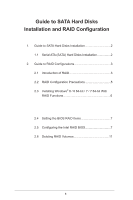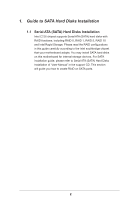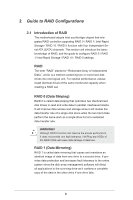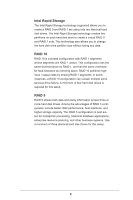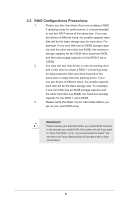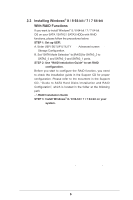ASRock C216 WS RAID Installation Guide - Page 6
Installing Windows
 |
View all ASRock C216 WS manuals
Add to My Manuals
Save this manual to your list of manuals |
Page 6 highlights
2.3 Installing Windows® 8 / 8 64-bit / 7 / 7 64-bit With RAID Functions If you want to install Windows® 8 / 8 64-bit / 7 / 7 64-bit OS TA TA2 TA3 HDDs RAID functions, please follow the procedures below. STEP 1: Set up UEFI. A. Enter UEFI SETUP UTILITY Advanced screen Storage Configuration. B. Set "SATA Mode Selection" to [RAID] for SATA2_2 to SATA2_5 and SATA3_0 and SATA3_1 ports. STEP 2: Use "RAID Installation Guide" to set RAID configuration. Before you start to configure the RAID function, you need to check the installation guide in the Support CD for proper configuration. Please refer to the document in the Support CD, "Guide to SATA Hard Disks Installation and RAID Configuration", which is located in the folder at the following path: .. \ RAID Installation Guide STEP 3: Install Windows® 8 / 8 64-bit / 7 / 7 64-bit on your system. 6