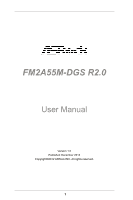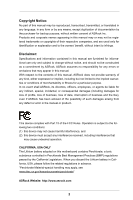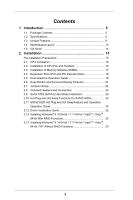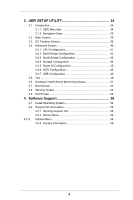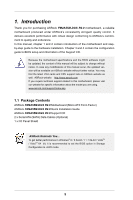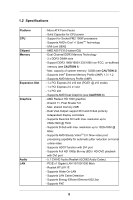ASRock FM2A55M-DGS R2.0 User Manual
ASRock FM2A55M-DGS R2.0 Manual
 |
View all ASRock FM2A55M-DGS R2.0 manuals
Add to My Manuals
Save this manual to your list of manuals |
ASRock FM2A55M-DGS R2.0 manual content summary:
- ASRock FM2A55M-DGS R2.0 | User Manual - Page 1
FM2A55M-DGS R2.0 User Manual Version 1.0 Published December 2012 Copyright©2012 ASRock INC. All rights reserved. 1 - ASRock FM2A55M-DGS R2.0 | User Manual - Page 2
purchaser for backup purpose, without written consent of ASRock Inc. Products and corporate names appearing in this manual may or may not be registered trademarks or copyrights USA ONLY The Lithium battery adopted on this motherboard contains Perchlorate, a toxic substance controlled in Perchlorate - ASRock FM2A55M-DGS R2.0 | User Manual - Page 3
Contents 5 1.2 Specifications 6 1.3 Unique Features 9 1.4 Motherboard Layout 13 1.5 I/O Panel 14 2. Installation 15 Pre HDDs 29 2.11 SATA2 HDD Hot Plug and Hot SwapFeature and Operation Operation Guide 30 2.12 Driver Installation Guide 32 2.13 Installing Windows® 8 / 8 64-bit / 7 / 7 - ASRock FM2A55M-DGS R2.0 | User Manual - Page 4
Event Monitoring Screen 51 3.7 Boot Screen 52 3.8 Security Screen 54 3.9 Exit Screen 55 4. Software Support 56 4.1 Install Operating System 56 4.2 Support CD Information 56 4.2.1 Running Support CD 56 4.2.2 Drivers Menu 56 4.2.3 Utilities Menu 56 4.2.4 Contact Information 56 4 - ASRock FM2A55M-DGS R2.0 | User Manual - Page 5
information about the model you are using. www.asrock.com/support/index.asp 1.1 Package Contents ASRock FM2A55M-DGS R2.0 Motherboard (Micro ATX Form Factor) ASRock FM2A55M-DGS R2.0 Quick Installation Guide ASRock FM2A55M-DGS R2.0 Support CD 2 x Serial ATA (SATA) Data Cables (Optional) 1 x I/O Panel - ASRock FM2A55M-DGS R2.0 | User Manual - Page 6
Platform CPU Chipset Memory Expansion Slot Graphics Audio LAN - Micro ATX Form Factor - Solid Capacitor for CPU power - Support for Socket FM2 100W processors - Supports AMD's Cool 'n' QuietTM Technology - UMI-Link GEN2 - AMD A55 FCH (Hudson-D2) - Dual Channel DDR3 Memory Technology - 2 x DDR3 - ASRock FM2A55M-DGS R2.0 | User Manual - Page 7
4 USB 2.0 ports) - 64Mb AMI UEFI Legal BIOS with GUI support - Supports "Plug and Play" - ACPI 1.1 Compliance Wake Up Events - Supports jumperfree - SMBIOS 2.3.1 Support - DRAM, VDDP, VDDR, SB Voltage Multi-adjustment - Drivers, Utilities, AntiVirus Software (Trial Version), CyberLink MediaEspresso - ASRock FM2A55M-DGS R2.0 | User Manual - Page 8
asrock.com WARNING Please realize that there is a certain risk involved with overclocking, including adjusting the setting in the BIOS module on this motherboard, please refer to the memory support list on our website for the compatible memory modules. ASRock website http://www.asrock.com 2. Due - ASRock FM2A55M-DGS R2.0 | User Manual - Page 9
Boot allows you to enter your Windows® desktop in a few seconds. ASRock Instant Flash ASRock Instant Flash is a BIOS flash utility embedded in Flash ROM. This convenient BIOS update tool allows you to update system BIOS without entering operating systems first like MSDOS or Windows®. With this - ASRock FM2A55M-DGS R2.0 | User Manual - Page 10
APP Charger. Simply install the APP Charger driver, it makes your iPhone charge much quickly from your computer and up to 40% faster than before. ASRock APP Charger allows you to quickly charge many Apple devices simultaneously and even supports continuous charging when your PC enters into Standby - ASRock FM2A55M-DGS R2.0 | User Manual - Page 11
loss occurs during the BIOS update process, ASRock Crashless BIOS will automatically finish the BIOS update procedure after regaining power. Please note that BIOS files need to be placed in the root directory of your USB disk. Only USB2.0 ports support this feature. ASRock OMG (Online Management - ASRock FM2A55M-DGS R2.0 | User Manual - Page 12
overclock the relative components to get up to 15.77% performance boost! With the smart X-Boost, overclocking CPU can become a near one-button process. ASRock Restart to UEFI Windows® 8 brings the ultimate boot up experience. The lightning boot up speed makes it hard to access the UEFI setup - ASRock FM2A55M-DGS R2.0 | User Manual - Page 13
1.4 Motherboard Layout 28 27 26 25 7 24 8 2 9 10 11 12 13 14 23 22 21 20 1918 17 16 15 1 ATX 12V Power Connector (ATX12V1) 2 ATX Power Connector (ATXPWR1) 3 CPU Heatsink Retention Module 4 CPU Socket 5 CPU Fan Connector (CPU_FAN1) 6 2 x 240-pin DDR3 DIMM Slots (Dual Channel: DDR3_A1 - ASRock FM2A55M-DGS R2.0 | User Manual - Page 14
1.5 I/O Panel 1 2 3 4 5 10 9 8 7 6 1 PS/2 Mouse Port (Green) * 2 LAN RJ-45 Port 3 Line In (Light Blue) ** 4 Front Speaker (Lime) 5 Microphone (Pink) 6 USB 2.0 Ports (USB23) 7 USB 2.0 Ports (USB01) 8 DVI-D Port (DVI1) 9 D-Sub Port (VGA1) 10 PS/2 Keyboard Port (Purple) * There are two LED - ASRock FM2A55M-DGS R2.0 | User Manual - Page 15
, peripherals, and/or components. 1. Unplug the power cord from the wall socket before touching any component. 2. To avoid damaging the motherboard components due to static electricity, NEVER place your motherboard directly on the carpet or the like. Also remember to use a grounded wrist strap - ASRock FM2A55M-DGS R2.0 | User Manual - Page 16
Push Down And Lock To The Socket Corner Small The Socket Lever Triangle 2.2 Installation of CPU Fan and Heatsink After you install the CPU into this motherboard, it is necessary to install For proper installation, please kindly refer to the instruction manuals of the CPU fan and the heatsink. 16 - ASRock FM2A55M-DGS R2.0 | User Manual - Page 17
2.3 Installation of Memory Modules (DIMM) This motherboard provides two 240-pin DDR3 (Double Data Rate 3) DIMM slots, and supports Dual Channel Memory Technology. For dual channel configuration, you always need to install two identical (the same brand, speed, size and chiptype) memory modules in - ASRock FM2A55M-DGS R2.0 | User Manual - Page 18
the expansion card and make necessary hardware settings for the card before you start the installation. Step 2. Remove the system unit cover (if your motherboard is already installed in a chassis). Step 3. Remove the bracket facing the slot that you intend to use. Keep the screws for later use. Step - ASRock FM2A55M-DGS R2.0 | User Manual - Page 19
Dual Graphics Operation Guide This motherboard supports AMD Dual Graphics update, please refer to our website for further information. Step 4. Boot into OS. Please remove the AMD driver if you have any VGA driver installed in your system. Step 5. Install the onboard VGA driver from our support - ASRock FM2A55M-DGS R2.0 | User Manual - Page 20
Step 7. You can also click "AMD VISION Engine Control Center" on your Windows® taskbar to enter AMD VISION Engine Control Center. AMD VISION Engine Control Center Step 8. In AMD VISION Engine Control Center, please choose "Performance". Click "AMD CrossFireTM". Step 9. Click "Enable CrossFireTM" and - ASRock FM2A55M-DGS R2.0 | User Manual - Page 21
VGA card to this motherboard. This motherboard also provides independent display controllers for D-Sub and DVI-D to support dual VGA output so . D-Sub port DVI-D port 2. If you have installed onboard VGA driver from our support CD to your system already, you can freely enjoy the benefits of dual - ASRock FM2A55M-DGS R2.0 | User Manual - Page 22
Display Feature This motherboard supports surround display upgrade. With the internal VGA output support (D-Sub and DVI is inserted to this motherboard. 4. Install the onboard VGA driver and the add-on PCI Express VGA card driver to your system. If you have installed the drivers already, there is no - ASRock FM2A55M-DGS R2.0 | User Manual - Page 23
. To use HDCP function with this motherboard, you need to adopt the monitor that supports HDCP function as well. Therefore, you can enjoy the superior display quality with high-definition HDCP encryption contents. Please refer to below instruction for more details about HDCP - ASRock FM2A55M-DGS R2.0 | User Manual - Page 24
need to clear the CMOS when you just finish updating the BIOS, you must boot up the system first, and then shut it down before you do the clear-CMOS ac- tion. Please be noted that the password, date, time, user default profile, 1394 GUID and MAC address will be cleared only if - ASRock FM2A55M-DGS R2.0 | User Manual - Page 25
jumper caps over the headers and connectors will cause permanent damage of the motherboard! Serial ATA2 Connectors (SATA_1: see p.13, No. 11) (SATA_2: SATA_3 SATA_4 SATA_5 SATA_6 These six Serial ATA2 (SATA2) connectors support SATA data cables for internal storage devices. The current SATA2 - ASRock FM2A55M-DGS R2.0 | User Manual - Page 26
supports Jack Sensing, but the panel wire on the chassis must support HDA to function correctly. Please follow the instruction in our manual and chassis manual (2-pin CI1) (see p.13, No. 27) This motherboard supports CASE OPEN detection feature that detects if the chassis cover has - ASRock FM2A55M-DGS R2.0 | User Manual - Page 27
System Panel Header (9-pin PANEL1) (see p.13 No. 10) This header accommodates several system front panel functions. Connect the power switch, reset switch and system status indicator on the chassis to this header according to the pin assignments below. Note the positive and negative pins before - ASRock FM2A55M-DGS R2.0 | User Manual - Page 28
1 2 3 4 Please connect the CPU fan cable to the connector and match the black wire to the ground pin. Though this motherboard provides 4-Pin CPU fan (Quiet Fan) support, the 3-Pin CPU fan still can work successfully even without the fan speed control function. If you plan to connect the 3-Pin - ASRock FM2A55M-DGS R2.0 | User Manual - Page 29
adopts AMD A55 FCH (Hudson-D2) chipset that supports Serial ATA2 (SATA2) hard disks and RAID (RAID 0, RAID 1 and RAID 10) functions. You may install SATA2 hard disks on this motherboard for internal storage devices. This section will guide you to install the SATA2 hard disks. STEP 1: Install - ASRock FM2A55M-DGS R2.0 | User Manual - Page 30
is installed into system properly. The latest SATA2 driver is available on our support website: www.asrock.com 4. Make sure to use the SATA power cable & data cable, which are from our motherboard package. 5. Please follow below instructions step by step to reduce the risk of HDD crash or data - ASRock FM2A55M-DGS R2.0 | User Manual - Page 31
data cable to end (White) to the power supply 1x4-pin the motherboard's SATAII / SATA2 cable. connector. SATA power cable 1x4-pin power of attention, before you process the Hot Unplug: Please do follow below instruction sequence to process the Hot Unplug, improper procedure will cause the SATA2 - ASRock FM2A55M-DGS R2.0 | User Manual - Page 32
RAID function, you need to check the RAID installation guide in the Support CD for proper configuration. Please refer to the BIOS RAID installation guide part of the document in the following path in the Support CD: .. \ RAID Installation Guide STEP 4: Install Windows® 8 / 8 64-bit / 7 / 7 64-bit - ASRock FM2A55M-DGS R2.0 | User Manual - Page 33
2.14 Installing Windows® 8 / 8 64-bit / 7 / 7 64-bit / VistaTM / VistaTM 64-bit / XP Without RAID Functions If you want to install Windows® 8 / 8 64-bit / 7 / 7 64-bit / VistaTM / VistaTM 64-bit on your SATA2 HDDs without RAID functions, please follow below steps. Using SATA2 HDDs with NCQ and Hot - ASRock FM2A55M-DGS R2.0 | User Manual - Page 34
ASRock Interactive UEFI is a blend of system configuration tools, cool sound effects and stunning visuals. Not only will it make BIOS setup less difficult but also a lot more amusing. This section explains how to use the UEFI Setup Utility to configure your system. The UEFI chip on the motherboard - ASRock FM2A55M-DGS R2.0 | User Manual - Page 35
3.1.2 Navigation Keys Please check the following table for the function description of each navigation key. Navigation Key(s) Function Description / Moves cursor left or right to select Screens / Moves cursor up or down to select items + / - To change option for the selected items - ASRock FM2A55M-DGS R2.0 | User Manual - Page 36
overclocking may cause damage to your components and motherboard. It should be done at your own risk when you set the item "Overclock Mode" to [Manual]. The default value is [Disabled]. Please be noted item appears only when the processor you adopt supports this feature. Use this to select enable or - ASRock FM2A55M-DGS R2.0 | User Manual - Page 37
Change This item is set to [Auto] by default. If it is set to [Manual], you may adjust the value of Processor Frequency and Processor Voltage. However, it is Frequency If [Auto] is selected, the motherboard will detect the memory module(s) inserted and assigns appropriate frequency automatically. 37 - ASRock FM2A55M-DGS R2.0 | User Manual - Page 38
is [Auto]. CAS# Write Latency (tCWL) Use this item to change CAS# Write Latency (tCL) Auto/Manual setting. The default is [Auto]. CAS# Latency (tCL) Use this item to change CAS# Latency (tCL) Auto/Manual setting. The default is [Auto]. RAS# to CAS# Delay (tRCD) Use this item to change - ASRock FM2A55M-DGS R2.0 | User Manual - Page 39
setting. The default is [Auto]. Four Activate Window (tFAW) Use this item to change Four Activate Window (tFAW) Auto/Manual setting. The default is [Auto]. Voltage Configuration DRAM Voltage Use this to select DRAM Voltage. The default value is [Auto]. SB Voltage Use this to - ASRock FM2A55M-DGS R2.0 | User Manual - Page 40
3.4 Advanced Screen In this section, you may set the configurations for the following items: CPU Configuration, Nouth Bridge Configuration, South Bridge Configuration, Storage Configuration, Super IO Configuration, ACPI Configuration, USB Configuration. SSeettttiningg wwrroonngg vvaalulueess inin - ASRock FM2A55M-DGS R2.0 | User Manual - Page 41
3.4.1 CPU Configuration Core C6 Mode Use this item to enable or disable Core C6 mode. The default value is [Enabled]. Cool 'n' Quiet Use this item to enable or disable AMD's Cool 'n' QuietTM technology. The default value is [Enabled]. Configuration options: [Enabled] and [Disabled]. If you install - ASRock FM2A55M-DGS R2.0 | User Manual - Page 42
to enable or disable the "Onboard HDMI HD Audio" feature. Dual Graphics This item appears only when you install AMD RADEON graphics card on this motherboard. Use this to enable or disable Dual Graphics feature. If you enable this option, the primary monitor will be onboard VGA. If you select [Auto - ASRock FM2A55M-DGS R2.0 | User Manual - Page 43
3.4.3 South Bridge Configuration Onboard HD Audio Select [Auto], [Enabled] or [Disabled] for the onboard HD Audio feature. If you select [Auto], the onboard HD Audio will be disabled when PCI Sound Card is plugged. Front Panel Select [Auto] or [Disabled] for the onboard HD Audio Front Panel. - ASRock FM2A55M-DGS R2.0 | User Manual - Page 44
a support CD to your USB storage device. After copying the RAID driver to your USB storage device, please change "SATA Mode" to "RAID", then you can start installing the OS in RAID mode. AMD AHCI BIOS ROM Use this item to enable or disable AMD AHCI BIOS ROM. The default value of this option - ASRock FM2A55M-DGS R2.0 | User Manual - Page 45
3.4.5 Super IO Configuration Serial Port Use this item to enable or disable the onboard serial port. Serial Port Address Use this item to set the address for the onboard serial port. Configuration options: [3F8h / IRQ4] and [3E8h / IRQ4]. Parallel Port Use this item to enable or disable the - ASRock FM2A55M-DGS R2.0 | User Manual - Page 46
RAM Use this item to select whether to auto-detect or disable the Suspend-toRAM feature. Select [Auto] will enable this feature if the OS supports it. Check Ready Bit Use this item to enable or disable the feature Check Ready Bit. Restore on AC/Power Loss This allows you to - ASRock FM2A55M-DGS R2.0 | User Manual - Page 47
item to enable or disable ACPI HPET Table. The default value is [Enabled]. Please set this option to [Enabled] if you plan to use this motherboard to submit Windows® certification. CSM Please disable CSM when you enable Fast Boot option. The default value is [Enabled]. 47 - ASRock FM2A55M-DGS R2.0 | User Manual - Page 48
]. The default value is [Enabled]. Please refer to below descriptions for the details of these four options: [Enabled] - Enables support for legacy USB. [Auto] - Enables legacy support if USB devices are connected. [Disabled] - USB devices are not allowed to use under legacy OS and UEFI setup when - ASRock FM2A55M-DGS R2.0 | User Manual - Page 49
or Windows®. Just save the new UEFI file to your USB flash drive, floppy disk or hard drive and launch this tool, then you can update your UEFI only in a few clicks without preparing an additional floppy diskette or other complicated flash utility. Please be noted that the USB flash drive - ASRock FM2A55M-DGS R2.0 | User Manual - Page 50
Internet Flash Internet Flash searches for available UEFI firmware updates from our servers. In other words, the system ], [Europe], [USA] and [China]. Dehumidifier Function Users may prevent motherboard damages due to dampness by enabling "Dehumidifier Function". When enabling Dehumidifier Function - ASRock FM2A55M-DGS R2.0 | User Manual - Page 51
the hardware on your system, including the parameters of the CPU temperature, motherboard temperature, CPU fan speed, chassis fan speed, and the critical voltage. set the chassis fan 1 speed. Confi guration options: [Full On], [Manual Mode] and [Automatic Mode]. The default is value [Full On]. Over - ASRock FM2A55M-DGS R2.0 | User Manual - Page 52
not boot by using an USB flash drive. [Ultra Fast] - There are a few restrictions. 1. Only supports Windows® 8 UEFI operating system. 2. You will not be able to enter BIOS Setup (Clear CMOS or run utility in Widows® to enter BIOS Setup). 3. If you are using an external graphics card, the VBIOS must - ASRock FM2A55M-DGS R2.0 | User Manual - Page 53
Full Screen Logo Use this item to enable or disable OEM Logo. The default value is [Enabled]. AddOn ROM Display Use this option to adjust AddOn ROM Display. If you enable the option "Full Screen Logo" but you want to see the AddOn ROM information when the system boots, please select [Enabled]. - ASRock FM2A55M-DGS R2.0 | User Manual - Page 54
3.8 Security Screen In this section, you may set or change the supervisor/user password for the system. For the user password, you may also clear it. Secure Boot Use this to enable or disable Secure Boot. The default value is [Disabled]. 54 - ASRock FM2A55M-DGS R2.0 | User Manual - Page 55
3.9 Exit Screen Save Changes and Exit When you select this option, it will pop-out the following message, "Save configuration changes and exit setup?" Select [OK] to save the changes and exit the UEFI SETUP Utility. Discard Changes and Exit When you select this option, it will pop-out the following - ASRock FM2A55M-DGS R2.0 | User Manual - Page 56
install the necessary drivers to activate the devices. 4.2.3 Utilities Menu The Utilities Menu shows the applications software that the motherboard supports. Click on a specific item then follow the installation wizard to install it. 4.2.4 Contact Information If you need to contact ASRock or want to - ASRock FM2A55M-DGS R2.0 | User Manual - Page 57
Installing OS on a HDD Larger Than 2TB This motherboard is adopting UEFI BIOS that allows Windows® OS to be installed on a large size HDD (>2TB). Please follow below procedure to install the operating system. 1. Please make sure to - ASRock FM2A55M-DGS R2.0 | User Manual - Page 58
HDD Larger Than 2TB in RAID Mode This motherboard is adopting UEFI BIOS that allows Windows® OS to be installed on For GPT partition. Press to save the change and exit. 4. Press to enter Boot Manual. Choose UEFI : Built - in EFI Shell. 5. Key in drvcfg, for example you will see below: - ASRock FM2A55M-DGS R2.0 | User Manual - Page 59
7. And then key in drvcfg -s [Drv number] [Ctrl number] to enter Raid Utility. For example: key in drvcfg -s 4E B5. 8. Choose Logical Drive Main Menu to set up Raid Drive. 9. Choose Logical Drive Create Menu to create a Raid Drive. 10. Choose Usable Physical Drive List to select Raid HDD. 59 - ASRock FM2A55M-DGS R2.0 | User Manual - Page 60
. After set up Raid size, please click Start to Create. 14. Press to exit Utility. 15. During reboot, please press to enter Boot Manual. Choose UEFI: SCSI CD/DVD Drive. * This option only shows on Windows® 8 64-bit, 7 64-bit and VistaTM 64-bit OS. 60 - ASRock FM2A55M-DGS R2.0 | User Manual - Page 61
Windows® Installation Guide to install OS. If you install Windows® 8 64-bit / 7 64-bit / VistaTM 64-bit in a large hard disk (ex. Disk volume > 2TB), it may take more time to boot into Windows® or install driver/utilities. If you encounter this problem, you will need to following instructions to fix - ASRock FM2A55M-DGS R2.0 | User Manual - Page 62
B. Disable "Volume Shadow Copy" service. a. Type "computer management" in the Start Menu, then press "Enter". b. Go to "Services and Applications>Services"; Then double click "Volume Shadow Copy". c. Set "Startup type" to "Disable" then Click "OK". 62 - ASRock FM2A55M-DGS R2.0 | User Manual - Page 63
C. Reboot your system. D. After reboot, please start to install motherboard drivers and utilities. Windows® 8 64-bit / 7 64-bit: A. Please request the hotfix KB2505454 thru this link: http://support.microsoft.com/kb/2505454/ B. After installing Windows® 8 64-bit / 7 64-bit, install the hotfix
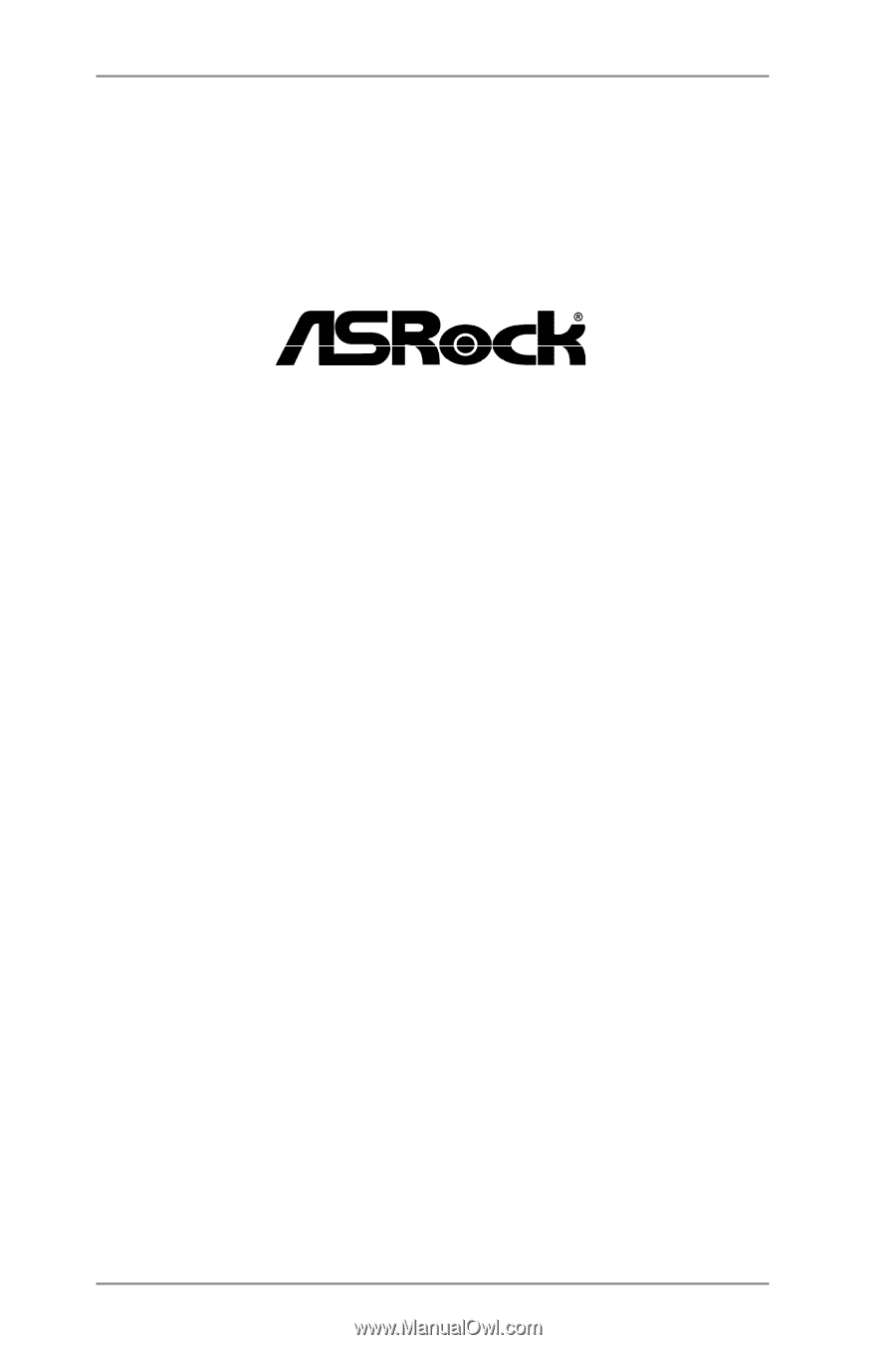
1
FM2A55M-DGS R2.0
User Manual
Version 1.0
Published December 2012
Copyright©2012 ASRock INC. All rights reserved.