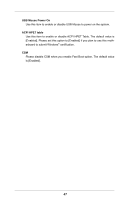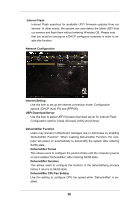ASRock FM2A55M-DGS R2.0 User Manual - Page 51
Hardware Health Event Monitoring Screen
 |
View all ASRock FM2A55M-DGS R2.0 manuals
Add to My Manuals
Save this manual to your list of manuals |
Page 51 highlights
Would you like to save current setting user defaults? In this option, you are allowed to load and save three user defaults according to your own requirements. 3.6 Hardware Health Event Monitoring Screen In this section, it allows you to monitor the status of the hardware on your system, including the parameters of the CPU temperature, motherboard temperature, CPU fan speed, chassis fan speed, and the critical voltage. CPU Fan 1 Setting This allows you to set the CPU fan 1 speed. Confi guration options: [Full On] and [Automatic Mode]. The default is value [Full On]. Chassis Fan 1 Setting This allows you to set the chassis fan 1 speed. Confi guration options: [Full On], [Manual Mode] and [Automatic Mode]. The default is value [Full On]. Over Temperature Protection Use this item to enable or disable Over Temperature Protection. The default value is [Enabled]. Case Open Feature This allows you to enable or disable case open detection feature. The default is value [Enabled]. Clear Status This option appears only when the case open has been detected. Use this option to keep or clear the record of previous chassis intrusion status. 51