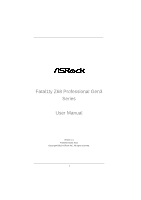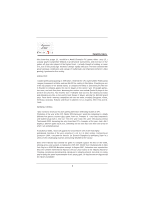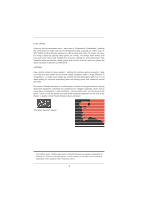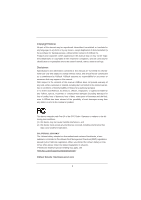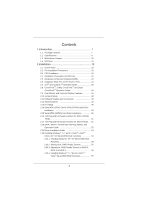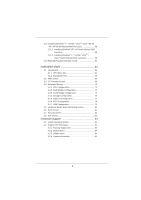ASRock Fatal1ty Z68 Professional Gen3 User Manual
ASRock Fatal1ty Z68 Professional Gen3 Manual
 |
View all ASRock Fatal1ty Z68 Professional Gen3 manuals
Add to My Manuals
Save this manual to your list of manuals |
ASRock Fatal1ty Z68 Professional Gen3 manual content summary:
- ASRock Fatal1ty Z68 Professional Gen3 | User Manual - Page 1
Fatal1ty Z68 Professional Gen3 Series User Manual Version 1.0 Published June 2011 Copyright©2011 ASRock INC. All rights reserved. 1 - ASRock Fatal1ty Z68 Professional Gen3 | User Manual - Page 2
PRO I started professional gaming in 1999 when I entered the CPL (Cyberathlete Professional a totally different first person shooter (fps) game, Alien vs. Predator II. I won that competition and walked away $25,000 for the victory. Since then Fatal1ty has traveled the globe to compete against the - ASRock Fatal1ty Z68 Professional Gen3 | User Manual - Page 3
my drive to be the best has opened the doors necessary to become a professional. A DREAM Now, another dream is being realized - building the ultimate gaming and allowing more fluid movement around the maps. My vision for Fatal1ty hardware is to allow gamers to focus on the game without worrying - ASRock Fatal1ty Z68 Professional Gen3 | User Manual - Page 4
profits, loss of business, loss of data, interruption of business and the like), even if ASRock has been advised of the possibility of such damages arising from any defect or error in the manual ONLY The Lithium battery adopted on this motherboard contains Perchlorate, a toxic substance controlled in - ASRock Fatal1ty Z68 Professional Gen3 | User Manual - Page 5
cations 8 1.3 Motherboard Layout 15 Guide 25 2.8 CrossFireXTM, 3-Way CrossFireXTM and Quad CrossFireXTM Operation Guide 29 2.9 Dual Monitor and Surround Display Features 35 2.10 HDD Hot Plug Feature and Operation Guide 52 2.19 Driver Installation Guide 54 2.20 Installing Windows® 7 / 7 64-bit - ASRock Fatal1ty Z68 Professional Gen3 | User Manual - Page 6
/ XP 64-bit Without RAID Functions 58 2.21.1 Installing Windows® XP / XP 64-bit Without RAID Functions 58 2.21.2 Installing Windows® 7 / 7 64-bit / VistaTM / VistaTM 64-bit Without RAID Functions 59 2.22 Teaming Function Operation Guide 60 3 UEFI SETUP UTILITY 64 3.1 Introduction 64 3.1.1 UEFI - ASRock Fatal1ty Z68 Professional Gen3 | User Manual - Page 7
using. www.asrock.com/support/index.asp 1.1 Package Contents ASRock Fatal1ty Z68 Professional Gen3 Series Motherboard (ATX Form Factor: 12.0-in x 9.6-in, 30.5 cm x 24.4 cm) ASRock Fatal1ty Z68 Professional Gen3 Series Quick Installation Guide ASRock Fatal1ty Z68 Professional Gen3 Series Support CD - ASRock Fatal1ty Z68 Professional Gen3 | User Manual - Page 8
(see CAUTION 1) - Intel® Z68 - Dual Channel DDR3 Memory Technology (see CAUTION 2) - 4 x DDR3 DIMM slots - Supports DDR3 2133(OC)/1866(OC)/1600/1333/1066 non-ECC, un-buffered memory (see CAUTION 3) - Max. capacity of system memory: 32GB (see CAUTION 4) - Supports Intel® Extreme Memory Profile (XMP - ASRock Fatal1ty Z68 Professional Gen3 | User Manual - Page 9
Speaker/Central/Bass/Line in/Front Speaker/Microphone (see CAUTION 9) - 2 x SATA3 6.0 Gb/s connectors by Intel Z68, support RAID (RAID 0, RAID 1, RAID 10, RAID 5, Intel Rapid Storage and Intel Smart Response Technology), NCQ, AHCI and "Hot Plug" functions - 4 x SATA3 6.0 Gb/s connectors by ASMedia - ASRock Fatal1ty Z68 Professional Gen3 | User Manual - Page 10
Connector Smart Switch BIOS Feature Support CD Unique Feature ASMedia ASM1042, supports USB 1.0/2.0/3.0 up to 5Gb/s - 4 x SATA2 3.0 Gb/s connectors, support RAID (RAID 0, RAID 1, RAID 10, RAID 5, Intel Rapid Storage and Intel Smart Response Technology), NCQ, AHCI and Hot Plug functions - 6 x SATA3 - ASRock Fatal1ty Z68 Professional Gen3 | User Manual - Page 11
3V, CPU Vcore OS - Microsoft® Windows® 7 / 7 64-bit / VistaTM asrock.com WARNING Please realize that there is a certain risk involved with overclocking, including adjusting the setting in the BIOS, applying Untied Overclocking Technology, or using the third-party overclocking tools. Overclocking - ASRock Fatal1ty Z68 Professional Gen3 | User Manual - Page 12
the reservation for system usage under Windows® 7 / VistaTM / XP. For Windows® OS with 64-bit CPU, there is no such limitation. 5. To run the PCI Express in Gen 3 speed, please must install the Ivy Bridge CPU which supports PCI Express Gen3. If you install the Sandy Bridge CPU, the PCI Express will - ASRock Fatal1ty Z68 Professional Gen3 | User Manual - Page 13
entering operating systems first like MS-DOS or Windows®. With this utility, you can press key during the POST or press key to BIOS setup menu to access ASRock Instant Flash. Just launch this tool and save the new BIOS file to your USB flash drive, floppy disk or hard drive, then - ASRock Fatal1ty Z68 Professional Gen3 | User Manual - Page 14
the flexible option to adopt three different CPU cooler types, Socket LGA 775, LGA 1155 and LGA 1156. Please be noticed that not all the 775 and 1156 To meet EuP standard, an EuP ready motherboard and an EuP ready power supply are required. According to Intel's suggestion, the EuP ready power supply - ASRock Fatal1ty Z68 Professional Gen3 | User Manual - Page 15
Motherboard Intel Z68 39 PCI1 38 37 XCD1 FAST USB CMOS PCIE3 Battery Super I/O 64Mb BIOS SATA2_2_3 SATA2_4_5 USB3_4_5 IDE1 9 10 11 12 13 14 15 SATA3_A3_A4 SATA3_A1_A2 SATA3_0_1 36 PCIE4 16 35 FATAL1TY 21 1 ATX 12V Power 1155-Pin CPU Socket 22 Chassis Fan Connector (CHA_FAN1) 15 - ASRock Fatal1ty Z68 Professional Gen3 | User Manual - Page 16
9 12 20 19 18 17 1 USB 2.0 Ports (USB01) 2 VGA/D-Sub Port * 3 LAN RJ-45 Port 4 Fatal1ty Mouse Port (USB2) 5 USB 2.0 Port (USB3) * 6 LAN RJ-45 Port 7 Central / Bass (Orange) 8 Rear Speaker (Black) 9 Optical SPDIF Out Port 10 Line In (Light Blue) 16 15 14 13 ** 11 12 13 14 *** 15 16 17 - ASRock Fatal1ty Z68 Professional Gen3 | User Manual - Page 17
to use Rear Speaker, Central/Bass, and Front Speaker, or select "Realtek HDA Audio 2nd output" to use front panel audio. *** eSATA3 connector supports SATA Gen3 in cable 1M. **** HDMI is backwards compatible with DVI. VGA/HDMI port can function similarly as DVI port by applying the bundled HDMI to - ASRock Fatal1ty Z68 Professional Gen3 | User Manual - Page 18
Precautions Take note of the following precautions before you install motherboard components or change any motherboard settings. 1. Unplug the power cord from the wall socket before touching any component. 2. To avoid damaging the motherboard components due to static electricity, NEVER place your - ASRock Fatal1ty Z68 Professional Gen3 | User Manual - Page 19
Intel 1155-Pin CPU, please follow the steps below. 1155-Pin Socket Overview Before you insert the 1155-Pin CPU into the socket, please check if the CPU surface is unclean or if there is any bent pin on the socket. PnP cap. 2. This cap must be placed if returning the motherboard for after service. 19 - ASRock Fatal1ty Z68 Professional Gen3 | User Manual - Page 20
Heat Sink) up. Locate Pin1 and the two orientation key notches. orientation key notch alignment key Pin1 Pin1 orientation key notch 1155-Pin CPU alignment key 1155-Pin Socket For proper inserting, please ensure to match the two orientation key notches of the CPU with the two alignment keys of - ASRock Fatal1ty Z68 Professional Gen3 | User Manual - Page 21
operation or contact other components. Please be noticed that this motherboard supports Combo Cooler Option (C.C.O.), which provides the flexible option to adopt three different CPU cooler types, Socket LGA 775, LGA 1155 and LGA 1156. The white throughholes are for Socket LGA 1155/1156 CPU fan. 21 - ASRock Fatal1ty Z68 Professional Gen3 | User Manual - Page 22
Modules (DIMM) This motherboard provides four 240-pin DDR3 (Double Data Rate 3) DIMM slots, and supports Dual Channel Memory Technology. module or three memory modules are installed in the DDR3 DIMM slots on this motherboard, it is unable to activate the Dual Channel Memory Technology. 3. If a - ASRock Fatal1ty Z68 Professional Gen3 | User Manual - Page 23
matches the break on the slot. break notch notch break The DIMM only fits in one correct orientation. It will cause permanent damage to the motherboard and the DIMM if you force the DIMM into the slot at incorrect orientation. Step 3. Firmly insert the DIMM into the slot until the retaining - ASRock Fatal1ty Z68 Professional Gen3 | User Manual - Page 24
connect a chassis fan to motherboard chassis fan connector (CHA_FAN1, CHA_FAN2 or CHA_FAN3) when using multiple graphics cards for better thermal environment. 5. To run the PCI Express in Gen 3 speed, please must install the Ivy Bridge CPU which supports PCI Express Gen3. If you install the Sandy - ASRock Fatal1ty Z68 Professional Gen3 | User Manual - Page 25
the system cover. 2.7 SLITM and Quad SLITM Operation Guide This motherboard supports NVIDIA® SLITM and Quad SLITM (Scalable Link Interface) SLITM technology supports Windows® XP / XP 64-bit / VistaTM / VistaTM 64-bit / 7 / 7 64-bit OS. NVIDIA® Quad SLITM technology support Windows® VistaTM / - ASRock Fatal1ty Z68 Professional Gen3 | User Manual - Page 26
the auxiliary power source to the PCI Express graphics cards. Step3. Align and insert ASRock SLI_Bridge_2S Card to the goldfingers on each graphics card. Make sure ASRock SLI_Bridge_2S Card is firmly in place. ASRock SLI_Bridge_2S Card Step4. Connect a VGA cable or a DVI cable to the monitor connector - ASRock Fatal1ty Z68 Professional Gen3 | User Manual - Page 27
Installation and Setup Install the graphics card drivers to your system. After that, you can enable the MultiGraphics Processing Unit (GPU) feature in the NVIDIA® nView system tray utility. Please follow the below procedures to enable the multi-GPU feature. For Windows® XP / XP 64-bit OS: (For SLITM - ASRock Fatal1ty Z68 Professional Gen3 | User Manual - Page 28
® VistaTM / VistaTM 64-bit / 7 / 7 64-bit OS: (For SLITM and Quad SLITM mode) A. Click the Start icon on your Windows taskbar. B. From the pop-up menu, select All Programs, and then click NVIDIA Corporation. C. Select NVIDIA Control Panel tab. D. Select Control Panel tab. E. From the - ASRock Fatal1ty Z68 Professional Gen3 | User Manual - Page 29
Operation Guide This motherboard supports supported with Windows® XP with Service Pack 2 / VistaTM / 7 OS. 3-way CrossFireXTM and Quad CrossFireXTM feature are supported with Windows , please refer to AMDTM graphics card manuals for detailed installation guide. Step 1. Insert one Radeon graphics card - ASRock Fatal1ty Z68 Professional Gen3 | User Manual - Page 30
Step 2. Connect two Radeon graphics cards by installing CrossFire Bridge on CrossFire Bridge Interconnects on the top of Radeon graphics cards. (CrossFire Bridge is provided with the graphics card you purchase, not bundled with this motherboard. Please refer to your graphics card vendor for details - ASRock Fatal1ty Z68 Professional Gen3 | User Manual - Page 31
graphics cards on PCIE2 and PCIE4 slots, and use the other CrossFireTM Bridge to connect Radeon graphics cards on PCIE4 and PCIE5 slots. (CrossFireTM Bridge is provided with the graphics card you purchase, not bundled with this motherboard. Please refer to your graphics card vendor for details.) 31 - ASRock Fatal1ty Z68 Professional Gen3 | User Manual - Page 32
CrossFireTM Bridge Step 5. Connect the DVI monitor cable to the DVI connector on the Radeon graphics card on PCIE2 slot. (You may use the DVI to D-Sub adapter to convert the DVI connector to D-Sub interface, and then connect the D-Sub monitor cable to the DVI to D-Sub adapter.) 32 - ASRock Fatal1ty Z68 Professional Gen3 | User Manual - Page 33
to installation. Please check AMD website for ATITM driver updates. Step 3. Step 4. Step 5. Install the required drivers to your system. For Windows® XP OS: A. AMDTM recommends Windows® XP Service Pack 2 or higher to be installed (If you have Windows® XP Service Pack 2 or higher installed in your - ASRock Fatal1ty Z68 Professional Gen3 | User Manual - Page 34
Although you have selected the option "Enable CrossFireTM", the CrossFireXTM function may not work actually. Your computer will automatically reboot. After restarting your computer, please confirm whether the option "Enable CrossFireTM" in "ATI Catalyst Control Center" is selected or not; if not, - ASRock Fatal1ty Z68 Professional Gen3 | User Manual - Page 35
enjoy the benefits of dual monitor feature without installing any add-on VGA card to this motherboard. This motherboard also provides independent display controllers for D-Sub, HDMI and DVI-D to support dual VGA output so that D-sub, HDMI and DVI-D can drive same or different display contents. To - ASRock Fatal1ty Z68 Professional Gen3 | User Manual - Page 36
-on VGA card is inserted to this motherboard. 4. Install the onboard VGA driver and the add-on PCI Express VGA card driver to your system. If you have installed the drivers already, there is no need to install them again. 5. Set up a multi-monitor display. For Windows® XP / XP 64-bit OS: Right click - ASRock Fatal1ty Z68 Professional Gen3 | User Manual - Page 37
eight. For Windows® 7 / supported on this motherboard. To use HDCP function with this motherboard, you need to adopt the monitor that supports HDCP function as well. Therefore, you can enjoy the superior display quality with high-definition HDCP encryption contents. Please refer to below instruction - ASRock Fatal1ty Z68 Professional Gen3 | User Manual - Page 38
2.10 Jumpers Setup The illustration shows how jumpers are setup. When the jumper cap is finish updating the BIOS, you must boot up the system first, and then shut it down before you do the clear-CMOS action. Please be noted that the password, date, time, user default profile, 1394 GUID and MAC address - ASRock Fatal1ty Z68 Professional Gen3 | User Manual - Page 39
black end to the motherboard to the IDE devices 80-conductor ATA 66/100/133 cable Note: Please refer to the instruction of your IDE device see p.15, No. 16) These six Serial ATA3 (SATA3) connectors support SATA data cables for internal storage devices. The current SATA3 interface allows up - ASRock Fatal1ty Z68 Professional Gen3 | User Manual - Page 40
or the Line-in port of your PC. Besides four default USB 2.0 ports on the I/O panel, there are two USB 2.0 headers on this motherboard. Each USB 2.0 header can support two USB 2.0 ports. USB 3.0 Header (19-pin USB3_4_5) (see p.15 No. 9) Besides four default USB 3.0 ports on the I/O panel, there is - ASRock Fatal1ty Z68 Professional Gen3 | User Manual - Page 41
supports Jack Sensing, but the panel wire on the chassis must support HDA to function correctly. Please follow the instruction in our manual and chassis manual activate the front mic. For Windows® XP / XP 64-bit OS: Select "Mixer". Select "Recorder". Then click "FrontMic". For Windows® 7 / 7 64-bit - ASRock Fatal1ty Z68 Professional Gen3 | User Manual - Page 42
PWRBTN (Power Switch): Connect to the power switch on the chassis front panel. You may configure the way to turn off your system using the power switch. RESET (Reset Switch): Connect to the reset switch on the chassis front panel. Press the reset switch to restart the computer if the computer freezes - ASRock Fatal1ty Z68 Professional Gen3 | User Manual - Page 43
black wire to the ground pin. Though this motherboard provides 4-Pin CPU fan (Quiet Fan) support, the 3-Pin CPU fan still can work ATX power supply. To use the 20-pin ATX power supply, please plug your power supply along with Pin 1 and Pin 13. 20-Pin ATX Power Supply Installation 1 13 ATX - ASRock Fatal1ty Z68 Professional Gen3 | User Manual - Page 44
this motherboard. This IEEE 1394 header can support one IEEE 1394 port. This COM1 header supports HDMI VGA card to this header. The Installation Guide of Front USB 3.0 Panel Step 1 Prepare and six chassis screws. Step 2 Screw the 2.5" HDD/SSD to the Front USB 3.0 Panel with four HDD screws. Step - ASRock Fatal1ty Z68 Professional Gen3 | User Manual - Page 45
Step 5 Plug the Front USB 3.0 cable into the USB 3.0 header (USB3_4_5) on the motherboard. Step 6 The Front USB 3.0 Panel is ready to use. The Installation Guide of Rear USB 3.0 Bracket Step 1 Unscrew the two screws from the Front USB 3.0 Panel. Step 2 Put the USB 3.0 cable and the rear USB 3.0 - ASRock Fatal1ty Z68 Professional Gen3 | User Manual - Page 46
provide code information, which makes troubleshooting even easier. Please see the Bridge initialization (North Bridge module specific) Pre-Memory North Bridge initialization (North Bridge module specific) Pre-Memory North Bridge initialization (North Bridge module specific) Pre-memory South Bridge - ASRock Fatal1ty Z68 Professional Gen3 | User Manual - Page 47
initialization is started Post-Memory North Bridge initialization (North Bridge module specific) Post-Memory North Bridge initialization (North Bridge module specific) Post-Memory North Bridge initialization (North Bridge module specific) Post-Memory South Bridge initialization is started Post-Memory - ASRock Fatal1ty Z68 Professional Gen3 | User Manual - Page 48
the South Bridge Runtime Services CPU DXE Bridge module specific) South Bridge DXE Initialization (South Bridge module specific) ACPI module initialization CSM initialization Reserved for future AMI DXE codes OEM DXE initialization codes Boot Device Selection (BDS) phase is started Driver - ASRock Fatal1ty Z68 Professional Gen3 | User Manual - Page 49
Codes section below) Ready To Boot event Legacy Boot event Exit Boot Services event Runtime Set Virtual Address MAP Begin Runtime Set Virtual Address MAP End initialization codes CPU initialization error North Bridge initialization error South Bridge initialization error Some of the Architectural - ASRock Fatal1ty Z68 Professional Gen3 | User Manual - Page 50
hard disk. 2.15 Serial ATA3 (SATA3) Hard Disks Installation This motherboard adopts Intel® Z68 chipset that supports Serial ATA3 (SATA3) hard disks and RAID (RAID 0, RAID 1, RAID 10, RAID 5, Intel Rapid Storage and Intel Smart Response Technology) functions for SATA3_0 and SATA3_1 connectors. It - ASRock Fatal1ty Z68 Professional Gen3 | User Manual - Page 51
2.16 Hot Plug and Hot Swap Functions for SATA / SATAII HDDs This motherboard supports Hot Plug and Hot Swap functions for SATA / SATAII in RAID / AHCI mode. Intel® Z68 chipset provides hardware support for Advanced Host controller Interface (AHCI), a new programming interface for SATA host - ASRock Fatal1ty Z68 Professional Gen3 | User Manual - Page 52
limitation, the SATA / SATAII / SATA3 Hot Plug support information of our motherboard is indicated in the product spec on our website: www.asrock.com 2. Make sure your SATA / SATAII / SATA3 HDD can support Hot Plug function from your dealer or HDD user manual. The SATA / SATAII / SATA3 HDD, which - ASRock Fatal1ty Z68 Professional Gen3 | User Manual - Page 53
cable to (White) to the power supply 1x4-pin cable. the motherboard's SATAII / SATA3 connector. SATA power cable 1x4-pin power connector of attention, before you process the Hot Unplug: Please do follow below instruction sequence to process the Hot Unplug, improper procedure will cause the SATA - ASRock Fatal1ty Z68 Professional Gen3 | User Manual - Page 54
to your system can be auto-detected and listed on the support CD driver page. Please follow the order from up to bottom side to install those required drivers. Therefore, the drivers you install can work properly. 2.20 Installing Windows® 7 / 7 64-bit / VistaTM / VistaTM 64-bit / XP / XP 64-bit With - ASRock Fatal1ty Z68 Professional Gen3 | User Manual - Page 55
Guide and the document in the support CD, "Guide to Intel Rapid Storage", which is located in the folder at the following path: .. \ Intel Rapid Storage Information If you want to use "Intel Rapid Storage" in Windows® environment, install "SATAII driver" from the Support CD again so that "Intel - ASRock Fatal1ty Z68 Professional Gen3 | User Manual - Page 56
5. Finish the Windows® installation and install all necessary drivers. 6. Install the Intel(R) Rapid Storage software via the CD-ROM included with your motherboard or after downloading it from the Internet. This will add the Intel(R) Rapid Storage Console which can be used to manage the RAID confi - ASRock Fatal1ty Z68 Professional Gen3 | User Manual - Page 57
Guide and the document in the support CD, "Guide to Intel Rapid Storage", which is located in the folder at the following path: .. \ Intel Rapid Storage Information If you want to use "Intel Rapid Storage" in Windows® environment, install "SATAII driver" from the Support CD again so that "Intel - ASRock Fatal1ty Z68 Professional Gen3 | User Manual - Page 58
your system. At the beginning of Windows® setup, press F6 to install a third-party AHCI driver. When prompted, insert the SATA / SATAII / SATA3 driver diskette containing the Intel® AHCI driver. After reading the floppy disk, the driver will be presented. Select the driver to install according to the - ASRock Fatal1ty Z68 Professional Gen3 | User Manual - Page 59
" to [AHCI]. (For SATA3_0, SATA3_1, and SATA2_2 to SATA2_5 ports.) Set the option "SATA3 Mode" to [AHCI]. (For SATA3_A1 to SATA3_A4 ports.) STEP 2: Install Windows® 7 / 7 64-bit / VistaTM / VistaTM 64-bit OS on your system. Using SATA / SATAII / SATA3 HDDs without NCQ function STEP 1: Set Up UEFI - ASRock Fatal1ty Z68 Professional Gen3 | User Manual - Page 60
22 Teaming Function Operation Guide Dual LAN with Teaming function enabled on this motherboard allows two single Windows® XP / XP 64-bit OS: 1. Install Teaming driver from the following path of motherboard Support CD: .. \ Drivers \ other \ EXE_Teaming_Green(Normal) (This is a special driver - ASRock Fatal1ty Z68 Professional Gen3 | User Manual - Page 61
4. Key in Team Name and choose Link Aggregation \ LACP (802.3ad) for Settings. 5. Select two available onboard LAN cards and then press OK button. (After pressing OK button, system will show below warming message. Please choose Continue Anyway.) 6. After doing above settings, system will auto create - ASRock Fatal1ty Z68 Professional Gen3 | User Manual - Page 62
For Windows® VistaTM / VistaTM 64-bit / 7 / 7 64-bit OS: 1. Install Teaming driver from the following path of motherboard Support CD: .. \ Drivers \ other \ EXE_Teaming_Green(Normal) (This is a special driver for Teaming function only. If you don't want to use Teaming, please install the LAN driver - ASRock Fatal1ty Z68 Professional Gen3 | User Manual - Page 63
5. Select two available onboard LAN cards and then press OK button. (After pressing OK button, system will show below warming message. Please choose Continue Anyway.) 6. After doing above settings, system will auto create a new Local Area Connection. 7. Reboot your system. Then, you will find the - ASRock Fatal1ty Z68 Professional Gen3 | User Manual - Page 64
UEFI SETUP UTILITY to configure your system. The UEFI chip on the motherboard stores the UEFI SETUP UTILITY. You may run the UEFI SETUP UTILITY when you set up the system time/date information OC Tweaker To set up overclocking features Advanced To set up the advanced UEFI features H/W Monitor To - ASRock Fatal1ty Z68 Professional Gen3 | User Manual - Page 65
3.1.2 Navigation Keys Please check the following table for the function description of each navigation key. Navigation Key(s) Function Description / Moves cursor left or right to select Screens / Moves cursor up or down to select items + / - To change option for the selected items - ASRock Fatal1ty Z68 Professional Gen3 | User Manual - Page 66
your system performance. This option appears only when your CPU supports this function. Load Optimized CPU OC Setting You can use this option to load optimized CPU overclocking setting. Please note that overclocing may cause damage to your CPU and motherboard. It should be done at your own risk and - ASRock Fatal1ty Z68 Professional Gen3 | User Manual - Page 67
Control DRAM Configuration Load XMP Setting Use this to load XMP setting. Configuration options: [Auto] and [Profile 1]. The default value is [Auto]. DRAM Frequency If [Auto] is selected, the motherboard will detect the memory module(s) inserted and assigns appropriate frequency automatically. 67 - ASRock Fatal1ty Z68 Professional Gen3 | User Manual - Page 68
[Auto]. Read to Precharge (tRTP) Use this item to change Read to Precharge (tRTP) Auto/Manual setting. The default is [Auto]. Four Activate Window (tFAW) Use this item to change Four Activate Window (tFAW) Auto/Manual setting. The default is [Auto]. Memory Fast Boot Use this item to adjust DDR fast - ASRock Fatal1ty Z68 Professional Gen3 | User Manual - Page 69
. The default is [Auto]. ODT WR (CHB) Use this item to change ODT WR (CHB) Auto/Manual setting. The default is [Auto]. ODT NOM (CHB) Use this item to change ODT NOM (CHB) Auto/Manual setting. The default is [Auto]. Voltage Control Power Saving Mode Use this to enable or disable Power - ASRock Fatal1ty Z68 Professional Gen3 | User Manual - Page 70
configurations for the following items: CPU Configuration, North Bridge Configuration, South Bridge Configuration, Storage Configuration, Super IO Configuration, to update system UEFI without entering operating systems first like MS-DOS or Windows®. Just launch this tool and save the new UEFI file to your - ASRock Fatal1ty Z68 Professional Gen3 | User Manual - Page 71
, it requires a computer system with an Intel processor that supports Hyper-Threading technology and an operating system that includes optimization for this technology, such as Microsoft® Windows® XP / VistaTM / 7. Set to [Enabled] if using Microsoft® Windows® XP, VistaTM, 7, or Linux kernel version - ASRock Fatal1ty Z68 Professional Gen3 | User Manual - Page 72
will be hidden if the installed CPU does not support Intel Virtualization Technology. No-Excute Memory Protection No-Execution (NX to execute code. This option will be hidden if the current CPU does not support No-Excute Memory Protection. Local x2APIC Use this to enable or disable Local x2APIC. - ASRock Fatal1ty Z68 Professional Gen3 | User Manual - Page 73
Bridge Configuration Low MMIO Align Low MMIO resources align at 64MB/1024MB. The default value is [1024MB]. VT-d Use this to enable or disable Intel® VT-d technology (Intel performance for the motherboard through efficient memory utilization. In DVMT mode, the graphics driver allocates memory as - ASRock Fatal1ty Z68 Professional Gen3 | User Manual - Page 74
DVMT Memory You are allowed to adjust the shared memory size in this item. Configuration options: [256MB] and [Maximum]. The option [Maximum] only appears when you adopt the memory module with 1024MB or above. 74 - ASRock Fatal1ty Z68 Professional Gen3 | User Manual - Page 75
3.4.3 South Bridge Configuration Restore on AC/Power Loss This allows you to set the and the system starts to boot up when the power recovers. Deep Sx Mobile platforms support Deep S4/S5 in DC only and desktop platforms support Deep S4/S5 in AC only. Configuration options: [Disabled], [Enabled in S5] - ASRock Fatal1ty Z68 Professional Gen3 | User Manual - Page 76
Enabled] if you plan to use this motherboard to submit Windows® VistaTM certification. Good Night LED This value is [IDE Mode]. We recommend to use Intel® Z68 SATA ports (SATA3_0, SATA3_1, and SATA2_2 to AHCI (Advanced Host Controller Interface) supports NCQ and other new features that will improve - ASRock Fatal1ty Z68 Professional Gen3 | User Manual - Page 77
SATA Controller0 This item is for SATA3_0, SATA3_1, SATA2_2 and SATA2_3 ports. Please select [Compatible] when you install legacy OS. If native OS (Windows® XP / VistaTM / 7) is installed, please select [Enhanced]. SATA Controller1 This item is for SATA2_4 and SATA2_5 ports. Use this item to enable - ASRock Fatal1ty Z68 Professional Gen3 | User Manual - Page 78
3.4.6 ACPI Configuration Suspend to RAM Use this item to select whether to auto-detect or disable the Suspend-toRAM feature. Select [Auto] will enable this feature if the OS supports it. Check Ready Bit Use this item to enable or disable the feature Check Ready Bit. PS/2 Keyboard Power On Use this - ASRock Fatal1ty Z68 Professional Gen3 | User Manual - Page 79
[Disabled] to enter OS. [Auto] - Enables legacy support if USB devices are connected. [UEFI Setup Only] - USB devices are allowed to use only under UEFI setup and Windows / Linux OS. Legacy USB 3.0 Support Use this option to enable or disable legacy support for USB 3.0 devices. The default value is - ASRock Fatal1ty Z68 Professional Gen3 | User Manual - Page 80
the hardware on your system, including the parameters of the CPU temperature, motherboard temperature, CPU fan speed, chassis fan speed, and the critical voltage. 1 speed. Configuration options: [Full On], [Automatic Mode] and [Manual Mode]. The default is value [Full On]. Chassis Fan 2 Setting This - ASRock Fatal1ty Z68 Professional Gen3 | User Manual - Page 81
3.6 Boot Screen In this section, it will display the available devices on your system for you to configure the boot settings and the boot priority. Boot Option Priorities Boot Option #1 Set the first priority of the system boot device. Boot Option #2 Set the second priority of the system boot device. - ASRock Fatal1ty Z68 Professional Gen3 | User Manual - Page 82
[Enabled]. AddOn ROM Display Use this option to adjust AddOn ROM Display. If you enable the option Full Screen Logo" but you want to see the AddOn ROM information when the system boots, please select [Enabled]. Configuration options: [Enabled] and [Disabled]. The default value is [Enabled]. Boot From - ASRock Fatal1ty Z68 Professional Gen3 | User Manual - Page 83
3.8 Exit Screen Save Changes and Exit When you select this option, it will pop-out the following message, "Save configuration changes and exit setup?" Select [Yes] to save the changes and exit the UEFI SETUP UTILITY. Discard Changes and Exit When you select this option, it will pop-out the following - ASRock Fatal1ty Z68 Professional Gen3 | User Manual - Page 84
shows the applications software that the motherboard supports. Click on a specific item then follow the installation wizard to install it. 4.2.4 Contact Information If you need to contact ASRock or want to know more about ASRock, welcome to visit ASRock's website at http://www.asrock.com; or you may - ASRock Fatal1ty Z68 Professional Gen3 | User Manual - Page 85
HDD Larger Than 2TB This motherboard is adopting UEFI BIOS that allows Windows® OS to be installed on a large size HDD (>2TB). Please follow below procedure to install the operating system. 1. Please make sure to use Windows® VistaTM 64-bit (with SP1 or above) or Windows® 7 64-bit. 2. Press or - ASRock Fatal1ty Z68 Professional Gen3 | User Manual - Page 86
Intel® will update the new version Rapid Storage Technology driver in the near future. For the new version Rapid Storage Technology driver, please check our website for the latest information: http://www.asrock photos on iPhone, iPas, PSP, Xbox, Youtube, Facebook etc. Compile, convert and enjoy

1
Fatal1ty Z68 Professional Gen3
Series
User Manual
Version 1.0
Published June 2011
Copyright©2011 ASRock INC. All rights reserved.