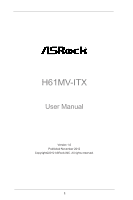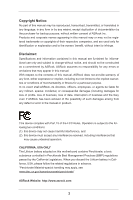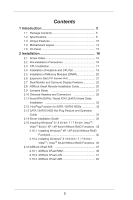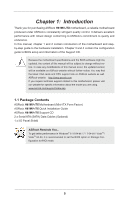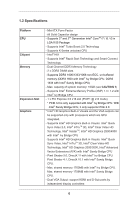ASRock H61MV-ITX User Manual
ASRock H61MV-ITX Manual
 |
View all ASRock H61MV-ITX manuals
Add to My Manuals
Save this manual to your list of manuals |
ASRock H61MV-ITX manual content summary:
- ASRock H61MV-ITX | User Manual - Page 1
H61MV-ITX User Manual Version 1.0 Published November 2012 Copyright©2012 ASRock INC. All rights reserved. 1 - ASRock H61MV-ITX | User Manual - Page 2
constructed as a commitment by ASRock. ASRock assumes no responsibility for any errors or omissions that may appear in this manual. With respect to the contents of this manual, ASRock USA ONLY The Lithium battery adopted on this motherboard contains Perchlorate, a toxic substance controlled in - ASRock H61MV-ITX | User Manual - Page 3
/ SATA2 HDD Hot Plug Feature and Operation Guide 33 2.14 Driver Installation Guide 35 2.15 Installing Windows® 8 / 8 64-bit / 7 / 7 64-bit / VistaTM / VistaTM 64-bit / XP / XP 64-bit Without RAID Functions . 35 2.15.1 Installing Windows® XP / XP 64-bit Without RAID Functions 35 2.15.2 Installing - ASRock H61MV-ITX | User Manual - Page 4
CPU Configuration 54 3.4.2 North Bridge Configuration 56 3.4.3 South Bridge Configuration 57 3.4.4 Storage Configuration 58 3.4.5 Intel(R) Rapid Start Technology 59 3.4.6 Intel Support 70 4.1 Install Operating System 70 4.2 Support CD Information 70 4.2.1 Running Support CD 70 4.2.2 Drivers - ASRock H61MV-ITX | User Manual - Page 5
www.asrock.com/support/index.asp 1.1 Package Contents ASRock H61MV-ITX Motherboard (Mini-ITX Form Factor) ASRock H61MV-ITX Quick Installation Guide ASRock H61MV-ITX Support CD 2 x Serial ATA (SATA) Data Cables (Optional) 1 x I/O Panel Shield ASRock Reminds You... To get better performance in Windows - ASRock H61MV-ITX | User Manual - Page 6
Expansion Slot Graphics - Mini-ITX Form Factor - All Solid Capacitor design - Supports 3rd and 2nd Generation Intel® CoreTM i7 / i5 / i3 in LGA1155 Package - Supports Intel® Turbo Boost 2.0 Technology - Supports K-Series unlocked CPU - Intel® H61 - Supports Intel® Rapid Start Technology and - ASRock H61MV-ITX | User Manual - Page 7
x Chassis Intrusion header - 1 x CPU Fan connectors (4-pin) - 1 x Chassis Fan connector (3-pin) - 24 pin ATX power connector - 4 pin 12V power connector - Front panel audio connector - 2 x USB 2.0 headers (support 4 USB 2.0 ports) - 32Mb AMI UEFI Legal BIOS with GUI support - Supports "Plug and Play - ASRock H61MV-ITX | User Manual - Page 8
ErP/EuP ready power supply is required) * For detailed product information, please visit our website: http://www.asrock.com WARNING Please realize that there is a certain risk involved with overclocking, including adjusting the setting in the BIOS, applying Untied Overclocking Technology, or using - ASRock H61MV-ITX | User Manual - Page 9
system usage under Windows® 8 / 7 / VistaTM / XP. For Windows® OS with 64bit CPU, there is no such limitation. You can use ASRock XFast RAM to utilize the memory that Windows® cannot use. 2. xvYCC is only supported under Windows® 8 64-bit / 8 / 7 64-bit / 7. HBR is supported under Windows® 8 64-bit - ASRock H61MV-ITX | User Manual - Page 10
space that cannot be used under Windows® OS 32-bit CPU. ASRock Instant Boot ASRock Instant Boot allows you to Windows® desktop in a few seconds. ASRock Instant Flash ASRock Instant Flash is a BIOS flash utility embedded in Flash ROM. This convenient BIOS update tool allows you to update system BIOS - ASRock H61MV-ITX | User Manual - Page 11
your computer and up to 40% faster than before. ASRock APP Charger allows you to quickly charge many Apple devices simultaneously and even supports continuous charging when your PC enters into Standby mode (S1), Suspend to RAM (S3), hibernation mode (S4) or power off (S5). With APP Charger driver - ASRock H61MV-ITX | User Manual - Page 12
latest UEFI from our servers and flash them without entering Windows® OS. Please note that you must be running on a DHCP configured computer in order to enable this function. ASRock Dehumidifier Function Users may prevent motherboard damages due to dampness by enabling "Dehumidifier Function". When - ASRock H61MV-ITX | User Manual - Page 13
Windows® 8 brings the ultimate boot up experience. The lightning boot up speed makes it hard to access the UEFI setup. ASRock ASRock Good Night LED ASRock Good Night LED technology can offer you a better environment by extinguishing the unessential LED. By enabling Good Night LED in BIOS, the Power - ASRock H61MV-ITX | User Manual - Page 14
HDLED RESET PANEL1 Intel 32Mb 13 BIOS H61 20 CPU_FAN1 H61MV-ITX HDMI1 RoHS ATX12V1 (PORT 0)) 14 1155-Pin CPU Socket 5 SATA2 CPU Fan Connector (CPU_FAN1) 9 Consumer Infrared Module Header (CIR1) 19 ATX 12V Power Connector (ATX12V1) 10 ATX 12V Power Connector (ATX12V1) 20 Intel H61 - ASRock H61MV-ITX | User Manual - Page 15
audio cable to the front panel audio header. Please refer to below steps for the software setting of Multi-Streaming. For Windows® XP: After restarting your computer, you will find "Mixer" tool on your system. Please select "Mixer ToolBox" , click "Enable playback multi-streaming", and click "ok - ASRock H61MV-ITX | User Manual - Page 16
Chapter 2: Installation This is a Mini-ITX form factor motherboard. Before you install the motherboard, study the configuration of your chassis to ensure that the motherboard fits into it. Make sure to unplug the power cord before installing or removing the motherboard. Failure to do so may cause - ASRock H61MV-ITX | User Manual - Page 17
Intel 1155-Pin CPU, please follow the steps below. 1155-Pin Socket Overview Before you insert the 1155-Pin CPU into the socket, please check if the CPU surface is unclean or if there is any bent pin on the socket. Do not force to insert the CPU if returning the motherboard for after service. 17 - ASRock H61MV-ITX | User Manual - Page 18
key notches. orientation key notch alignment key Pin1 Pin1 orientation key notch 1155-Pin CPU alignment key 1155-Pin Socket For proper inserting, please ensure to match the two orientation key notches of the CPU with the two alignment keys of the socket. Step 3-3. Carefully place the - ASRock H61MV-ITX | User Manual - Page 19
2.4 Installation of CPU Fan and Heatsink This motherboard is equipped with 1155-Pin socket that supports Intel 1155-Pin CPU. Please adopt the type of heatsink and cooling fan compliant with Intel 1155Pin CPU to dissipate heat. Before you installed the heatsink, you need to spray thermal interface - ASRock H61MV-ITX | User Manual - Page 20
Memory Modules (DIMM) This motherboard provides two 240-pin DDR3 (Double Data Rate 3) DIMM slots, and supports Dual Channel Memory Technology. on this motherboard. It is not recommended to install them on this motherboard. Installing a DIMM Please make sure to disconnect power supply before adding - ASRock H61MV-ITX | User Manual - Page 21
Express slot on this motherboard. PCIE slots: PCIE1 (PCIE 3.0 x16 slot) is used for PCI Express x16 lane width graphics cards. Only PCIE1 slot supports Gen 3 speed. To run the PCI Express in Gen 3 speed, please install an Ivy Bridge CPU. If you install a Sandy Bridge CPU, the PCI Express will - ASRock H61MV-ITX | User Manual - Page 22
VGA card to this motherboard. This motherboard also provides independent display controllers for D-Sub and HDMI to support dual VGA output so panel. D-Sub port HDMI port 2. If you have installed onboard VGA driver from our support CD to your system already, you can freely enjoy the benefits of dual - ASRock H61MV-ITX | User Manual - Page 23
-on VGA card is inserted to this motherboard. 4. Install the onboard VGA driver and the add-on PCI Express VGA card driver to your system. If you have installed the drivers already, there is no need to install them again. 5. Set up a multi-monitor display. For Windows® XP / XP 64-bit OS: Right click - ASRock H61MV-ITX | User Manual - Page 24
function is supported on this motherboard. To use HDCP function with this motherboard, you need to adopt the monitor that supports HDCP function as well. Therefore, you can enjoy the superior display quality with high-definition HDCP encryption contents. Please refer to below instruction for more - ASRock H61MV-ITX | User Manual - Page 25
find this option, please shut down your system and install Multi-Angle CIR Receiver to the other front USB port then try again. Step5. Enter Windows. Execute ASRock support CD and install CIR Driver. (It is listed at the bottom of - ASRock H61MV-ITX | User Manual - Page 26
chassis on the market. 3. The Multi-Angle CIR Receiver does not support Hot-Plug function. Please install it before you boot the system. * ASRock Smart Remote is only supported by some of ASRock motherboards. Please refer to ASRock website for the motherboard support list: http://www.asrock.com 26 - ASRock H61MV-ITX | User Manual - Page 27
the system parameters to default setup, please turn off the computer and unplug the power cord from the power supply. After waiting for 15 seconds, use a jumper cap clear the CMOS, the case open may be detected. Please adjust the BIOS option "Clear Status" to clear the record of previous - ASRock H61MV-ITX | User Manual - Page 28
pin USB6_7) (see p.14 No. 8) Besides four default USB 2.0 ports on the I/O panel, there are two USB 2.0 headers on this motherboard. Each USB 2.0 header can support two USB 2.0 ports. Consumer Infrared Module Header (4-pin CIR1) (see p.14 No. 9) This header can be used to connect the - ASRock H61MV-ITX | User Manual - Page 29
allows convenient connection and control of audio devices. 1. High Definition Audio supports Jack Sensing, but the panel wire on the chassis must support HDA to function correctly. Please follow the instruction in our manual and chassis manual to install your system. 2. If you use AC'97 audio - ASRock H61MV-ITX | User Manual - Page 30
. If you plan to connect the 3-Pin CPU fan to the CPU fan connector on this motherboard, please connect it to Pin 1-3. Pin 1-3 Connected 3-Pin Fan Installation ATX Power Connector 24 (24-pin ATXPWR1) (see p.14 No. 10) 12 13 Please connect an ATX power supply to this connector. 1 30 - ASRock H61MV-ITX | User Manual - Page 31
this motherboard provides 24-pin ATX power connector, it can still work if you adopt a traditional 20-pin ATX power supply. To use the 20-pin ATX power supply, please plug your power supply along with Pin 1 and Pin 13. 24 13 20-Pin ATX Power Supply Installation 12 1 ATX 12V Power Connector - ASRock H61MV-ITX | User Manual - Page 32
ATA2 (SATA2) Hard Disks Installation This motherboard adopts Intel® H61 chipset that supports Serial ATA (SATA) / Serial ATA2 (SATA2) hard disks. You may install SATA / SATA2 hard disks on this motherboard for internal storage devices. This section will guide you to install the SATA / SATA2 - ASRock H61MV-ITX | User Manual - Page 33
is installed into system properly. The latest SATA / SATA2 driver is available on our support website: www.asrock.com 4. Make sure to use the SATA power cable & data cable, which are from our motherboard package. 5. Please follow below instructions step by step to reduce the risk of HDD crash or - ASRock H61MV-ITX | User Manual - Page 34
instruction sequence to process the Hot Plug, improper procedure will cause the SATA / SATA2 HDD damage and data loss. Step 1 Please connect SATA power cable 1x4-pin end Step 2 Connect SATA data cable to (White) to the power supply 1x4-pin cable. the motherboard's SATA2 connector. SATA power - ASRock H61MV-ITX | User Manual - Page 35
your system can be auto-detected and listed on the support CD driver page. Please follow the order from up to bottom side to install those required drivers. Therefore, the drivers you install can work properly. 2.15 Installing Windows® 8 / 8 64-bit / 7 / 7 64-bit / VistaTM / VistaTM 64-bit / XP / XP - ASRock H61MV-ITX | User Manual - Page 36
on your system. At the beginning of Windows® setup, press F6 to install a third-party AHCI driver. When prompted, insert the SATA / SATA2 driver diskette containing the Intel® AHCI driver. After reading the floppy disk, the driver will be presented. Select the driver to install according to the mode - ASRock H61MV-ITX | User Manual - Page 37
2.16 ASRock XFast 555 ASRock's unique XFast 555 Technology includes three tools that allow users to experience huge performance boosts. There is XFast RAM for 5 times better system speed, XFast LAN for 5 times faster LAN speed and XFast USB for 5 times faster USB speed. 37 - ASRock H61MV-ITX | User Manual - Page 38
fully utilizes the memory space that cannot be used under Windows® 32-bit OS. ASRock XFast RAM shortens the loading time of previously visited websites speed of Adobe Photoshop 5 times faster. Another advantage of ASRock XFast RAM is that it reduces the frequency of accessing your SSDs or HDDs - ASRock H61MV-ITX | User Manual - Page 39
panel of ASRock Extreme Tuning utility. First select the desired drive and disk size to create a virtual drive. To access more than 4GB of RAM in Windows® 32- pages (4-KB pieces) of one or more virtual address spaces to the computer's hard disk. By enabling Memory Pagefile, the system puts the pages - ASRock H61MV-ITX | User Manual - Page 40
the files that are supposed to go in the virtual drive to speed up the system's performance. Such as temporary files created by computer programs when they cannot allocate enough memory for its tasks. Or internet cache files including html, images, Cascading Style Sheets and JavaScript scripts - ASRock H61MV-ITX | User Manual - Page 41
2.16.2 ASRock XFast LAN ASRock XFast LAN provides several special features for faster internet access. For you watch Youtube HD videos and download files simultaneously without hiccups. And in the status window there's Real-Time Analysis of Your Data so you can easily recognize the data streams you - ASRock H61MV-ITX | User Manual - Page 42
ASRock XFast LAN UI Overview The default status window Low Latency Mode switch arrow down = currently Open TX shaping indicator Show/hide slot activation area Variance of ping time Open Current Connections window Ping time in ms Number of TCP/ UDP/TCP+UDP connections Download CPS rate Graphs - ASRock H61MV-ITX | User Manual - Page 43
information. Or display the XFast LAN status window on a Logitech gamer keyboard instead of Windows desktop. Traffic Shaping Traffic Shaping is used of your Internet connection. Speed Guide This guide can either help you get the maximum out of your connection or solve problems with speed, ping time - ASRock H61MV-ITX | User Manual - Page 44
Adding a new application and changing its priority Click search and choose a new program you wish to add. You can also type in a short description for the program. Set the priority for the program and TX Limit then click Add to confirm. Hit the switch button to change configurations or Delete to - ASRock H61MV-ITX | User Manual - Page 45
2.16.3 ASRock XFast USB Not only does ASRock XFast USB boost up the performance of USB 2.0 storage devices, but also USB 3.0 devices. Users may experience up to five times faster USB data transfer speed! 45 - ASRock H61MV-ITX | User Manual - Page 46
ASRock XFast USB UI Overview Select a connected USB storage device Select Normal mode or Turbo mode Hide the XFast USB window Select your language Click to activate/ deactivate Turbo mode Click to safely remove the USB hard drive Plug in your USB storage device and XFast - ASRock H61MV-ITX | User Manual - Page 47
motherboard stores the UEFI SETUP UTILITY. You may run the UEFI SETUP UTILITY when you start up the computer. Please press or during the Power-On up the system time/date information OC Tweaker To set up overclocking features Advanced To set up the advanced UEFI features Tool Useful - ASRock H61MV-ITX | User Manual - Page 48
3.1.2 Navigation Keys Please check the following table for the function description of each navigation key. Navigation Key(s) Function Description / Moves cursor left or right to select Screens / Moves cursor up or down to select items + / - To change option for the selected items - ASRock H61MV-ITX | User Manual - Page 49
In the OC Tweaker screen, you can set up overclocking features. CPU Configuration CPU Ratio Use this item to change the ratio value of this motherboard. Intel SpeedStep Technology Intel SpeedStep technology is Intel's new power saving technology. Processors can switch between multiple frequencies - ASRock H61MV-ITX | User Manual - Page 50
GT OverClocking Support. The default value is [Disabled]. DRAM Timing Configuration Load XMP Setting Use this to load XMP setting. Configuration options: [Auto], [Default], [Profile 1] and [Profile 2]. The default value is [Auto]. DRAM Frequency If [Auto] is selected, the motherboard will detect - ASRock H61MV-ITX | User Manual - Page 51
setting. The default is [Auto]. DRAM tRTP Use this item to change Read to Precharge (tRTP) Auto/Manual setting. The default is [Auto]. DRAM tFAW Use this item to change Four Activate Window (tFAW) Auto/Manual setting. The default is [Auto]. DRAM tCWL Use this item to change CAS# Write Latency (tCWL - ASRock H61MV-ITX | User Manual - Page 52
Voltage Configuration DRAM Voltage Use this to select DRAM Voltage. The default value is [Auto]. 52 - ASRock H61MV-ITX | User Manual - Page 53
this section, you may set the configurations for the following items: CPU Configuration, North Bridge Configuration, South Bridge Configuration, Storage Configuration, Intel(R) Rapid Start Technology, Intel(R) Smart Connect Technology, ACPI Configuration and USB Configuration. Setting wrong values - ASRock H61MV-ITX | User Manual - Page 54
(C1). The C1 state is supported through the native processor instructions HLT and MWAIT and requires no hardware support from the chipset. In the C1 power state, the processor maintains the context of the system caches. CPU C3 State Support Use this to enable or disable CPU C3 (ACPI C2) report to - ASRock H61MV-ITX | User Manual - Page 55
pages from being used by malicious software to execute codes. This option will be hidden if the current CPU does not support No-Excute Memory Protection. Intel Virtualization Technology When this option is set to [Enabled], a VMM (Virtual Machine Architecture) can utilize the additional hardware - ASRock H61MV-ITX | User Manual - Page 56
Bridge Configuration Primary Graphics Adapter This allows you to select [Onboard] or [PCI Express] as the boot graphic adapter priority. The default value is [PCI Express]. VT-d Use this to enable or disable Intel® VT-d technology (Intel the PCI Express card under Windows® XP / VistaTM OS, - ASRock H61MV-ITX | User Manual - Page 57
3.4.3 South Bridge Configuration Onboard HD Audio Select [Auto], [Enabled] or [Disabled] for /Power Loss This allows you to set the power state after an unexpected AC/power loss. If [Power Off] is selected, the AC/power remains off when the power recovers. If [Power On] is selected, the AC/power - ASRock H61MV-ITX | User Manual - Page 58
default value is [AHCI Mode]. AHCI (Advanced Host Controller Interface) supports NCQ and other new features that will improve SATA disk performance but these advantages. SATA Aggressive Link Power Management Use this item to configure SATA Aggressive Link Power Management. Hard Disk S.M.A.R.T. Use - ASRock H61MV-ITX | User Manual - Page 59
(R) Rapid Start Technology Use this item to enable or disable Intel(R) Rapid Start Technology. Intel(R) Rapid Start Technology is a new zero power hibernation mode which allows users to resume in just 5-6 seconds. The default is [Enabled]. Entry After Select a time to enable RTC wake timer at S3 - ASRock H61MV-ITX | User Manual - Page 60
(R) Smart Connect Technology Intel(R) Smart Connect Technology Use this item to enable or disable Intel(R) Smart Connect Technology. Intel(R) Smart Connect Technology keeps your e-mail and social networks, such as Twitter, Facebook, etc. updated automatically while the computer is in sleep mode. The - ASRock H61MV-ITX | User Manual - Page 61
-toRAM feature. Selecting [Auto] will enable this feature if the OS supports it. Check Ready Bit Use this item to enable or disable the feature [Enabled] if you plan to use this motherboard to submit Windows® certification. PS/2 Keyboard Power On Use this item to enable or disable PS/2 keyboard - ASRock H61MV-ITX | User Manual - Page 62
to below descriptions for the details of these four options: [Enabled] - Enables support for legacy USB. [Auto] - Enables legacy support if USB devices are connected. [Disabled] - USB devices are not allowed to Only] - USB devices are allowed to use only under UEFI setup and Windows / Linux OS. 62 - ASRock H61MV-ITX | User Manual - Page 63
you to update system UEFI without entering operating systems first like MS-DOS or Windows®. Just save the new UEFI file to your USB flash drive, floppy disk them without entering Windows OS. Please note that you must be running on a DHCP configured computer in order to enable this function. 63 - ASRock H61MV-ITX | User Manual - Page 64
options: [Asia], [Europe], [USA] and [China]. Dehumidifier Function Users may prevent motherboard damages due to dampness by enabling "Dehumidifier Function". When enabling Dehumidifier Function, the computer will power on automatically to dehumidify the system after entering S4/S5 state - ASRock H61MV-ITX | User Manual - Page 65
, motherboard temperature, CPU fan speed, chassis fan speed, and the critical voltage. CPU Fan Setting This allows you to set the CPU fan speed. Configuration options: [Full On] and [Automatic Mode]. The default is value [Full On]. Case Open Feature This allows you to enable or disable case open - ASRock H61MV-ITX | User Manual - Page 66
settings and the boot priority. Fast Boot Fast Boot minimizes your computer's boot time. There are three configuration options: [Disabled], . 1. Only supports Windows® 8 UEFI operating system. 2. You will not be able to enter BIOS Setup (Clear CMOS or run utility in Widows® to enter BIOS Setup). 3. - ASRock H61MV-ITX | User Manual - Page 67
Full Screen Logo Use this item to enable or disable OEM Logo. The default value is [Enabled]. AddOn ROM Display Use this option to adjust AddOn ROM Display. If you enable the option "Full Screen Logo" but you want to see the AddOn ROM information when the system boots, please select [Enabled]. - ASRock H61MV-ITX | User Manual - Page 68
3.8 Security Screen In this section, you may set or change the supervisor/user password for the system. For the user password, you may also clear it. Secure Boot Use this to enable or disable Secure Boot. The default value is [Disabled]. 68 - ASRock H61MV-ITX | User Manual - Page 69
3.9 Exit Screen Save Changes and Exit When you select this option, the following message "Save configuration changes and exit setup?" will pop-out. Select [Yes] to save the changes and exit the UEFI SETUP UTILITY. Discard Changes and Exit When you select this option, the following message "Discard - ASRock H61MV-ITX | User Manual - Page 70
with the motherboard contains necessary drivers and useful utilities that enhance the motherboard features. 4.2.1 Running The Support CD To begin using the support CD, insert the CD into your CD-ROM drive. The CD automatically displays the Main Menu if "AUTORUN" is enabled in your computer. If the - ASRock H61MV-ITX | User Manual - Page 71
Than 2TB This motherboard is adopting UEFI BIOS that allows Windows® OS to be installed on a large size HDD (>2TB). Please follow below procedure to install the operating system. 1. Please make sure to use Windows® VistaTM 64-bit (with SP1 or above), Windows® 7 64-bit or Windows® 8 64-bit. 2. Press
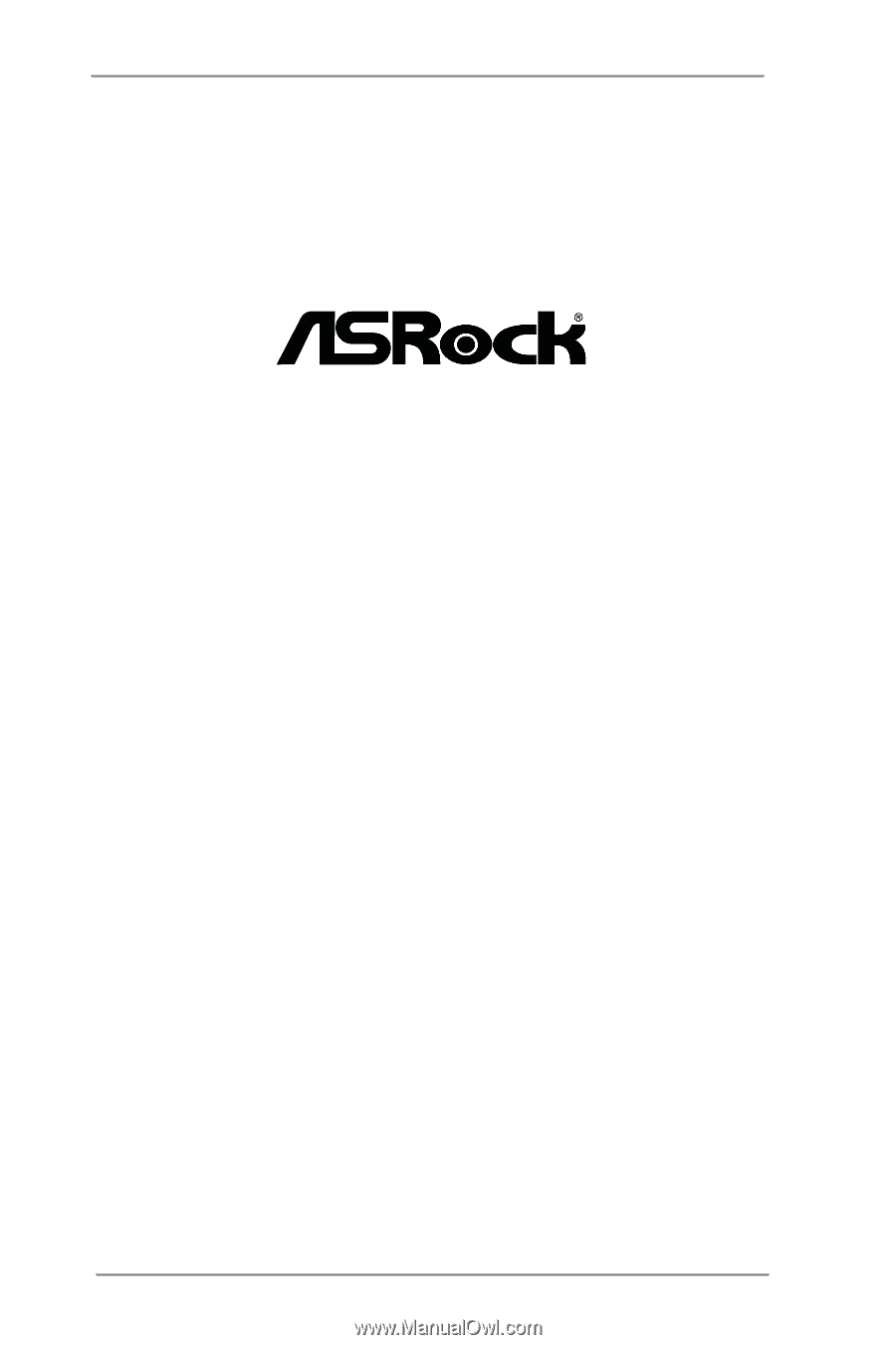
1
H61MV-ITX
User Manual
Version 1.0
Published November 2012
Copyright©2012 ASRock INC. All rights reserved.