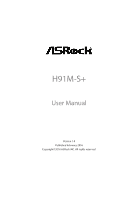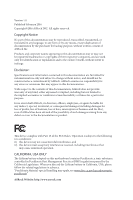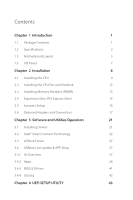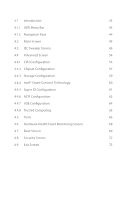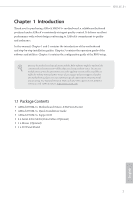ASRock H91M-S User Guide
ASRock H91M-S Manual
 |
View all ASRock H91M-S manuals
Add to My Manuals
Save this manual to your list of manuals |
ASRock H91M-S manual content summary:
- ASRock H91M-S | User Guide - Page 1
H91M-S+ User Manual Version 1.0 Published February 2016 Copyright©2016 ASRock INC. All rights reserved. - ASRock H91M-S | User Guide - Page 2
change without notice, and should not be constructed as a commitment by ASRock. ASRock assumes no responsibility for any errors or omissions that may appear in CALIFORNIA, USA ONLY The Lithium battery adopted on this motherboard contains Perchlorate, a toxic substance controlled in Perchlorate Best - ASRock H91M-S | User Guide - Page 3
replaced if the goods fail to be of acceptable quality and the failure does not amount to a major failure. If you require assistance please call ASRock Tel : +886-2-28965588 ext.123 (Standard International call charges apply) - ASRock H91M-S | User Guide - Page 4
1 1.1 Package Contents 1 1.2 Specifications 2 1.3 Motherboard Layout 5 1.4 I/O Panel 7 Chapter 2 Installation Drivers 21 3.2 Intel® Smart Connect Technology 22 3.3 ASRock Cloud 27 3.4 ASRock Live Update & APP Shop 37 3.4.1 UI Overview 37 3.4.2 Apps 38 3.4.3 BIOS & Drivers - ASRock H91M-S | User Guide - Page 5
4.1 Introduction 43 4.1.1 UEFI Menu Bar 43 4.1.2 Navigation Keys 44 4.2 Main Screen 45 4.3 OC Tweaker Screen 46 4.4 Advanced Screen 54 4.4.1 CPU Configuration 55 4.4.2 Chipset Configuration 57 4.4.3 Storage Configuration 59 4.4.4 Intel® Smart Connect Technology 60 4.4.5 Super IO - ASRock H91M-S | User Guide - Page 6
may find the latest VGA cards and CPU support list on ASRock's website as well. ASRock website http://www.asrock.com. 1.1 Package Contents • ASRock H91M-S+ Motherboard (Micro ATX Form Factor) • ASRock H91M-S+ Quick Installation Guide • ASRock H91M-S+ Support CD • 2 x Serial ATA (SATA) Data Cables - ASRock H91M-S | User Guide - Page 7
Supports Intel® Turbo Boost 2.0 Technology Chipset • Intel® H81 Memory • Dual Channel DDR3 Memory Technology • 2 x DDR3 DIMM Slots • Supports 16GB (see CAUTION) • Supports Intel® Extreme Memory Profile supported only with processors which are GPU integrated. • Supports • Supports D-Sub with - ASRock H91M-S | User Guide - Page 8
• 1 x 4 pin 12V Power Connector • 1 x Front Panel Audio Connector • 2 x USB 2.0 Headers (Support 4 USB 2.0 ports) (Supports ESD Protection (ASRock Full Spike Protection)) BIOS Feature • 32Mb AMI UEFI Legal BIOS with Multilingual GUI support • ACPI 1.1 Compliance Wake Up Events 3 English - ASRock H91M-S | User Guide - Page 9
Support / 7 64-bit * For the updated Windows® 10 driver, please visit ASRock's website for details: http://www.asrock.com Certifications • FCC, CE, WHQL • ErP/EuP Ready asrock.com Please realize that there is a certain risk involved with overclocking, including adjusting the setting in the BIOS - ASRock H91M-S | User Guide - Page 10
1.3 Motherboard Layout 1 H91M-S+ 2 USB 2.0 T: USB1 B: USB0 PS2 Keyboard /Mouse 18 CPU_FAN1 ATX12V1 DDR3_A1 (64 bit, 240-pin module) DDR3_B1 (64 bit, 240-pin module) ATXPWR1 VGA1 3 PLED PWRBTN 1 HDLED RESET PANEL1 USB 3.0 T: USB1 B: USB0 LAN H91M-S+ 4 5 USB 2.0 T: USB3 B: USB2 Top: - ASRock H91M-S | User Guide - Page 11
No. Description 1 CPU Fan Connector (CPU_FAN1) 2 2 x 240-pin DDR3 DIMM Slots (DDR3_A1, DDR3_B1) 3 ATX Power Connector (ATXPWR1) 4 System Panel Header (PANEL1) 5 SATA2 Connector (SATA_2) 6 SATA2 Connector (SATA_3) 7 Power LED Header (PLED1) 8 TPM Header (TPMS1) 9 USB 2.0 Header (USB4_5) 10 USB 2.0 - ASRock H91M-S | User Guide - Page 12
1.4 I/O Panel 1 H91M-S+ 3 2 4 9 No. Description 1 USB 2.0 Ports (USB01) 2 LAN RJ-45 Port* 3 Line In (Light Blue) 4 Front Speaker (Lime) 5 Microphone (Pink) 8 7 6 5 No. Description 6 USB 2.0 Ports (USB23) 7 USB 3.0 Ports ( - ASRock H91M-S | User Guide - Page 13
it. Pre-installation Precautions Take note of the following precautions before you install motherboard components or change any motherboard settings. • Make sure to unplug the power cord before installing or removing the motherboard. Failure to do so may cause physical injuries to you and damages to - ASRock H91M-S | User Guide - Page 14
H91M-S+ 2.1 Installing the CPU 1. Before you insert the 1150-Pin CPU into the socket, please check if the PnP cap is on the socket, if the - ASRock H91M-S | User Guide - Page 15
4 5 10 3 English - ASRock H91M-S | User Guide - Page 16
H91M-S+ Please save and replace the cover if the processor is removed. The cover must be placed if you wish to return the motherboard for after service. 11 English - ASRock H91M-S | User Guide - Page 17
2.2 Installing the CPU Fan and Heatsink 1 2 CPU_FAN English 12 - ASRock H91M-S | User Guide - Page 18
H91M-S+ 2.3 Installing Memory Modules (DIMM) This motherboard provides two 240-pin DDR3 (Double Data Rate 3) DIMM slots, and supports Dual Channel Memory Technology. 1. For dual channel configuration, you always need to install identical (the same brand, speed, size and chip-type) DDR3 DIMM pairs. - ASRock H91M-S | User Guide - Page 19
1 2 3 14 English - ASRock H91M-S | User Guide - Page 20
H91M-S+ 2.4 Expansion Slots (PCI Express Slots) There are 2 PCI Express slots on the motherboard. Before installing an expansion card, please make sure that the power supply is switched off or the power cord is unplugged. Please read the documentation - ASRock H91M-S | User Guide - Page 21
and pin3 on CLRCMOS1 for 5 seconds. However, please do not clear the CMOS right after you update the BIOS. If you need to clear the CMOS when you just finish updating the BIOS, you must boot up the system first, and then shut it down before you do the clear-CMOS action - ASRock H91M-S | User Guide - Page 22
H91M-S+ 2.6 Onboard Headers and Connectors Onboard headers and connectors are NOT jumpers. Do NOT place jumper caps over these headers and connectors. Placing jumper caps over the headers and connectors will cause permanent damage to the motherboard. System Panel Header (9-pin PANEL1) (see p.5, No. - ASRock H91M-S | User Guide - Page 23
the I/O panel, there are two headers on this motherboard. Each USB 2.0 header can support two ports. Front Panel Audio Header 1 (9-pin supports Jack Sensing, but the panel wire on the chassis must support HDA to function correctly. Please follow the instructions in our manual and chassis manual - ASRock H91M-S | User Guide - Page 24
H91M-S+ Chassis Speaker is on when the system is operating. The LED keeps blinking in S1 state. The LED is off in S3/S4 state or S5 state ATX Power Connector (24-pin ATXPWR1) (see p.5, No. 3) 12 24 1 13 This motherboard provides a 24-pin ATX power connector. To use a 20-pin ATX power supply, - ASRock H91M-S | User Guide - Page 25
(see p.5, No. 15) 1 GND Signal This motherboard supports CASE OPEN detection feature that detects if the chassis cove LFRAME#_L PM_RST# LAD3_L +3V LAD0_L +3VSB GND T This connector supports GND SMB_CLK_MAIN SMB_DATA_MAIN LAD2_L LAD1_L GND S_PWRDWN# SERIRQ# F_CLKRUN# Trusted Platform Module - ASRock H91M-S | User Guide - Page 26
H91M-S+ Chapter 3 Software and Utilities Operation 3.1 Installing Drivers The Support CD that comes with the motherboard contains necessary drivers and useful utilities that enhance the motherboard's features. Running The Support CD To begin using the support CD, insert the CD into your CD-ROM drive - ASRock H91M-S | User Guide - Page 27
System Requirements • Confirm whether your motherboard supports this feature. • Operating system: not in AHCI mode, please follow the instructions below. There are certain risks. Please OK. 2. Enter into HKEY_LOCAL_MACHINE\SYSTEM\CurrentControlSet\services\ msahci in Windows Registry Editor. Double - ASRock H91M-S | User Guide - Page 28
H91M-S+ 3.2.2 Setup Guide Installing ASRock Smart Connect Utility Step 1 Install ASRock Smart Connect Utility, which is located in the folder at the following path of the Support CD: \ ASRock Utility > Smart Connect. Step 2 Once installed, run ASRock Smart Connect from your desktop or go to Windows - ASRock H91M-S | User Guide - Page 29
Step 3 Click the Add button. Take Foxmail as an example, add Foxmail to the Application list. Step 4 Select Foxmail from the Application List, then click the arrow pointing right to add this application to the Smart Connect List. Step 5 Click Apply to enable Smart Connect. 24 English - ASRock H91M-S | User Guide - Page 30
H91M-S+ Step 6 Double-click the Intel® Smart Connect Technology Manager icon Windows system tray. in the Step 7 Drag the slider to configure how often the system - ASRock H91M-S | User Guide - Page 31
4. The system will wake up from sleep state periodically, and then start to update Foxmail. The screen will not display anything so the computer can maintain minimum power usage. Afterwards, the system will automatically return to sleep state again. 5. Upon waking up the system, you will find the - ASRock H91M-S | User Guide - Page 32
H91M-S+ 3.3 ASRock Cloud ASRock makes your mobile devices connect to your PC seamlessly! Have you ever been in a situation where you emergently needed certain files in your computer, however the computer was gazillion miles away out of reach? ASRock . This motherboard supports Security Wake - ASRock H91M-S | User Guide - Page 33
3.3.1 Realtek® Wake-On-WAN Realtek® Wake-On-WAN allows you to wake up and remote control your home computer from sleep or shutdown state. Before configuring this feature, verify the followings on your host computer: • Make sure that the "PCIE Devices Power On" is enabled in UEFI SETUP UTILITY > - ASRock H91M-S | User Guide - Page 34
H91M-S+ 3.3.2 Computer You can find the Orbweb.ME Professional host software in the Support CD or just download it from http://orbweb.me. Step 1 package file to start installation. Step 2 Follow the onscreen instructions to complete the installation. Step 3 When installation completes, reboot - ASRock H91M-S | User Guide - Page 35
Step 3 You will receive a verification email. Follow the steps in the email to verify your account. After verifying your account, you can access your PC through web browsers at http://orbweb.me. On the Account Verified page, if you click Go to My Computers, you will see the Orbweb. ME portal page as - ASRock H91M-S | User Guide - Page 36
H91M-S+ REMOTE ACCESS FROM A CLIENT DEVICE The lastest version of Java is required to put your host computer to sleep and wake your host computer up from a client device. If you use a motherboard with dual LAN ports, please disable one of the LAN ports to use the Remote Wake-Up function. To do - ASRock H91M-S | User Guide - Page 37
Step 4 Click and power options appear. Click to select Restart, Sleep or Shut Down. Select Restart from the options to restart your host computer remotely. When you select Sleep or Shut Down, if the host device is WOW(Wake-On-Wan) compatible, you can put your host computer to sleep (S3/S4) or - ASRock H91M-S | User Guide - Page 38
H91M-S+ Please be noted that if the host device is not WOW compatible, the host status icon will to log in and you will see the desktop of your host computer. Please refer to the user manual of the Orbweb.ME Professional for more instructions on how to use Orbweb.ME Professional. 33 English - ASRock H91M-S | User Guide - Page 39
For iOS or Android Mobile Devices users: Download and install "Orbweb.ME Professional" app from the App Store (iOS) or Play Store (Android). Step 1 Tap the "Orbweb.ME Professional" app icon to launch it. Step 2 Log in with your Orbweb.ME account and password. Step 3 Tap the host computer name that - ASRock H91M-S | User Guide - Page 40
H91M-S+ Using Xplorer Xplorer allows you to remotely access documents on your host computer from a client to preivew the file. You can also delete, rename, move, and copy a selected file. For more instructions on how to use Xplorer, refer to the user manual of the Orbweb.ME Professional. 35 English - ASRock H91M-S | User Guide - Page 41
see the files in this folder. Tap a file name to preivew the file. You can also delete, rename, move, and copy a selected file. For more instructions on how to use Xplorer, refer to the user manual of the Orbweb.ME Professional. Tutorial Video 36 English - ASRock H91M-S | User Guide - Page 42
H91M-S+ 3.4 ASRock Live Update & APP Shop The ASRock Live Update & APP Shop is an online store for purchasing and downloading software applications for your ASRock computer. You can install various apps and support utilities quickly and easily, and optimize your system and keep your motherboard up - ASRock H91M-S | User Guide - Page 43
3.4.2 Apps When the "Apps" tab is selected, you will see all the available apps on screen for you to download. Installing an App Step 1 Find the app you want to install. The most recommended app appears on the left side of the screen. The other various apps are shown on the right. Please scroll up - ASRock H91M-S | User Guide - Page 44
H91M-S+ Step 3 If you want to install the app, click on the red icon to start downloading. Step 4 When installation completes, you can find the green " - ASRock H91M-S | User Guide - Page 45
Upgrading an App You can only upgrade the apps you have already installed. When there is an available new version for your app, you will find the mark of "New Version" appears below the installed app icon. Step 1 Click on the app icon to see more details. Step 2 Click on the yellow icon to start - ASRock H91M-S | User Guide - Page 46
H91M-S+ 3.4.3 BIOS & Drivers Installing BIOS or Drivers When the "BIOS & Drivers" tab is selected, you will see a list of recommended or critical updates for the BIOS or drivers. Please update them all soon. Step 1 Please check the item information before update. Click on Step 2 to see more - ASRock H91M-S | User Guide - Page 47
3.4.4 Setting In the "Setting" page, you can change the language, select the server location, and determine if you want to automatically run the ASRock Live Update & APP Shop on Windows startup. 42 English - ASRock H91M-S | User Guide - Page 48
H91M-S+ Chapter 4 UEFI SETUP UTILITY 4.1 Introduction ASRock Interactive UEFI is a blend of system configuration tools, cool sound effects and stunning visuals. Not only will it make BIOS setup less difficult but also a lot more amusing. This section explains how to use the UEFI SETUP UTILITY to - ASRock H91M-S | User Guide - Page 49
the selections on the menu bar, and use < > key or < > key to move the cursor up or down to select items, then press to get into the sub screen. You can also use the mouse to click your required item. Please check the following table for the descriptions of each - ASRock H91M-S | User Guide - Page 50
UEFI SETUP UTILITY, the Main screen will appear and display the system overview. H91M-S+ Active Page on Entry Select the default page when entering the UEFI setup utility. UEFI Guide UEFI Guide is a quick tutorial for ASRock's UEFI setup Utility. You may abort the tutorial by pressing "esc". 45 - ASRock H91M-S | User Guide - Page 51
you see on your screen. Advanced Turbo Load optimized CPU and GPU OC settings. Please note that overclocking may cause damage to your CPU and motherboard. It should be done at your own risk and expense. Non-Z OC Non-Z OC allows users with a K-Series Haswell processor to overclock their non Z87 - ASRock H91M-S | User Guide - Page 52
H91M-S+ CPU Configuration Multi core enhancement Improve the system's performance by forcing as your setting without throttling. Please note that overclocking may cause damage to your CPU and motherboard. It should be done at your own risk and expense. Intel SpeedStep Technology Intel SpeedStep - ASRock H91M-S | User Guide - Page 53
Timing Configuration Load XMP Setting Load XMP settings to overclock the DDR3 memory and perform beyond standard specifications. DRAM Frequency If [Auto] is selected, the motherboard will detect the memory module(s) inserted and assign the appropriate frequency automatically. 48 English - ASRock H91M-S | User Guide - Page 54
DRAM Configuration H91M-S+ CAS# Latency (tCL) The time between sending a column address to the memory and the beginning of the data in response. RAS# to CAS# Delay (tRCD) - ASRock H91M-S | User Guide - Page 55
between module read to read delay. tRDRDDR Configure between module read to read delay from different ranks. tRDRDDD Use this to change DRAM tRWSR Auto/Manual settings. The default is [Auto]. tWRRD Configure between module write to read delay. 50 English - ASRock H91M-S | User Guide - Page 56
module write to read delay from different ranks. tWRRDDD Use this to change DRAM tRRSR Auto/Manual settings. The default is [Auto]. Configure between module write to read delay from different B. ODT WR (CHA) Configure the memory on die termination resistors' WR for channel A. H91M-S+ 51 English - ASRock H91M-S | User Guide - Page 57
on die termination resistors' WR for channel B. ODT NOM (CHA) Use this to change ODT (CHA) Auto/Manual settings. The default is [Auto]. ODT NOM (CHB) Use this to change ODT (CHB) Auto/Manual settings. The default is [Auto]. Command Tri State Enable for DRAM power saving. MRC Fast Boot Enable Memory - ASRock H91M-S | User Guide - Page 58
H91M-S+ System Agent Voltage Offset Configure the voltage for the System Agent. Setting the voltage higher may increase system stability when overclocking. CPU Analog IO Voltage - ASRock H91M-S | User Guide - Page 59
4.4 Advanced Screen In this section, you may set the configurations for the following items: CPU Configuration, Chipset Configuration, Storage Configuration, Intel® Smart Connect Technology, Super IO Configuration, ACPI Configuration, USB Configuration and Trusted Computing. Setting wrong values in - ASRock H91M-S | User Guide - Page 60
4.4.1 CPU Configuration H91M-S+ Active Processor Cores Select the number of cores to enable in each processor package. CPU C States Support Enable CPU C States Support for power saving. It is recommended to keep C3, C6 and C7 all enabled for better power saving. Enhanced Halt State (C1E) Enable - ASRock H91M-S | User Guide - Page 61
No-Execute Memory Protection Processors with No-Execution Memory Protection Technology may prevent certain classes of malicious buffer overflow attacks. Intel Virtualization Technology Intel Virtualization Technology allows a platform to run multiple operating systems and applications in independent - ASRock H91M-S | User Guide - Page 62
4.4.2 Chipset Configuration H91M-S+ Primary Graphics Adapter Select a primary VGA. PCIE1 Link Speed Select the link speed for PCIE1. Share Memory Configure the size of memory that is allocated - ASRock H91M-S | User Guide - Page 63
Front Panel Enable/disable front panel HD audio. Onboard LAN Enable or disable the onboard network interface controller. Deep Sleep Configure deep sleep mode for power saving when the computer is shut down. Restore on AC/Power Loss Select the power state after a power failure. If [Power Off] is - ASRock H91M-S | User Guide - Page 64
4.4.3 Storage Configuration H91M-S+ SATA Controller(s) Enable/disable the SATA controllers. SATA Mode Selection IDE: For better compatibility. AHCI: Supports new features that improve performance. AHCI (Advanced Host Controller Interface) supports NCQ and other new features that will improve SATA - ASRock H91M-S | User Guide - Page 65
4.4.4 Intel® Smart Connect Technology Intel® Smart Connect Technology Intel® Smart Connect Technology automatically updates your email and social networks, such as Twitter, Facebook, etc. while the computer is in sleep mode. 60 English - ASRock H91M-S | User Guide - Page 66
4.4.5 Super IO Configuration H91M-S+ PS2 Y-Cable Enable the PS2 Y-Cable or set this option to Auto. English 61 - ASRock H91M-S | User Guide - Page 67
4.4.6 ACPI Configuration Suspend to RAM It is recommended to select auto for ACPI S3 power saving. Check Ready Bit Enable to enter the operating system after S3 only when the hard disk is ready, this is recommended for better system stability. ACPI HPET Table Enable the High Precision Event Timer - ASRock H91M-S | User Guide - Page 68
USB Keyboard/Remote Power On Allow the system to be waked up by an USB keyboard or remote controller. USB Mouse Power On Allow the system to be waked up by an USB mouse. H91M-S+ English 63 - ASRock H91M-S | User Guide - Page 69
UEFI setup and Windows/Linux operating systems only. Legacy USB 3.0 Support Enable or disable Legacy OS Support for USB 3.0 devices. USB Compatibility Patch If your USB devices (i.e. USB mouse or storage) encounter compatibility problems, please enable this option to fix it. Please note that after - ASRock H91M-S | User Guide - Page 70
4.4.8 Trusted Computing H91M-S+ Security Device Support Enable to activate Trusted Platform Module (TPM) security for your hard disk drives. English 65 - ASRock H91M-S | User Guide - Page 71
Tools UEFI Tech Service Contact ASRock Tech Service if you are having trouble with your PC. Please setup network configuration before using UEFI Tech Service. Easy Driver Installer For users that don't have an optical disk drive to install the drivers from our support CD, Easy Driver Installer is - ASRock H91M-S | User Guide - Page 72
H91M-S+ Internet Setting Enable or disable sound effects in the setup utility. UEFI Download Server Select a server to download the UEFI firmware. Save User Default Type a - ASRock H91M-S | User Guide - Page 73
Event Monitoring Screen This section allows you to monitor the status of the hardware on your system, including the parameters of the CPU temperature, motherboard temperature, fan speed and voltage. CPU Fan 1 Setting Select a fan mode for CPU Fans 1, or choose Customize to set 5 CPU temperatures and - ASRock H91M-S | User Guide - Page 74
H91M-S+ 4.7 Boot Screen This section displays the available devices on your system for you to configure the boot settings and the boot priority. Fast Boot Fast Boot minimizes your computer's boot time. In fast mode you may not boot from an USB storage device. Ultra Fast mode is only supported by - ASRock H91M-S | User Guide - Page 75
Guard Count Configure the number of attempts to boot until the system automatically restores the default settings. CSM (Compatibility Support Module) CSM Enable to launch the Compatibility Support Module. Please do not disable unless you're running a WHCK test. If you are using Windows 8.1/8 64-bit - ASRock H91M-S | User Guide - Page 76
H91M-S+ Launch PXE OpROM Policy Select UEFI only to run those that support UEFI option ROM only. Select Legacy only to run those that support legacy option ROM only. Launch Storage OpROM Policy Select UEFI only to run those that support UEFI option ROM only. Select Legacy only to run those that - ASRock H91M-S | User Guide - Page 77
are unable to change the settings in the UEFI Setup Utility. Leave it blank and press enter to remove the password. Secure Boot Enable to support Windows 8.1/8 Secure Boot. 72 English - ASRock H91M-S | User Guide - Page 78
4.9 Exit Screen H91M-S+ Save Changes and Exit When you select this option the following message, "Save configuration changes and exit setup?" will pop out. Select [OK] to save - ASRock H91M-S | User Guide - Page 79
or want to know more about ASRock, you're welcome to visit ASRock's website at http://www.asrock.com; or you may contact your dealer for further information. For technical questions, please submit a support request form at http://www.asrock.com/support/tsd.asp ASRock Incorporation 2F., No.37, Sec
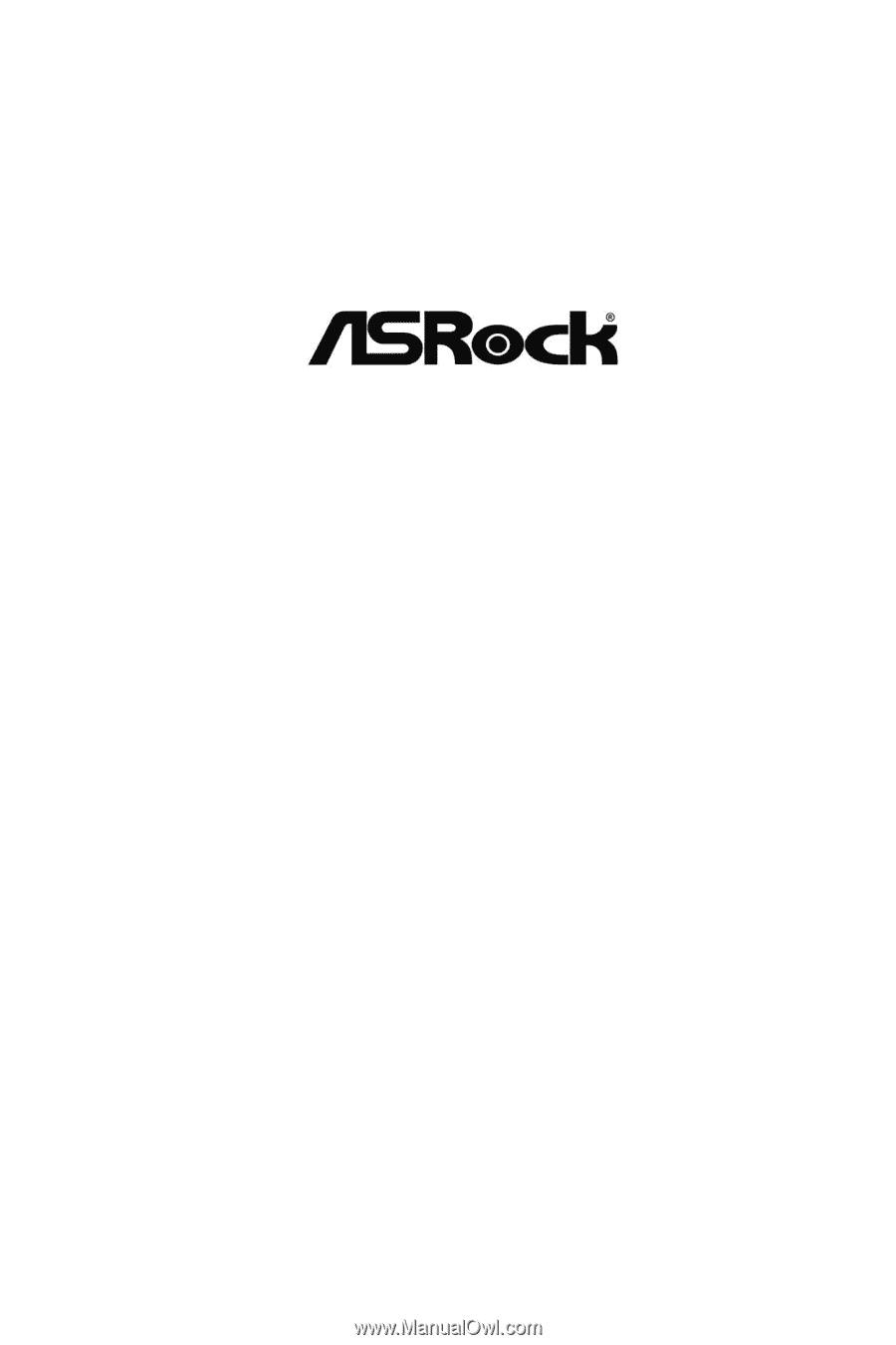
H91M-S+
User Manual
Version 1.0
Published February 2016
Copyright©2016 ASRock INC. All rights reserved.