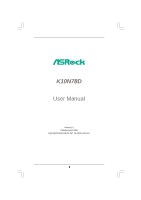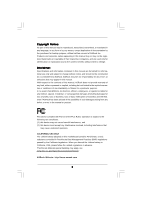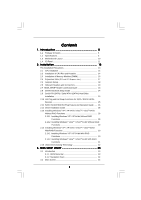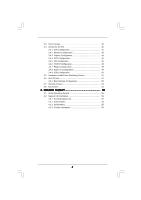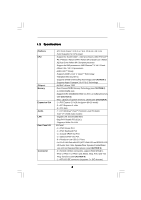ASRock K10N78D User Manual
ASRock K10N78D Manual
 |
View all ASRock K10N78D manuals
Add to My Manuals
Save this manual to your list of manuals |
ASRock K10N78D manual content summary:
- ASRock K10N78D | User Manual - Page 1
K10N78D User Manual Version 1.0 Published April 2009 Copyright©2009 ASRock INC. All rights reserved. 1 - ASRock K10N78D | User Manual - Page 2
purchaser for backup purpose, without written consent of ASRock Inc. Products and corporate names appearing in this manual may or may not be registered trademarks or copyrights USA ONLY The Lithium battery adopted on this motherboard contains Perchlorate, a toxic substance controlled in Perchlorate - ASRock K10N78D | User Manual - Page 3
Guide ..... 26 2.12 Driver Installation Guide 28 2.13 Installing Windows® Windows® XP / XP 64-bit With RAID Functions 30 2.14.2 Installing Windows® VistaTM / VistaTM 64-bit With RAID Functions 31 2.15 Untied Overclocking Technology 32 3 . BIOS SETUP UTILITY 33 3.1 Introduction 33 3.1.1 BIOS - ASRock K10N78D | User Manual - Page 4
3.3 Smart Screen 35 3.4 Advanced Screen 36 3.4.1 CPU Configuration 37 3.4.2 Memory Configuration 40 3.4.3 Chipset Configuration 44 54 4 . Software Support 55 4.1 Install Operating System 55 4.2 Support CD Information 55 4.2.1 Running Support CD 55 4.2.2 Drivers Menu 55 4.2.3 Utilities - ASRock K10N78D | User Manual - Page 5
of this manual occur, the updated version will be available on ASRock website without further notice. You may find the latest VGA cards and CPU support lists on ASRock website as well. ASRock website http://www.asrock.com If you require technical support related to this motherboard, please visit - ASRock K10N78D | User Manual - Page 6
AM3 processors: AMD PhenomTM II X4 / X3 and Athlon II X4 / X3 / X2 processors - AMD LIVE!TM Ready - Supports AMD's Cool 'n' QuietTM Technology - FSB 2600 MHz (5.2 GT/s) - Supports Untied Overclocking Technology (see CAUTION 1) - Supports Hyper-Transport 3.0 (HT 3.0) Technology - NVIDIA® nForce 720D - ASRock K10N78D | User Manual - Page 7
-adjustment - Supports Smart BIOS Support CD - Drivers, Utilities, AntiVirus Software (Trial Version) Unique Feature - ASRock OC Tuner (see CAUTION 8) - Intelligent Energy Saver (see CAUTION 9) - Instant Boot - ASRock Instant Flash (see CAUTION 10) - Hybrid Booster: - CPU Frequency Stepless - ASRock K10N78D | User Manual - Page 8
. 3. Whether 1066MHz memory speed is supported depends on the AM2+ CPU you adopt. If you want to adopt DDR2 1066 memory module on this motherboard, please refer to the memory support list on our website for the compatible memory modules. ASRock website http://www.asrock.com 4. Due to the operating - ASRock K10N78D | User Manual - Page 9
improve heat dissipation, remember to spray thermal grease between the CPU and the heatsink when you install the PC system. 13. This motherboard supports ASRock AM2 Boost overclocking technology for AM2 CPU. If you enable this function in the BIOS setup, the memory performance will improve up to 12 - ASRock K10N78D | User Manual - Page 10
: MIC IN CHA_FAN1 CPU_FAN1 Phenom II AM2+/AM3 LAN PCIE1 PHY PCIE2 K10N78D PCIE3 PCI Express 2.0 CMOS BATTERY Super I/O CD1 AUDIO CODEC HDMI_SPDIF1 1 HD_AUDIO1 FLOPPY1 1 PCIE4 8Mb BIOS 1 CLRCMOS1 PCI1 RoHS PCI2 NVIDIA nForce 720D Chipset SATAII_6 (PORT 5) SATAII_5 (PORT 4) SATAII_4 - ASRock K10N78D | User Manual - Page 11
below for connection details in accordance with the type of speaker you use. TABLE for Audio Output Connection Audio Output Channels Front Speaker Rear Speaker Central / Bass Side Speaker (No. 7) (No. 4) (No. 5) (No. 3) 2 V -- -- -- 4 V V -- -- 6 V V V -- 8 V V V V 11 - ASRock K10N78D | User Manual - Page 12
header. After restarting your computer, you will find "VIA HD Audio Deck" tool on your system. Please follow below instructions according to the OS you install. For Windows® XP / XP 64-bit OS: Please click "VIA HD Audio Deck" icon , and click "Speaker". Then you are allowed to select "2 Channel - ASRock K10N78D | User Manual - Page 13
2. Installation This is an ATX form factor (12.0-in x 7.5-in, 30.5 cm x 19.1 cm) motherboard. Before you install the motherboard, study the configuration of your chassis to ensure that the motherboard fits into it. Pre-installation Precautions Take note of the following precautions before you - ASRock K10N78D | User Manual - Page 14
. Make sure that the CPU and the heatsink are securely fastened and in good contact with each other. Then connect the CPU fan to the CPU FAN connector (CPU_FAN1, see Page 10, No. 35). For proper installation, please kindly refer to the instruction manuals of the CPU fan and the heatsink. 14 - ASRock K10N78D | User Manual - Page 15
2.3 Installation of Memory Modules (DIMM) This motherboard provides four 240-pin DDR2 (Double Data Rate 2) DIMM slots, and supports Dual Channel Memory Technology. For dual channel configuration, you always need to install identical (the same brand, speed, size and chip-type) DDR2 DIMM pair - ASRock K10N78D | User Manual - Page 16
supply before adding or removing DIMMs or the system components. Step 1. Unlock a DIMM slot by pressing the retaining clips outward. Step 2. only fits in one correct orientation. It will cause permanent damage to the motherboard and the DIMM if you force the DIMM into the slot at incorrect - ASRock K10N78D | User Manual - Page 17
the expansion card and make necessary hardware settings for the card before you start the installation. Step 2. Remove the system unit cover (if your motherboard is already installed in a chassis). Step 3. Remove the bracket facing the slot that you intend to use. Keep the screws for later use. Step - ASRock K10N78D | User Manual - Page 18
short pin2 and pin3 on CLRCMOS1 for 5 seconds. However, please do not clear the CMOS right after you update the BIOS. If you need to clear the CMOS when you just finish updating the BIOS, you must boot up the system first, and then shut it down before you do the clear-CMOS action - ASRock K10N78D | User Manual - Page 19
end to the motherboard connect the black end to the IDE devices 80-conductor ATA 66/100/133 cable Note: Please refer to the instruction of your IDE 3) SATAII_3 (PORT 2) These six Serial ATAII (SATAII) connectors support SATA data cables for internal storage devices. The current SATAII interface - ASRock K10N78D | User Manual - Page 20
Besides six default USB 2.0 ports on the I/O panel, there are three USB 2.0 headers on this motherboard. Each USB 2.0 header can support two USB 2.0 ports. This connector allows you to receive stereo audio input from sound sources such as a CD-ROM, DVD-ROM, TV tuner card, or MPEG card. Front Panel - ASRock K10N78D | User Manual - Page 21
fan (Quiet Fan) support, the 3-Pin CPU fan still can work successfully even without the fan speed control function. If you plan to connect the 3-Pin CPU fan to the CPU fan connector on this motherboard, please connect it to Pin 1-3. Pin 1-3 Connected 3-Pin Fan Installation ATX Power Connector (24 - ASRock K10N78D | User Manual - Page 22
A Please note that it is necessary to connect a power supply with ATX 12V plug to this connector. Failing to do so will cause power up failure. This COM1 header supports a serial port module. HDMI_SPDIF header, providing SPDIF audio output to HDMI VGA card, allows the system to connect HDMI Digital - ASRock K10N78D | User Manual - Page 23
22. For the pin definition of HDMI_SPDIF connectors on HDMI VGA card, please refer to the user manual of HDMI VGA card vendor. Incorrect connection may cause permanent damage to this motherboard and the HDMI VGA card. Step 3. Connect the white end (B or C) of HDMI_SPDIF cable to the HDMI_SPDIF - ASRock K10N78D | User Manual - Page 24
guide. Some default setting of SATAII hard disks may not be at SATAII mode, which operate with the best performance. In order to enable SATAII function, please follow the below instruction 's website for details: http://www.hitachigst.com/hdd/support/download.htm The above examples are just for your - ASRock K10N78D | User Manual - Page 25
) Hard Disks Installation This motherboard adopts NVIDIA® nForce 720D chipset that supports Serial ATA (SATA) / Serial ATAII (SATAII) hard disks and RAID functions. You may install SATA / SATAII hard disks on this motherboard for internal storage devices. This section will guide you to install the - ASRock K10N78D | User Manual - Page 26
is installed into system properly. The latest SATA / SATAII driver is available on our support website: www.asrock.com 4. Make sure to use the SATA power cable & data cable, which are from our motherboard package. 5. Please follow below instructions step by step to reduce the risk of HDD crash or - ASRock K10N78D | User Manual - Page 27
cable to (White) to the power supply 1x4-pin cable. the motherboard's SATAII connector. SATA power cable 1x4-pin power connector (White) Step attention, before you process the Hot Unplug: Please do follow below instruction sequence to process the Hot Unplug, improper procedure will cause the SATA - ASRock K10N78D | User Manual - Page 28
Mode" option to [IDE]. STEP 2: Make a SATA / SATAII driver diskette. A. Insert the ASRock Support CD into your optical drive to boot your system. (There are two ASRock Support CD in the motherboard gift box pack, please choose the one for Windows® XP / XP 64-bit.) B. During POST at the - ASRock K10N78D | User Manual - Page 29
the instruction to install Windows® VistaTM / Windows® VistaTM 64-bit OS on your system. When you see "Where do you want to install Windows? " page, please insert the ASRock Support CD into your optical drive, and click the "Load Driver" button on the left on the bottom to load the NVIDIA® AHCI - ASRock K10N78D | User Manual - Page 30
(There are two ASRock Support CD in the motherboard gift box pack, please choose the one for Windows® VistaTM / VistaTM 64-bit.) .. \ I386 \ AHCI_Vista (For Windows® VistaTM OS) .. \ AMD64\ AHCI_Vista64 (For Windows® VistaTM 64-bit OS) After that, please insert Windows® VistaTM / Windows® VistaTM 64 - ASRock K10N78D | User Manual - Page 31
drive, and click the "Load Driver" button on the left on the bottom to load the NVIDIA® RAID drivers. NVIDIA® RAID drivers are in the following path in our Support CD: (There are two ASRock Support CD in the motherboard gift box pack, please choose the one for Windows® VistaTM / VistaTM 64-bit - ASRock K10N78D | User Manual - Page 32
Mode" to [RAID] in BIOS first. Then, please set the RAID configuration by using the Windows RAID installation guide in the following path in the Support CD: .. \ RAID Installation Guide 2.15 Untied Overclocking Technology This motherboard supports Untied Overclocking Technology, which means during - ASRock K10N78D | User Manual - Page 33
motherboard stores the BIOS SETUP UTILITY. You may run the BIOS SETUP UTILITY when you start up the computer. Please press during the Power-On-Self-Test (POST) to enter the BIOS back on. Because the BIOS software is constantly being updated, the following BIOS setup screens and descriptions are - ASRock K10N78D | User Manual - Page 34
Exit System Overview System Time System Date [17:00:09] [Wed 04/29/2009] BIOS Version : K10N78D P1.0 Processor Type : AMD Phenom (tm) 8650 Triple-Core Processor (64bit) Processor Speed : 2300MHz Microcode Update : 100F23/1000095 L1 Cache Size : 384KB L2 Cache Size : 1536KB L3 Cache Size : 2048KB - ASRock K10N78D | User Manual - Page 35
. F6 key can be used for this operation. ASRock Instant Flash ASRock Instant Flash is a BIOS flash utility embedded in Flash ROM. This convenient BIOS update tool allows you to update system BIOS without entering operating systems first like MS-DOS or Windows®. Just launch this tool and save the new - ASRock K10N78D | User Manual - Page 36
use FAT32/16/ 12 file system. If you execute ASRock Instant Flash utility, the utility will show the BIOS files and their respective information. Select the proper BIOS file to update your BIOS, and reboot your system after BIOS update process completes. 3.4 Advanced Screen In this section, you may - ASRock K10N78D | User Manual - Page 37
only when you adopt AM2 CPU. If you set this option to [Enabled], you will enable ASRock AM2 Boost function, which will improve the memory performance. The default value is [Disabled]. Please refer to caution 13 on page 9 for details. Overclock Mode Use this to select Overclock Mode. The default - ASRock K10N78D | User Manual - Page 38
Processor Frequency This option appears only when you adopt AM2 CPU. This item will show when "Multiplier/Voltage Change" is set to [Manual]; otherwise, it will be hidden. The range of the value depends on the CPU you adopt on this motherboard. However, for system stability, it is not recommended to - ASRock K10N78D | User Manual - Page 39
Processor Voltage This option appears only when you adopt AM2 CPU. This item will show when "Multiplier/Voltage Change" is set to [Manual]; otherwise, it will be hidden. The range of the value depends on the CPU you adopt on this motherboard. However, for safety and system stability, it is not - ASRock K10N78D | User Manual - Page 40
BIOS Memory Clock This item can be set by the code using [Auto]. You can set one of the standard values as listed: [200 MHz (DDR2 400)], [266 MHz . Channel Interleaving This option appears only when you adopt Phenom CPU. It allows you to enable Channel Memory Interleaving. Configuration options - ASRock K10N78D | User Manual - Page 41
TRP Use this to adjust TRP values. Configuration options: [Auto], [3CLK] to [6CLK]. The default value is [Auto]. TRAS Use this to adjust TRAS values. Configuration options: [Auto], [5CLK] to [18CLK]. The default value is [Auto]. TRTP Use this to adjust TRTP values. Configuration options: [Auto], - ASRock K10N78D | User Manual - Page 42
MA Timing Use this to adjust values for MA timing. Configuration options: [Auto], [2T], [1T]. The default value is [Auto]. CHA Addr/Cmd Fine Delay Use this to adjust values for CHA Addr/Cmd Fine Delay feature. Configuration options: [Auto], [No Delay], [1/64CLK] to [31/64CLK]. The default value is [ - ASRock K10N78D | User Manual - Page 43
CHA CLK Drive Strength Use this to adjust values for CHA CLK Drive Strength. Configuration options: [Auto], [0.75x], [1.00x], [1.25x] and [1.50x]. The default value is [Auto]. CHA DATA Drive Strength Use this to adjust values for CHA DATA Drive Strength. Configuration options: [Auto], [0.75x], [1. - ASRock K10N78D | User Manual - Page 44
3.4.3 Chipset Configuration BIOS SETUP UTILITY Advanced Chipset Settings Onboard LAN Onboard HD Audio Front Panel Primary Graphics Adapter DRAM Audio Select [Auto], [Enabled] or [Disabled] for the onboard HD Audio feature. If you select [Auto], the onboard HD Audio will be disabled when PCI Sound - ASRock K10N78D | User Manual - Page 45
ACPI Configuration BIOS SETUP UTILITY Advanced ACPI Settings Suspend To RAM Repost Video on STR Resume Check Ready Bit Away Mode Support Restore on the feature Check Ready Bit. Away Mode Support Use this item to enable or disable Away Mode support under Windows® XP Media Center OS. The default - ASRock K10N78D | User Manual - Page 46
plan to use this motherboard to submit Windows® VistaTM certification. 3.4.5 IDE Configuration BIOS SETUP UTILITY Advanced SATA / SATAII HDDs can not be accessed until you finish configuring RAID functions in NVIDIA BIOS / Windows RAID Utility. * If you install OS on SATA / SATAII HDDs, please do - ASRock K10N78D | User Manual - Page 47
BIOS SETUP UTILITY Advanced IDE Master Device Vendor Size LBA Mode Block Mode PIO Mode Async DMA Ultra DMA S.M.A.R.T. :Hard Disk :MAXTOR 6L080J4 :80.0 GB :Supported :16Sectors :4 :MultiWord DMA-2 :Ultra DMA-6 :Supported hard disk > 512 MB under DOS and Windows; for Netware and UNIX user, select [ - ASRock K10N78D | User Manual - Page 48
], [Enabled]. 32Bit Data Transfer Use this item to enable 32-bit access to maximize the IDE hard disk data transfer rate. 3.4.6 PCIPnP Configuration BIOS SETUP UTILITY Advanced Advanced PCI / PnP Settings PCI Latency Timer PCI IDE BusMaster [32] [Enabled] Value in units of PCI clocks for PCI - ASRock K10N78D | User Manual - Page 49
Copyright 1985-2003, American Megatrends, Inc. 3.4.8 Super IO Configuration BIOS SETUP UTILITY Advanced Configure Super IO Chipset OnBoard Floppy Controller Serial Port Address [Enabled] [3F8 / IRQ4] Allow BIOS to Enable or Disable Floppy Controller. +F1 F9 F10 ESC - ASRock K10N78D | User Manual - Page 50
this item to enable or disable the USB 2.0 support. Legacy USB Support Use this option to select legacy support for USB devices. There are four configuration options: [Enabled], [Auto], [Disabled] and [BIOS Setup Only]. The default value is [BIOS Setup Only]. Please refer to below descriptions for - ASRock K10N78D | User Manual - Page 51
you to monitor the status of the hardware on your system, including the parameters of the CPU temperature, motherboard temperature, CPU fan speed, chassis fan speed, and the critical voltage. BIOS SETUP UTILITY Main Smart Advanced H/W Monitor Boot Security Exit Hardware Health Event Monitoring - ASRock K10N78D | User Manual - Page 52
F1 General Help F9 Load Defaults F10 Save and Exit ESC Exit v02.54 (C) Copyright 1985-2005, American Megatrends, Inc. 3.6.1 Boot Settings Configuration BIOS SETUP UTILITY Boot Boot Settings Configuration Full Screen Logo AddOn ROM Display Boot Logo Boot From Onboard LAN Bootup Num-Lock [Enabled - ASRock K10N78D | User Manual - Page 53
"Full Screen Logo". Configuration options: [Auto], [PCIE2.0 Revolution], [Scenery] and [ASRock]. The default value is [Auto]. Currently, the option [Auto] is set to system. For the user password, you may also clear it. BIOS SETUP UTILITY Main Smart Advanced H/W Monitor Boot Security Exit Security - ASRock K10N78D | User Manual - Page 54
and exit setup?" Select [OK] to save the changes and exit the BIOS SETUP UTILITY. Discard Changes and Exit When you select this option, it message, "Discard changes and exit setup?" Select [OK] to exit the BIOS SETUP UTILITY without saving any changes. Discard Changes When you select this option
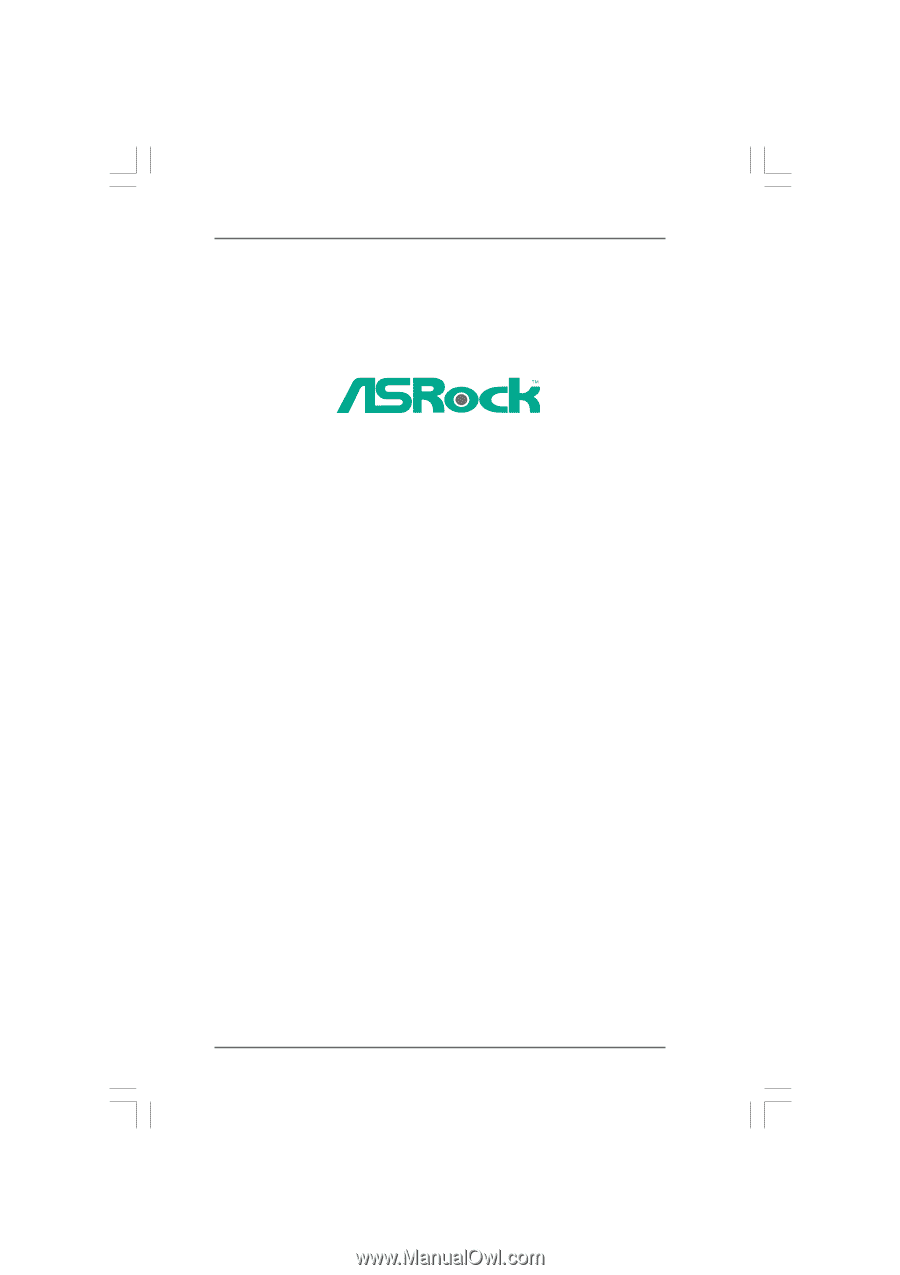
1
K10N78D
User Manual
Version 1.0
Published April 2009
Copyright©2009 ASRock INC. All rights reserved.