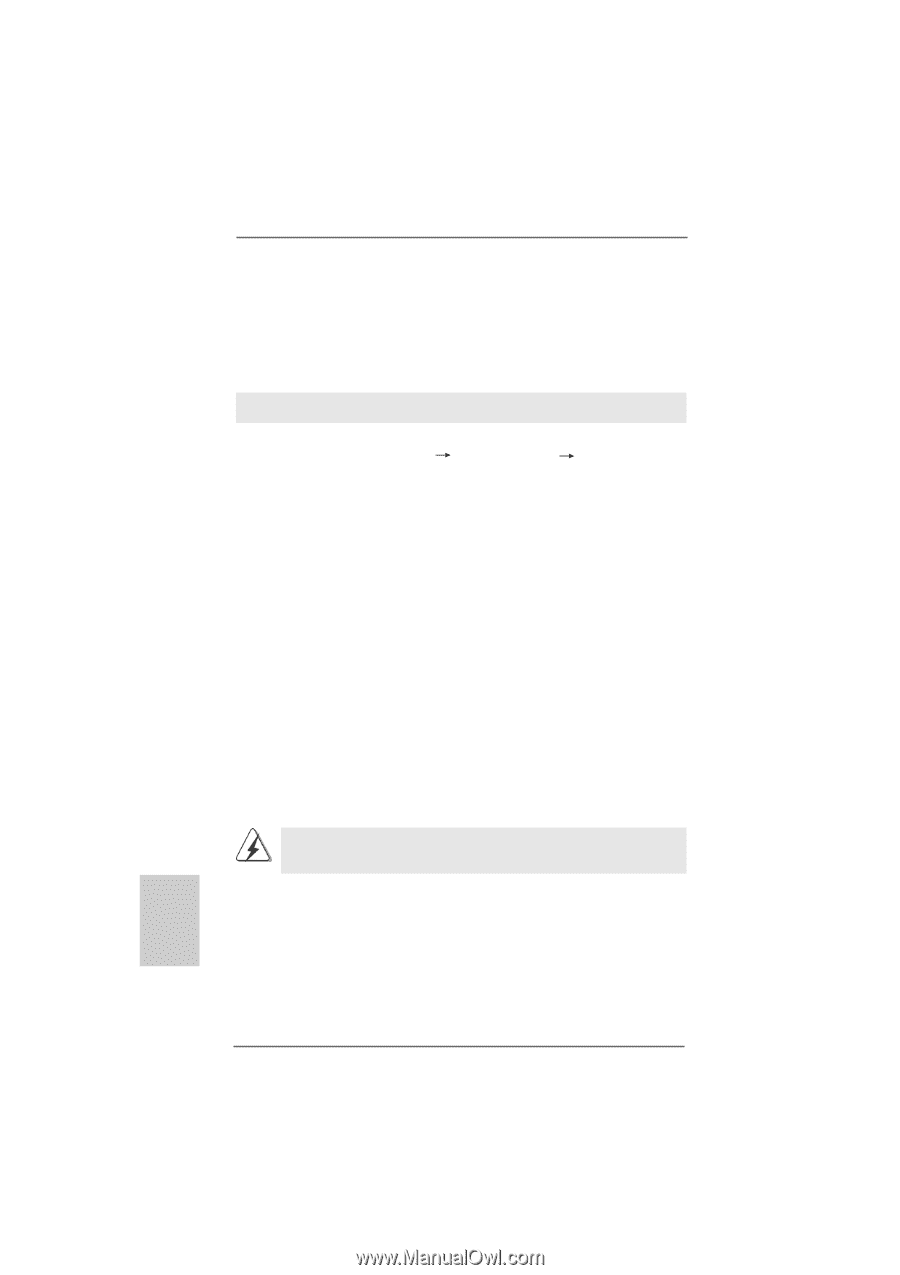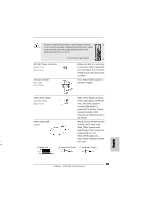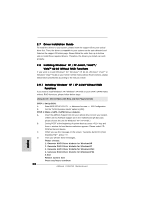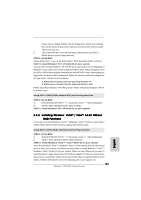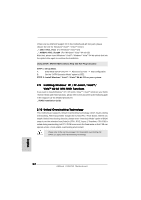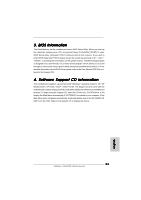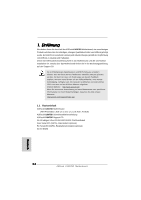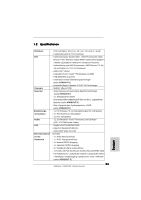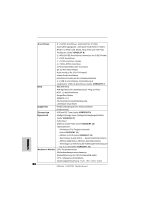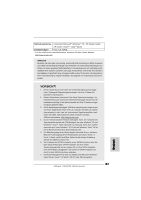ASRock K10N78D Quick Installation Guide - Page 22
Installing Windows, XP / XP 64-bit / Vista, Vista, bit With RAID Functions, Untied Overclocking T,
 |
View all ASRock K10N78D manuals
Add to My Manuals
Save this manual to your list of manuals |
Page 22 highlights
(There are two ASRock Support CD in the motherboard gift box pack, please choose the one for Windows® VistaTM / VistaTM 64-bit.) .. \ I386 \ AHCI_Vista (For Windows® VistaTM OS) .. \ AMD64\ AHCI_Vista64 (For Windows® VistaTM 64-bit OS) After that, please insert Windows® VistaTM / Windows® VistaTM 64-bit optical disk into the optical drive again to continue the installation. Using SATA / SATAII HDDs without NCQ and Hot Plug functions STEP 1: Set Up BIOS. A. Enter BIOS SETUP UTILITY Advanced screen IDE Configuration. B. Set the "SATA Operation Mode" option to [IDE]. STEP 2: Install Windows® VistaTM / VistaTM 64-bit OS on your system. 2.9 Installing Windows® XP / XP 64-bit / VistaTM / VistaTM 64-bit With RAID Functions If you want to install Windows® XP / XP 64-bit / VistaTM / VistaTM 64-bit on your SATA / SATAII HDDs with RAID functions, please refer to the document at the following path in the Support CD for detailed procedures: ..\ RAID Installation Guide 2.10 Untied Overclocking Technology This motherboard supports Untied Overclocking Technology, which means during overclocking, FSB enjoys better margin due to fixed PCI / PCIE buses. Before you enable Untied Overclocking function, please enter "Overclock Mode" option of BIOS setup to set the selection from [Auto] to [CPU, PCIE, Async.]. Therefore, CPU FSB is untied during overclocking, but PCI / PCIE buses are in the fixed mode so that FSB can operate under a more stable overclocking environment. Please refer to the warning on page 8 for the possible overclocking risk before you apply Untied Overclocking Technology. English 22 ASRock K10N78D Motherboard