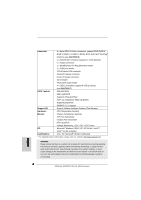ASRock K8N68PV-GLAN Quick Installation Guide - Page 11
Expansion Slots PCI and PCI Express Slots
 |
View all ASRock K8N68PV-GLAN manuals
Add to My Manuals
Save this manual to your list of manuals |
Page 11 highlights
2.4 Expansion Slots (PCI and PCI Express Slots) There are 2 PCI slots and 2 PCI Express slots on this motherboard. PCI slots: PCI slots are used to install expansion cards that have the 32-bit PCI interface. PCIE slots: PCIE1 (PCIE x16 slot) is used for PCI Express cards with x16 lane width graphics cards. PCIE2 (PCIE x1 slot) is used for PCI Express cards with x1 lane width cards, such as Gigabit LAN card, SATA2 card and ASRock PCIE_DE card. Installing an expansion card Step 1. Before installing the expansion card, please make sure that the power supply is switched off or the power cord is unplugged. Please read the documentation of the expansion card and make necessary hardware settings for the card before you start the installation. Step 2. Remove the bracket facing the slot that you intend to use. Keep the screws for later use. Step 3. Align the card connector with the slot and press firmly until the card is completely seated on the slot. Step 4. Fasten the card to the chassis with screws. 2.5 Dual Monitor and Surround Display Features This motherboard supports Dual Monitor and Surround Display features. For the detailed instruction, please refer to the document at the following path in the support CD: ..\ Surround Display Information 2.6 HDMI Audio Function Operation Guide The DVI-D port for the chipset adopted on this motherboard can support DVI/HDCP and HDMI format signal. You may use the DVI to HDMI adapter to convert the DVI-D port to HDMI interface. Please refer to page 18 of "User Manual" in the support CD to enable HDMI audio function according to the OS you install. 11 ASRock K8N68PV-GLAN Motherboard English