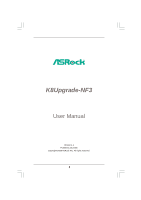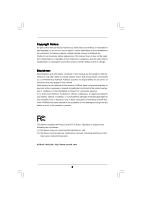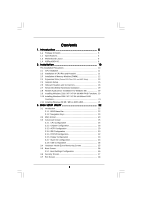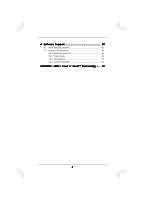ASRock K8Upgrade-NF3 User Manual
ASRock K8Upgrade-NF3 Manual
 |
View all ASRock K8Upgrade-NF3 manuals
Add to My Manuals
Save this manual to your list of manuals |
ASRock K8Upgrade-NF3 manual content summary:
- ASRock K8Upgrade-NF3 | User Manual - Page 1
K8Upgrade-NF3 User Manual Version 1.1 Published July 2006 Copyright©2006 ASRock INC. All rights reserved. 1 - ASRock K8Upgrade-NF3 | User Manual - Page 2
backup purpose, without written consent of ASRock Inc. Products and corporate names appearing in this manual may or may not be registered trademarks benefit, without intent to infringe. Disclaimer: Specifications and information contained in this manual are furnished for informational use only and - ASRock K8Upgrade-NF3 | User Manual - Page 3
Disks Installation 19 2.8 Realtek Audio Driver Installation For Windows ME 19 2.9 Installing Windows 2000 / XP / XP 64-bit With RAID Functions. 20 2.10 Installing Windows 2000 / XP / XP 64-bit Without RAID Functions 21 2.11 Installing Windows 98 SE / ME on SATA HDD 21 3 . BIOS SETUP UTILITY 22 - ASRock K8Upgrade-NF3 | User Manual - Page 4
4 . Software Support 39 4.1 Install Operating System 39 4.2 Support CD Information 39 4.2.1 Running Support CD 39 4.2.2 Drivers Menu 39 4.2.3 Utilities Menu 39 4.2.4 Contact Information 39 APPENDIX: AMD's Cool 'n' QuietTM Technology ...... 40 4 - ASRock K8Upgrade-NF3 | User Manual - Page 5
modifications of this manual occur, the updated version will be available on ASRock website without further notice. You may find the latest memory and CPU support lists on ASRock website as well. ASRock website http://www.asrock.com 1.1 Package Contents 1 x ASRock K8Upgrade-NF3 Motherboard (ATX Form - ASRock K8Upgrade-NF3 | User Manual - Page 6
Specifications Platform: ATX Form Factor: 12.0-in x 7.5-in, 30.5 cm x 19.1 cm CPU: 754-Pin Socket Supporting advanced 64-bit AMD AthlonTM 64 and 32-bit / 64-bit Sempron Processors Supports AMD's Cool 'n' QuietTM Technology (see CAUTION 1) Chipsets: Bridge: nVidia nForce3 250 Series Supports - ASRock K8Upgrade-NF3 | User Manual - Page 7
for USB 2.0 works fine under Microsoft® Windows® XP SP1 / 2000 SP4. It may not work properly under Microsoft® Windows® 98/ ME. 6. For microphone input, this motherboard supports both stereo and mono modes. For audio output, this motherboard supports 2-channel, 4-channel, 6-channel, and 8-channel - ASRock K8Upgrade-NF3 | User Manual - Page 8
25 24 23 7.1CH Super I/O LAN PHY 1 J15 1 IR1 1 1 J3 J4 1 J5 J6 J7 J8 1 1 J1 J2 FUTURE_CPU_PORT1 1 J9 1 J10 SATA2 SATA1 AGP8X SATA ATA133 USB2.0 1.5V_AGP1 IDE1 PCI 1 K8Upgrade-NF3 nVidia 2Mb nForce3 250 BIOS PCI 2 Chipset CD1 AUDIO CODEC JR1 JL1 GAME1 1 AUDIO11 - ASRock K8Upgrade-NF3 | User Manual - Page 9
1.4 ASRock 8CH I/O 1 13 12 11 2 3 6 4 7 5 8 10 9 1 Parallel Port 2 RJ-45 Port 3 table below for connection details in accordance with the type of speaker you use. TABLE for Audio Output Connection Audio Output Channels Front Speaker Rear Speaker Central / Bass (No. 7) (No. 4) (No. - ASRock K8Upgrade-NF3 | User Manual - Page 10
2. Installation K8Upgrade-NF3 is an ATX form factor (12.0-in x 7.5-in, 30.5 cm x 19.1 cm) motherboard. Before you install the motherboard, study the configuration of your chassis to ensure that the motherboard fits into it. Pre-installation Precautions Take note of the following precautions before - ASRock K8Upgrade-NF3 | User Manual - Page 11
90° Up Socket Corner CPU Golden Triangle STEP 1: Lift Up The Socket Lever STEP 2 / STEP 3: STEP 4: Match The CPU Golden Triangle Push Down And Lock To The Socket Corner The Socket Lever 2.2 Installation of CPU Fan and Heatsink After you install the CPU into this motherboard, it is necessary - ASRock K8Upgrade-NF3 | User Manual - Page 12
matches the break on the slot. notch break notch break The DIMM only fits in one correct orientation. It will cause permanent damage to the motherboard and the DIMM if you force the DIMM into the slot at incorrect orientation. Step 3. Firmly insert the DIMM into the slot until the retaining - ASRock K8Upgrade-NF3 | User Manual - Page 13
AGP slot on K8Upgrade-NF3 motherboard. Future CPU Port (Yellow-Colored Port): Future CPU Port allows you to upgrade your AMD 754-Pin CPU to AMD 939-Pin CPU by installing an add-on ASRock 939CPU Board into this future CPU Port on K8UpgradeNF3 motherboard. You may also install ASRock M2CPU Board into - ASRock K8Upgrade-NF3 | User Manual - Page 14
Cap Remover is bundled in your motherboard package, and please follow the "Jumper Cap Remover Instruction" to use it properly. PCI ASRock AGP slot has a special design of clasp that can securely fasten the inserted graphics card. Please do NOT use a 3.3V AGP card on the AGP slot of this motherboard - ASRock K8Upgrade-NF3 | User Manual - Page 15
jumpers JL1 and JR1 are short, both the front panel and the rear panel audio connectors can work. Clear CMOS Jumper (CLRCMOS2) (see p.8, No. 14) 1_2 the CMOS right after you update the BIOS. If you need to clear the CMOS when you just finish updating the BIOS, you must boot up the system first, - ASRock K8Upgrade-NF3 | User Manual - Page 16
ATA (SATA) connectors support SATA data cables for internal storage devices. The current SATA interface allows up to 1.5 Gb/s data transfer rate. Serial ATA (SATA) Data Cable Either end of the SATA data cable can be connected to the SATA hard disk or the SATA connector on the motherboard. 16 - ASRock K8Upgrade-NF3 | User Manual - Page 17
SATA power cable to the power connector of the power supply. USB 2.0 Header (9-pin USB67) (see p.8 No. 18) USB_PWR P-7 P+7 GND DUMMY 1 GND P+6 P-6 USB_PWR ASRock available to support 2 additional USB 2.0 ports. Infrared Module Header (5-pin IR1) (see p.8 No. 27) Internal Audio Connectors (4-pin - ASRock K8Upgrade-NF3 | User Manual - Page 18
(see p.8 No. 15) Chassis Fan Connector (3-pin CHA_FAN1) (see p.8 No. 17) CPU Fan Connector (3-pin CPU_FAN1) (see p.8 No. 6) ATX Power Connector (20-pin ATXPWR1) wire to the ground pin. GND +12V CPU_FAN_SPEED Please connect the CPU fan cable to this connector and match the black wire to the ground - ASRock K8Upgrade-NF3 | User Manual - Page 19
chassis. STEP 2: Connect the SATA power cable to the SATA hard disk. STEP 3: Connect one end of the SATA data cable to the motherboard's SATA connector. STEP 4: Connect the other end of the SATA data cable to the SATA hard disk. 2.8 Realtek Audio Driver Installation For Windows ME If your system is - ASRock K8Upgrade-NF3 | User Manual - Page 20
/ Windows XP / Windows XP 64-bit With RAID Functions If you want to install Windows 2000, Windows XP or Windows XP 64-bit on your SATA HDDs with RAID functions, please follow the below steps. STEP 1: Make a SATA Driver Diskette. A. Insert the ASRock Support CD into your optical drive to boot your - ASRock K8Upgrade-NF3 | User Manual - Page 21
you just want to install Windows 2000, Windows XP or Windows XP 64-bit on your SATA HDDs without RAID functions, you don't have to make a SATA driver diskette. Besides, there is no need for you to change the BIOS setting. You can start to install Windows 2000, Windows XP or Windows XP 64-bit on your - ASRock K8Upgrade-NF3 | User Manual - Page 22
BIOS SETUP UTILITY to configure your system. The Flash Memory on the motherboard stores the BIOS SETUP UTILITY. You may run the BIOS Because the BIOS software is constantly being updated, the following BIOS setup screens and BIOS features H/W Monitor To display current hardware status Boot To - ASRock K8Upgrade-NF3 | User Manual - Page 23
SETUP UTILITY Main Advanced H/W Monitor Boot Security Exit System Overview System Time System Date [17:00:09] [Tue 05/31/2005] BIOS Version : K8Upgrade-NF3 BIOS P1.0 Processor Type : AMD Athlon(tm) 64 Processor 3400+ Processor Speed : 2200 MHz Microcode Update : F7A/3A L1 Cache Size : 128KB L2 - ASRock K8Upgrade-NF3 | User Manual - Page 24
when entering the BIOS SETUP UTILITY. BIOS SETUP UTILITY Main Advanced H/W Monitor Boot Security Exit System Overview System Time System Date [17:00:09] [Tue 05/31/2005] BIOS Version Processor Type Processor Speed Microcode Update L1 Cache Size L2 Cache Size : K8Upgrade-NF3 BIOS P1.0 : AMD - ASRock K8Upgrade-NF3 | User Manual - Page 25
, SuperIO Configuration, and USB Configuration. Main BIOS SETUP UTILITY Advanced H/W Monitor Boot Security Exit Advanced Settings WARNING : Setting wrong values in below sections may cause system to malfunction. CPU Configuration Chipset Configuration ACPI Configuration IDE Configuration PCIPnP - ASRock K8Upgrade-NF3 | User Manual - Page 26
Configuration Advanced BIOS SETUP UTILITY CPU Configuration Overclock Mode CPU Frequency (MHz) AGP Frequency (MHz) Boot Failure Guard Change This item is set to [Auto] by default. If it is set to [Manual], you may adjust the value of Processor Multiplier and Processor Voltage. However, it is - ASRock K8Upgrade-NF3 | User Manual - Page 27
BIOS SETUP UTILITY CPU Configuration Overclock Mode CPU Frequency (MHz) AGP Frequency (MHz) Boot show when "Multiplier/Voltage Change" is set to [Manual]; otherwise, it will be hidden. You may set the Auto]. You can set one of the standard values as listed: [133 MHz (DDR266)], [166 MHz (DDR333)], [ - ASRock K8Upgrade-NF3 | User Manual - Page 28
Configuration BIOS SETUP UTILITY Advanced Chipset Settings OnBoard AC97 Audio OnBoard LAN [ value unless the installed AGP card's specifications requires other sizes. Configuration options: [32MB disable the feature of AGP fast write protocol support. AGP SideBand Address This allows you to enable - ASRock K8Upgrade-NF3 | User Manual - Page 29
The default value is [High]. 3.3.3 ACPI Configuration BIOS SETUP UTILITY Advanced ACPI Settings Suspend To RAM Repost Auto] will enable this feature if the OS supports it. If you set this item to [Disabled is recommended to enable this feature under Microsoft Windows 98 / ME. (STR refers to suspend - ASRock K8Upgrade-NF3 | User Manual - Page 30
boot BIOS SETUP UTILITY IDE Configuration OnBoard IDE Controller OnBoard SATA Controller SATA SATA HDDs, please select [RAID]. IDE Device Configuration You may set the IDE configuration for the device that you specify. We will use the "Primary IDE Master" as the example in the following instruction - ASRock K8Upgrade-NF3 | User Manual - Page 31
BIOS SETUP UTILITY Advanced Primary IDE Master Device Vendor Size LBA Mode Block Mode PIO Mode Async DMA Ultra DMA S.M.A.R.T. :Hard Disk :MAXTOR 6L080J4 :80.0 GB :Supported :16Sectors :4 :MultiWord DMA-2 :Ultra DMA-6 :Supported disk > 512 MB under DOS and Windows; for Netware and UNIX user, select - ASRock K8Upgrade-NF3 | User Manual - Page 32
maximize the IDE hard disk data transfer rate. 3.3.5 PCIPnP Configuration BIOS SETUP UTILITY Advanced Advanced PCI / PnP Settings WARNING: Setting wrong default value unless the installed PCI expansion cards' specifications require other settings. PCI IDE BusMaster Use this item to enable - ASRock K8Upgrade-NF3 | User Manual - Page 33
Channel Parallel Port IRQ OnBoard Game Port OnBoard MIDI Port [Enabled] [3F8 / IRQ4] [Disabled] [378] [ECP + EPP] [1.9] [DMA3] [IRQ7] [Enabled] [Disabled] Allow BIOS to Enable or Disable Floppy Controller. +F1 F9 F10 ESC Select Screen Select Item Change Option General Help Load Defaults Save and - ASRock K8Upgrade-NF3 | User Manual - Page 34
Parallel Port Address Use this item to set the address for the onboard parallel port or disable it. Configuration options: [Disabled], [378], and [278]. Parallel Port Mode Use this item to set the operation mode of the parallel port. The default value is [ECP+EPP]. If this option is set to [ECP+EPP - ASRock K8Upgrade-NF3 | User Manual - Page 35
the parameters of the CPU temperature, motherboard temperature, CPU fan speed, chassis fan speed, and the critical voltage. BIOS SETUP UTILITY Main Advanced H/W Monitor Boot Security Exit Hardware Health Event Monitoring CPU Temperature M / B Temperature CPU Fan Speed Chassis Fan Speed - ASRock K8Upgrade-NF3 | User Manual - Page 36
devices on your system for you to configure the boot settings and the boot priority. Main Advanced BIOS SETUP UTILITY H/W Monitor Boot Security Exit Boot Settings Boot Settings Configuration 1st Boot Device 2nd Boot Device 3rd Boot Device Removable Drives [1st Floppy Device] [HDD: PM - ASRock K8Upgrade-NF3 | User Manual - Page 37
or change the supervisor/user password for the system. For the user password, you may also clear it. BIOS SETUP UTILITY Main Advanced H/W Monitor Boot Security Exit Security Settings Supervisor Password : Not Installed User Password : Not Installed Change Supervisor Password Change User - ASRock K8Upgrade-NF3 | User Manual - Page 38
3.7 Exit Screen Main BIOS SETUP UTILITY Advanced H/W Monitro Boot Security Exit Exit Options Save Changes and "Save configuration changes and exit setup?" Select [OK] to save the changes and exit the BIOS SETUP UTILITY. Discard Changes and Exit When you select this option, it will pop-out the - ASRock K8Upgrade-NF3 | User Manual - Page 39
drivers including ASRock Express GbL PCI Express LAN card driver if the system detects the installed devices. Please install the necessary drivers to activate the devices. 4.2.3 Utilities Menu The Utilities Menu shows the applications software that the motherboard supports. Click on a specific - ASRock K8Upgrade-NF3 | User Manual - Page 40
Driver" from the "Support CD" first. If you are using Windows 2000/XP operating system, please follow the instruction below to enable AMD's Cool 'n' QuietTM technology: 1. From the Windows 2000/XP QuietTM Technology tab. 5. Click the Performance combo list box, to select desired mode. Automatic mode
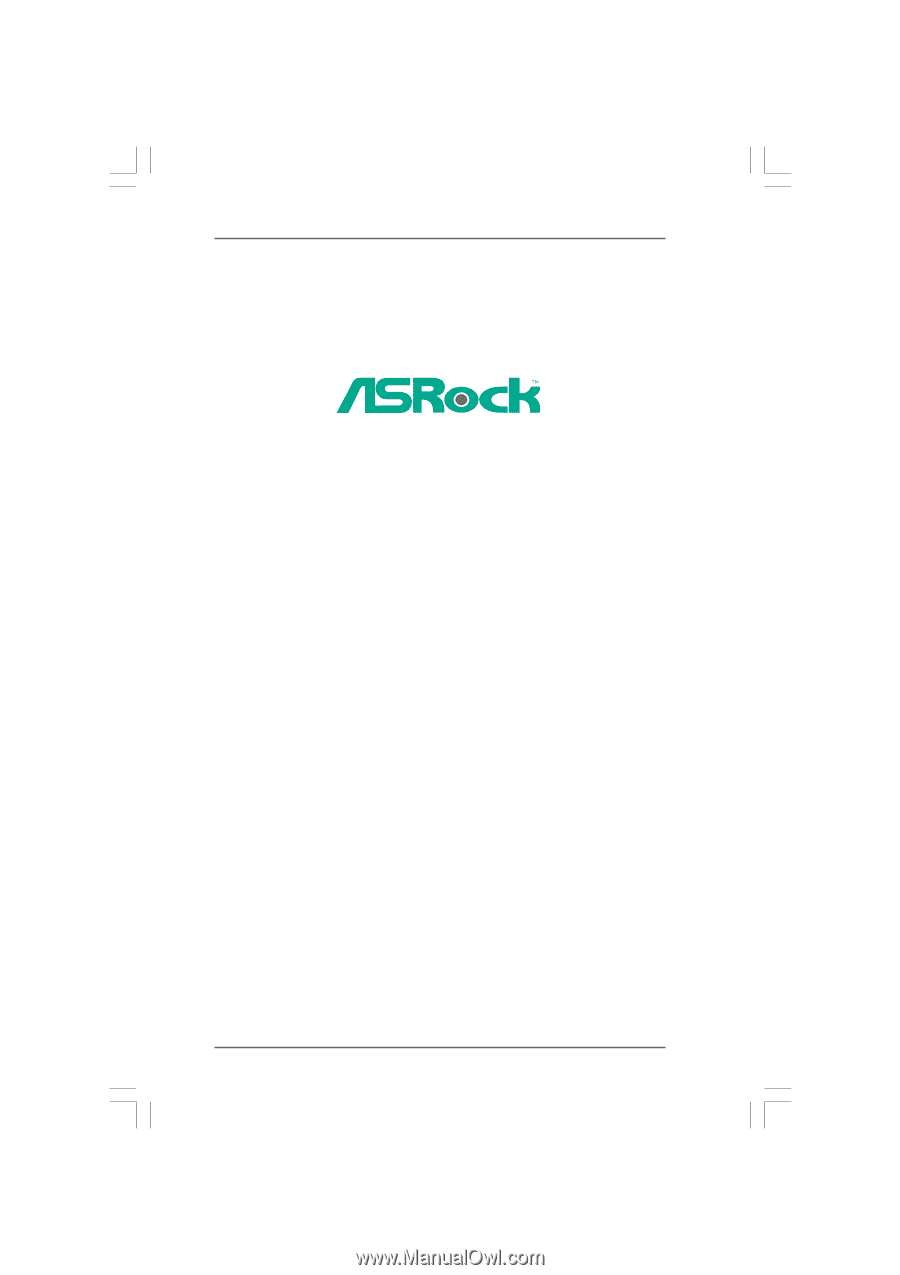
1
K8Upgrade-NF3
User Manual
Version 1.1
Published July 2006
Copyright©2006 ASRock INC. All rights reserved.