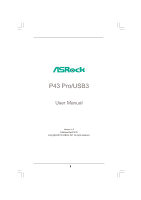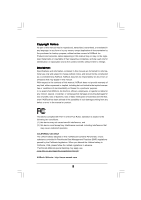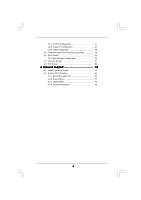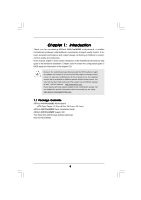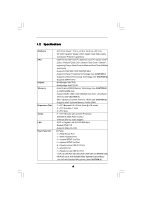ASRock P43 Pro/USB3 User Manual
ASRock P43 Pro/USB3 Manual
 |
View all ASRock P43 Pro/USB3 manuals
Add to My Manuals
Save this manual to your list of manuals |
ASRock P43 Pro/USB3 manual content summary:
- ASRock P43 Pro/USB3 | User Manual - Page 1
P43 Pro/USB3 User Manual Version 1.0 Published April 2010 Copyright©2010 ASRock INC. All rights reserved. 1 - ASRock P43 Pro/USB3 | User Manual - Page 2
any form or by any means, except duplication of documentation by the purchaser for backup purpose, without written consent of ASRock Inc. Products and corporate names appearing in this manual may or may not be registered trademarks or copyrights of their respective companies, and are used only for - ASRock P43 Pro/USB3 | User Manual - Page 3
28 2.14.2 Installing Windows® 7 / 7 64-bit / VistaTM / VistaTM 64-bit Without RAID Functions 29 2.15 Untied Overclocking Technology 30 3 BIOS SETUP UTILITY 31 3.1 Introduction 31 3.1.1 BIOS Menu Bar 31 3.1.2 Navigation Keys 32 3.2 Main Screen 32 3.3 OC Tweaker Screen 33 3.4 Advanced - ASRock P43 Pro/USB3 | User Manual - Page 4
49 3.6 Boot Screen 50 3.6.1 Boot Settings Configuration 50 3.7 Security Screen 51 3.8 Exit Screen 52 4 Software Support 53 4.1 Install Operating System 53 4.2 Support CD Information 53 4.2.1 Running Support CD 53 4.2.2 Drivers Menu 53 4.2.3 Utilities Menu 53 4.2.4 Contact Information 53 4 - ASRock P43 Pro/USB3 | User Manual - Page 5
information about the model you are using. www.asrock.com/support/index.asp 1.1 Package Contents ASRock P43 Pro/USB3 Motherboard (ATX Form Factor: 12.0-in x 8.0-in, 30.5 cm x 20.3 cm) ASRock P43 Pro/USB3 Quick Installation Guide ASRock P43 Pro/USB3 Support CD Two Serial ATA (SATA) Data Cables - ASRock P43 Pro/USB3 | User Manual - Page 6
Hyper-Threading Technology (see CAUTION 1) - Supports Untied Overclocking Technology (see CAUTION 2) - Supports EM64T CPU - Northbridge: Intel® P43 - Southbridge: Intel® ICH10 - Dual Channel DDR3 Memory Technology (see CAUTION 3) - 4 x DDR3 DIMM slots - Support DDR3 1600/1333/1066/800 non-ECC, un - ASRock P43 Pro/USB3 | User Manual - Page 7
- CPU, DRAM, GTL REF, NB, NB GTL REF, SB Core, SB 1.1V, VTT, PLL Voltage Multi-adjustment - Supports I. O. T. (Intelligent Overclocking Technology) - Drivers, Utilities, AntiVirus Software (Trial Version), ASRock Software Suite (CyberLink DVD Suite - OEM and Trial; Creative Sound Blaster X-Fi MB - ASRock P43 Pro/USB3 | User Manual - Page 8
guide of memory modules on page 16 for proper installation. 4. Please check the table below for the CPU FSB frequency and its corresponding memory support frequency. CPU FSB Frequency Memory Support Frequency 1600 DDR3 800, DDR3 1066, DDR3 1333, DDR3 1600 1333 DDR3 800, DDR3 1066, DDR3 - ASRock P43 Pro/USB3 | User Manual - Page 9
BIOS setup menu to access ASRock Instant Flash. Just launch this tool and save the new BIOS file to your USB flash drive, floppy disk or hard drive, then you can update your BIOS thermal grease between the CPU and the heatsink when supply are required. According to Intel's suggestion, the EuP ready - ASRock P43 Pro/USB3 | User Manual - Page 10
2.0: USB4 eSATAII1 USB 3.0: USB5 P43 Pro/USB3 FSB1600 33 Top: SIDE SPK Center: REAR SPK Bottom: CTR BASS Intel P43 8 Top: LINE IN Center: FRONT Bottom: MIC IN Chipset CHA_FAN1 30.5cm (12.0 in) 32 31 30 29 28 PWR_FAN1 LAN PHY PCIE1 ErP/EuP Ready USB 3.0 PCI Express 2.0 PCIE2 Super - ASRock P43 Pro/USB3 | User Manual - Page 11
6 Central / Bass (Orange) 7 Line In (Light Blue) ** 8 Front Speaker (Lime) 13 12 11 10 9 Microphone (Pink) 10 USB 2.0 Port (USB4) 11 USB 3.0 Port (USB5) 12 eSATAII Port (eSATAII1) 13 USB 2.0 Ports (USB01) 14 Optical SPDIF Out Port 15 Coaxial SPDIF Out Port 16 PS/2 Keyboard Port (Purple) * There - ASRock P43 Pro/USB3 | User Manual - Page 12
of the following precautions before you install motherboard components or change any motherboard settings. 1. Unplug the power cord from the wall socket before touching any component. 2. To avoid damaging the motherboard components due to static electricity, NEVER place your motherboard directly on - ASRock P43 Pro/USB3 | User Manual - Page 13
the installation of Intel 775-LAND CPU, please follow the steps below. 775-Pin Socket Overview Before you insert the 775-LAND CPU into the socket, please check if the CPU surface is unclean or if there is any bent pin on the socket. Do not force to insert the CPU into the socket if above situation - ASRock P43 Pro/USB3 | User Manual - Page 14
of the socket. Step 2-3. Carefully place the CPU into the socket by using a purely vertical motion. Step 2-4. Verify that the CPU is within the socket and properly mated to the orient keys. Step 3. Remove PnP Cap (Pick and Place Cap): Use your left hand index finger and thumb to support the load - ASRock P43 Pro/USB3 | User Manual - Page 15
motherboard is equipped with 775-Pin socket that supports Intel 775-LAND CPU. Please adopt the type of heatsink and cooling fan compliant with Intel 775-LAND CPU to dissipate heat. Before you installed the heatsink, you need to spray thermal interface material between the CPU and the heatsink to - ASRock P43 Pro/USB3 | User Manual - Page 16
Modules (DIMM) This motherboard provides four 240-pin DDR3 (Double Data Rate 3) DIMM slots, and supports Dual Channel Memory Technology. For dual channel configuration, you always need to install identical (the same brand, speed, size and chiptype) DDR3 DIMM pair in the slots of the same color - ASRock P43 Pro/USB3 | User Manual - Page 17
Installing a DIMM Please make sure to disconnect power supply before adding or removing DIMMs or the system components. Step 1. Step 2. Unlock a DIMM slot by pressing the retaining clips outward. Align a DIMM on the slot such that the notch on the DIMM matches the break on the slot. notch break - ASRock P43 Pro/USB3 | User Manual - Page 18
Express cards with x1 lane width cards, such as Gigabit LAN card, SATA2 card, etc. PCIE2 (PCIE x16 slot; Blue) is used for PCI Express x16 lane width graphics cards. Installing an expansion card Step 1. Before installing the expansion card, please make sure that the power supply is switched - ASRock P43 Pro/USB3 | User Manual - Page 19
by power supply. When you select +5V_DUAL, USB devices can wake up the system under S3 (Suspend to RAM) state. To support ErP/EuP requirement, please set this jumper to CMOS right after you update the BIOS. If you need to clear the CMOS when you just finish updating the BIOS, you must boot up the - ASRock P43 Pro/USB3 | User Manual - Page 20
4): see p.10, No. 16) These five Serial ATAII (SATAII) connectors support SATA data cables for internal storage devices. The current SATAII interface allows up to USB 2.0 ports on the I/O panel, there are three USB 2.0 headers on this motherboard. Each USB 2.0 header can support two USB 2.0 ports. - ASRock P43 Pro/USB3 | User Manual - Page 21
allows convenient connection and control of audio devices. 1. High Definition Audio supports Jack Sensing, but the panel wire on the chassis must support HDA to function correctly. Please follow the instruction in our manual and chassis manual to install your system. 2. If you use AC'97 audio panel - ASRock P43 Pro/USB3 | User Manual - Page 22
to the ground pin. 1 2 3 4 Though this motherboard provides 4-Pin CPU fan (Quiet Fan) support, the 3-Pin CPU fan still can work successfully even without the fan speed control function. If you plan to connect the 3-Pin CPU fan to the CPU fan connector on this motherboard, please connect it to Pin - ASRock P43 Pro/USB3 | User Manual - Page 23
Header (2-pin HDMI_SPDIF1) (see p.10 No. 25) RRXD1 DDTR#1 DDSR#1 CCTS#1 1 RRI#1 RRTS#1 GND TTXD1 DDCD#1 1 GND SPDIFOUT This COM1 header supports a serial port module. HDMI_SPDIF header, providing SPDIF audio output to HDMI VGA card, allows the system to connect HDMI Digital TV/ projector/LCD - ASRock P43 Pro/USB3 | User Manual - Page 24
guide. Some default setting of SATAII hard disks may not be at SATAII mode, which operate with the best performance. In order to enable SATAII function, please follow the below instruction 's website for details: http://www.hitachigst.com/hdd/support/download.htm The above examples are just for your - ASRock P43 Pro/USB3 | User Manual - Page 25
ATAII (SATAII) Hard Disks Installation P43 Pro/USB3 adopts Intel® ICH10 south bridge chipset that supports Serial ATA (SATA) / Serial ATAII (SATAII) hard disks. You may install SATA / SATAII hard disks on this motherboard for internal storage devices. This section will guide you to install the SATA - ASRock P43 Pro/USB3 | User Manual - Page 26
is installed into system properly. The latest SATA / SATAII driver is available on our support website: www.asrock.com 4. Make sure to use the SATA power cable & data cable, which are from our motherboard package. 5. Please follow below instructions step by step to reduce the risk of HDD crash or - ASRock P43 Pro/USB3 | User Manual - Page 27
the SATA / SATAII HDD. How to Hot Unplug a SATA / SATAII HDD: Points of attention, before you process the Hot Unplug: Please do follow below instruction sequence to process the Hot Unplug, improper procedure will cause the SATA / SATAII HDD damage and data loss. Step 1 Unplug SATA data cable from - ASRock P43 Pro/USB3 | User Manual - Page 28
2.13 Driver Installation Guide To install the drivers to your system, please insert the support CD to your optical drive first. Then, the drivers compatible to your system can be auto-detected and listed on the support CD driver page. Please follow the order from up to bottom side to install those - ASRock P43 Pro/USB3 | User Manual - Page 29
beginning of Windows® setup, press F6 to install a third-party AHCI driver. When prompted, insert the SATA / SATAII driver diskette containing the Intel® AHCI driver. After reading the floppy disk, the driver will be presented. Select the driver to install according to the mode you choose and the OS - ASRock P43 Pro/USB3 | User Manual - Page 30
supports Untied Overclocking Technology, which means during overclocking, FSB enjoys better margin due to fixed PCI / PCIE buses. Before you enable Untied Overclocking function, please enter "Overclock Mode" option of BIOS setup to set the selection from [Auto] to [Manual]. Therefore, CPU - ASRock P43 Pro/USB3 | User Manual - Page 31
Power-On-Self-Test (POST) to enter the BIOS SETUP UTILITY, otherwise, POST will continue with its test routines. If you wish to enter the BIOS SETUP UTILITY after information OC Tweaker To set up overclocking features Advanced To set up the advanced BIOS features H/W Monitor To display current - ASRock P43 Pro/USB3 | User Manual - Page 32
Boot Security Exit System Overview System Time System Date [14:00:09] [Fri 04/16/2010] BIOS Version : P43 Pro/USB3 P1.00 Processor Type : Intel (R) Core (TM) 2 Duo CPU E8400 @ 3.00GHz (64bit) Processor Speed : 4400MHz Microcode Update : 1067A/A07 Cache Size : 6144KB Total Memory DDR3_A1 - ASRock P43 Pro/USB3 | User Manual - Page 33
Intel (R) SpeedStep (tm) tech. [Auto] Overclock Mode [Auto] CPU Frequency (MHz) [400] PCIE Frequency (MHz) [100] Strap FSB to MCH [Auto] Voltage Configuration ASRock Timing Configuation BIOS SETUP UTILITY 6 [Auto] 6 [Auto] DRAM tCL Value DDR3 Min = 5 DDR3 Max = 10 +F1 F9 F10 ESC Select - ASRock P43 Pro/USB3 | User Manual - Page 34
allow you changing the ratio value of this motherboard. Intel (R) SpeedStep(tm) tech. Intel (R) SpeedStep(tm) tech. is Intel's new power saving technology. Processor can switch between multiple [Enabled]. This item will be hidden if the current CPU does not support Intel (R) SpeedStep(tm) tech.. 34 - ASRock P43 Pro/USB3 | User Manual - Page 35
CPU voltage and lead to system stability or compatibility issue with some power supplies. Please set this item to [Disable] if above issue occurs. Overclock Mode Use this to select Overclock Mode. Configuration options: [Auto], [Manual BIOS SETUP UTILITY OC Tweaker Voltage Settings Vcore CPU - ASRock P43 Pro/USB3 | User Manual - Page 36
Use this to select PLL Voltage. Configuration options: [Auto], [1.50V] to [2.50V]. The default value is [Auto]. ASRock VDroop Control Use this to enable or disable ASRock VDroop control. Configuration options: [With VDroop] and [Without VDroop]. The default value is [With VDroop]. Would you like - ASRock P43 Pro/USB3 | User Manual - Page 37
. ASRock Instant Flash ASRock Instant Flash is a BIOS flash utility embedded in Flash ROM. This convenient BIOS update tool allows you to update system BIOS without entering operating systems first like MS-DOS or Windows®. Just launch this tool and save the new BIOS file to your USB flash drive - ASRock P43 Pro/USB3 | User Manual - Page 38
Halt State (C1). The C1 state is supported through the native processor instructions HLT and MWAIT and requires no hardware support from the chipset. In the C1 power state, the processor maintains the context of the system caches. Intel (R) Virtualization tech. When this option is set to [Enabled - ASRock P43 Pro/USB3 | User Manual - Page 39
this function, please set this item to [Enabled]. This item will be hidden if the current CPU does not support Intel (R) SpeedStep(tm) tech.. Please note that enabling this function may reduce CPU voltage and lead to system stability or compatibility issue with some power supplies. Please set this - ASRock P43 Pro/USB3 | User Manual - Page 40
CIR10 Field 1 [Disabled] [PCI] [Auto] [Enabled] [Enabled] [Enabled] +F1 F9 F10 ESC Select Screen Select Item Change Option General Help Load Defaults Save and Exit Exit v02.54 (C) Copyright 1985-2005, American Megatrends, Inc. DRAM RCOMP and tRD Configuration BIOS SETUP UTILITY OC Tweaker - ASRock P43 Pro/USB3 | User Manual - Page 41
DRAM CH0 G4 (Clocks1) This controls the number of DRAM CH0 G4 (Clocks1). Min: 1. Max: 15. The default value is [Auto]. DRAM CH0 G5 (Clocks2) This controls the number of DRAM CH0 G5 (Clocks2). Min: 1. Max: 15. The default value is [Auto]. DRAM CH1 RCOMP ODT This controls the number of DRAM CH1 RCOMP - ASRock P43 Pro/USB3 | User Manual - Page 42
DRAM DLL SKEW Settings BIOS SETUP UTILITY OC Tweaker DRAM DLL SKEW Settings DRAM CH0 CLKSET0 SKEW Info:8-2-0-0-0-734 DRAM CH0 CLKSET0 SKEW [Auto] DRAM CH0 CLKSET1 SKEW Info:9-5-0-0-0-856 - ASRock P43 Pro/USB3 | User Manual - Page 43
this function, please set this item to [Enabled]. Besides the BIOS option, you can also choose our Intelligent Energy Saver utility to Audio feature. If you select [Auto], the onboard HD Audio will be disabled when PCI Sound Card is plugged. Front Panel Select [Auto] or [Disabled] for the onboard - ASRock P43 Pro/USB3 | User Manual - Page 44
3.4.3 ACPI Configuration BIOS SETUP UTILITY Advanced ACPI Settings Suspend To RAM Check Ready Bit Restore on AC/Power Loss Ring-In Power On PCI Devices Power On PS / -toRAM feature. Select [Auto] will enable this feature if the OS supports it. Check Ready Bit Use this item to enable or disable the - ASRock P43 Pro/USB3 | User Manual - Page 45
The default value is [Enabled]. AHCI (Advanced Host Controller Interface) supports NCQ and other new features that will improve SATA disk performance but IDE mode does not have these advantages. BIOS SETUP UTILITY Advanced Primary IDE Master Device Vendor Size LBA Mode - ASRock P43 Pro/USB3 | User Manual - Page 46
the use of IDE device. [Auto]: Select [Auto] to automatically detect the hard disk drive. After selecting the hard disk information into BIOS, use a disk utility, such as FDISK, to partition and format the new IDE hard disk drives. This is necessary so that you can write or read data from the hard - ASRock P43 Pro/USB3 | User Manual - Page 47
to keep the default value unless the installed PCI expansion cards' specifications require other settings. PCI IDE BusMaster Use this item to enable or disable the PCI IDE BusMaster feature. 3.4.6 Super IO Configuration BIOS SETUP UTILITY Advanced Configure Super IO Chipset Serial Port - ASRock P43 Pro/USB3 | User Manual - Page 48
issue, it is recommended to select [Disabled] to enter OS. [BIOS Setup Only] - USB devices are allowed to use only under BIOS setup and Windows / Linux OS. USB 3.0 Support Use this item to enable or disable the USB 3.0 support. USB Keyboard/Remote Power On Use this item to enable or disable - ASRock P43 Pro/USB3 | User Manual - Page 49
to monitor the status of the hardware on your system, including the parameters of the CPU temperature, motherboard temperature, CPU fan speed, chassis fan speed, and the critical voltage. BIOS SETUP UTILITY Main OC Tweaker Advanced H/W Monitor Boot Security Exit Hardware Health Event Monitoring - ASRock P43 Pro/USB3 | User Manual - Page 50
/DVD Drives [1st Floppy Device] [HDD: PM - HDS722580VL] [CD / DVD: 3S - CD - ROM C] Select Screen Select Item Enter Go to Sub Screen F1 General Help F9 Load Defaults F10 Save and Exit ESC Exit v02.54 (C) Copyright 1985-2005, American Megatrends, Inc. 3.6.1 Boot Settings Configuration BIOS SETUP - ASRock P43 Pro/USB3 | User Manual - Page 51
option "Full Screen Logo". Configuration options: [Auto], [EuP], [Scenery] and [ASRock]. The default value is [Auto]. Boot From Onboard LAN Use this item to enable system. For the user password, you may also clear it. BIOS SETUP UTILITY Main OC Tweaker Advanced H/W Monitor Boot Security Exit - ASRock P43 Pro/USB3 | User Manual - Page 52
. Discard Changes When you select this option, it will pop-out the following message, "Discard changes?" Select [OK] to discard all changes. Load BIOS Defaults Load BIOS default values for all the setup questions. F9 key can be used for this operation. Load Performance Setup Default (IDE/SATA) This - ASRock P43 Pro/USB3 | User Manual - Page 53
CD that came with the motherboard contains necessary drivers and useful utilities that enhance the motherboard features. 4.2.1 Running The Support CD To begin using the support CD, insert the CD into your CD-ROM drive. The CD automatically displays the Main Menu if "AUTORUN" is enabled in your
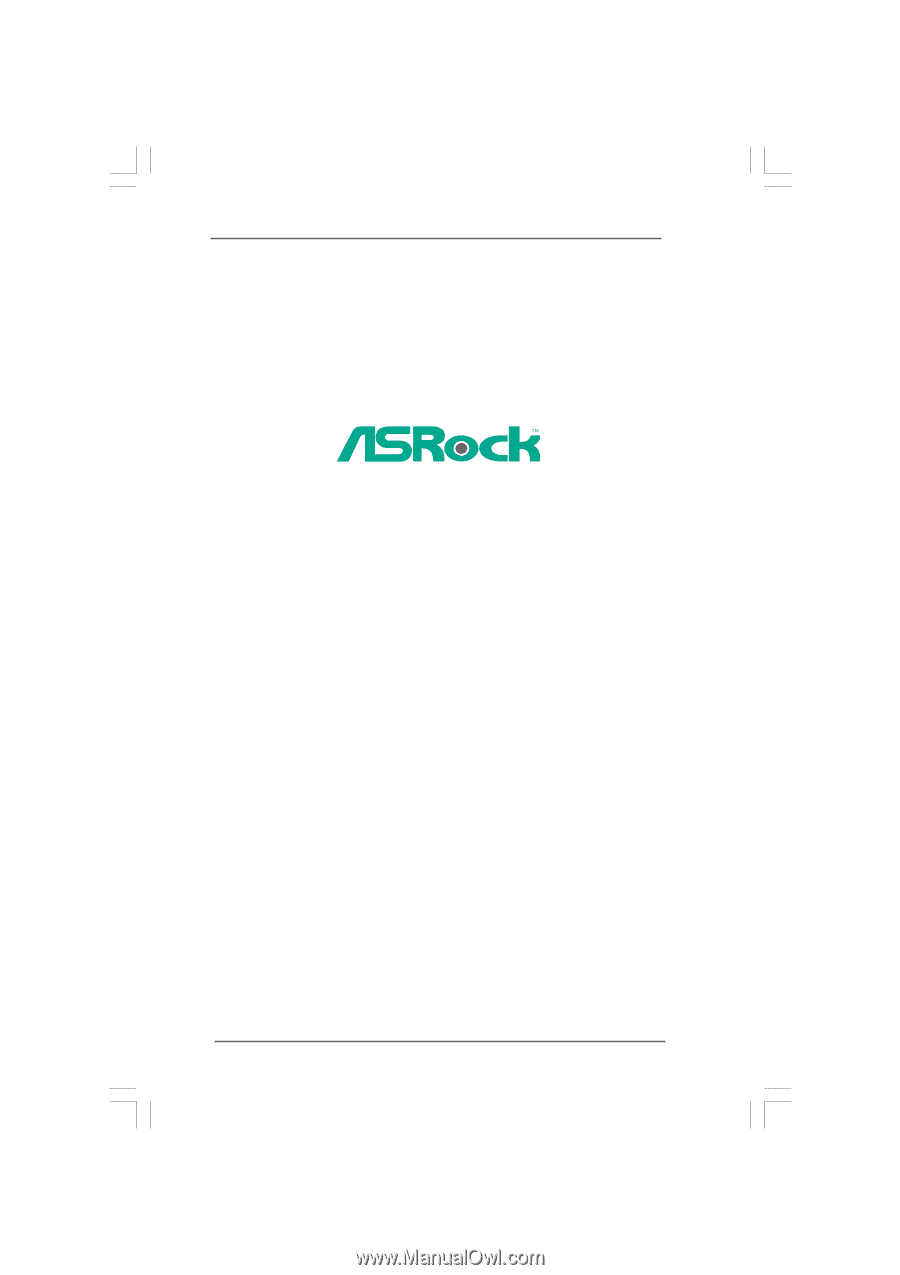
1
P43 Pro/USB3
User Manual
Version 1.0
Published April 2010
Copyright©2010 ASRock INC. All rights reserved.