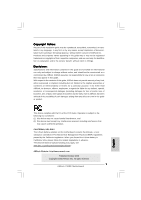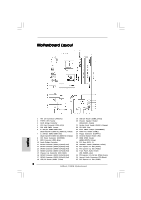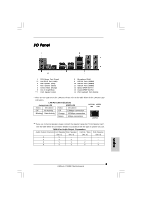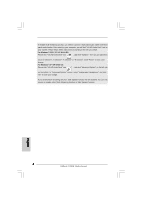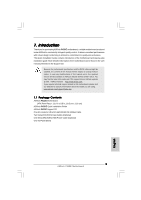ASRock P43DE Quick Installation Guide
ASRock P43DE Manual
 |
View all ASRock P43DE manuals
Add to My Manuals
Save this manual to your list of manuals |
ASRock P43DE manual content summary:
- ASRock P43DE | Quick Installation Guide - Page 1
written consent of ASRock Inc. Products and corporate names appearing in this guide may or may this motherboard contains Perchlorate, a toxic substance controlled in ASRock Website: http://www.asrock.com Published October 2008 Copyright©2008 ASRock INC. All rights reserved. 1 ASRock P43DE Motherboard - ASRock P43DE | Quick Installation Guide - Page 2
(PCI1 - 2) 29 USB/WiFi Header (USB/WIFI, Yellow) 30 PCI Express x1 Slot (PCIE4) 31 PCI Express x1 Slot (PCIE3) 32 Front Panel Audio Header (HD_AUDIO1, Lime) 33 PCI Express 2.0 x16 Slot (PCIE2, Green) 34 Internal Audio Connector: CD1 (Black) 35 PCI Express x1 Slot (PCIE1) 2 ASRock P43DE Motherboard - ASRock P43DE | Quick Installation Guide - Page 3
) 9 USB 2.0 Ports (USB45) 10 USB 2.0 Ports (USB23) 11 USB 2.0 Ports Audio Output Connection Audio Output Channels Front Speaker Rear Speaker Central / Bass Side Speaker (No. 7) (No. 4) (No. 5) (No. 3) 2 V -- -- -- 4 V V -- -- 6 V V V -- 8 V V V V 3 ASRock P43DE Motherboard - ASRock P43DE | Quick Installation Guide - Page 4
will find "VIA HD Audio Deck" tool on your system. Please follow below instructions according to the OS you install. For Windows® 2000 / XP / XP 64-bit OS: Please click "VIA HD Audio Deck" icon , and either Multi-Streaming function or Side Speaker function. English 4 ASRock P43DE Motherboard - ASRock P43DE | Quick Installation Guide - Page 5
Motherboard (ATX Form Factor: 12.0-in x 8.5-in, 30.5 cm x 21.6 cm) ASRock P43DE Quick Installation Guide ASRock P43DE Support CD One 80-conductor Ultra ATA 66/100/133 IDE Ribbon Cable Two Serial ATA (SATA) Data Cables (Optional) One Serial ATA (SATA) HDD Power Cable (Optional) One I/O Panel Shield - ASRock P43DE | Quick Installation Guide - Page 6
Specifications Platform CPU Chipset Memory Expansion Slot Audio LAN Rear Panel I/O Connector 6 - ATX Form Factor: 12.0-in x 8.5-in, 30.5 cm x 21.6 cm - LGA 775 for Intel® CoreTM 2 Extreme / CoreTM 2 Quad / CoreTM 2 Duo / Pentium® Dual Core / Celeron® Dual Core / Celeron®, supporting Penryn Quad - ASRock P43DE | Quick Installation Guide - Page 7
- Supports I. O. T. (Intelligent Overclocking Technology) - Supports Smart BIOS Support CD - Drivers, Utilities, AntiVirus Software (Trial Version) Unique Feature - ASRock OC Tuner (see CAUTION 10) - Intelligent Energy Saver (see CAUTION 11) - Hybrid Booster: - CPU Frequency Stepless Control - ASRock P43DE | Quick Installation Guide - Page 8
memory size may be less than 4GB for the reservation for system usage under Windows® XP and Windows® VistaTM. For Windows® XP 64-bit and Windows® VistaTM 64-bit with 64-bit CPU, there is no such limitation. 6. For microphone input, this motherboard supports both stereo and mono modes. For audio - ASRock P43DE | Quick Installation Guide - Page 9
grease between the CPU and the heatsink when you install the PC system. 14. AHCI function is not supported under Windows® 2000 OS. It is recommended to use IDE mode under Windows® 2000. Please refer to page 46 of "User Manual" in the support CD for detailed setup. 9 ASRock P43DE Motherboard English - ASRock P43DE | Quick Installation Guide - Page 10
Before you insert the 775-LAND CPU into the socket, please check if the CPU surface is unclean or if there is any bent pin on the socket. Do not force to insert the CPU into the socket if above situation is found. Otherwise, the CPU will be seriously damaged. 10 ASRock P43DE Motherboard English - ASRock P43DE | Quick Installation Guide - Page 11
100 degrees. Step 2. Insert the 775-LAND CPU: Step 2-1. Hold the CPU by the edges where are marked with black support the load plate edge, engage PnP cap with right hand thumb and peel the cap from the socket while pressing on center of PnP cap to assist in removal. 11 ASRock P43DE Motherboard - ASRock P43DE | Quick Installation Guide - Page 12
Fan and Heatsink For proper installation, please kindly refer to the instruction manuals of your CPU fan and heatsink. Below is an example to illustrate the installation of the heatsink for 775-LAND CPU. Step 1. Apply thermal interface material onto center of IHS on the socket surface. Step 2. Step - ASRock P43DE | Quick Installation Guide - Page 13
, for example, installing a pair of memory modules in DDRII_A1 and DDRII_A2, it is unable to activate the Dual Channel Memory Technology . 4. It is not allowed to install a DDR memory module into DDR2 slot; otherwise, this motherboard and DIMM may be damaged. English 13 ASRock P43DE Motherboard - ASRock P43DE | Quick Installation Guide - Page 14
notch on the DIMM matches the break on the slot. The DIMM only fits in one correct orientation. It will cause permanent damage to the motherboard and the DIMM if you force the DIMM into the slot at incorrect orientation. Step 3. Firmly insert the DIMM into the slot until the retaining - ASRock P43DE | Quick Installation Guide - Page 15
for the card before you start the installation. Step 2. Remove the system unit cover (if your motherboard is already installed in a chassis). Step 3. Remove the bracket facing the slot that you intend to the chassis with screws. Step 6. Replace the system cover. 15 ASRock P43DE Motherboard English - ASRock P43DE | Quick Installation Guide - Page 16
No. 5) +5VSB (standby) for PS/2 or USB wake up events. Note: To select +5VSB, it update the BIOS. If you need to clear the CMOS when you just finish updating the BIOS, you must boot up the system first, and then shut it down before you do the clearCMOS action. English 16 ASRock P43DE Motherboard - ASRock P43DE | Quick Installation Guide - Page 17
motherboard connect the black end to the IDE devices 80-conductor ATA 66/100/133 cable Note: Please refer to the instruction of your IDE Port 5) These six Serial ATAII (SATAII) connectors support SATA data cables for internal storage devices. The motherboard. 17 ASRock P43DE Motherboard English - ASRock P43DE | Quick Installation Guide - Page 18
convenience of wireless network connectivity. This header supports an optional wireless transmitting and receiving infrared module. This connector allows you to receive stereo audio input from sound sources such as a CD-ROM, DVD-ROM, TV tuner card, or MPEG card. 18 ASRock P43DE Motherboard English - ASRock P43DE | Quick Installation Guide - Page 19
cable that allows convenient connection and control of audio devices. 1. High Definition Audio supports Jack Sensing, but the panel wire on the chassis must support HDA to function correctly. Please follow the instruction in our manual and chassis manual to install your system. 2. If you use AC - ASRock P43DE | Quick Installation Guide - Page 20
fan (Quiet Fan) support, the 3-Pin CPU fan still can work successfully even without the fan speed control function. If you plan to connect the 3-Pin CPU fan to the CPU fan connector on this motherboard, please connect it to Pin 1-3. Pin 1-3 Connected 3-Pin Fan Installation ATX Power Connector (24 - ASRock P43DE | Quick Installation Guide - Page 21
Cable (Optional) A. black end C B A HDMI_SPDIF header, providing SPDIF audio output to HDMI VGA card, allows the system to con nect HDMI Digital the black end (A) of HDMI_SPDIF cable to the HDMI_SPDIF header on the motherboard. Then connect the white end (B or C) of HDMI_SPDIF cable to the - ASRock P43DE | Quick Installation Guide - Page 22
up BIOS. A. Enter BIOS SETUP UTILITY Advanced screen IDE Configuration. B. Set "SATAII Configuration" to [Enhanced], and then in the option "Configure SATAII as", please set the option to [IDE]. STEP 2: Install Windows® VistaTM / VistaTM 64-bit OS on your system. 22 ASRock P43DE Motherboard English - ASRock P43DE | Quick Installation Guide - Page 23
the instruction to install Windows® VistaTM / VistaTM 64-bit OS on your system. When you see "Where do you want to install Windows?" page, please insert the ASRock Support CD into your optical drive, and click the "Load Driver" button on the left on the bottom to load the Intel® AHCI drivers. Intel - ASRock P43DE | Quick Installation Guide - Page 24
about BIOS Setup, please refer to the User Manual (PDF file) contained in the Support CD. 4. Software Support CD information This motherboard supports various Microsoft® Windows® operating EXE" from the BIN folder in the Support CD to display the menus. 24 ASRock P43DE Motherboard English - ASRock P43DE | Quick Installation Guide - Page 25
bitte unsere Webseite: www.asrock.com/support/index.asp 1.1 Kartoninhalt ASRock P43DE Motherboard (ATX-Formfaktor: 30.5 cm x 21.6 cm; 12.0 Zoll x 8.5 Zoll) ASRock P43DE Schnellinstallationsanleitung ASRock P43DE Support-CD Ein 80-adriges Ultra-ATA 66/100/133 IDE-Flachbandkabel Zwei Serial ATA (SATA - ASRock P43DE | Quick Installation Guide - Page 26
CPU Chipsatz Speicher Erweiterungssteckplätze Audio LAN E/A-Anschlüsse an der Rückseite Anschlüsse 26 - ATX-Formfaktor: 30.5 cm x 21.6 cm; 12.0 Zoll x 8.5 Zoll - LGA 775 für Intel GB/s-Anschlüsse, unterstützen NCQ, AHCI und "Hot Plug" Funktionen (siehe VORSICHT 7) ASRock P43DE Motherboard Deutsch - ASRock P43DE | Quick Installation Guide - Page 27
Vcore Betriebssysteme - Unterstützt Microsoft® Windows® 2000 / XP / XP 64-Bit / VistaTM / VistaTM 64-Bit (siehe VORSICHT 14) Zertifizierungen - FCC, CE, WHQL * Für die ausführliche Produktinformation, besuchen Sie bitte unsere Website: http://www.asrock.com Deutsch 27 ASRock P43DE Motherboard - ASRock P43DE | Quick Installation Guide - Page 28
dem SATAII-Modus anzugleichen. Sie können die SATA-Festplatte auch direkt mit dem SATAII-Anschluss verbinden. 8. Das Power Management für USB 2.0 arbeitet unter Microsoft® Windows® VistaTM 64-Bit / VistaTM / XP 64-Bit / XP SP1 oder SP2/2000 SP4 einwandfrei. Deutsch 28 ASRock P43DE Motherboard - ASRock P43DE | Quick Installation Guide - Page 29
zu sprühen. 14. AHCI Funktionen werden unter Windows® 2000 Betriebssystem nicht unterstützt. Wir empfehlen, unter Windows® 2000 den IDE-Modus zu nutzen. Detaillierte Einrichtungshinweise finden Sie auf Seite 46 der „Bedienungsanleitung" auf der Unterstützungs-CD. 29 ASRock P43DE Motherboard Deutsch - ASRock P43DE | Quick Installation Guide - Page 30
(Sockel) 775-Pin Sockel Übersicht Bevor Sie die 775-Pin CPU in den Sockel sitzen, prüfen Sie bitte, ob die CPU-Oberfläche sauber ist und keine der Kontakte verbogen sind. Setzen Sie die CPU nicht mit Gewalt in den Sockel, dies kann die CPU schwer beschädigen. Deutsch 30 ASRock P43DE Motherboard - ASRock P43DE | Quick Installation Guide - Page 31
Orientierungskerbe 775-Pin Sockel 775-Pin CPU Um die CPU ordnungsgemäß einsetzen zu können, richten Sie die zwei Orientierungskerben der CPU mit den beiden Markierungen des Sockels aus. Schritt 2-3. Drücken Sie die CPU vorsichtig in vertikaler Richtung in den Sockel. 31 ASRock P43DE Motherboard - ASRock P43DE | Quick Installation Guide - Page 32
Schritt 2-4. Prüfen Sie, dass die CPU ordnungsgemäß im Sockel sitzt und die Orientierungskerben einwandfrei in den entsprechenden Auskerbungen sitzen. Schritt ßen Sie den Ladehebel. Schritt 4-3. Sichern Sie Ladehebel und Ladeplatte mithilfe des Hebelverschlusses. 32 ASRock P43DE Motherboard Deutsch - ASRock P43DE | Quick Installation Guide - Page 33
örper nicht ordnungsgemäß am Motherboard befestigt. Schritt 5. Schließen Sie den Lüfter an den CPULüfteranschluss des Motherboards. Schritt 6. Befestigen Sie überschüssiges Kabel mit Band, um eine Störung des Lüfters oder Kontakt mit anderen Teilen zu vermeiden. Deutsch 33 ASRock P43DE Motherboard - ASRock P43DE | Quick Installation Guide - Page 34
2.3 Installation der Speichermodule (DIMM) Die Motherboards P43DE bieten vier 240-pol. DDR2 (Double Data Rate 2) DIMMSteckplätze und unterstü zulässig, DDR in einen DDR2 Steckplatz zu installieren; andernfalls könnten Motherboard und DIMMs beschädigt werden. Deutsch 34 ASRock P43DE Motherboard - ASRock P43DE | Quick Installation Guide - Page 35
die Steckplätze, so dass die Halteklammern an beiden Enden des Moduls einschnappen und das DIMM-Modul fest an Ort und Stelle sitzt. Deutsch 35 ASRock P43DE Motherboard - ASRock P43DE | Quick Installation Guide - Page 36
-Steckplätze) Es gibt einen 2 PCI-Steckplätze und 4 PCI Express-Steckplätze am P43DE Motherboard. PCI-Slots: PCI-Slots werden zur Installation von Erweiterungskarten mit dem 32bit PCI-Interface genutzt. 4: Befestigen Sie die Karte mit der Schraube aus Schritt 2. 36 ASRock P43DE Motherboard Deutsch - ASRock P43DE | Quick Installation Guide - Page 37
S.2 - No. 5) +5VSB (Standby) zu setzen und die PS/2 oder USB- Weckfunktionen zu aktivieren. Hinweis: Um +5VSB nutzen zu können, muss das BIOS löschen müssen, müssen Sie zuerst das System starten und dann wieder ausschalten, bevor Sie den CMOS-Inhalt löschen. Deutsch 37 ASRock P43DE Motherboard - ASRock P43DE | Quick Installation Guide - Page 38
des Anschlusses verbunden wird. Primärer IDE-Anschluss (blau) (39-pin IDE1, siehe S.2 - No. 9) Blauer Anschluss Schwarzer Anschluss zum Motherboard zur Festplatte 80-adriges ATA 66/ oder das SATAII Verbindungsstück auf dieser Hauptplatine angeschlossen werden. ASRock P43DE Motherboard Deutsch - ASRock P43DE | Quick Installation Guide - Page 39
USB 2.0-Ports an den I/O-Anschlüssen befinden sich zwei USB 2.0-Anschlussleisten am Motherboard. Pro USB 2.0Anschlussleiste werden zwei USB 2.0-Ports unterstützt. USB/WiFi-Stiftleiste (11-pol. USB/ ein optionales, drahtloses Sendeund Empfangs-Infrarotmodul. 39 ASRock P43DE Motherboard Deutsch - ASRock P43DE | Quick Installation Guide - Page 40
bequeme Anschlussmöglichkeit und Kontrolle über Audio-Geräte. 1. High Definition Audio unterstützt Jack Sensing (automatische 97-Audioleiste angeschlossen werden. E. Rufen Sie das BIOS-Setup-Dienstprogramm auf. Wechseln Sie zu Erweiterte Einstellungen und an. Deutsch 40 ASRock P43DE Motherboard - ASRock P43DE | Quick Installation Guide - Page 41
dreipoligen CPU-Lüfter an den CPU-Lüferanschluss dieses Motherboards ATX 12V Anschluss (8-pin ATX12V1) (siehe S.2 - No. 1) Installation eines 20-pol. ATX-Netzteils 1 13 5 1 8 4 Bitte schließen Sie an diesen Anschluss die ATX 12V Stromversorgung an. Deutsch 41 ASRock P43DE Motherboard - ASRock P43DE | Quick Installation Guide - Page 42
traditionellen 4-Pin ATX 12V Energieversorgung adoptieren. Um die 4-Pin ATX Energieversorgung zu verwenden ein. 5 1 Installation der 4-Pin ATX 12V Energieversorgung 8 4 COM-Anschluss-Header (9- des HDMI_SPDIF-Kabels mit dem HDMI_SPDIF-Anschluss am Motherboard. Schließen Sie dann das weiße Ende - ASRock P43DE | Quick Installation Guide - Page 43
/ VistaTM 64-Bit ohne RAIDFunktionalität installieren Wenn Sie Windows® VistaTM / VistaTM 64-Bit ohne RAID-Funktionalität auf Ihren SATA / SATAII-Festplatten installieren, gehen Sie bitte wie folgt vor. Verwendung von SATA / SATAII-Festplatten ohne NCQ-Funktionen 43 ASRock P43DE Motherboard Deutsch - ASRock P43DE | Quick Installation Guide - Page 44
die Frage "Wo möchten Sie Windows installieren?" erscheint, legen Sie bitte die ASRock Support CD in Ihr optisches Laufwerk ein. Klicken Sie anschließend die "Treiber laden"-Schaltfläche links unten, um die Intel® AHCI-Treiber zu installieren. Die Intel® AHCI-Treiber befinden sich in dem folgenden - ASRock P43DE | Quick Installation Guide - Page 45
3. BIOS-Information Das Flash Memory dieses Motherboards speichert das Setup-Utility. Drücken Sie während des POST (Power-On-Self-Test) um ins Setup zu gelangen, ansonsten werden die Testroutinen weiter abgearbeitet. Wenn Sie ins Setup gelangen wollen, nachdem der POST durchgeführt wurde, mü - ASRock P43DE | Quick Installation Guide - Page 46
cm) Guide d'installation rapide ASRock P43DE CD de soutien ASRock P43DE Un câble ruban IDE Ultra ATA 66/100/133 80 conducteurs Deux câbles de données de série ATA (SATA) (en option) Un câble d'alimentation de série ATA (SATA) HDD (en option) Un I/O Panel Shield 46 ASRock P43DE Motherboard Français - ASRock P43DE | Quick Installation Guide - Page 47
1.2 Spécifications Format CPU Chipsets Mémoire Slot d'extension Audio LAN Panneau arrière - Facteur de forme ATX: 12.0 pouces x 8.5 pouces, 30.5 cm x 21.6 cm - LGA 775 pour Intel® CoreTM 2 Extreme / CoreTM 2 Quad / CoreTM 2 Duo / Pentium® Dual Core / Celeron® Dual Core / Celeron® acceptant les - ASRock P43DE | Quick Installation Guide - Page 48
Gestion jumperless - Support SMBIOS 2.3.1 - CPU, DRAM, NB, SB, VTT Tension Multi-ajustement - Supporter I. O. T. (Technologie d'Overclocking Intelligent) - Prise en charge du Smart BIOS - Pilotes, utilitaires, logiciel anti-virus (Version d'essai) - Tuner ASRock OC (voir ATTENTION 10) - Économiseur - ASRock P43DE | Quick Installation Guide - Page 49
Guide « Installation du disque dur SATAII » à la page 27 du « Manuel de l'utilisateur » qui se trouve sur le CD de support pour régler votre lecteur de disque dur SATAII au mode SATAII. Vous pouvez aussi directement connecter le disque dur SATA au connecteur SATAII. 49 ASRock P43DE Motherboard - ASRock P43DE | Quick Installation Guide - Page 50
de l'installation du PC. 14. Les fonctions AHCI ne sont pas Supporté sous Windows® 2000 OS. Il est recommandé d'utiliser le mode IDE sous Windows® 2000. Veuillez consulter la page 46 du "Guide d'utilisation" dans le CD de support pour le détail des réglages. 50 ASRock P43DE Motherboard Français - ASRock P43DE | Quick Installation Guide - Page 51
de composant, placez-le sur un support antistatique ou dans son sachet d'origine. 5. Lorsque vous placez les vis dans les orifices pour vis pour fixer la carte mère sur le châssis, ne serrez pas trop les vis ! Vous risquez sinon d'endommager la carte mère. 51 ASRock P43DE Motherboard Français - ASRock P43DE | Quick Installation Guide - Page 52
érez le processeur 775 broches : Etape 2-1. Tenez le processeur par ses bords là où se trouvent des lignes noires. Etape 2-2. Orientez le paquet avec le dissipateur thermique intégré (IHS) vers le haut. Repérez la broche 1 et les deux encoches d'orientation. 52 ASRock P43DE Motherboard Ligne noire - ASRock P43DE | Quick Installation Guide - Page 53
broche 1 Détrompeur Détrompeur Processeur 775 broches Socket 775 broches Pour une insertion correcte, veuillez Ce capuchon doit être mis en place si vous renvoyez la carte mère pour service après vente. Français Etape 4. Refermez le socle : Etape 4-1. Faites ASRock P43DE Motherboard - ASRock P43DE | Quick Installation Guide - Page 54
correcte, veuillez vous reporter aux manuels d'instructions de votre ventilateur de processeur et de ci-dessous illustre l'installation du dissipateur thermique pour un processeur 775 broches. (Appliquez le matériau d'interface thermique) Etape composants. 54 ASRock P43DE Motherboard Français - ASRock P43DE | Quick Installation Guide - Page 55
des modules m émoire [DIMM] La carte mère P43DE dispose de quatre emplacements DIMM DDR2 (Double Data Rate 2) de 240-broches, et supporte la Technologie de Mémoire à Canal Double. Pour effectuer une DDR2; la carte mère et les DIMM pourraient être endommagés. Français 55 ASRock P43DE Motherboard - ASRock P43DE | Quick Installation Guide - Page 56
jusqu'à ce que les clips de maintien situés aux deux extrémités se ferment complètement et que le module DIMM soit inséré correctement. 56 ASRock P43DE Motherboard Français - ASRock P43DE | Quick Installation Guide - Page 57
PCI et Slots PCI Express) Il y a 2 ports PCI et 4 ports PCI Express sur la carte mère P43DE. Slots PCI: Les slots PCI sont utilisés pour installer des cartes d'extension dotées d'une interface PCI 32 bits Etape 4. Fixez la carte sur le châssis à l'aide d'une vis. 57 ASRock P43DE Motherboard Français - ASRock P43DE | Quick Installation Guide - Page 58
riques PS/2 ou USB de réveiller BIOS à jour. Si vous avez besoin d'effacer la CMOS lorsque vous avez fini de mettre le BIOS à jour, vous devez d'abord initialiser le système, puis le mettre hors tension avant de procéder à l'opération d'effacement de la CMOS. Français 58 ASRock P43DE Motherboard - ASRock P43DE | Quick Installation Guide - Page 59
vers le disque dur Câble ATA 66/100/133 80 conducteurs Note: Veuillez vous reporter aux instructions du fabricant de votre IDE périphérique pour les détails. Connecteurs Série ATAII (SATAII_1 (Port 0): voir p.2 No. ou au connecteur SATAII sur la carte mere. 59 ASRock P43DE Motherboard Français - ASRock P43DE | Quick Installation Guide - Page 60
d'alimentation du disque dur SATA connecter à l'unité d'alimentation électrique En-tête USB 2.0 (US8_9 br.9) (voir p.2 No. 19) (US6_7 br.9) (voir p.2 sans fil. Cet en-tête supporte un module infrarouge optionnel de transfert et de réception sans fil. 60 ASRock P43DE Motherboard Français - ASRock P43DE | Quick Installation Guide - Page 61
. Veuillez suivre les instructions dans notre manuel et le manuel de châssis afin installer votre système. 2. Si vous utilisez le panneau audio AC'97, installez-le sur l'adaptateur audio du panneau avant conform connecteur en branchant le fil noir sur la broche de terre. 61 ASRock P43DE Motherboard - ASRock P43DE | Quick Installation Guide - Page 62
ATX, branchez votre alimentation avec la broche 1 et la broche 5. 4-Installation d'alimentation à 4 broches ATX 12V 8 4 En-tête de port COM (COM1 br.9) (voir p.2 No. 24) Cette en-tête de port COM est utilisée pour prendre en charge un module de port COM. Français 62 ASRock P43DE Motherboard - ASRock P43DE | Quick Installation Guide - Page 63
ées 12 24 ATX 1 13 Connecteur HDMI_SPDIF (HDMI_SPDIF1 3-pin) (voir p.2 No. 27) Connecteur HDMI_SPDIF, fournissant une sortie audio SPDIF vers la carte VGA HDMI, et permettant au extrémité blanche (2 briches) C. extrémité blanche (3 briches) Français 5 1 V 8 4 63 ASRock P43DE Motherboard - ASRock P43DE | Quick Installation Guide - Page 64
/ VistaTM 64-bit sans fonctions RAID Si vous voulez installer Windows® VistaTM / VistaTM 64-bit sur vos disques durs SATA / SATAII sans les fonctions RAID, veuillez suivre la procédure ci-dessous. Utilisation des disques durs SATA / SATAII sans NCQ fonctions 64 ASRock P43DE Motherboard Français - ASRock P43DE | Quick Installation Guide - Page 65
Windows ?", veuillez insérer le CD Support d' ASRock dans votre lecteur optique, et cliquer sur le bouton "Charger le pilote" en bas à gauche pour charger les pilotes AHCI Intel®. Les pilotes AHCI Intel configuration du BIOS pour établir la sélection de [Auto] à [Manual]. Par conséquent, le CPU FSB - ASRock P43DE | Quick Installation Guide - Page 66
sur le BIOS, veuillez consulter le Guide de l'utilisateur (fichier PDF) dans le CD technique. 4. Informations sur le CD de support Cette carte mère supporte divers systèmes d'exploitation Microsoft® Windows®: 2000 et double-cliquez dessus pour afficher les menus. 66 ASRock P43DE Motherboard Français - ASRock P43DE | Quick Installation Guide - Page 67
.0-in x 8.5-in, 30.5 cm x 21.6 cm) Guida di installazione rapida ASRock P43DE CD di supporto ASRock P43DE Un cavo IDE 80-pin Ultra ATA 66/100/133 Due cavi dati Serial ATA (SATA) (opzionali) Un cavi di alimentazione HDD Serial ATA (SATA) (opzionali) Un I/O Shield 67 ASRock P43DE Motherboard Italiano - ASRock P43DE | Quick Installation Guide - Page 68
tecnologia Hyper Threading (vedi ATTENZIONE 1) - Supporta la tecnologia overclocking "slegata" (vedi ATTENZIONE 2) - Supporto CPU EM64T - Northbridge: Intel® P43 - Southbridge: Intel® ICH10 - Supporto tecnologia Dual Channel DDR2 Memory (vedi ATTENZIONE 3) - 4 x slot DDR2 DIMM - Supporto DDR2 1200 - ASRock P43DE | Quick Installation Guide - Page 69
multi-voltaggio CPU, DRAM, NB, SB, VTT - Supporto I. O. T. (Intelligent Overclocking Technology) - Smart BIOS supportato CD di - Driver, utilità, software antivirus (Versione dimostrativa) supporto Caratteristica - Sintonizzatore ASRock OC (vedi ATTENZIONE 10) speciale - Intelligent - ASRock P43DE | Quick Installation Guide - Page 70
la configurazione del disco rigido SATAII" a pagina 27 del "Manuale utente" nel CD in dotazione in modo da poter predisporre il disco rigido SATAII per la modalità SATAII. È anche possibile connettere il disco rigido SATA direttamente al connettore SATAII. Italiano 70 ASRock P43DE Motherboard - ASRock P43DE | Quick Installation Guide - Page 71
si installa il sistema. 14. Funzioni AHCI non sono supportate da Windows® 2000 OS. In Windows® 2000 si consiglia l'uso della modalità IDE. Consultare pagina 46 del "Manuale utente" nel CD in dotazione per avere informazioni dettagliate sulla configurazione. 71 ASRock P43DE Motherboard Italiano - ASRock P43DE | Quick Installation Guide - Page 72
componente. 5. Nell'usare i giraviti per fissare la scheda madre al telaio non serrare eccessivamente le viti! Altrimenti si rischia di danneggiare la scheda madre. 72 ASRock P43DE Motherboard Italiano - ASRock P43DE | Quick Installation Guide - Page 73
135 gradi la leva di carico per aprirla completamente. Fase 1-3. Ruotare di circa 100 gradi la piastra di carico per aprirla completamente. Fase 2. Inserire la CPU 775-Pin: Fase 2-1. Tenere la CPU dai bordi segnati con linee nere. Linea nera Linea nera Italiano 73 ASRock P43DE Motherboard - ASRock P43DE | Quick Installation Guide - Page 74
allineamento orientamento Tacca di allineamento CPU da 775-Pin Socket da 775-Pin Per il corretto inserimento, verificare di far combaciare i due denti di allineamento della CPU con le due tacche nel la leva di carico mentre si preme leggermente sulla piastra di carico. ASRock P43DE Motherboard - ASRock P43DE | Quick Installation Guide - Page 75
di alimentazione della ventola al connettore ventola della CPU sulla scheda madre. Fase 6. fissare il cavo in eccesso con fascette per assicurare che il cavo non interferisca con il funzionamento della ventola o che venga a contatto con gli altri componenti. 75 ASRock P43DE Motherboard Italiano - ASRock P43DE | Quick Installation Guide - Page 76
", ad esempio se si installa una coppia di moduli di memoria su DDRII_A1 e DDII_A2, è impossibile attivare la tecnologia Dual Channel Memory. 4. Non è consentito installare la DDR nello slot DDR2, altrimenti si possono danneggiare questa scheda madre e la DIMM. Italiano 76 ASRock P43DE Motherboard - ASRock P43DE | Quick Installation Guide - Page 77
DIMM nello slot fino a far scattare completamente in posizione i fermagli di ritegno alle due estremità e fino ad installare correttamente la DIMM nella sua sede. 77 ASRock P43DE Motherboard Italiano - ASRock P43DE | Quick Installation Guide - Page 78
2.4 Slot di espansione (Slot PCI ed Slot PCI Express) Sulla scheda madre P43DE c'è 2 slot PCI ed 4 slot PCI Express. Slot PCI: Sono utilizzati per installare schede di espansione inserita nello slot. Step 4. Agganciare la scheda allo chassis con le viti. 78 ASRock P43DE Motherboard Italiano - ASRock P43DE | Quick Installation Guide - Page 79
Setup (standby) e abilitare PS/2 o USB wake up events. Nota: Per BIOS. Se è necessario cancellare la CMOS una volta completato l'aggiornamento del BIOS, è necessario riavviare prima il sistema, e poi spegnerlo prima di procedere alla cancellazione della CMOS. Italiano 79 ASRock P43DE Motherboard - ASRock P43DE | Quick Installation Guide - Page 80
che il lato del cavo con la striscia rossa sia inserito nel lato Pin1 del connettore. Connettore IDE primario (blu) (39-pin IDE1, vedi p.2 Nr. 9) Connettore blu Connettore nero alla schedamadre SATAII o al connettore di SATAII su questa cartolina base. 80 ASRock P43DE Motherboard Italiano - ASRock P43DE | Quick Installation Guide - Page 81
Opzionale) Connettere all'ailmentazione dei dischi SATA Connettere al gruppo di alimentazione Collettore USB 2.0 (9-pin USB8_9) (vedi p.2 Nr. 19) (9-pin USB6_7) ( di ricevere input stereo audio da fonti di suono come CD-ROM, DVD ROM,TV tuner, o schede MPEG. 81 ASRock P43DE Motherboard Italiano - ASRock P43DE | Quick Installation Guide - Page 82
del nostro manuale e del manuale del telaio per installare il sistema. 2. Se si utilizza un pannello audio AC'97, installarlo nell'intestazione audio del pannello terra. Collegare il cavo della ventolina CPU a questo connettore e far combaciare il filo nero al pin terra. 82 ASRock P43DE Motherboard - ASRock P43DE | Quick Installation Guide - Page 83
elettrica 4-pin ATX 12V, prego collegare la presa elettrica 5 1 al Pin 1 e Pin 5. Installazione elettrica 4-Pin ATX 12V 8 4 Collettore porta COM (9-pin COM1) (vedi p.2 Nr. 24) Questo collettore porta COM è utilizzato per supportare il modulo porta COM. Italiano 83 ASRock P43DE Motherboard - ASRock P43DE | Quick Installation Guide - Page 84
HDMI_SPDIF (3-pin HDMI_SPDIF1) (vedi p.2 Nr. 27) Header HDMI_SPDIF, con uscita audio SPDIF su scheda HDMI VGA, consente al sistema di collegare dispositivi per TV della scheda HDMI VGA. A. estremità nera B. estremità bianca (2 pin) C. estremità bianca (3 pin) Italiano 84 ASRock P43DE Motherboard - ASRock P43DE | Quick Installation Guide - Page 85
che si installa. Dal momento che il driver di Windows® 2000 AHCI non viene fornito dal venditore, le funzioni AHCI non sono supportate in Windows® 2000. 2.8.1 Installazione di Windows® 2000 / XP / XP 64-bit senza funzioni RAID Se si desidera installare Windows® 2000 / XP / XP 64-bit sulle unit - ASRock P43DE | Quick Installation Guide - Page 86
"Where do you want to install Windows?" (Dove si vuole eseguire l'istallazione di Windows), inserire il CD di supporto ASRock nell'unità ottica e fare clic sul pulsante "Carica driver" , in basso a sinistra, per caricare i driver Intel® AHCI. I driver Intel® AHCI si trova sul seguente percorso del - ASRock P43DE | Quick Installation Guide - Page 87
il tasto di reset sullo chassis del sistema. Per informazioni più dettagliate circa il Setup del BIOS, fare riferimento al Manuale dell'Utente (PDF file) contenuto nel cd di supporto. 4. Software di supporto supporto e cliccare due volte per visualizzare i menù. 87 ASRock P43DE Motherboard Italiano - ASRock P43DE | Quick Installation Guide - Page 88
de modelo específico de su placa. www.asrock.com/support/index.asp 1.1 Contenido de la caja Placa base ASRock P43DE (Factor forma ATX: 30,5 cm x 21,6 cm, 12,0" x 8,5") Guía de instalación rápida de ASRock P43DE CD de soporte de ASRock P43DE Una cinta de datos IDE de conducción 80 Ultra ATA 66/100 - ASRock P43DE | Quick Installation Guide - Page 89
1.2 Especificación Plataforma Procesador Chipset Memoria Ranuras de Expansión Audio LAN Entrada/Salida de Panel Trasero - Factor forma ATX: 30,5 cm x 21,6 cm, 12,0" x 8,5" - LGA 775 para Intel® CoreTM 2 Extreme / CoreTM 2 Quad / CoreTM 2 Duo / Pentium® Doble Núcleo / Celeron® Doble Núcleo / - ASRock P43DE | Quick Installation Guide - Page 90
del CPU/chasis - 24-pin cabezal de alimentación ATX - 8-pin conector de ATX 12V power - Conector de Audio Interno - Conector de audio de panel frontal - 2 x Cabezal USB 2.0 (admite 4 puertos USB 2.0 adicionales) (vea ATENCIÓN 8) - 1 x cabecera USB/WiFi (vea ATENCIÓN 9) BIOS - 8Mb AMI BIOS - ASRock P43DE | Quick Installation Guide - Page 91
la sección "Guía de instalación de discos duros SATAII" en la página 27 del "Manual de usuario" que se incluye en el CD de soporte para configurar su disco duro SATAII en modo SATAII. También puede conectar un disco duro SATA directamente al conector SATAII. 91 ASRock P43DE Motherboard Español - ASRock P43DE | Quick Installation Guide - Page 92
instala el sistema de PC. 14. Las funciones de AHCI no son compatibles con Windows® 2000 OS. Se recomienda utilizar el modo IDE con Windows® 2000. Por favor, consulte la página 46 del "Manual del Usuario" en el CD de soporte para una configuración más detallada. 92 ASRock P43DE Motherboard Español - ASRock P43DE | Quick Installation Guide - Page 93
CPU de 775 agujas en el socket, compruebe que la superficie de la CPU se encuentra limpia y no hay ninguna aguja torcida en el socket. No introduzca la CPU en el socket por la fuerza si se produce la situación anterior. Si lo hace, puede producir daños graves en la CPU. 93 ASRock P43DE Motherboard - ASRock P43DE | Quick Installation Guide - Page 94
ón de la CPU coinciden con las teclas de alineación del socket. Step 2-3. Coloque con cuidado la CPU en el socket con un movimiento totalmente vertical. Step 2-4. Compruebe que la CPU se encuentra en el socket y la orientación coincide con la indicada por las muescas. 94 ASRock P43DE Motherboard - ASRock P43DE | Quick Installation Guide - Page 95
de la CPU. A continuación se ofrece un ejemplo para ilustrar la instalación del disipador para la CPU de 775 agujas. (Aplique el material termal de interfaz) Paso 1. Aplique el material termal de interfaz en el centro del IHS de la superficie del socket. Español 95 ASRock P43DE Motherboard - ASRock P43DE | Quick Installation Guide - Page 96
Conecte el cabezal del ventilador con el conector del ventilador de la CPU en la placa madre. Fije el cable que sobre con un lazo para asegurarse de que el cable no interfiere en el funcionamiento del ventilador y tampoco entra en contacto con otros componentes. Español 96 ASRock P43DE Motherboard - ASRock P43DE | Quick Installation Guide - Page 97
2.3 Instalación de Memoria La placa P43DE ofrece cuatro ranuras DIMM DDR2 de 240 pines, y soporta Tecnología de Memoria de Doble Canal. Para la configuración de doble en la ranura DDR2; si lo hace, esta placa base y los módulos DIMM pueden resultar dañados. Español 97 ASRock P43DE Motherboard - ASRock P43DE | Quick Installation Guide - Page 98
de la ranura hasta que los clips de sujeción de ambos lados queden completamente introducidos en su sitio y la DIMM se haya asentado apropiadamente. 98 ASRock P43DE Motherboard Español - ASRock P43DE | Quick Installation Guide - Page 99
2.4 Ranuras de Expansión (ranuras PCI y ranuras PCI Express) La placa madre P43DE cuenta con 2 ranuras PCI y 4 ranuras PCI Express. Ranura PCI: Para instalar tarjetas de expansión Empuje firmemente la tarjeta en la ranura. Paso 4. Asegure la tarjeta con tornillos. 99 ASRock P43DE Motherboard Español - ASRock P43DE | Quick Installation Guide - Page 100
ón muestra setup de Jumpers 3 para habilitar +5VSB (standby) para PS/2 o USB wake up events. Atención: Para elegir +5VSB, se necesita BIOS, debe arrancar primero el sistema y, a continuación, apagarlo antes de realizar la acción de borrado de CMOS. Español 100 ASRock P43DE Motherboard - ASRock P43DE | Quick Installation Guide - Page 101
lado que el contacto 1 de la conexión. IDE conector primario (azul) (39-pin IDE1, vea p.2, N. 9) Conector azul a placa madre Conector negro a aparato IDE Cable ATA 66/100/133 de conducción 80 de SATA / SATAII o el conectador de SATAII en esta placa base. ASRock P43DE Motherboard 101 Español - ASRock P43DE | Quick Installation Guide - Page 102
Connettere (Opcional) all'ailmentazione dei dischi SATA Connettere al gruppo di alimentazione Cabezal USB 2.0 (9-pin USB8_9) (vea p.2, N. 19) (9-pin USB6_7) (vea recepción de input audio de fuente sónica como CDROM, DVD-ROM, TV tuner, o tarjeta MPEG. 102 ASRock P43DE Motherboard Español - ASRock P43DE | Quick Installation Guide - Page 103
el cable del ventilador del chasis a este conector y haga coincidir el cable negro con el conector de tierra. Conecte el cable del ventilador de la CPU a este conector y haga coincidir el cable negro con el conector de tierra. ASRock P43DE Motherboard 103 - ASRock P43DE | Quick Installation Guide - Page 104
á funcionando correctamente incluso sin la función de control de velocidad del ventilador. Si pretende enchufar el ATX 12V 8 4 Cabezal del puerto COM (9-pin COM1) (vea p.2, N. 24) Este cabezal del puerto COM se utiliza para admitir un módulo de puerto COM. Español 104 ASRock P43DE Motherboard - ASRock P43DE | Quick Installation Guide - Page 105
cable HDMI_SPDIF en el conector HDMI_SPDIF de la tarjeta VGA HDMI. A. Extremo negro B. Extremo blanco (2 patillas) C. Extremo blanco (3 patillas) Español a de ente de 5 1 2V 8 4 ASRock P43DE Motherboard 105 - ASRock P43DE | Quick Installation Guide - Page 106
ón de Windows® VistaTM / VistaTM 64 bits sin funciones RAID Si desea instalar Windows® VistaTM / VistaTM 64 bits en sus discos duros SATA / SATAII sin funciones RAID, por favor siga los pasos siguientes. Uso de dispositivos SATA / SATAII sin funciones NCQ Español 106 ASRock P43DE Motherboard - ASRock P43DE | Quick Installation Guide - Page 107
to install Windows?" (¿Dónde desea instalar Windows?), inserte el CD de soporte de ASRock en la unidad óptica y haga clic en el botón "Load Driver" (Cargar controlador) situado en la parte inferior izquierda para cargar los controladores AHCI de Intel®. Los controladores AHCI de Intel® se encuentran - ASRock P43DE | Quick Installation Guide - Page 108
configurar la BIOS, por favor refiérase al Manual del Usuario (archivo PDF) contenido en el CD. 4.Información de Software Support CD Esta placa-base soporta diversos tipos de sistema operativo Windows®: 2000 / archivo "ASSETUP.EXE" para iniciar la instalación. Español 108 ASRock P43DE Motherboard - ASRock P43DE | Quick Installation Guide - Page 109
ASRock P43DE Motherboard 129 - ASRock P43DE | Quick Installation Guide - Page 110
® ® ® ® ® ® ® ® 130 ASRock P43DE Motherboard - ASRock P43DE | Quick Installation Guide - Page 111
® ASRock P43DE Motherboard 131 - ASRock P43DE | Quick Installation Guide - Page 112
" " ® ® ® ® " " " " 132 ASRock P43DE Motherboard - ASRock P43DE | Quick Installation Guide - Page 113
® ® ® " " ASRock P43DE Motherboard 133 - ASRock P43DE | Quick Installation Guide - Page 114
134 ASRock P43DE Motherboard - ASRock P43DE | Quick Installation Guide - Page 115
Pin1 Pin1 ASRock P43DE Motherboard 135 - ASRock P43DE | Quick Installation Guide - Page 116
136 ASRock P43DE Motherboard - ASRock P43DE | Quick Installation Guide - Page 117
DDRII_A1 DDRII_A2 DDRII_B1 DDRII_B2 ( )( )( )( ) (1) - - (2) - - (3)* " " ASRock P43DE Motherboard 137 - ASRock P43DE | Quick Installation Guide - Page 118
138 ASRock P43DE Motherboard - ASRock P43DE | Quick Installation Guide - Page 119
ASRock P43DE Motherboard 139 - ASRock P43DE | Quick Installation Guide - Page 120
"" "" "" "" 140 ASRock P43DE Motherboard - ASRock P43DE | Quick Installation Guide - Page 121
SATAII_1 (Port 0) SATAII_2 (Port 1) SATAII_3 (Port 2) SATAII_4 (Port 3) SATAII_5 (Port 4) SATAII_6 (Port 5) ASRock P43DE Motherboard 141 - ASRock P43DE | Quick Installation Guide - Page 122
142 CD1 ASRock P43DE Motherboard - ASRock P43DE | Quick Installation Guide - Page 123
1 2 3 4 ASRock P43DE Motherboard 143 - ASRock P43DE | Quick Installation Guide - Page 124
12 24 1 13 5 1 8 4 12 24 1 13 5 1 8 4 144 ASRock P43DE Motherboard - ASRock P43DE | Quick Installation Guide - Page 125
12 24 1 13 5 1 8 4 C B A ASRock P43DE Motherboard 145 - ASRock P43DE | Quick Installation Guide - Page 126
® ® ® ® ® ® ® ® ® 146 ASRock P43DE Motherboard - ASRock P43DE | Quick Installation Guide - Page 127
® ® ® ® ® ® \ ® \ ® ® " " ASRock P43DE Motherboard 147 - ASRock P43DE | Quick Installation Guide - Page 128
" " " " \\ 148 ASRock P43DE Motherboard - ASRock P43DE | Quick Installation Guide - Page 129
ASRock P43DE Motherboard 149 - ASRock P43DE | Quick Installation Guide - Page 130
® ® ® ® ® ® ® ® 150 ASRock P43DE Motherboard - ASRock P43DE | Quick Installation Guide - Page 131
® ® ® ASRock P43DE Motherboard 151 - ASRock P43DE | Quick Installation Guide - Page 132
" " ® ® ® ® 152 ® ® TM TM ASRock P43DE Motherboard - ASRock P43DE | Quick Installation Guide - Page 133
® ® ® ASRock P43DE Motherboard 153 - ASRock P43DE | Quick Installation Guide - Page 134
154 ASRock P43DE Motherboard - ASRock P43DE | Quick Installation Guide - Page 135
ASRock P43DE Motherboard 155 - ASRock P43DE | Quick Installation Guide - Page 136
156 ASRock P43DE Motherboard - ASRock P43DE | Quick Installation Guide - Page 137
ASRock P43DE Motherboard 157 - ASRock P43DE | Quick Installation Guide - Page 138
158 ASRock P43DE Motherboard - ASRock P43DE | Quick Installation Guide - Page 139
ASRock P43DE Motherboard 159 - ASRock P43DE | Quick Installation Guide - Page 140
160 ASRock P43DE Motherboard - ASRock P43DE | Quick Installation Guide - Page 141
SATAII_1 (Port 0) SATAII_2 (Port 1) SATAII_3 (Port 2) SATAII_4 (Port 3) SATAII_5 (Port 4) SATAII_6 (Port 5) ASRock P43DE Motherboard 161 - ASRock P43DE | Quick Installation Guide - Page 142
162 CD1 ASRock P43DE Motherboard - ASRock P43DE | Quick Installation Guide - Page 143
1 2 3 4 ASRock P43DE Motherboard 163 - ASRock P43DE | Quick Installation Guide - Page 144
12 24 1 13 5 1 8 4 12 24 1 13 5 1 8 4 164 ASRock P43DE Motherboard - ASRock P43DE | Quick Installation Guide - Page 145
12 24 1 13 5 1 8 4 C B A ® ® ® ® ® ® ® ASRock P43DE Motherboard 165 - ASRock P43DE | Quick Installation Guide - Page 146
® ® ® ® ® ® ® ® \ ® \ ® ® 166 ASRock P43DE Motherboard - ASRock P43DE | Quick Installation Guide - Page 147
® ® TM TM ASRock P43DE Motherboard 167 - ASRock P43DE | Quick Installation Guide - Page 148
168 ASRock P43DE Motherboard - ASRock P43DE | Quick Installation Guide - Page 149
® ® ® ® ® ® ® ® ASRock P43DE Motherboard 169 - ASRock P43DE | Quick Installation Guide - Page 150
® ® 170 ASRock P43DE Motherboard - ASRock P43DE | Quick Installation Guide - Page 151
® ® ® ® ® ® ASRock P43DE Motherboard 171 - ASRock P43DE | Quick Installation Guide - Page 152
® ® 172 ASRock P43DE Motherboard - ASRock P43DE | Quick Installation Guide - Page 153
ASRock P43DE Motherboard 173 - ASRock P43DE | Quick Installation Guide - Page 154
174 ASRock P43DE Motherboard - ASRock P43DE | Quick Installation Guide - Page 155
ASRock P43DE Motherboard 175 - ASRock P43DE | Quick Installation Guide - Page 156
DDRII_A1 DDRII_A2 DDRII_B1 DDRII_B2 ( )( )( )( ) (1) - - (2) - - (3) * 176 ASRock P43DE Motherboard - ASRock P43DE | Quick Installation Guide - Page 157
ASRock P43DE Motherboard 177 - ASRock P43DE | Quick Installation Guide - Page 158
178 ASRock P43DE Motherboard - ASRock P43DE | Quick Installation Guide - Page 159
ASRock P43DE Motherboard 179 - ASRock P43DE | Quick Installation Guide - Page 160
SATAII_1 (Port 0) SATAII_2 (Port 1) SATAII_3 (Port 2) SATAII_4 (Port 3) SATAII_5 (Port 4) SATAII_6 (Port 5) 180 ASRock P43DE Motherboard - ASRock P43DE | Quick Installation Guide - Page 161
CD1 ASRock P43DE Motherboard 181 - ASRock P43DE | Quick Installation Guide - Page 162
1 2 3 4 12 24 1 13 5 1 8 4 12 24 1 13 5 1 8 4 182 ASRock P43DE Motherboard - ASRock P43DE | Quick Installation Guide - Page 163
12 24 1 13 5 1 8 4 C B A ASRock P43DE Motherboard 183 - ASRock P43DE | Quick Installation Guide - Page 164
® ® ® ® ® ® ® ® ® ® ® ® ® ® ® ® 184 ASRock P43DE Motherboard - ASRock P43DE | Quick Installation Guide - Page 165
® ® ® ® ® ® ® ® ® ® ® ® ASRock P43DE Motherboard 185 - ASRock P43DE | Quick Installation Guide - Page 166
® ® 186 ASRock P43DE Motherboard - ASRock P43DE | Quick Installation Guide - Page 167
X O O O X O O O O: X: O O O O ASRock P43DE Motherboard 187
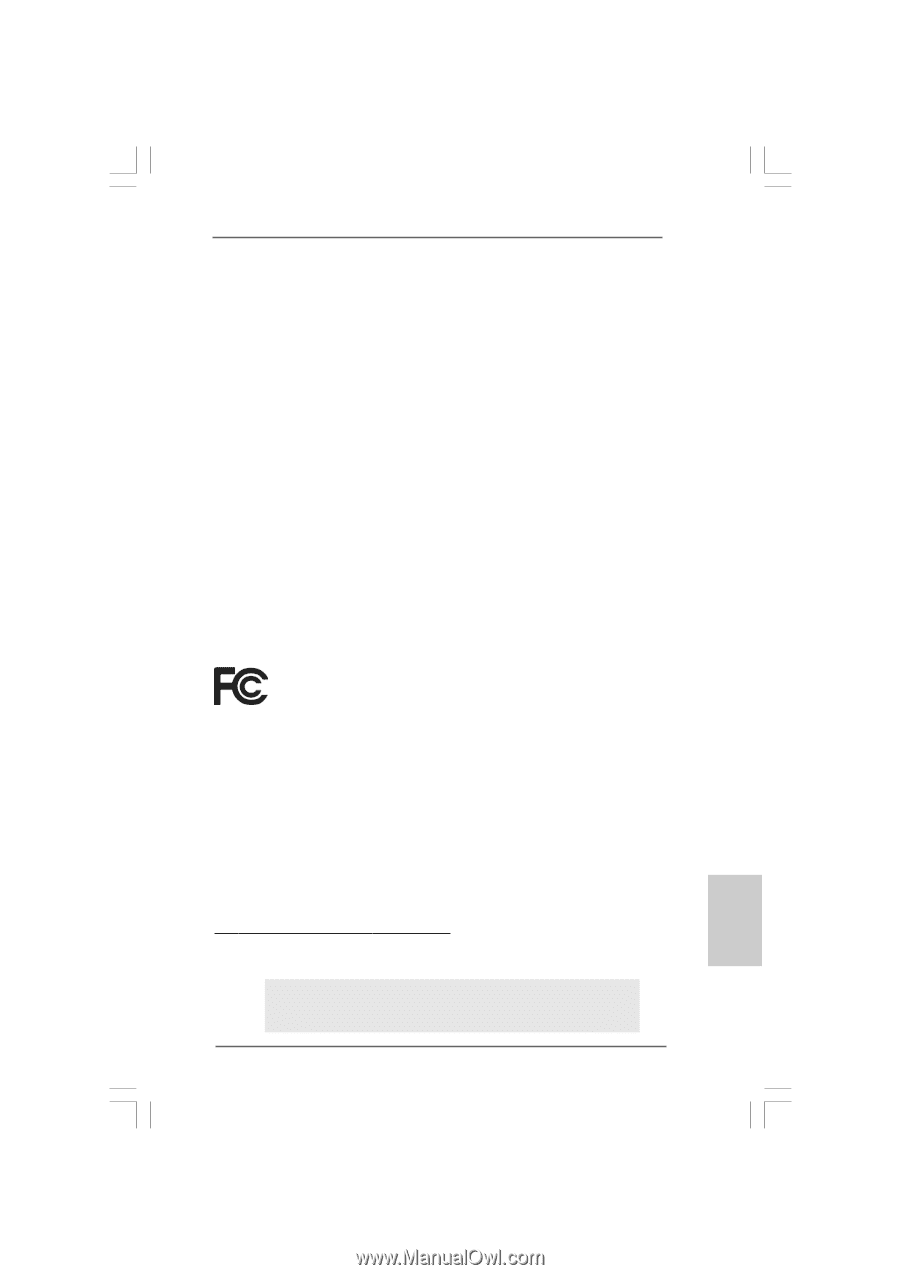
1
ASRock
P43DE
Motherboard
English
English
English
English
English
Copyright Notice:
Copyright Notice:
Copyright Notice:
Copyright Notice:
Copyright Notice:
No part of this installation guide may be reproduced, transcribed, transmitted, or trans-
lated in any language, in any form or by any means, except duplication of documen-
tation by the purchaser for backup purpose, without written consent of ASRock Inc.
Products and corporate names appearing in this guide may or may not be registered
trademarks or copyrights of their respective companies, and are used only for identifica-
tion or explanation and to the owners’ benefit, without intent to infringe.
Disclaimer:
Disclaimer:
Disclaimer:
Disclaimer:
Disclaimer:
Specifications and information contained in this guide are furnished for informational
use only and subject to change without notice, and should not be constructed as a
commitment by ASRock. ASRock assumes no responsibility for any errors or omissions
that may appear in this guide.
With respect to the contents of this guide, ASRock does not provide warranty of any kind,
either expressed or implied, including but not limited to the implied warranties or
conditions of merchantability or fitness for a particular purpose. In no event shall
ASRock, its directors, officers, employees, or agents be liable for any indirect, special,
incidental, or consequential damages (including damages for loss of profits, loss of
business, loss of data, interruption of business and the like), even if ASRock has been
advised of the possibility of such damages arising from any defect or error in the guide
or product.
This device complies with Part 15 of the FCC Rules. Operation is subject to the
following two conditions:
(1)
this device may not cause harmful interference, and
(2)
this device must accept any interference received, including interference that
may cause undesired operation.
CALIFORNIA, USA ONLY
The Lithium battery adopted on this motherboard contains Perchlorate, a toxic
substance controlled in Perchlorate Best Management Practices (BMP) regulations
passed by the California Legislature. When you discard the Lithium battery in
California, USA, please follow the related regulations in advance.
“Perchlorate Material-special handling may apply, see
www
.dtsc.ca.gov/hazardouswa
ste/perchlorate”
ASRock Website: http://www.asrock.com
Published October 2008
Copyright
©
2008 ASRock INC. All rights reserved.