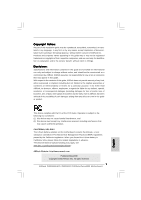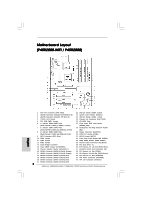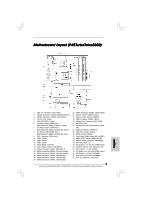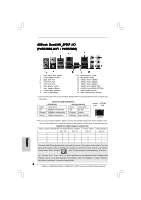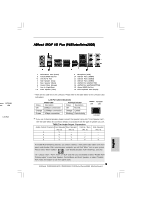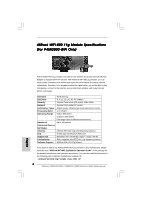ASRock P45R2000-WiFi Quick Installation Guide - Page 4
ASRock DualL, ock DualL, ock DualLAN_SPDIF I/O, AN_SPDIF I/O, P45R2000, P45R2000-WiF, WiFi /
 |
View all ASRock P45R2000-WiFi manuals
Add to My Manuals
Save this manual to your list of manuals |
Page 4 highlights
ASRock DualLAN_SPDIF I/O (P45R2000-WiFi / P45R2000) 1 PS/2 Mouse Port (Green) 2 Coaxial SPDIF Out Port 3 IEEE 1394 Port * 4 LAN RJ-45 Port * 5 LAN RJ-45 Port 6 Side Speaker (Gray) 7 Rear Speaker (Black) 8 Central / Bass (Orange) 9 Line In (Light Blue) ** 10 11 12 13 14 15 16 17 18 Front Speaker (Lime) Microphone (Pink) USB 2.0 Ports (USB45) USB 2.0 Ports (USB23) USB 2.0 Ports (USB01) eSATAII Port (eSATAII_TOP) eSATAII Port (eSATAII_BOTTOM) Optical SPDIF Out Port PS/2 Keyboard Port (Purple) * There are two LED next to the LAN port. Please refer to the table below for the LAN port LED indications. Status LAN Port LED Indications SPEED LED Activity/Link LED Description Status Description SPEED ACT/LINK LED LED Off 10Mbps connection Off No link Orange 100Mbps connection Orange Linked Green 1Gbps connection Blinking Data Activity LAN Port ** If you use 2-channel speaker, please connect the speaker's plug into "Front Speaker Jack". See the table below for connection details in accordance with the type of speaker you use. TABLE for Audio Output Connection Audio Output Channels Front Speaker Rear Speaker Central / Bass Side Speaker (No. 10) (No. 7) (No. 8) (No. 6) 2 V -- -- -- 4 V V -- -- 6 V V V -- 8 V V V V To enable Multi-Streaming function, you need to connect a front panel audio cable to the front panel audio header. After restarting your computer, you will find "Mixer" tool on your system. Please select "Mixer ToolBox" , click "Enable playback multi-streaming", and click "ok". Choose "2CH", "4CH", "6CH", or "8CH" and then you are allowed to select "Realtek HDA Primary output" to use Rear Speaker, Central/Bass, and Front Speaker, or select "Realtek HDA Audio 2nd output" to use front panel audio. 4 ASRock P45R2000-WiFi / P45R2000 / P45TurboTwins2000 Motherboard English