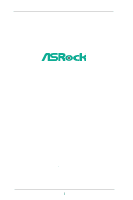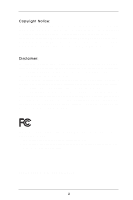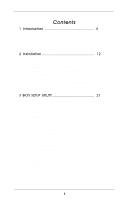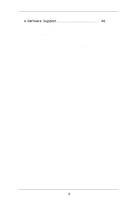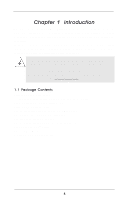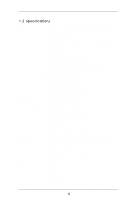ASRock P4i65GV User Manual
ASRock P4i65GV Manual
 |
View all ASRock P4i65GV manuals
Add to My Manuals
Save this manual to your list of manuals |
ASRock P4i65GV manual content summary:
- ASRock P4i65GV | User Manual - Page 1
P4i65GV User Manual Version 1.1 Published April 2004 Copyright©2004 ASRock INC. All rights reserved. 1 - ASRock P4i65GV | User Manual - Page 2
backup purpose, without written consent of ASRock Inc. Products and corporate names appearing in this manual may or may not be registered trademarks benefit, without intent to infringe. Disclaimer: Specifications and information contained in this manual are furnished for informational use only and - ASRock P4i65GV | User Manual - Page 3
Contents 1 Introduction 5 1.1 Package Contents 5 1.2 Specifications 6 1.3 Supported AGP VGA Cards Lists 8 1.4 Motherboard Layout 10 1.5 ASRock I/O PlusTM 11 2 Installation 12 Pre-installation Precautions 12 2.1 CPU Installation 13 2.2 Installation of CPU Fan and Heatsink 13 2.3 - ASRock P4i65GV | User Manual - Page 4
4 Software Support 36 4.1 Install Operating System 36 4.2 Support CD Information 36 4.2.1 Running Support CD 36 4.2.2 Drivers Menu 36 4.2.3 Utilities Menu 36 4.2.4 ASRock "PC-DIY Live Demo" Program 36 4.2.5 Contact Information 36 4 - ASRock P4i65GV | User Manual - Page 5
guide to BIOS setup and information of the Support CD. Because the motherboard specifications and the BIOS software might be updated, the content of this manual will be subject to change without notice. In case any modifications of this manual occur, the updated version will be available on ASRock - ASRock P4i65GV | User Manual - Page 6
1.2 Specifications Platform: CPU: Micro ATX Form Factor: 9.6-in x 7.8-in, 24.4 cm x 19.8 cm Socket 478, supports Intel® Pentium® 4 (Prescott, Northwood, Willimate) / Celeron® processor Chipsets: North Bridge: Intel® 865GV chipset, FSB @ 800 / 533 / 400MHz, supports Hyper-Threading Technology ( - ASRock P4i65GV | User Manual - Page 7
of the compatible AGP VGA cards, please refer to the "Supported AGP VGA Cards List" on page 8 and page 9. For the proper installation of AGP VGA card, please refer to the installation guide on page 15. 7. Power Management for USB 2.0 works fine under Microsoft® Windows® XP SP1 / 2000 SP4 - ASRock P4i65GV | User Manual - Page 8
1.3 Supported AGP VGA Cards List (for Windows 2000/Windows XP) I. AGP 4X Graphics Chip Vendor n-VIDIA ATI SiS Model Name ASUS AGP-V7100 ASUS AGP-V7100PRO ASUS AGP-V7100 MAGIC / 32M ASUS AGP-V7700Ti ASUS AGP-V8170DDR ASUS AGP-V8170SE / LP ASUS AGP-V8200 T2 ASUS AGP-V8200 T5 ASUS AGP-V8440 ASUS AGP- - ASRock P4i65GV | User Manual - Page 9
R9800 Gigabyte GV R9000 PRO Gigabyte RADEON 9500 Gigabyte RADEON 9700 PRO POWER COLOR 9200 SAPHIRE RADEON 9200-128MB POWER COLOR XABRE600 For the latest updates of the supported AGP VGA cards list, please visit ASRock website for details. ASRock website: http://www.asrock.com/support/index.htm 9 - ASRock P4i65GV | User Manual - Page 10
USB3 IDE2 IDE1 P4i65GV Chi8p6s5IetGntVel USB 2.0 1 T: USB4 B: USB5 USB4_5 CD1 PCI LAN AUX1 AUDIO1 1 JL1 JR1 AUDIO CODEC COM1 1 Super I/O 2MB BIOS ` AGP1 PCI 2 CPU Heatsink Retention Module 18 Chassis Speaker Header (SPEAKER 1) 3 CPU Socket 19 Infrared Module Header (IR1) 4 CPU Fan - ASRock P4i65GV | User Manual - Page 11
1.5 ASRock I/O PlusTM 1 11 10 9 1 Parallel Port 2 RJ-45 Port 3 Line In (Light Blue) 4 Line Out (Lime) 5 Microphone (Pink) 6 Shared USB 2.0 Ports (USB45) 2 3 4 5 8 7 6 7 USB 2.0 Ports (USB01) 8 USB 2.0 Ports (USB23) 9 VGA Port 10 PS/2 Keyboard Port (Purple) 11 PS/2 Mouse Port (Green) 11 - ASRock P4i65GV | User Manual - Page 12
Precautions Take note of the following precautions before you install motherboard components or change any motherboard settings. 1. Unplug the power cord from the wall socket before touching any component. 2. To avoid damaging the motherboard components due to static electricity, NEVER place your - ASRock P4i65GV | User Manual - Page 13
Socket Lever Up to 90° CPU Marked Corner Socket Marked Corner STEP 2/STEP 3: Match The CPU Marked Corner to The Socket Marked Corner STEP 4: Push Down And Lock The Socket Lever 2.2 Installation of CPU Fan and Heatsink This motherboard adopts 478-pin CPU socket to support Intel® Pentium®4 CPU - ASRock P4i65GV | User Manual - Page 14
2.3 Installation of Memory Modules (DIMM) P4i65GV motherboard provides two 184-pin DDR (Double Data Rate) DIMM slots, and supports Dual Channel Memory Technology. For dual channel configuration, you always need to install two identical (the same brand, speed, size and chip-type) memory modules - ASRock P4i65GV | User Manual - Page 15
VGA driver first, and then install the add-on AGP VGA card and its driver. For the detailed instruction, please refer to the documents in the Support CD, "AGI Slot Installation Guide (for Windows 2000)" and "AGI Slot Installation Guide (for Windows XP cover (if your motherboard is already installed - ASRock P4i65GV | User Manual - Page 16
ASRock patented AGI8X Technology, this motherboard supports Easy Dual Monitor upgrade. With the internal onboard VGA and the external add-on AGP VGA card, you can easily enjoy the benefits of Dual Monitor feature. For the detailed instruction audio connectors updating the BIOS, you must boot - ASRock P4i65GV | User Manual - Page 17
one IDE device on this motherboard, please set the IDE device as "Master". Please refer to the instruction of your IDE device vendor for see p.10 No. 13) SATA2 SATA1 These two Serial ATA (SATA) connectors support SATA data cables for internal storage devices. The current SATA interface allows up - ASRock P4i65GV | User Manual - Page 18
DUMMY This USB4_5 connector is shared with the USB 2.0 ports 4,5 on ASRock I/O PlusTM. When using the front panel USB ports by attaching the header supports an optional wireless transmitting and receiving infrared module. These connectors allow you to receive stereo audio input from sound sources - ASRock P4i65GV | User Manual - Page 19
match the black wire to the ground pin. GND +12V CPU_FAN_SPEED Please connect a CPU fan cable to this connector and match the black wire to the ground pin. Please TTXD1 DDCD#1 This COM port header is used to support a COM port module. Please connect an ATX 12V power supply to this connector. 19 - ASRock P4i65GV | User Manual - Page 20
2.8 Serial ATA (SATA) Hard Disks Installation This motherboard adopts Intel ICH5 south bridge chipset that supports Serial ATA (SATA) hard disks. You may install SATA hard disks on this motherboard for internal storage devices. This section will guide you to install the SATA hard disks. STEP 1: - ASRock P4i65GV | User Manual - Page 21
the BIOS SETUP UTILITY to configure your system. The BIOS FWH chip on the motherboard stores the BIOS SETUP UTILITY. You may run the BIOS SETUP off and then back on. Because the BIOS software is constantly being updated, the following BIOS setup screens and descriptions are for reference purpose - ASRock P4i65GV | User Manual - Page 22
System Overview System Time System Date [14:00:09] [Fri 01/30/2004] BIOS Version : P4i65GV BIOS P1.00 Processor Type : Intel (R) Pentium (R) 4 CPU 2.40 GHz Processor Speed : 2400 MHz Cache Size : 512KB Microcode Update : 0F24/1E Total Memory DIMM 1 DIMM 2 : 512MB with 8MB share memory Dual - ASRock P4i65GV | User Manual - Page 23
Load Defaults Save and Exit Exit v02.54 (C) Copyright 1985-2003, American Megatrends, Inc. CPU Host Frequency While entering setup, BIOS auto detects the present CPU host frequency of this motherboard. The actual CPU host frequency will show in the following item. Spread Spectrum This item should - ASRock P4i65GV | User Manual - Page 24
Windows® XP. Set to [Auto] if using Microsoft® Windows® XP, or Linux kernel version 2.4.18 or higher. This option will be hidden if the installed CPU does not support Hyper-Threading technology. 3.3.2 Chipset Configuration Advanced BIOS LAN OnBoard AC'97 Audio OnBoard MC'97 Modem motherboard - ASRock P4i65GV | User Manual - Page 25
the configuration option [3] is available only for FSB 800 and FSB 533. DRAM RAS# Precharge This controls VGA will get better resolution under DOS. OnBoard LAN This allows you to enable or disable the "OnBoard LAN" feature. OnBoard AC'97 Audio Select [Auto] or [Disabled] for the onboard AC'97 Audio - ASRock P4i65GV | User Manual - Page 26
3.3.3 ACPI Configuration Suspend to RAM Use this item to select whether to auto-detect or disable the Suspend-toRAM feature. Select [Auto] will enable this feature if the OS supports it. Ring-In Power On Use this item to enable or disable Ring-In signals to turn on the system from the power - ASRock P4i65GV | User Manual - Page 27
BIOS you also need to select [Compatible Mode]. If native OS (Windows 2000 / XP) is installed into SATA device, please select [Enhanced Mode]. IDE will not work. Because Intel® ICH5 south bridge only supports four IDE devices under legacy OS (Windows ME / 98SE), you have to choose either [Pri IDE - ASRock P4i65GV | User Manual - Page 28
as the example in the following instruction, which can be applied to the GB :Supported :16Sectors :4 :MultiWord DMA-2 :Ultra DMA-5 :Supported [Auto] After selecting the hard disk information into BIOS, use a disk utility, such as Windows; for Netware and UNIX user, select [Disabled] to disable the LBA - ASRock P4i65GV | User Manual - Page 29
maximize the IDE hard disk data transfer rate. 3.3.5 PCIPnP Configuration Advanced BIOS SETUP UTILITY PCI / PnP Configuration PCI Latency Timer PCI IDE BusMaster default value unless the installed PCI expansion cards' specifications require other settings. PCI IDE BusMaster Use this item to - ASRock P4i65GV | User Manual - Page 30
Address Parallel Port Mode EPP Version ECP Mode DMA Channel Parallel Port IRQ [Enabled] [3F8 / IRQ4] [Disabled] [378] [ECP + EPP] [1.9] [DMA3] [IRQ7] Allow BIOS to Enable or Disable Floppy Controller. +F1 F9 F10 ESC Select Screen Select Item Change Option General Help Load Defaults Save and Exit - ASRock P4i65GV | User Manual - Page 31
Parallel Port Address Use this item to set the address for the onboard parallel port or disable it. Configuration options: [Disabled], [378], and [278]. Parallel Port Mode Use this item to set the operation mode of the parallel port. The default value is [ECP+EPP]. If this option is set to [ECP+EPP - ASRock P4i65GV | User Manual - Page 32
, "Auto" option will disable the legacy USB support. 3.4 Hardware Health Event Monitoring Screen In this section, it allows you to monitor the status of the hardware on your system, including the parameters of the CPU temperature, motherboard temperature, CPU fan speed, chassis fan speed, and the - ASRock P4i65GV | User Manual - Page 33
, it will display the available devices on your system for you to configure the boot settings and the boot priority. Main Advanced BIOS SETUP UTILITY H/W Monitor Boot Security Exit Boot Settings Boot Settings Configuration Boot Device Priority Hard Disk Drives Removable Drives CD / DVD Drives - ASRock P4i65GV | User Manual - Page 34
set or change the supervisor/user password for the system. For the user password, you may also clear it. Main Advanced BIOS SETUP UTILITY H/W Monitor Boot Security Exit Security Settings Supervisor Password : Not Installed User Password : Not Installed Change Supervisor Password Change - ASRock P4i65GV | User Manual - Page 35
and exit setup?" Select [OK] to save the changes and exit the BIOS SETUP UTILITY. Discard Changes and Exit When you select this option, it message, "Discard changes and exit setup?" Select [OK] to exit the BIOS SETUP UTILITY without saving any changes. Discard Changes When you select this option - ASRock P4i65GV | User Manual - Page 36
installed devices. Please install the necessary drivers to activate the devices. 4.2.3 Utilities Menu The Utilities Menu shows the applications software that the motherboard supports. Click on a specific item then follow the installation wizard to install it. 4.2.4 ASRock PC-DIY Live Demo Program
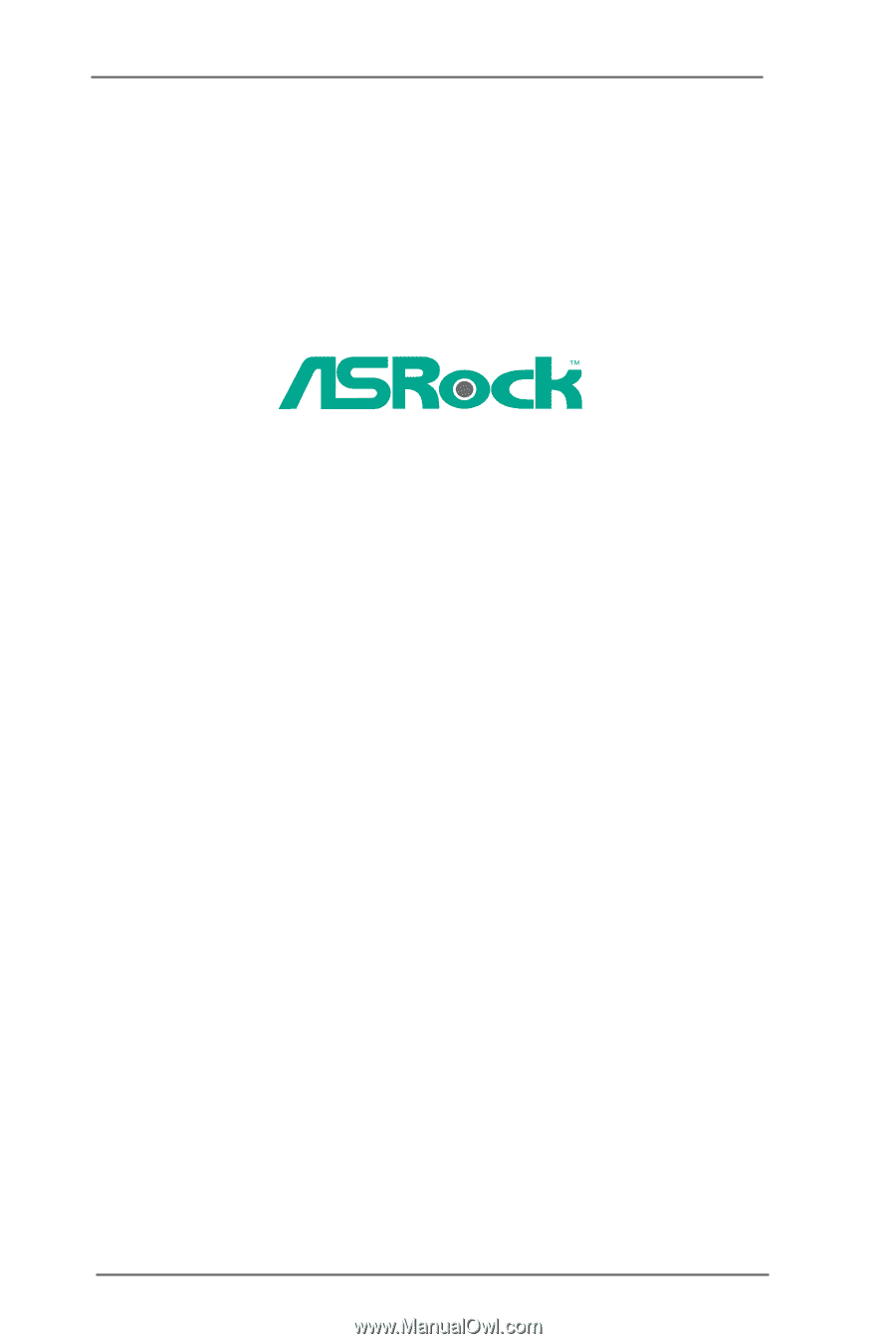
1
P4i65GV
User Manual
Version 1.1
Published April 2004
Copyright©2004 ASRock INC. All rights reserved.