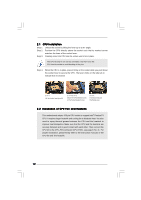ASRock P4i945GC User Manual - Page 13
Installation of Memory Modules DIMM
 |
View all ASRock P4i945GC manuals
Add to My Manuals
Save this manual to your list of manuals |
Page 13 highlights
2.3 Installation of Memory Modules (DIMM) P4i945GC motherboard provides two 240-pin DDR2 (Double Data Rate 2) DIMM slots. Step 1. Step 2. 1. It is not allowed to install a DDR memory module into DDR2 slot; otherwise, this motherboard and DIMM may be damaged. 2. Please make sure to disconnect power supply before adding or removing DIMMs or the system components. • Unlock a DIMM slot by pressing the retaining clips outward. Align a DIMM on the slot such that the notch on the DIMM matches the break on the slot. notch break notch break The DIMM only fits in one correct orientation. It will cause permanent damage to the motherboard and the DIMM if you force the DIMM into the slot at incorrect orientation. Step 3. Firmly insert the DIMM into the slot until the retaining clips at both ends fully snap back in place and the DIMM is properly seated. 13