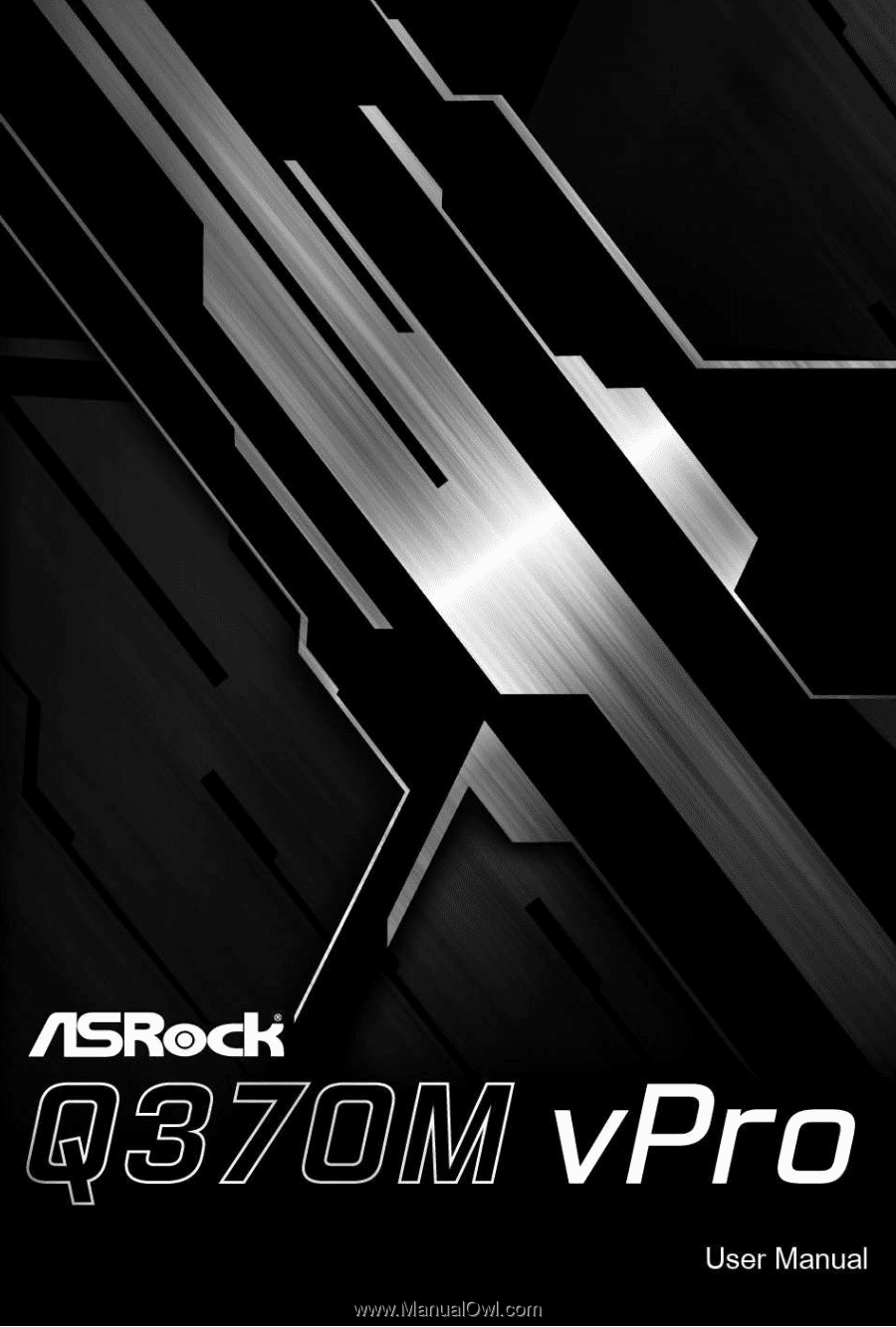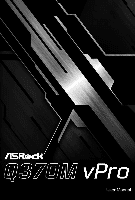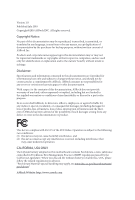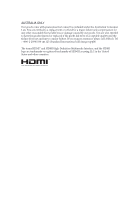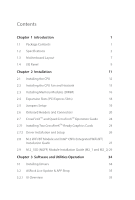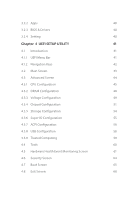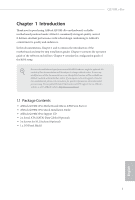ASRock Q370M vPro User Manual
ASRock Q370M vPro Manual
 |
View all ASRock Q370M vPro manuals
Add to My Manuals
Save this manual to your list of manuals |
ASRock Q370M vPro manual content summary:
- ASRock Q370M vPro | User Manual - Page 1
- ASRock Q370M vPro | User Manual - Page 2
documentation are furnished for informational use only and subject to change without notice, and should not be constructed as a commitment by ASRock. ASRock assumes no responsibility for any errors or omissions that may appear in this documentation. With respect to the contents of this documentation - ASRock Q370M vPro | User Manual - Page 3
if the goods fail to be of acceptable quality and the failure does not amount to a major failure. If you require assistance please call ASRock Tel : +886-2-28965588 ext.123 (Standard International call charges apply) The terms HDMI™ and HDMI High-Definition Multimedia Interface, and the HDMI logo - ASRock Q370M vPro | User Manual - Page 4
Setup 26 2.8 M.2 WiFi/BT Module and Intel® CNVi (Integrated WiFi/BT) Installation Guide 27 2.9 M.2_SSD (NGFF) Module Installation Guide (M2_1 and M2_2) 29 Chapter 3 Software and Utilities Operation 34 3.1 Installing Drivers 34 3.2 ASRock Live Update & APP Shop 35 3.2.1 UI Overview 35 - ASRock Q370M vPro | User Manual - Page 5
3.2.2 Apps 40 3.2.3 BIOS & Drivers 40 3.2.4 Setting 40 Chapter 4 UEFI SETUP UTILITY 41 4.1 Introduction 41 4.1.1 UEFI Menu Bar 41 4.1.2 Navigation Keys 42 4.2 Main Screen 43 4.3 Advanced Screen 44 4.3.1 CPU Configuration 45 4.3.2 DRAM Configuration 48 4.3.3 Voltage - ASRock Q370M vPro | User Manual - Page 6
the latest VGA cards and CPU support list on ASRock's website as well. ASRock website http://www.asrock.com. 1.1 Package Contents • ASRock Q370M vPro Motherboard (Micro ATX Form Factor) • ASRock Q370M vPro Quick Installation Guide • ASRock Q370M vPro Support CD • 2 x Serial ATA (SATA) Data Cables - ASRock Q370M vPro | User Manual - Page 7
PCIE4: single at x16 (PCIE1); dual at x16 (PCIE1) / x4 (PCIE4)) * Supports NVMe SSD as boot disks • 2 x PCI Express 3.0 x1 Slots (Flexible PCIe) • Supports AMD Quad CrossFireXTM and CrossFireXTM • 1 x M.2 Socket (Key E), supports type 2230 WiFi/BT module and Intel® CNVi (Integrated WiFi/BT) English - ASRock Q370M vPro | User Manual - Page 8
Q370M vPro Graphics Audio • Intel® UHD Graphics Built-in Visuals and the VGA outputs can be supported only with processors which are GPU integrated. • Supports Intel® UHD Graphics Built-in Visuals : Intel® Quick Sync Video with AVC, MVC (S3D) and MPEG-2 Full HW Encode1, Intel® InTruTM 3D, Intel® - ASRock Q370M vPro | User Manual - Page 9
module up to Gen3 x4 (32 Gb/s)** • 1 x Ultra M.2 Socket (M2_2), supports M Key type 2230/2242/2260/2280 M.2 SATA3 6.0 Gb/s module and M.2 PCI Express module up to Gen3 x4 (32 Gb/s)** ** Supports Intel® OptaneTM Technology ** Supports NVMe SSD as boot disks ** Supports ASRock U.2 Kit English 4 - ASRock Q370M vPro | User Manual - Page 10
Q370M vPro Connector • 1 x COM Port Header • 1 x TPM Header (debug usage, not for external TPM mod- ule) * TPM module is integrated into motherboard. • 1 x Chassis Intrusion and Speaker Header • 1 x CPU Fan Connector (4-pin) * The CPU Fan Connector supports the CPU fan of maximum 1A (12W) fan - ASRock Q370M vPro | User Manual - Page 11
• FCC, CE • ErP/EuP Ready (ErP/EuP ready power supply is required) * For detailed product information, please visit our website: http://www.asrock.com Please realize that there is a certain risk involved with overclocking, including adjusting the setting in the BIOS, applying Untied Overclocking - ASRock Q370M vPro | User Manual - Page 12
1.3 Motherboard Layout ATX12V1 CPU_FAN1 Q370M vPro CPU_FAN2/WP PS2 Mouse PS2 Keyboard ATXPWR1 Q370M vPro DDR4_A1 (64 bit, 288-pin module) DDR4_A2 (64 bit, 288-pin module) DDR4_B1 (64 bit, 288-pin module) DDR4_B2 (64 bit, 288-pin module) VGA1 - ASRock Q370M vPro | User Manual - Page 13
No. Description 1 ATX 12V Power Connector (ATX12V1) 2 CPU Fan Connector (CPU_FAN1) 3 2 x 288-pin DDR4 DIMM Slots (DDR4_A1, DDR4_B1) 4 2 x 288-pin DDR4 DIMM Slots (DDR4_A2, DDR4_B2) 5 CPU/Water Pump Fan Connector (CPU_FAN2/WP) 6 ATX Power Connector (ATXPWR1) 7 USB 3.1 Gen1 Header (USB3_5_6) 8 SATA3 - ASRock Q370M vPro | User Manual - Page 14
1.4 I/O Panel 1 2 Q370M vPro 4 3 5 14 13 11 9 8 7 6 12 10 No. Description 1 PS/2 Mouse Port 2 D-Sub Port 3 LAN RJ-45 Port* 4 Line In (Light Blue)** 5 Front Speaker (Lime)** 6 Microphone (Pink)** 7 - ASRock Q370M vPro | User Manual - Page 15
** To configure 7.1 CH HD Audio, it is required to use an HD front panel audio module and enable the multichannel audio feature through the audio driver. Please set Speaker Configuration to "7.1 Speaker"in the Realtek HD Audio Manager. Function of the Audio Ports in 7.1-channel Configuration: Port - ASRock Q370M vPro | User Manual - Page 16
Q370M vPro Chapter 2 Installation This is a Micro ATX form factor motherboard. Before you install the motherboard, study the configuration of your chassis to ensure that the motherboard - ASRock Q370M vPro | User Manual - Page 17
2.1 Installing the CPU 1. Before you insert the 1151-Pin CPU into the socket, please check if the PnP cap is on the socket, if the CPU surface is unclean, or if there are any bent pins in the socket. Do not force to insert the CPU into the socket if above situation is found. Otherwise, the CPU will - ASRock Q370M vPro | User Manual - Page 18
Q370M vPro 3 4 5 13 English - ASRock Q370M vPro | User Manual - Page 19
Please save and replace the cover if the processor is removed. The cover must be placed if you wish to return the motherboard for after service. 14 English - ASRock Q370M vPro | User Manual - Page 20
2.2 Installing the CPU Fan and Heatsink Q370M vPro 1 2 CPU_FAN English 15 - ASRock Q370M vPro | User Manual - Page 21
2.3 Installing Memory Modules (DIMM) This motherboard provides four 288-pin DDR4 (Double Data Rate 4) DIMM slots, and supports Dual Channel Memory Technology. 1. For dual channel configuration, you always need to install identical (the same brand, speed, size and chip-type) DDR4 DIMM pairs. 2. - ASRock Q370M vPro | User Manual - Page 22
Q370M vPro 1 2 3 17 English - ASRock Q370M vPro | User Manual - Page 23
2.4 Expansion Slots (PCI Express Slots) There are 4 PCI Express slots on the motherboard. Before installing an expansion card, please make sure that the power supply is switched off or the power cord is unplugged. Please read the documentation of the expansion card and make necessary hardware - ASRock Q370M vPro | User Manual - Page 24
Q370M vPro 2.5 Jumpers Setup The illustration shows how jumpers are setup. When the jumper cap is placed on the pins, the jumper is "Short". If no jumper - ASRock Q370M vPro | User Manual - Page 25
2.6 Onboard Headers and Connectors Onboard headers and connectors are NOT jumpers. Do NOT place jumper caps over these headers and connectors. Placing jumper caps over the headers and connectors will cause permanent damage to the motherboard. System Panel Header (9-pin PANEL1) (see p.7, No. 18) - ASRock Q370M vPro | User Manual - Page 26
Q370M vPro SATA3_1 SATA3_0 Serial ATA3 Connectors (SATA3_0: see p.7, No. 8) (SATA3_1: see p.7, No. 9) (SATA3_2 ) (see p.7, No. 19) (4-pin USB5) (see p.7, No. 20) These six SATA3 connectors support SATA data cables for internal storage devices with up to 6.0 Gb/s data transfer rate. If M2_2 is - ASRock Q370M vPro | User Manual - Page 27
Jack Sensing, but the panel wire on the chassis must support HDA to function correctly. Please follow the instructions in our manual and chassis manual to install your system. 2. If you use an AC'97 audio panel, please install it to the front panel audio header by the steps below: A. - ASRock Q370M vPro | User Manual - Page 28
Q370M vPro ATX Power Connector (24-pin ATXPWR1) (see p.7, No. 6) ATX 12V Power Connector (8-pin connector. To use a 4-pin ATX power supply, please plug it along Pin 1 and Pin 5. This COM1 header supports a serial port module. GN D +3VS B LAD0 +3V LAD3 PCIRST # FRAM E PCICLK TPM Header (17-pin - ASRock Q370M vPro | User Manual - Page 29
that are AMD certified. 2. Make sure that your graphics card driver supports AMD CrossFireXTM technology. Download the drivers from the AMD's website: www. CrossFireXTM. Please refer to AMD graphics card manuals for detailed installation guide. 2.7.1 Installing Two CrossFireXTM-Ready Graphics Cards - ASRock Q370M vPro | User Manual - Page 30
Q370M vPro Step 3 Connect a VGA cable or a DVI cable to the monitor connector or the DVI connector of the graphics card that is inserted to PCIE1 slot. 25 English - ASRock Q370M vPro | User Manual - Page 31
2.7.2 Driver Installation and Setup Step 1 Power on your computer and boot into OS. Step 2 Remove the AMD drivers if you have any VGA drivers installed in your system. The Catalyst Uninstaller is an optional download. We recommend using this utility to uninstall any previously installed Catalyst - ASRock Q370M vPro | User Manual - Page 32
Q370M vPro 2.8 M.2 WiFi/BT Module and Intel® CNVi (Integrated WiFi/BT) Installation Guide The M.2, also known as the Next Generation Form Factor (NGFF), is a small size and versatile card edge connector that aims to replace mPCIe and mSATA. The M.2 Socket (Key E) supports type 2230 WiFi/BT module - ASRock Q370M vPro | User Manual - Page 33
A A 20o A Step 3 Gently insert the WiFi/BT module or Intel® CNVi (Integrated WiFi/ BT) into the M.2 slot. Please be aware that the module only fits in one orientation. Step 4 Tighten the screw with a screwdriver to secure the module into place. Please do not overtighten the screw as this might - ASRock Q370M vPro | User Manual - Page 34
Q370M vPro 2.9 M.2_SSD (NGFF) Module Installation Guide (M2_1 and M2_2) The M.2, also known as the Next Generation Form Factor (NGFF), is a small size and versatile card edge connector that aims to replace mPCIe and mSATA. The Ultra M.2 Socket (M2 _1) supports M Key ty pe 2230/2242/2260/2280 M.2 - ASRock Q370M vPro | User Manual - Page 35
E D C B A E D C B A Step 3 Move the standoff based on the module type and length. The standoff is placed at the nut location D by default. Skip Step 3 and 4 and go straight to Step 5 if you are going to use the default nut. Otherwise, release the standoff by hand. Step 4 Peel off the - ASRock Q370M vPro | User Manual - Page 36
Q370M vPro M.2_SSD (NGFF) Module Support List (M2_1) Vendor ADATA ADATA ADATA ADATA ADATA Apacer Corsair Intel WDS256G1X0C-00ENX0 (NVME) WDS512G1X0C-00ENX0 (NVME) For the latest updates of M.2_SSD (NFGG) module support list, please visit our website for details: http://www.asrock.com English 31 - ASRock Q370M vPro | User Manual - Page 37
M.2_SSD (NGFF) Module Support List (M2_2) Vendor ADATA ADATA ADATA ADATA ADATA ADATA ADATA ADATA ADATA ADATA Apacer Corsair Crucial Crucial Intel Intel Intel Kingston Kingston Kingston OCZ PATRIOT - ASRock Q370M vPro | User Manual - Page 38
Q370M vPro TEAM TEAM Transcend Transcend Transcend V-Color V-Color V-Color V-Color WD WD WD WD PCIe3 x4 00RC30 WDS256G1X0C-00ENX0 (NVME) WDS512G1X0C-00ENX0 (NVME) For the latest updates of M.2_SSD (NFGG) module support list, please visit our website for details: http://www.asrock.com English 33 - ASRock Q370M vPro | User Manual - Page 39
CD that comes with the motherboard contains necessary drivers and useful utilities that enhance the motherboard's features. Running The Support CD To begin using the support CD, insert the CD into your CD-ROM drive. The CD automatically displays the Main Menu if "AUTORUN" is enabled in your computer - ASRock Q370M vPro | User Manual - Page 40
Q370M vPro 3.2 ASRock Live Update & APP Shop The ASRock Live Update & APP Shop is an online store for purchasing and downloading software applications for your ASRock computer. You can quickly and easily install various apps and support utilities. With ASRock Live Update & APP Shop, you can - ASRock Q370M vPro | User Manual - Page 41
on the right. Please scroll up and down to see more apps listed. You can check the price of the app and whether you have already intalled it or not. - The red icon displays the price or "Free" if the app is free of charge. - The green "Installed" icon means the app - ASRock Q370M vPro | User Manual - Page 42
Q370M vPro Step 3 If you want to install the app, click on the red icon to start downloading. Step 4 When installation completes, you can find the green " - ASRock Q370M vPro | User Manual - Page 43
Upgrading an App You can only upgrade the apps you have already installed. When there is an available new version for your app, you will find the mark of "New Version" appears below the installed app icon. Step 1 Click on the app icon to see more details. Step 2 Click on the yellow icon to start - ASRock Q370M vPro | User Manual - Page 44
Q370M vPro 3.2.3 BIOS & Drivers Installing BIOS or Drivers When the "BIOS & Drivers" tab is selected, you will see a list of recommended or critical updates for the BIOS - ASRock Q370M vPro | User Manual - Page 45
3.2.4 Setting In the "Setting" page, you can change the language, select the server location, and determine if you want to automatically run the ASRock Live Update & APP Shop on Windows startup. 40 English - ASRock Q370M vPro | User Manual - Page 46
Q370M vPro Chapter 4 UEFI SETUP UTILITY 4.1 Introduction This section explains how to use the UEFI SETUP UTILITY to configure your system. You may run the UEFI SETUP - ASRock Q370M vPro | User Manual - Page 47
4.1.2 Navigation Keys Use < > key or < > key to choose among the selections on the menu bar, and use < > key or < > key to move the cursor up or down to select items, then press to get into the sub screen. You can also use the mouse to click your required item. Please check the following - ASRock Q370M vPro | User Manual - Page 48
Q370M vPro 4.2 Main Screen When you enter the UEFI SETUP UTILITY, the Main screen will appear and display the system overview. 43 English - ASRock Q370M vPro | User Manual - Page 49
4.3 Advanced Screen In this section, you may set the configurations for the following items: CPU Configuration, DRAM Configuration, Voltage Configuration, Chipset Configuration, Storage Configuration, Super IO Configuration, ACPI Configuration, USB Configuration and Trusted Computing. Setting wrong - ASRock Q370M vPro | User Manual - Page 50
Q370M vPro Intel Hyper Threading Technology Intel Hyper Threading Technology allows multiple threads to run on each core, so that the overall performance on threaded software is improved. Active Processor Cores Select the number of cores to enable in each processor package. CPU C States Support - ASRock Q370M vPro | User Manual - Page 51
state for lower power consumption. Package C State Support Enable CPU, PCIe, Memory, Graphics C State Support for power saving. CFG Lock This item allows Software Guard Extensions (SGX) Intel SGX is a set of new CPU instructions that can be used by applications to set aside private regions of code - ASRock Q370M vPro | User Manual - Page 52
Q370M vPro AVX Ratio core can run at the same frequency. TVB Ratio Clipping This service controls Core frequency reduction caused by high package temperatures for processors that TVB) feature. It is required to be disabled for supporting overclocking at frequencies higher than the default max turbo - ASRock Q370M vPro | User Manual - Page 53
4.3.2 DRAM Configuration Load XMP Setting Load XMP settings to overclock the memory and perform beyond standard specifications. DRAM Reference Clock Select Auto for optimized settings. DRAM Frequency If [Auto] is selected, the motherboard will detect the memory module(s) inserted and assign the - ASRock Q370M vPro | User Manual - Page 54
4.3.3 Voltage Configuration Q370M vPro CPU Vcore Voltage Configure the voltage for the CPU Vcore. CPU Load-Line Calibration CPU Load-Line Calibration helps prevent CPU voltage droop when the - ASRock Q370M vPro | User Manual - Page 55
VCCIO Voltage Configure the voltage for the VCCIO. VCCST Voltage Configure the voltage for the VCCST. VCCSA Voltage Configure the voltage for the VCCSA. 50 English - ASRock Q370M vPro | User Manual - Page 56
4.3.4 Chipset Configuration Q370M vPro Primary Graphics Adapter Select a primary VGA. Above 4G Decoding Enable or disable 64bit capable Devices to be decoded in Above 4G Address Space (only if the system supports 64 bit PCI decoding). VT-d Intel® Virtualization Technology for Directed I/O helps - ASRock Q370M vPro | User Manual - Page 57
This option enables/disables the control of ASPM on CPU side of the DMI Link. PCH DMI ASPM Support This option enables/disables the ASPM support for all PCH DMI devices. Share Memory Configure the size of memory that is allocated to the integrated graphics processor when the system boots up. - ASRock Q370M vPro | User Manual - Page 58
Q370M vPro Enable/disable the WiFi module's connectivity. Deep Sleep Configure deep sleep mode for power saving when the computer is shut down. Restore on AC/Power - ASRock Q370M vPro | User Manual - Page 59
Enable/disable the SATA controllers. SATA Mode Selection AHCI: Supports new features that improve performance. RAID: Combine multiple disk low power state during periods of inactivity to save power. It is only supported by AHCI mode. Hard Disk S.M.A.R.T. S.M.A.R.T stands for Self-Monitoring, Analysis - ASRock Q370M vPro | User Manual - Page 60
4.3.6 Super IO Configuration Q370M vPro Serial Port Enable or disable the Serial port. Serial Port Address Select the address of the Serial port. Parallel Port Enable or disable the Parallel - ASRock Q370M vPro | User Manual - Page 61
4.3.7 ACPI Configuration Suspend to RAM Select disable for ACPI suspend type S1. It is recommended to select auto for ACPI S3 power saving. PS/2 Keyboard Power On Allow the system to be waked up by a PS/2 Keyboard. PCIE Devices Power On Allow the system to be waked up by a PCIE device and enable - ASRock Q370M vPro | User Manual - Page 62
USB Mouse Power On Allow the system to be waked up by an USB mouse. Q370M vPro English 57 - ASRock Q370M vPro | User Manual - Page 63
compatibility issues it is recommended to disable legacy USB support. Select UEFI Setup Only to support USB devices under the UEFI setup and Windows/Linux operating systems only. XHCI Hand-off This is a workaround for OSes without XHCI hand-off support. The XHCI ownership change should be claimed by - ASRock Q370M vPro | User Manual - Page 64
4.3.9 Trusted Computing Q370M vPro Security Device Support Enable or disable BIOS support for security device. English 59 - ASRock Q370M vPro | User Manual - Page 65
4.4 Tools Instant Flash Save UEFI files in your USB storage device and run Instant Flash to update your UEFI. SSD Secure Erase Tool When a SSD drive has been Secure Erased, all its cells will be marked as empty, restoring it to factory default write performance. 60 English - ASRock Q370M vPro | User Manual - Page 66
Q370M vPro 4.5 Hardware Health Event Monitoring Screen This section allows you to monitor the status of the hardware on your system, including the parameters of the CPU - ASRock Q370M vPro | User Manual - Page 67
CPU Fan 2 Setting Select a fan mode for CPU Fan 2, or choose Customize to set 5 CPU temperatures and assign a respective fan speed for each temperature. CPU Fan 2 Temp Source Select a fan temperature source for CPU Fan 2. CPU Fan 2 Step Up Set the value of CPU Fan 2 Step Up. CPU Fan 2 Step Down Set - ASRock Q370M vPro | User Manual - Page 68
Q370M vPro and assign a respective fan speed for each temperature. Chassis Fan 2 Temp Source Select a fan temperature source for Chassis Fan 2. Chassis Fan 2 Step Up Set the - ASRock Q370M vPro | User Manual - Page 69
settings in the UEFI Setup Utility. Leave it blank and press enter to remove the password. Secure Boot Use this item to enable or disable support for Secure Boot. Intel(R) Platform Trust Technology Enable/disable Intel PTT in ME. Disable this option to use discrete TPM Module. 64 English - ASRock Q370M vPro | User Manual - Page 70
Q370M vPro 4.7 Boot Screen This section displays the available devices on your system for you to configure the boot settings and the boot priority. Fast Boot Fast Boot minimizes your computer's boot time. In fast mode you may not boot from an USB storage device. The VBIOS must support UEFI GOP if - ASRock Q370M vPro | User Manual - Page 71
If the computer fails to boot for a number of times the system automatically restores the default settings. CSM (Compatibility Support Module) CSM Enable to launch the Compatibility Support Module. Please do not disable unless you're running a WHCK test. Launch PXE OpROM Policy Select UEFI only to - ASRock Q370M vPro | User Manual - Page 72
Q370M vPro Launch Storage OpROM Policy Select UEFI only to run those that support UEFI option ROM only. Select Legacy only to run those that support legacy option ROM only. Select Do not launch to not execute both legacy and UEFI option ROM. Other PCI Device ROM Priority For PCI devices - ASRock Q370M vPro | User Manual - Page 73
4.8 Exit Screen Save Changes and Exit When you select this option the following message, "Save configuration changes and exit setup?" will pop out. Select [OK] to save changes and exit the UEFI SETUP UTILITY. Discard Changes and Exit When you select this option the following message, "Discard - ASRock Q370M vPro | User Manual - Page 74
dealer for further information. For technical questions, please submit a support request form at https://event.asrock.com/tsd.asp ASRock Incorporation 2F., No.37, Sec. 2, Jhongyang S. Rd., Beitou District, Taipei City 112, Taiwan (R.O.C.) ASRock EUROPE B.V. Bijsterhuizen 11-11 6546 AR Nijmegen The - ASRock Q370M vPro | User Manual - Page 75
Per FCC Part 2 Section 2.1077(a) Responsible Party Name: ASRock Incorporation Address: 13848 Magnolia Ave, Chino, CA91710 Phone/Fax No: +1-909-590-8308/+1-909-590-1026 hereby declares that the product Product Name : Motherboard Model Number : Q370M vPro Conforms to the following speci cations: FCC - ASRock Q370M vPro | User Manual - Page 76
EU Declaration of Conformity For the following equipment: Motherboard (Product Name) Q370M vPro / ASRock (Model Designation / Trade Name) ASRock Incorporation (Manufacturer Name) 2F., No.37, Sec. 2, Jhongyang S. Rd., Beitou District, Taipei City 112, Taiwan (R.O.C.) (Manufacturer Address) ڛ