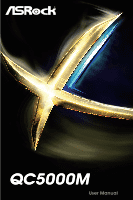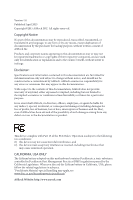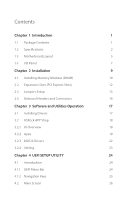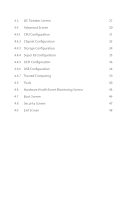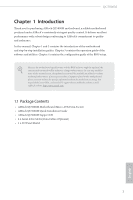ASRock QC5000M User Manual
ASRock QC5000M Manual
 |
View all ASRock QC5000M manuals
Add to My Manuals
Save this manual to your list of manuals |
ASRock QC5000M manual content summary:
- ASRock QC5000M | User Manual - Page 1
QC5000M - ASRock QC5000M | User Manual - Page 2
change without notice, and should not be constructed as a commitment by ASRock. ASRock assumes no responsibility for any errors or omissions that may appear in CALIFORNIA, USA ONLY he Lithium battery adopted on this motherboard contains Perchlorate, a toxic substance controlled in Perchlorate Best - ASRock QC5000M | User Manual - Page 3
he terms HDMI™ and HDMI High-Deinition Multimedia Interface, and the HDMI logo are trademarks or registered trademarks of HDMI Licensing LLC in the United States and other countries. - ASRock QC5000M | User Manual - Page 4
13 2.4 Onboard Headers and Connectors 14 Chapter 3 Software and Utilities Operation 17 3.1 Installing Drivers 17 3.2 ASRock APP Shop 18 3.2.1 UI Overview 18 3.2.2 Apps 19 3.2.3 BIOS & Drivers 22 3.2.4 Setting 23 Chapter 4 UEFI SETUP UTILITY 24 4.1 Introduction 24 4.1.1 UEFI Menu - ASRock QC5000M | User Manual - Page 5
4.3 OC Tweaker Screen 27 4.4 Advanced Screen 30 4.4.1 CPU Coniguration 31 4.4.2 Chipset Coniguration 32 4.4.3 Storage Coniguration 34 4.4.4 Super IO Coniguration 35 4.4.5 ACPI Coniguration 36 4.4.6 USB Coniguration 38 4.4.7 Trusted Computing 39 4.5 Tools 40 4.6 Hardware Health - ASRock QC5000M | User Manual - Page 6
You may ind the latest VGA cards and CPU support list on ASRock's website as well. ASRock website http://www.asrock.com. 1.1 Package Contents • ASRock QC5000M Motherboard (Micro ATX Form Factor) • ASRock QC5000M Quick Installation Guide • ASRock QC5000M Support CD • 2 x Serial ATA (SATA) Data Cables - ASRock QC5000M | User Manual - Page 7
• High Density Glass Fabric PCB CPU • AMD FT3 Kabini A4-5000 Quad-Core APU Memory • 2 x DDR3 DIMM Slots • Supports DDR3 1600/1333/1066 non-ECC, un-bufered memory • audio feature through the audio driver. • Supports Surge Protection (ASRock Full Spike Protection) • ELNA Audio Caps English 2 - ASRock QC5000M | User Manual - Page 8
QC5000M LAN Rear Panel I/O Storage Connector BIOS Feature • PCIE x1 Gigabit LAN 10/100/1000 Mb/s • Realtek RTL8111GR • Supports Wake-On-WAN • Supports Wake-On-LAN • Supports Lightning/ESD Protection (ASRock Full Spike Protection) • Supports LAN Cable Detection • Supports Energy Eicient Ethernet - ASRock QC5000M | User Manual - Page 9
* USB 3.0 is not supported by Windows® XP * For the updated Windows® 10 driver, please visit ASRock's website for details: http://www.asrock.com Certiications • FCC, CE asrock.com Please realize that there is a certain risk involved with overclocking, including adjusting the setting in the BIOS - ASRock QC5000M | User Manual - Page 10
1.3 Motherboard Layout 1 USB 2.0 T: USB0 B: USB1 CPU_FAN1 QC5000M 2 CMOS Battery CHA_FAN1 3 DDR3_A1 (64 bit, 240-FpinSBmo8d0ul0e) DDR3_A2 (64 bit, 240-pin module) ATXPWR1 VGA1 RoHS 4 HDMI1 USB 3.0 T: USB0 B: USB1 USB 3.0 RJ-45 LAN USB 2.0 T: USB2 B: USB3 LAN HD_AUDIO1 1 32Mb BIOS Top - ASRock QC5000M | User Manual - Page 11
No. Description 1 CPU Fan Connector (CPU_FAN1) 2 2 x 240-pin DDR3 DIMM Slots (DDR3_A1, DDR3_A2) 3 Chassis Fan Connector (CHA_FAN1) 4 ATX Power Connector (ATXPWR1) 5 SATA3 Connector (SATA3_1) 6 SATA3 Connector (SATA3_2) 7 USB 2.0 Header (USB4_5) 8 Chassis Fan Connector (CHA_FAN2) 9 - ASRock QC5000M | User Manual - Page 12
1.4 I/O Panel 1 QC5000M 3 2 4 11 10 9 8 7 6 5 No. Description 1 USB 2.0 Ports (USB01) 2 LAN RJ-45 Port* 3 Line In (Light Blue)** 4 Front Speaker (Lime)** 5 Microphone (Pink)** 6 USB 2.0 Ports (USB_2_3) No. Description 7 - ASRock QC5000M | User Manual - Page 13
7.1 CH HD Audio, it is required to use an HD front panel audio module and enable the multichannel audio feature through the audio driver. Please set Speaker Coniguration to "7.1 Speaker"in the Realtek HD Audio Manager. Function of the Audio Ports in 7.1-channel Coniguration: Port Light Blue - ASRock QC5000M | User Manual - Page 14
QC5000M Chapter 2 Installation his is a Micro ATX form factor motherboard. Before you install the motherboard, study the coniguration of your chassis to ensure that the motherboard its into it. Pre-installation Precautions Take note of the following precautions before you install motherboard - ASRock QC5000M | User Manual - Page 15
3) DIMM slots. It is not allowed to install a DDR or DDR2 memory module into a DDR3 slot; otherwise, this motherboard and DIMM may be damaged. he DIMM only its in one correct orientation. It will cause permanent damage to the motherboard and the DIMM if you force the DIMM into the slot at incorrect - ASRock QC5000M | User Manual - Page 16
QC5000M 1 2 3 11 English - ASRock QC5000M | User Manual - Page 17
2.2 Expansion Slots (PCI Express Slots) here are 3 PCI Express slots on the motherboard. Before installing an expansion card, please make sure that the power supply is switched of or the power cord is unplugged. Please read the documentation - ASRock QC5000M | User Manual - Page 18
QC5000M 2.3 Jumpers Setup he illustration shows how jumpers are setup. When the jumper cap is seconds. However, please do not clear the CMOS right ater you update the BIOS. If you need to clear the CMOS when you just inish updating the BIOS, you must boot up the system irst, and then shut it down - ASRock QC5000M | User Manual - Page 19
jumper caps over these headers and connectors. Placing jumper caps over the headers and connectors will cause permanent damage to the motherboard. System Panel Header (9-pin PANEL1) (see p.5, No. 9) PLED+ PLEDPWRBTN# GND 1 GND RESET# GND HDLEDHDLED+ Connect the power switch, reset switch and - ASRock QC5000M | User Manual - Page 20
SATA3_1 SATA3_2 QC5000M hese two SATA3 connectors support SATA data cables on this motherboard. Each USB 2.0 header can support two ports supports Jack Sensing, but the panel wire on the chassis must support HDA to function correctly. Please follow the instructions in our manual and chassis manual - ASRock QC5000M | User Manual - Page 21
Power Connector (24-pin ATXPWR1) (see p.5, No. 4) 12 24 1 13 his motherboard provides a 24-pin ATX power connector. To use a 20-pin ATX power supply, # S_PWRDWN # GN D LAD1 LAD2 SMB_DATA_MAIN SMB_CLK_MAIN his connector supports Trusted Platform Module (TPM) system, which can 1 securely store - ASRock QC5000M | User Manual - Page 22
QC5000M Chapter 3 Software and Utilities Operation 3.1 Installing Drivers he Support CD that comes with the motherboard contains necessary drivers and useful utilities that enhance the motherboard's features. Running The Support CD To begin using the support CD, insert the CD into your CD-ROM drive. - ASRock QC5000M | User Manual - Page 23
purchasing and downloading sotware applications for your ASRock computer. You can quickly and easily install various apps and support utilities, such as USB Key, XFast LAN, XFast RAM and more. With ASRock APP Shop, you can optimize your system and keep your motherboard up to date simply with a few - ASRock QC5000M | User Manual - Page 24
QC5000M 3.2.2 Apps When the "Apps" tab is selected, you will see all the available apps on up and down to see more apps listed. You can check the price of the app and whether you have already intalled it or not. - he red icon displays the price or "Free" if the app is free of charge. - he green - ASRock QC5000M | User Manual - Page 25
Step 3 If you want to install the app, click on the red icon to start downloading. Step 4 When installation completes, you can ind the green "Installed" icon appears on the upper right corner. English To uninstall it, simply click on the trash can icon . *he trash icon may not appear for certain - ASRock QC5000M | User Manual - Page 26
QC5000M Upgrading an App You can only upgrade the apps you have already installed. When there is an available new version for your app, you will - ASRock QC5000M | User Manual - Page 27
" tab is selected, you will see a list of recommended or critical updates for the BIOS or drivers. Please update them all soon. Step 1 Please check the item information before update. Click on Step 2 to see more details. Click to select one or - ASRock QC5000M | User Manual - Page 28
QC5000M 3.2.4 Setting In the "Setting" page, you can change the language, select the server location, and determine if you want to automatically run the ASRock APP Shop on Windows startup. 23 English - ASRock QC5000M | User Manual - Page 29
ASRock Interactive UEFI is a blend of system coniguration tools, cool sound efects and stunning visuals. Not only will it make BIOS ater you power on the computer, otherwise, the Power-On-Self-Test (POST) will continue with its test routines. If you wish to enter the UEFI SETUP UTILITY ater POST - ASRock QC5000M | User Manual - Page 30
QC5000M 4.1.2 Navigation Keys Use < > key or < > key to choose among the selections on the menu bar, and use < > key or < > key to move the cursor up - ASRock QC5000M | User Manual - Page 31
4.2 Main Screen When you enter the UEFI SETUP UTILITY, the Main screen will appear and display the system overview. Active Page on Entry Select the default page when entering the UEFI setup utility. 26 English - ASRock QC5000M | User Manual - Page 32
features. QC5000M Because the UEFI sotware is constantly being updated, the following UEFI setup screens and descriptions are for reference purpose only, and they may not exactly match what you see on your screen. DRAM Timing Coniguration DRAM Frequency If [Auto] is selected, the motherboard will - ASRock QC5000M | User Manual - Page 33
DRAM Timing Control Power Down Enable Use this item to enable or disable DDR power down mode. Bank Interleaving Interleaving allows memory accesses to be spread out over banks on the same node, or accross nodes, decreasing access contention. CAS# Latency (tCL) he time between sending a column - ASRock QC5000M | User Manual - Page 34
QC5000M Command Rate (CR) he delay between when a memory chip is selected and when the irst active command can be issued. RAS# Cycle Time (tRC) Use this item to change RAS# Cycle Time (tRC) Auto/Manual setting. Write Recovery Time (tWR) he amount of delay that must elapse ater the completion of a - ASRock QC5000M | User Manual - Page 35
4.4 Advanced Screen In this section, you may set the conigurations for the following items: CPU Coniguration, Chipset Coniguration, Storage Coniguration, Super IO Coniguration, ACPI Coniguration, USB Coniguration and Trusted Computing. Setting wrong values in this section may cause the system to - ASRock QC5000M | User Manual - Page 36
4.4.1 CPU Coniguration QC5000M Cool 'n' Quiet Use this item to enable or disable AMD's Cool 'n' QuietTM technology. he default value is [Enabled]. Coniguration options: [Enabled] and [Disabled]. If you - ASRock QC5000M | User Manual - Page 37
4.4.2 Chipset Coniguration Share Memory Conigure the size of memory that is allocated to the integrated graphics processor when the system boots up. Primary Graphics Adapter Select a primary VGA. Onboard HDMI HD Audio Enable audio for the onboard digital outputs. Onboard HD Audio Enable/disable - ASRock QC5000M | User Manual - Page 38
QC5000M Restore on AC/Power Loss Select the power state ater a power failure. If [Power Of] is selected, the power will remain LEDs when the system enters into Standby/Hibernation mode. Spread Spectrum Enable Spread Spectrum to reduce electromagnetic interference for passing EMI tests. 33 English - ASRock QC5000M | User Manual - Page 39
SATA Controller(s) Enable/disable the SATA controllers. SATA Mode Selection IDE: For better compatibility. AHCI: Supports new features that improve performance. AHCI (Advanced Host Controller Interface) supports NCQ and other new features that will improve SATA disk performance but IDE mode does not - ASRock QC5000M | User Manual - Page 40
4.4.4 Super IO Coniguration QC5000M PS2 Y-Cable Enable the PS2 Y-Cable or set this option to Auto. Serial Port Enable or disable the Serial port. Serial Port Address Select the address of the Serial port. 35 English - ASRock QC5000M | User Manual - Page 41
for power saving when the computer is shut down. ACPI HPET Table Enable the High Precision Event Timer for better performance and to pass WHQL tests. PS/2 Keyboard Power On Allow the system to be waked up by a PS/2 Keyboard. PCIE Devices Power On Allow the system to be waked up - ASRock QC5000M | User Manual - Page 42
QC5000M Ring-In Power On Allow the system to be waked up by onboard COM port modem Ring-In signals. RTC Alarm Power On Allow the - ASRock QC5000M | User Manual - Page 43
devices. If you encounter USB compatibility issues it is recommended to disable legacy USB support. Select UEFI Setup Only to support USB devices under the UEFI setup and Windows/Linux operating systems only. Legacy USB 3.0 Support Enable or disable Legacy OS Support for USB 3.0 devices. 38 English - ASRock QC5000M | User Manual - Page 44
4.4.7 Trusted Computing QC5000M Security Device Support Enable to activate Trusted Platform Module (TPM) security for your hard disk drives. English 39 - ASRock QC5000M | User Manual - Page 45
required. UEFI Tech Service Contact ASRock Tech Service if you are having trouble with your PC. Please setup network coniguration before using UEFI Tech Service. Easy Driver Installer For users that don't have an optical disk drive to install the drivers from our support CD, Easy Driver Installer is - ASRock QC5000M | User Manual - Page 46
QC5000M Internet Flash ASRock Internet Flash downloads and updates the latest UEFI irmware version from our servers for you. Please setup network coniguration before using Internet Flash. *For BIOS backup and recovery purpose, it is recommended to plug in your USB pen drive before using this - ASRock QC5000M | User Manual - Page 47
Dehumidiier Duration Conigure the duration of the dehumidifying process before it returns to S4/S5 state. Dehumidiier CPU Fan Setting Conigure the speed of the CPU fan while Dehumidiier is enabled. he higher the value, the faster the fan speed. Max: 255 Min: 1 Save User Default Type a proile name - ASRock QC5000M | User Manual - Page 48
QC5000M 4.6 Hardware Health Event Monitoring Screen his section allows you to monitor the status of the hardware on your system, including the parameters of the CPU temperature, motherboard temperature, fan speed and voltage. CPU_FAN1 Setting Select a fan mode for CPU Fan 1, or choose Customize to - ASRock QC5000M | User Manual - Page 49
minimizes your computer's boot time. In fast mode you may not boot from an USB storage device. Ultra Fast mode is only supported by Windows 8 and the VBIOS must support UEFI GOP if you are using an external graphics card. Please notice that Ultra Fast mode will boot so fast that the - ASRock QC5000M | User Manual - Page 50
QC5000M AddOn ROM Display Enable AddOn ROM Display to see the AddOn ROM automatically restores the default settings. CSM (Compatibility Support Module) CSM Enable to launch the Compatibility Support Module. Please do not disable unless you're running a WHCK test. If you are using Windows 8 64-bit - ASRock QC5000M | User Manual - Page 51
Launch Storage OpROM Policy Select UEFI only to run those that support UEFI option ROM only. Select Legacy only to run those that support legacy option ROM only. Do not launch? Launch Video OpROM Policy Select UEFI only to run those that support UEFI option ROM only. Select Legacy only to run those - ASRock QC5000M | User Manual - Page 52
QC5000M 4.8 Security Screen In this section you may set or change the supervisor/user password for the system. You may also clear the change the settings in the UEFI Setup Utility. Leave it blank and press enter to remove the password. Secure Boot Enable to support Windows 8 Secure Boot. 47 English - ASRock QC5000M | User Manual - Page 53
4.9 Exit Screen Save Changes and Exit When you select this option the following message, "Save coniguration changes and exit setup?" will pop out. Select [OK] to save changes and exit the UEFI SETUP UTILITY. Discard Changes and Exit When you select this option the following message, "Discard changes - ASRock QC5000M | User Manual - Page 54
QC5000M Contact Information If you need to contact ASRock or want to know more about ASRock, you're welcome to visit ASRock's website at http://www.asrock.com; or you may contact your dealer for further information. For technical questions, please submit a support request form at http://www.asrock.
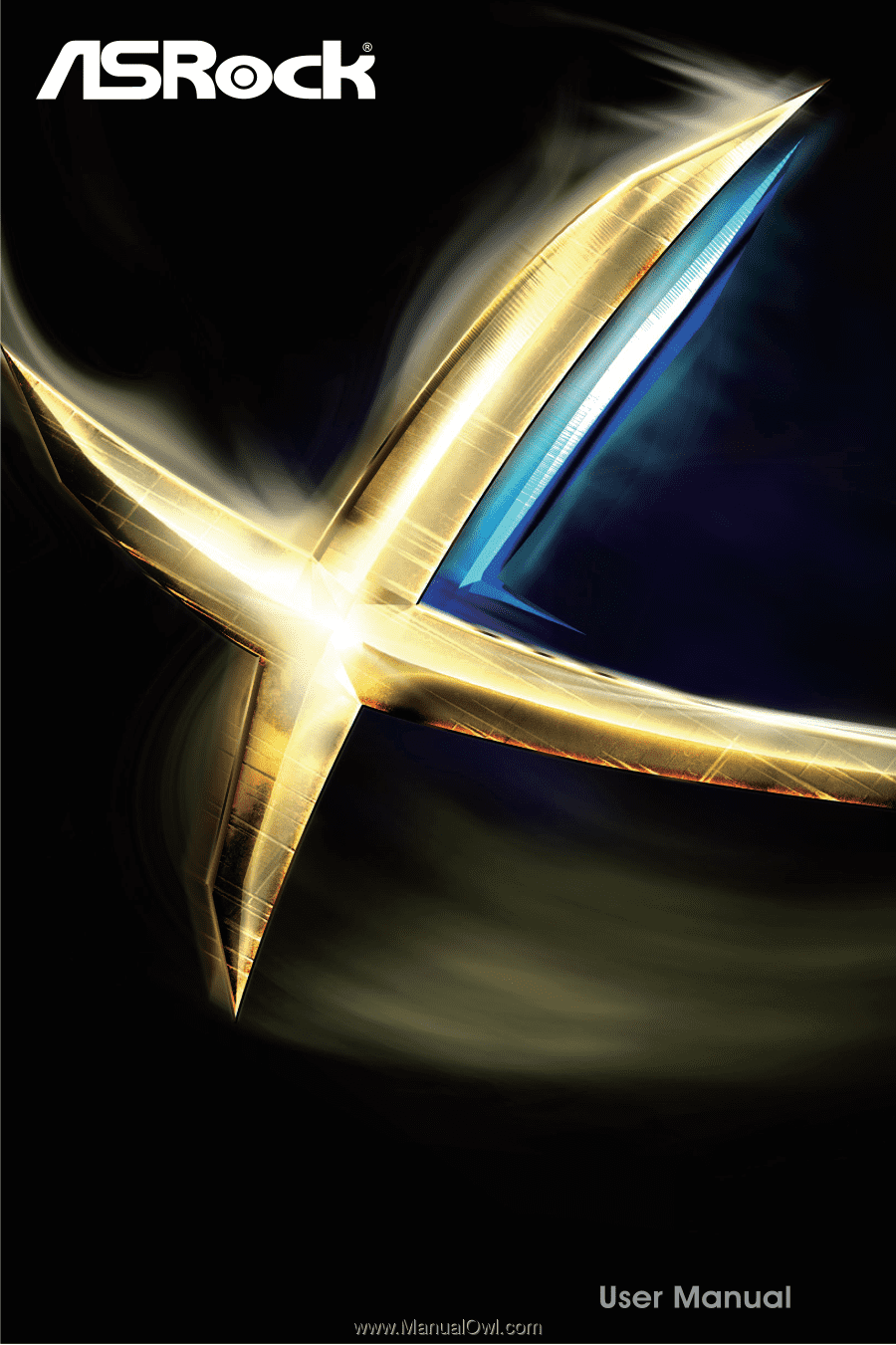
QC5000M
QC5000M