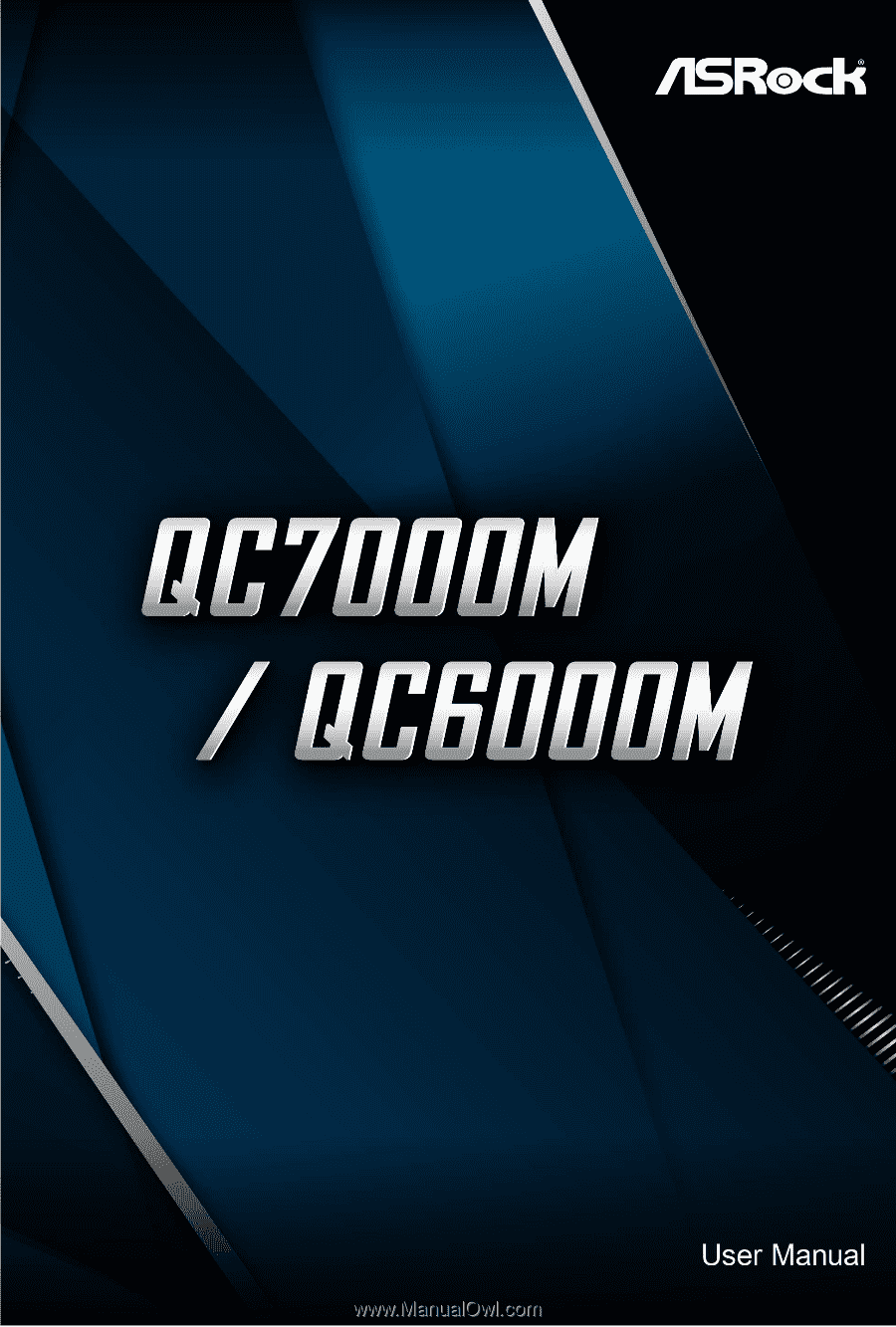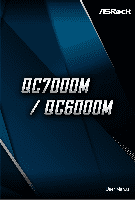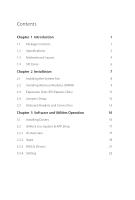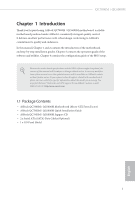ASRock QC6000M User Manual
ASRock QC6000M Manual
 |
View all ASRock QC6000M manuals
Add to My Manuals
Save this manual to your list of manuals |
ASRock QC6000M manual content summary:
- ASRock QC6000M | User Manual - Page 1
- ASRock QC6000M | User Manual - Page 2
documentation are furnished for informational use only and subject to change without notice, and should not be constructed as a commitment by ASRock. ASRock assumes no responsibility for any errors or omissions that may appear in this documentation. With respect to the contents of this documentation - ASRock QC6000M | User Manual - Page 3
if the goods fail to be of acceptable quality and the failure does not amount to a major failure. If you require assistance please call ASRock Tel : +886-2-28965588 ext.123 (Standard International call charges apply) The terms HDMI® and HDMI High-Definition Multimedia Interface, and the HDMI logo - ASRock QC6000M | User Manual - Page 4
Slots (PCI Express Slots) 11 2.4 Jumpers Setup 12 2.5 Onboard Headers and Connectors 13 Chapter 3 Software and Utilities Operation 16 3.1 Installing Drivers 16 3.2 ASRock Live Update & APP Shop 17 3.2.1 UI Overview 17 3.2.2 Apps 18 3.2.3 BIOS & Drivers 21 3.2.4 Setting 22 - ASRock QC6000M | User Manual - Page 5
- ASRock QC6000M | User Manual - Page 6
VGA cards and CPU support list on ASRock's website as well. ASRock website http://www.asrock.com. 1.1 Package Contents • ASRock QC7000M / QC6000M Motherboard (Micro ATX Form Factor) • ASRock QC7000M / QC6000M Quick Installation Guide • ASRock QC7000M / QC6000M Support CD • 2 x Serial ATA (SATA - ASRock QC6000M | User Manual - Page 7
-Core APU (for QC7000M) • AMD FT3b Beema E2-6110 Quad-Core APU (for QC6000M) Chipset • SOC Memory • 2 x DDR3 DIMM Slots • Supports DDR3 1600/1333 non-ECC, un-buffered memory • Max. capacity of system memory: 32GB * Please refer to Memory Support List on ASRock's website for more information - ASRock QC6000M | User Manual - Page 8
QC7000M / QC6000M Rear Panel I/O • 1 x PS/2 Mouse/Keyboard Port • 1 x Serial Port: COM1 • 1 x D-Sub Port • 1 x HDMI Port • 4 x USB 2.0 Ports (Supports ESD Protection) • 2 x USB 3.2 Gen1 Ports (Supports ESD Protection) product information, please visit our website: http://www.asrock.com 3 English - ASRock QC6000M | User Manual - Page 9
PS2 Keyboard/ Mouse COM1 1.3 Motherboard Layout 1 USB 2.0 T: USB0 B: USB1 CPU_FAN1 2 CMOS Battery CHA_FAN1 3 DDR3_A1 (64 bit, 240-FpinSBmo8d0ul0e) DDR3_A2 (64 bit, 240-pin module) ATXPWR1 VGA1 4 HDMI1 USB 3.2 Gen1 T: USB0 B: USB1 RJ-45 LAN USB 2.0 T: USB2 B: USB3 LAN 5 SATA3_1 - ASRock QC6000M | User Manual - Page 10
QC7000M / QC6000M No. Description 1 CPU Fan Connector (CPU_FAN1) 2 2 x 240-pin DDR3 DIMM Slots (DDR3_A1, DDR3_A2) 3 Chassis Fan Connector (CHA_FAN1) 4 ATX Power Connector (ATXPWR1) 5 SATA3 Connector (SATA3_1) 6 SATA3 - ASRock QC6000M | User Manual - Page 11
1.4 I/O Panel 1 3 2 4 11 10 No. Description 1 USB 2.0 Ports (USB01) 2 LAN RJ-45 Port* 3 Line In (Light Blue) 4 Front Speaker (Lime) 5 Microphone (Pink) 6 USB 2.0 Ports (USB_2_3) 9 8 7 6 5 No. Description 7 USB 3.2 Gen1 Ports (USB3_0_1) 8 HDMI Port 9 D-Sub Port 10 COM Port 11 PS/2 Mouse/ - ASRock QC6000M | User Manual - Page 12
QC7000M / QC6000M Chapter 2 Installation This is a Micro ATX form factor motherboard. Before you install the motherboard, study the configuration of your chassis to ensure that the motherboard - ASRock QC6000M | User Manual - Page 13
2.1 Installing the System Fan Please install the motherboard into a case with good airflow. Although the CPU is covered by a pre-installed heatsink which allows advanced heat dissipation, it is highly recommended to use system fan(s) to increase the cooling efficiency. 8 English - ASRock QC6000M | User Manual - Page 14
QC7000M / QC6000M 2.2 Installing Memory Modules (DIMM) This motherboard provides two 240-pin DDR3 (Double Data Rate 3) DIMM slots. It is not allowed to install a DDR or DDR2 - ASRock QC6000M | User Manual - Page 15
1 2 3 10 English - ASRock QC6000M | User Manual - Page 16
QC7000M / QC6000M 2.3 Expansion Slots (PCI Express Slots) There are 3 PCI Express slots on the motherboard. Before installing an expansion card, please make sure that the power supply - ASRock QC6000M | User Manual - Page 17
2.4 Jumpers Setup The illustration shows how jumpers are setup. When the jumper cap is placed on the pins, the jumper is "Short". If no jumper cap is placed on the pins, the jumper is "Open". The illustration shows a 3-pin jumper whose pin1 and pin2 are "Short" when a jumper cap is placed on these 2 - ASRock QC6000M | User Manual - Page 18
QC7000M / QC6000M 2.5 Onboard Headers and Connectors Onboard headers and connectors are NOT jumpers. Do NOT place jumper caps over these headers and connectors. Placing jumper caps over - ASRock QC6000M | User Manual - Page 19
audio devices MIC_RET to the front audio panel. OUT_RET 1. High Definition Audio supports Jack Sensing, but the panel wire on the chassis must support HDA to function correctly. Please follow the instructions in our manual and chassis manual to install your system. 2. If you use an AC'97 audio - ASRock QC6000M | User Manual - Page 20
QC7000M / QC6000M Chassis Speaker Header (4-pin SPEAKER1) (see p.4, No. 10) DUMMY SPEAKER 1 +5V DUMMY Please connect the chassis speaker to this header. Chassis Fan Connectors (4-pin CHA_FAN1) ( - ASRock QC6000M | User Manual - Page 21
CD that comes with the motherboard contains necessary drivers and useful utilities that enhance the motherboard's features. Running The Support CD To begin using the support CD, insert the CD into your CD-ROM drive. The CD automatically displays the Main Menu if "AUTORUN" is enabled in your computer - ASRock QC6000M | User Manual - Page 22
QC7000M / QC6000M 3.2 ASRock Live Update & APP Shop The ASRock Live Update & APP Shop is an online store for purchasing and downloading software applications for your ASRock computer. You can quickly and easily install various apps and support utilities.With ASRock Live Update & APP Shop, you can - ASRock QC6000M | User Manual - Page 23
3.2.2 Apps When the "Apps" tab is selected, you will see all the available apps on screen for you to download. Installing an App Step 1 Find the app you want to install. The most recommended app appears on the left side of the screen. The other various apps are shown on the right. Please scroll up - ASRock QC6000M | User Manual - Page 24
QC7000M / QC6000M Step 3 If you want to install the app, click on the red icon to start downloading. Step 4 When installation completes, you can find the green " - ASRock QC6000M | User Manual - Page 25
Upgrading an App You can only upgrade the apps you have already installed. When there is an available new version for your app, you will find the mark of "New Version" appears below the installed app icon. Step 1 Click on the app icon to see more details. Step 2 Click on the yellow icon to start - ASRock QC6000M | User Manual - Page 26
QC7000M / QC6000M 3.2.3 BIOS & Drivers Installing BIOS or Drivers When the "BIOS & Drivers" tab is selected, you will see a list of recommended or critical updates for the BIOS - ASRock QC6000M | User Manual - Page 27
3.2.4 Setting In the "Setting" page, you can change the language, select the server location, and determine if you want to automatically run the ASRock Live Update & APP Shop on Windows startup. 22 English - ASRock QC6000M | User Manual - Page 28
QC7000M / QC6000M Chapter 4 UEFI SETUP UTILITY 4.1 Introduction ASRock Interactive UEFI is a blend of or right after you power on the computer, otherwise, the Power-On-Self-Test (POST) will continue with its test routines. If you wish to enter the UEFI SETUP UTILITY after POST, restart the - ASRock QC6000M | User Manual - Page 29
4.1.2 Navigation Keys Use < > key or < > key to choose among the selections on the menu bar, and use < > key or < > key to move the cursor up or down to select items, then press to get into the sub screen. You can also use the mouse to click your required item. Please check the following - ASRock QC6000M | User Manual - Page 30
QC7000M / QC6000M 4.2 Main Screen When you enter the UEFI SETUP UTILITY, the Main screen will appear and display the system overview. 25 English - ASRock QC6000M | User Manual - Page 31
4.3 OC Tweaker Screen In the OC Tweaker screen, you can set up overclocking features. Because the UEFI software is constantly being updated, the following UEFI setup screens and descriptions are for reference purpose only, and they may not exactly match what you see on your screen. DRAM Timing - ASRock QC6000M | User Manual - Page 32
QC7000M / QC6000M DRAM Timing Control Power Down Enable Use this item to enable can be issued. RAS# Cycle Time (tRC) Use this item to change RAS# Cycle Time (tRC) Auto/Manual setting. Write Recovery Time (tWR) The amount of delay that must elapse after the completion of a valid write operation - ASRock QC6000M | User Manual - Page 33
RAS to RAS Delay (tRRD) The number of clocks between two rows activated in different banks of the same rank. Write to Read Delay (tWTR) The number of clocks between the last valid write operation and the next read command to the same internal bank. Read to Precharge (tRTP) The number of clocks that - ASRock QC6000M | User Manual - Page 34
QC7000M / QC6000M 4.4 Advanced Screen In this section, you may set the configurations for the following items: CPU Configuration, Chipset Configuration, Storage Configuration, Super IO Configuration, ACPI Configuration - ASRock QC6000M | User Manual - Page 35
issue occurs. SVM When this option is set to [Enabled], a VMM (Virtual Machine Architecture) can utilize the additional hardware capabilities provided by AMD-V. The default value is [Enabled]. Configuration options: [Enabled] and [Disabled]. Core C6 Mode Use this item to enable or disable Core C6 - ASRock QC6000M | User Manual - Page 36
4.4.2 Chipset Configuration QC7000M / QC6000M Share Memory Configure the size of memory that is allocated to the integrated graphics processor when the system boots up. Primary Graphics Adapter Select a primary - ASRock QC6000M | User Manual - Page 37
the Power and LAN LEDs when the system enters into Standby/Hibernation mode. Spread Spectrum Enable Spread Spectrum to reduce electromagnetic interference for passing EMI tests. 32 English - ASRock QC6000M | User Manual - Page 38
4.4.3 Storage Configuration QC7000M / QC6000M SATA Controller(s) Enable/disable the SATA controllers. SATA Mode Selection IDE: For better compatibility. AHCI: Supports new features that improve performance. AHCI (Advanced Host Controller Interface) supports NCQ and other new features that will - ASRock QC6000M | User Manual - Page 39
4.4.4 Super IO Configuration PS2 Y-Cable Enable the PS2 Y-Cable or set this option to Auto. Serial Port Enable or disable the Serial port. Serial Port Address Select the address of the Serial port. 34 English - ASRock QC6000M | User Manual - Page 40
QC7000M / QC6000M Suspend to RAM It is recommended to select auto for ACPI S3 power saving. Deep Sleep Configure deep sleep mode for power saving when the computer is shut down. ACPI HPET Table Enable the High Precision Event Timer for better performance and to pass WHQL tests. PS/2 Keyboard - ASRock QC6000M | User Manual - Page 41
USB Keyboard/Remote Power On Allow the system to be waked up by an USB keyboard or remote controller. USB Mouse Power On Allow the system to be waked up by an USB mouse. 36 English - ASRock QC6000M | User Manual - Page 42
QC7000M / QC6000M USB 3.0 Controller Enable or disable all the USB 3.0 ports. Legacy USB Support Enable or disable Legacy OS Support for USB 2.0 devices. If you encounter USB compatibility issues it is recommended to disable legacy USB support. Select UEFI Setup Only to support USB devices - ASRock QC6000M | User Manual - Page 43
4.5 Tools Instant Flash Save UEFI files in your USB storage device and run Instant Flash to update your UEFI. 38 English - ASRock QC6000M | User Manual - Page 44
QC7000M / QC6000M 4.6 Hardware Health Event Monitoring Screen This section allows you to monitor the status of the hardware on your system, including the parameters of the CPU - ASRock QC6000M | User Manual - Page 45
minimizes your computer's boot time. In fast mode you may not boot from an USB storage device. Ultra Fast mode is only supported by Windows 8 and the VBIOS must support UEFI GOP if you are using an external graphics card. Please notice that Ultra Fast mode will boot so fast that the - ASRock QC6000M | User Manual - Page 46
QC7000M / QC6000M AddOn ROM Display Enable AddOn ROM Display to see the AddOn automatically restores the default settings. CSM (Compatibility Support Module) CSM Enable to launch the Compatibility Support Module. Please do not disable unless you're running a WHCK test. If you are using Windows 8 64- - ASRock QC6000M | User Manual - Page 47
Launch Storage OpROM Policy Select UEFI only to run those that support UEFI option ROM only. Select Legacy only to run those that support legacy option ROM only. Do not launch? Launch Video OpROM Policy Select UEFI only to run those that support UEFI option ROM only. Select Legacy only to run those - ASRock QC6000M | User Manual - Page 48
QC7000M / QC6000M 4.8 Security Screen In this section you may set or change the supervisor/user password for the system. You may also clear the settings in the UEFI Setup Utility. Leave it blank and press enter to remove the password. Secure Boot Enable to support Windows 8 Secure Boot. 43 English - ASRock QC6000M | User Manual - Page 49
4.9 Exit Screen Save Changes and Exit When you select this option the following message, "Save configuration changes and exit setup?" will pop out. Select [OK] to save changes and exit the UEFI SETUP UTILITY. Discard Changes and Exit When you select this option the following message, "Discard - ASRock QC6000M | User Manual - Page 50
or want to know more about ASRock, you're welcome to visit ASRock's website at http://www.asrock.com; or you may contact your dealer for further information. For technical questions, please submit a support request form at http://www.asrock.com/support/tsd.asp ASRock Incorporation 2F., No.37, Sec - ASRock QC6000M | User Manual - Page 51
Part 2 Section 2.1077(a) Responsible Party Name: ASRock Incorporation Address: 13848 Magnolia Ave, Chino, CA91710 Phone/Fax No: +1-909-590-8308/+1-909-590-1026 hereby declares that the product Product Name : Motherboard Model Number : QC7000M / QC6000M Conforms to the following speci cations: FCC - ASRock QC6000M | User Manual - Page 52
EU Declaration of Conformity For the following equipment: Motherboard (Product Name) QC7000M / QC6000M / ASRock (Model Designation / Trade Name) ASRock Incorporation (Manufacturer Name) 2F., No.37, Sec. 2, Jhongyang S. Rd., Beitou District, Taipei City 112, Taiwan (R.O.C.) (Manufacturer Address)