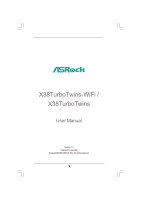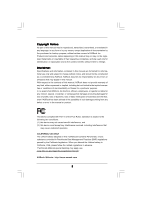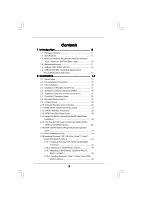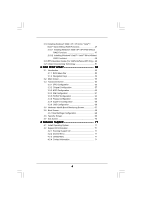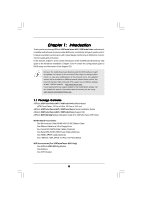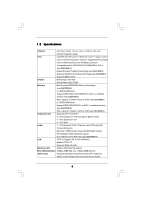ASRock X38TurboTwins-WiFi User Manual
ASRock X38TurboTwins-WiFi Manual
 |
View all ASRock X38TurboTwins-WiFi manuals
Add to My Manuals
Save this manual to your list of manuals |
ASRock X38TurboTwins-WiFi manual content summary:
- ASRock X38TurboTwins-WiFi | User Manual - Page 1
X38TurboTwins-WiFi / X38TurboTwins User Manual Version 1.0 Published June 2008 Copyright©2008 ASRock INC. All rights reserved. 1 - ASRock X38TurboTwins-WiFi | User Manual - Page 2
any form or by any means, except duplication of documentation by the purchaser for backup purpose, without written consent of ASRock Inc. Products and corporate names appearing in this manual may or may not be registered trademarks or copyrights of their respective companies, and are used only for - ASRock X38TurboTwins-WiFi | User Manual - Page 3
Layout 11 1.5 ASRock 1394_SPDIF I/O Plus 12 1.6 ASRock WiFi-802.11g Module Specifications (For X38TurboTwins-WiFi Only 13 2 eSATAII Devices 40 2.16 SATA / SATAII HDD Hot Plug Feature and Operation Guide 41 2.17 Driver Installation Guide 43 2.18 Installing Windows® XP / XP 64-bit / VistaTM / - ASRock X38TurboTwins-WiFi | User Manual - Page 4
/ VistaTM 64-bit Without RAID Functions 48 2.20 DTS Operation Guide (For X38TurboTwins-WiFi Only) . 49 2.21 Untied Overclocking Technology 51 3 BIOS Exit Screen 70 4 Software Support 71 4.1 Install Operating System 71 4.2 Support CD Information 71 4.2.1 Running Support CD 71 4.2.2 Drivers Menu - ASRock X38TurboTwins-WiFi | User Manual - Page 5
Form Factor: 12.0-in x 9.6-in, 30.5 cm x 24.4 cm) ASRock X38TurboTwins-WiFi / X38TurboTwins Quick Installation Guide ASRock X38TurboTwins-WiFi / X38TurboTwins Support CD ASRock WiFi-802.11g Module Operation Guide (For X38TurboTwins-WiFi Only) Motherboard Accessories One 80-conductor Ultra ATA 66/100 - ASRock X38TurboTwins-WiFi | User Manual - Page 6
LAN - PCIE x1 Gigabit LAN 10/100/1000 Mb/s - Realtek RTL8111C - Supports Wake-On-LAN Wireless LAN - ASRock WiFi-802.11g module (For X38TurboTwins - 54Mbps IEEE 802.11g / 11Mbps IEEE 802.11b -WiFi Only) - Supports Software Access Point mode (AP mode) and Station mode (Infrastructure mode and - ASRock X38TurboTwins-WiFi | User Manual - Page 7
Wake Up Events - Supports jumperfree - AMBIOS 2.3.1 Support - CPU, DRAM, NB, SB, VTT Voltage Multi-adjustment - Supports I. O. T. (Intelligent Overclocking Technology) - Drivers, Utilities, AntiVirus Software (Trial Version) - ASRock OC Tuner (see CAUTION 13) - Hybrid Booster: - CPU Frequency - ASRock X38TurboTwins-WiFi | User Manual - Page 8
For detailed product information, please visit our website: http://www.asrock.com WARNING Please realize that there is a certain risk involved supports Dual Channel Memory Technology. Before you implement Dual Channel Memory Technology, make sure to read the installation guide of memory modules - ASRock X38TurboTwins-WiFi | User Manual - Page 9
installation procedures. 11. Power Management for USB 2.0 works fine under Microsoft® Windows® VistaTM 64-bit / VistaTM / XP 64-bit / XP SP1 or SP2 / 2000 SP4. 12. WiFi header supports WiFi+AP function with ASRock WiFi-802.11g or WiFi-802.11n module, an easy-to-use wireless local area network - ASRock X38TurboTwins-WiFi | User Manual - Page 10
heat dissipation, remember to spray thermal grease between the CPU and the heatsink when you install the PC system. 16. ASRock WiFi-802.11g module and RAID / AHCI functions are not supported under Windows® 2000 OS. It is recommended to use IDE mode under Windows® 2000. Please refer to page 61 for - ASRock X38TurboTwins-WiFi | User Manual - Page 11
) DDR3_A1 (64 bit, 240-pin module) DDR3_A2 (64 bit, 240-pin module) DDRII_2 (64 bit, 240-pin module) DDR3_B1 (64 bit, 240-pin module) DDR3_B2 (64 bit, 240-pin module) IDE1 Super I/O PCIE3 AUDIO CODEC 1 HDMI_SPDIF1 1 CD1 1 HD_AUDIO1 PCI1 RoHS PCI2 WIFI PCI3 1 COM1 FLOPPY1 8Mb BIOS Intel - ASRock X38TurboTwins-WiFi | User Manual - Page 12
1.5 ASRock 1394_SPDIF I/O Plus 1 2 3 4 5 8 6 9 7 10 17 16 15 14 13 12 11 1 PS/2 Mouse Port (Green) 2 Coaxial SPDIF Out Port 3 IEEE 1394 Port * 4 LAN RJ-45 Port 5 - ASRock X38TurboTwins-WiFi | User Manual - Page 13
1.6 ASRock WiFi-802.11g Module Specifications (For X38TurboTwins-WiFi Only) ASRock WiFi-802.11g module is an easy-to-use wireless local area network (WLAN) adapter to support WiFi+AP function. With ASRock WiFi-802.11g module, you can easily create a wireless environment and enjoy the convenience of - ASRock X38TurboTwins-WiFi | User Manual - Page 14
Chapter 2: Installation This is an ATX form factor (12.0" x 9.6", 30.5 x 24.4 cm) motherboard. Before you install the motherboard, study the configuration of your chassis to ensure that the motherboard fits into it. Make sure to unplug the power cord before installing or removing the motherboard. - ASRock X38TurboTwins-WiFi | User Manual - Page 15
2.3 CPU Installation For the installation of Intel 775-LAND CPU, please follow the steps below. 775-Pin Socket Overview Before you insert the 775-LAND CPU into the socket, please check if the CPU surface is unclean or if there is any bent pin on the socket. Do not force to insert the CPU into the - ASRock X38TurboTwins-WiFi | User Manual - Page 16
Pick and Place Cap): Use your left hand index finger and thumb to support the load plate edge, engage PnP cap with right hand thumb and peel the PnP cap. 2. This cap must be placed if returning the motherboard for after service. Step 4. Close the socket: Step 4-1. Rotate the load plate onto the IHS. - ASRock X38TurboTwins-WiFi | User Manual - Page 17
equipped with 775-Pin socket that supports Intel 775-LAND CPU. Please , No. 6). For proper installation, please kindly refer to the instruction manuals of your CPU fan and heatsink. Below is an example to caps with thumb to install and lock. Repeat with remaining fasteners. If you press down - ASRock X38TurboTwins-WiFi | User Manual - Page 18
2.5 Installation of Memory Modules (DIMM) This motherboard provides two 240-pin DDR2 (Double Data Rate 2) DIMM slots and four 240-pin DDR3 (Double Data Rate 3) DIMM slots, and supports Dual Channel Memory Technology. For dual channel configuration, you always need to install identical (the same - ASRock X38TurboTwins-WiFi | User Manual - Page 19
DDRII_2), in the set of green slots (DDR3_A1 and DDR3_B1), or in the set of pink slots (DDR3_A2 and DDR3_B2). 2. If only one memory module or three memory modules are installed in DDR3 DIMM slots on this motherboard, it is unable to activate the Dual Channel Memory Technology. If only one memory - ASRock X38TurboTwins-WiFi | User Manual - Page 20
Installing a DIMM Please make sure to disconnect power supply before adding or removing DIMMs or the system components. Step 1. Step 2. Unlock a DIMM slot by pressing the retaining clips outward. Align a DIMM on the slot such that the notch on the DIMM matches the break on the slot. notch break - ASRock X38TurboTwins-WiFi | User Manual - Page 21
PCI slots: PCI slots are used to install expansion cards that have the 32-bit PCI interface. PCIE slots: PCIE1 (PCIE x1 slot; White) is used for PCI Express cards with x1 lane width cards, such as Gigabit LAN card, SATA2 card and ASRock PCIE_DE card. PCIE2 / PCIE3 (PCIE x16 slot; Green) is used for - ASRock X38TurboTwins-WiFi | User Manual - Page 22
2.7 CrossFireTM Operation Guide This motherboard supports CrossFireTM feature. CrossFireTM technology offers the most advantageous means is supported with Windows® XP with Service Pack 2 and VistaTM OS. Please check AMD website for ATITM CrossFireTM driver updates. What graphics cards work with - ASRock X38TurboTwins-WiFi | User Manual - Page 23
that ATITM has released or will release in the future, please refer to ATITM graphics card manuals for detailed installation guide. Step 1. Install one Radeon graphics card to PCIE2 slot. For the proper installation procedures, please refer to section "Expansion Slots". Step 2. Install one Radeon - ASRock X38TurboTwins-WiFi | User Manual - Page 24
® XP OS: A. ATITM recommends Windows® XP Service Pack 2 or higher to be installed (If you have Windows® XP Service Pack 2 or higher installed in your system, check AMD website for details. Restart your computer. Install the VGA card drivers to your system, and restart your computer. Then you will - ASRock X38TurboTwins-WiFi | User Manual - Page 25
"Enable CrossFireTM", the CrossFireTM function may not work actually. Your computer will automatically reboot. After supports Surround Display upgrade. With the external add-on PCI Express VGA cards, you can easily enjoy the benefits of Surround Display feature. For the detailed instruction - ASRock X38TurboTwins-WiFi | User Manual - Page 26
2.9 Jumpers Setup The illustration shows how jumpers are setup. When the jumper cap is placed on pins, the jumper is "Short". If no jumper cap is placed on pins, the jumper is "Open". The il- lustration shows a 3-pin jumper whose pin1 and pin2 are "Short" when jumper cap is placed on these 2 - ASRock X38TurboTwins-WiFi | User Manual - Page 27
overclock to FSB1333 or FSB1600 (by BIOS setting) you may face the problem, that DRAM frequency will be overclocked very high. Please use jumper to jumper and pin4, pin5 for FSB3 jumper. Otherwise, the CPU may not work properly on this motherboard. Please refer to below jumper settings. 4_5 FSB3 - ASRock X38TurboTwins-WiFi | User Manual - Page 28
on this motherboard, you need to adjust the jumpers. Please short pin4, pin5 for FSB2. Otherwise, the CPU and memory module may not work properly on this motherboard. Please refer to below jumper settings. 1_2 FSB3 FSB2 4_5 FSB1 FSB1333 / DDR2 1066 1_2 If you use a FSB1066-CPU and - ASRock X38TurboTwins-WiFi | User Manual - Page 29
80-conductor ATA 66/100/133 cable Note: Please refer to the instruction of your IDE device vendor for the details. Serial ATAII Connectors ( (Port2) SATAII_4 (Port3) These six Serial ATAII (SATAII) connectors support SATA data cables for internal storage devices. The current SATAII interface - ASRock X38TurboTwins-WiFi | User Manual - Page 30
on the I/O panel, there are two USB 2.0 headers on this motherboard. Each USB 2.0 header can support two USB 2.0 ports. This header supports WiFi+AP function with ASRock WiFi-802.11g or WiFi-802.11n module, an easy-to-use wireless local area network (WLAN) adapter. It allows you to create a wireless - ASRock X38TurboTwins-WiFi | User Manual - Page 31
allows convenient connection and control of audio devices. 1. High Definition Audio supports Jack Sensing, but the panel wire on the chassis must support HDA to function correctly. Please follow the instruction in our manual and chassis manual to install your system. 2. If you use AC'97 audio - ASRock X38TurboTwins-WiFi | User Manual - Page 32
this motherboard provides 4-Pin CPU fan (Quiet Fan) support, the 3-Pin CPU fan still can work successfully even without the fan speed control function. If this motherboard provides 24-pin ATX power connector, 13 1 it can still work if you adopt a traditional 20-pin ATX power supply. To use the - ASRock X38TurboTwins-WiFi | User Manual - Page 33
connector. Though this motherboard provides 8-pin ATX 12V power connector, it can still work if you adopt a traditional 4-pin ATX 5 1 12V power supply. To support one IEEE 1394 port. This COM1 header supports a serial port module. HDMI_SPDIF header, providing SPDIF audio output to HDMI VGA card - ASRock X38TurboTwins-WiFi | User Manual - Page 34
slot on this motherboard. For the proper installation of HDMI VGA card, please refer to the installation guide on page 21. Step 2. Connect the black end (A) of of HDMI_SPDIF connectors on HDMI VGA card, please refer to the user manual of HDMI VGA card vendor. Incorrect connection may cause permanent - ASRock X38TurboTwins-WiFi | User Manual - Page 35
remove your eSATAII devices to the eSATAII ports while the system is power-on and in working condition. 2. If you set "Configure SATAII as" option in BIOS setup to IDE mode, Hot Plug function is not supported with eSATAII devices. If you still want to use eSATAII function in IDE mode, please - ASRock X38TurboTwins-WiFi | User Manual - Page 36
1. If you just plan to install one eSATAII device to this motherboard, it is recommended to enable the bottom eSATAII port of the I/O shield. In order to enable the bottom eSATAII port of the I/O shield, you need to connect one of the orage SATAII connectors (SATAII_6 (Port5); see p.11 No.20) and - ASRock X38TurboTwins-WiFi | User Manual - Page 37
3. Use the eSATAII device cable to connect eSATAII device and the eSATAII port of the I/O shield. Connect one end of the eSATAII device cable to eSATAII device Connect the other end of the eSATAII device cable to eSATAII port of the I/O shield Comparison between eSATAII and other devices IEEE - ASRock X38TurboTwins-WiFi | User Manual - Page 38
guide. Some default setting of SATAII hard disks may not be at SATAII mode, which operate with the best performance. In order to enable SATAII function, please follow the below instruction 's website for details: http://www.hitachigst.com/hdd/support/download.htm The above examples are just for your - ASRock X38TurboTwins-WiFi | User Manual - Page 39
Hard Disks Installation This motherboard adopts Intel® ICH9R south bridge chipset that supports Serial ATA (SATA) / Serial ATAII (SATAII) hard disks and RAID disks on this motherboard for internal storage devices. This section will guide you to install the SATA / SATAII hard disks. STEP 1: Install - ASRock X38TurboTwins-WiFi | User Manual - Page 40
/ AHCI mode. Intel® ICH9R south bridge chipset provides hardware support for Advanced Host controller Interface (AHCI), a new programming interface SATA / SATAII HDDs while the system is still power-on and in working condition. eSATAII is equipped with Hot Plug capability that enables you to exchange - ASRock X38TurboTwins-WiFi | User Manual - Page 41
into system properly. The latest SATA / SATAII driver is available on our support website: www.asrock.com 4. Make sure to use the SATA power cable & data cable, which are from our motherboard package. 5. Please follow below instructions step by step to reduce the risk of HDD crash or data loss - ASRock X38TurboTwins-WiFi | User Manual - Page 42
the SATA / SATAII HDD. How to Hot Unplug a SATA / SATAII HDD: Points of attention, before you process the Hot Unplug: Please do follow below instruction sequence to process the Hot Unplug, improper procedure will cause the SATA / SATAII HDD damage and data loss. Step 1 Unplug SATA data cable from - ASRock X38TurboTwins-WiFi | User Manual - Page 43
drivers compatible to your system can be auto-detected and listed on the support CD driver page. Please follow the order from up to bottom side to install those required drivers. Therefore, the drivers you install can work properly. 2.18 Installing Windows® XP / XP 64-bit / VistaTM / VistaTM 64-bit - ASRock X38TurboTwins-WiFi | User Manual - Page 44
Hard Disks Installation and RAID Configuration", which is located in the folder at the following path: .. \ RAID Installation Guide and the document in the support CD, "Guide to Intel Matrix Storage Manager", which is located in the folder at the following path: .. \ Intel Matrix Storage Manager - ASRock X38TurboTwins-WiFi | User Manual - Page 45
Select the driver to install according to the mode you choose and the OS you install. You may select: "Intel(R) ICH8R/ICH9R SATA RAID Controller (Desktop Windows XP)" for Windows® XP or "Intel(R) ICH8R/ICH9R SATA RAID Controller (Desktop - Windows XP64)" for Windows® XP 64-bit. 5. Finish the Windows - ASRock X38TurboTwins-WiFi | User Manual - Page 46
instruction to install Windows® VistaTM / VistaTM 64-bit OS on your system. When you see "Where do you want to install Windows?" page, please insert the ASRock Support the following path: .. \ RAID Installation Guide and the document in the support CD, "Guide to Intel Matrix Storage Manager", which - ASRock X38TurboTwins-WiFi | User Manual - Page 47
diskette by following section 2.18.1 step 2 on page 43. STEP 3: Install Windows® XP / XP 64-bit OS on your system. (Windows® 2000 is not supported.) After making a SATA / SATAII driver diskette, you can start to install Windows® XP / XP 64-bit on your system. At the beginning of Windows® setup - ASRock X38TurboTwins-WiFi | User Manual - Page 48
disk into the optical drive to boot your system, and follow the instruction to install Windows® VistaTM / VistaTM 64-bit OS on your system. When you see "Where do you want to install Windows?" page, please insert the ASRock Support CD into your optical drive, and click the "Load Driver" button on - ASRock X38TurboTwins-WiFi | User Manual - Page 49
2 . 2 0 DTS Operation Guide (For X38TurboTwins-WiFi Only) DTS (Digital Theater Systems) is a multi-channel Please follow below steps to enable DTS function: 1. Install the drivers to your system from ASRock support CD. 2. Reboot your system. 3. You will find the icon (Realtek HD Audio Manager - ASRock X38TurboTwins-WiFi | User Manual - Page 50
Music Mode Cinema Mode Music Mode The music mode is for use with any stereo music recordings, which preserves the integrity of the stereo mix while augmenting it with a center channel to anchor the image, and deriving enough surround content to yield a spacious, three-dimensional listening - ASRock X38TurboTwins-WiFi | User Manual - Page 51
motherboard supports Untied Overclocking Technology, which means during overclocking, FSB enjoys better margin due to fixed PCI / PCIE buses. Before you enable Untied Overclocking function, please enter "Overclock Mode" option of BIOS setup to set the selection from [Auto] to [Manual]. Therefore - ASRock X38TurboTwins-WiFi | User Manual - Page 52
run the BIOS SETUP UTILITY when you start up the computer. Please press during the Power-On-Self-Test (POST) to enter the BIOS SETUP UTILITY, otherwise, POST will continue with its test routines. If you wish to enter the BIOS SETUP UTILITY after POST, restart the system by pressing - ASRock X38TurboTwins-WiFi | User Manual - Page 53
exit the current screen 3.2 Main Screen When you enter the BIOS SETUP UTILITY, the Main screen will appear and display the system overview. X38TurboTwins-WiFi Main Advanced BIOS SETUP UTILITY H/W Monitor Boot System Overview System Time System Date [14:00:09] [Mon 06/09/2008] BIOS Version - ASRock X38TurboTwins-WiFi | User Manual - Page 54
Main Advanced BIOS SETUP UTILITY H/W Monitor Boot System Overview System Time System Date [14:00:09] [Mon 06/09/2008] BIOS Version : X38TurboTwins P1.00 Processor Type : Intel (R) Core(TM)2 Duo CPU E8200 @ 2.66GHz (64bit) Processor Speed : 2666MHz Microcode Update : 10676/60B Cache Size - ASRock X38TurboTwins-WiFi | User Manual - Page 55
. Configuration options: [Auto], [Manual] and [I.O.T.]. The default value is [Auto]. If you select [Manual], Untied Overclocking function is enabled. support the Halt State (C1). The C1 state is supported through the native processor instructions HLT and MWAIT and requires no hardware support from - ASRock X38TurboTwins-WiFi | User Manual - Page 56
® VistaTM and want to enable this function, please set this item to [Enabled]. This item will be hidden if the current CPU does not support Intel (R) SpeedStep(tm) tech.. Please note that enabling this function may reduce CPU voltage and lead to system stability or compatibility issue with some - ASRock X38TurboTwins-WiFi | User Manual - Page 57
. The configuration options depend on the CPU and memory module you adopt on this motherboard. Please refer to page 8 for the CPU FSB frequency and its corresponding memory support frequency. Flexibility Option The default value of this option is [Disabled]. It will allow better tolerance for memory - ASRock X38TurboTwins-WiFi | User Manual - Page 58
you adopt DDR3 XMP (Xtreme Memory Profiles) memory modules. The default value is [Auto]. You may the onboard HD Audio will be disabled when PCI Sound Card is plugged. Front Panel Select [Auto], [Enabled] or Voltage. Configuration options: [Auto] and [Manual]. The default value of this feature is - ASRock X38TurboTwins-WiFi | User Manual - Page 59
x Vtt]. The default value of this feature is [Auto]. DRAM RCOMP Setting Use this to adjust DRAM RCOMP Setting feature. Configuration options: [Auto] and [Manual]. The default value of this feature is [Auto]. CIR10 Field 1 Use this to enable or disable CIR10 Field 1. The default value of this feature - ASRock X38TurboTwins-WiFi | User Manual - Page 60
RAM Use this item to select whether to auto-detect or disable the Suspend-toRAM feature. Select [Auto] will enable this feature if the OS supports it. If you set this item to [Disabled], the function "Repost Video on STR Resume" will be hidden. Repost Video on STR Resume This feature - ASRock X38TurboTwins-WiFi | User Manual - Page 61
the Hot Plug function under Windows environment if this option is enabled. Configuration options: [Enabled] and [Disabled]. AHCI (Advanced Host Controller Interface) supports NCQ and other new features that will improve SATA disk performance but IDE mode does not have these advantages. OnBoard IDE - ASRock X38TurboTwins-WiFi | User Manual - Page 62
use the "Primary IDE Master" as the example in the following instruction. BIOS SETUP UTILITY Advanced Primary IDE Master Device Vendor Size LBA Mode Data Transfer :Hard Disk :ST340014A :40.0 GB :Supported :16Sectors :4 :MultiWord DMA-2 :Ultra DMA-5 :Supported [Auto] [Auto] [Auto] [Auto] [Auto] - ASRock X38TurboTwins-WiFi | User Manual - Page 63
[CD/DVD]: This is used for IDE CD/DVD drives. [ARMD]: This is used for IDE ARMD (ATAPI Removable Media Device), such as MO. LBA/Large Mode Use this item to select the LBA/Large mode for a hard disk > 512 MB under DOS and Windows; for Netware and UNIX user, select [Disabled] to disable the LBA/Large - ASRock X38TurboTwins-WiFi | User Manual - Page 64
-2005, American Megatrends, Inc. PCI Latency Timer The default value is 32. It is recommended to keep the default value unless the installed PCI expansion cards' specifications require other settings. PCI IDE BusMaster Use this item to enable or disable the PCI IDE BusMaster feature. 64 - ASRock X38TurboTwins-WiFi | User Manual - Page 65
to set the address for the onboard infrared port or disable it. Configuration options: [Disabled], [2F8 / IRQ3], and [2E8 / IRQ3]. If you plan to use ASRock DeskExpress on this motherboard, please keep this item on [Disabled] option. 65 - ASRock X38TurboTwins-WiFi | User Manual - Page 66
default value is [BIOS Setup Only]. Please refer to below descriptions for the details of these four options: [Enabled] - Enables support for legacy USB. [Auto] - Enables legacy support if USB devices are connected. [Disabled] - USB devices are not allowed to use under legacy OS and BIOS setup when - ASRock X38TurboTwins-WiFi | User Manual - Page 67
3.4 Hardware Health Event Monitoring Screen In this section, it allows you to monitor the status of the hardware on your system, including the parameters of the CPU temperature, motherboard temperature, CPU fan speed, chassis fan speed, and the critical voltage. BIOS SETUP UTILITY Main Advanced - ASRock X38TurboTwins-WiFi | User Manual - Page 68
3.5 Boot Screen In this section, it will display the available devices on your system for you to configure the boot settings and the boot priority. Main Advanced BIOS SETUP UTILITY H/W Monitor Boot Security Exit Boot Settings Boot Settings Configuration Configure Settings during System Boot. - ASRock X38TurboTwins-WiFi | User Manual - Page 69
to select logo in POST screen. This option only appears when you enable the option "Full Screen Logo". Configuration options: [Auto], [Aircraft], [Scenery] and [ASRock]. The default value is [Auto]. Currently, the option [Auto] is set to Aircraft. Boot From Onboard LAN Use this item to enable or - ASRock X38TurboTwins-WiFi | User Manual - Page 70
3.7 Exit Screen Main BIOS SETUP UTILITY Advanced H/W Monitro Boot Security Exit Exit Options Save Changes and Exit Discard Changes and Exit Discard Changes Load Optimal Defaults Exit system setup after saving the changes. F10 key can be used for this operation. Select Screen Select Item - ASRock X38TurboTwins-WiFi | User Manual - Page 71
applications software that the motherboard supports. Click on a specific item then follow the installation wizard to install it. 4.2.4 Contact Information If you need to contact ASRock or want to know more about ASRock, welcome to visit ASRock's website at http://www.asrock.com; or you may contact
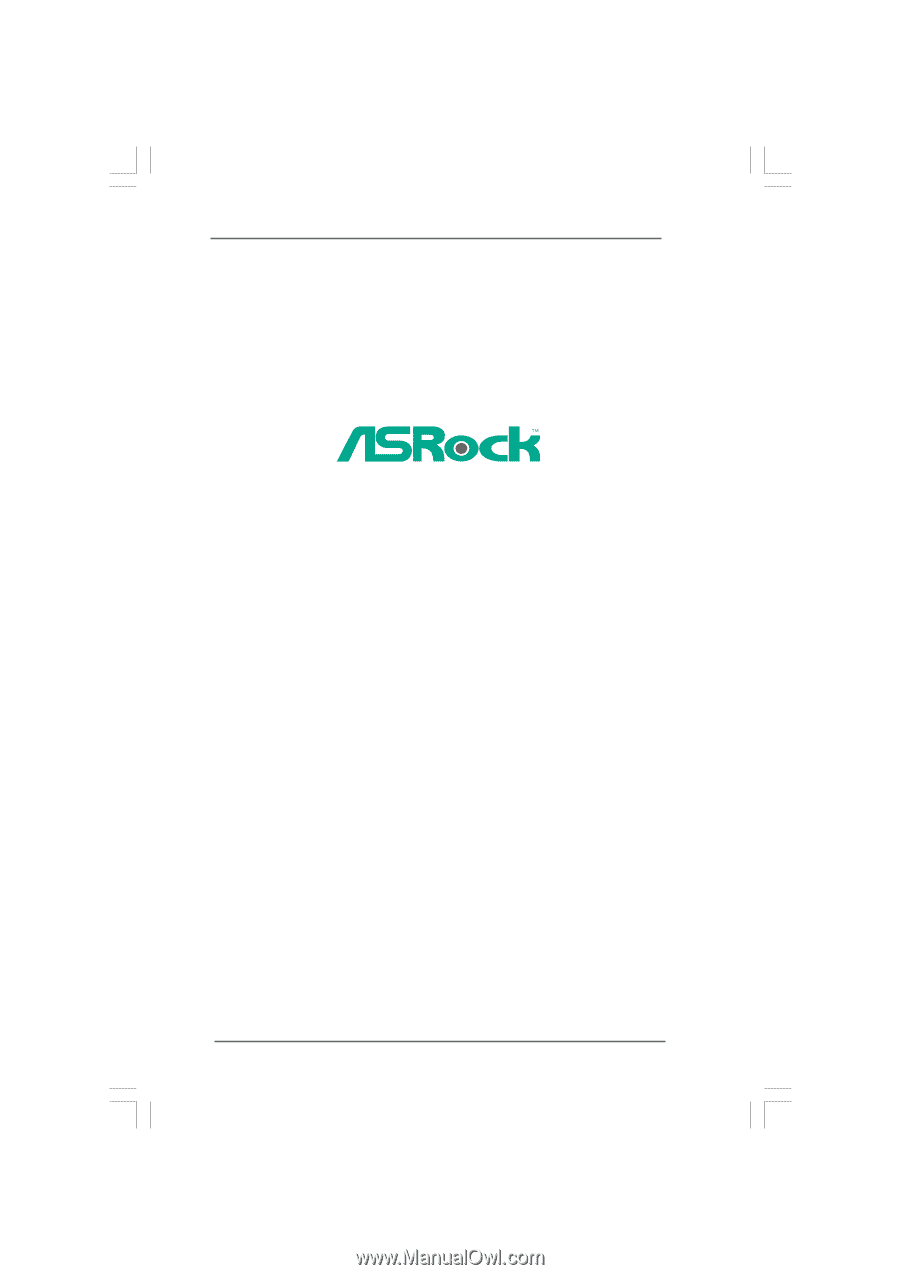
1
X38TurboTwins-WiFi /
X38TurboTwins
User Manual
Version 1.0
Published June 2008
Copyright©2008 ASRock INC. All rights reserved.