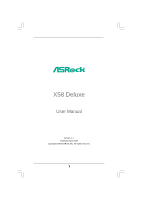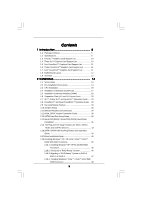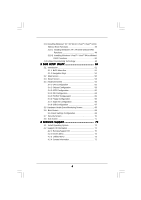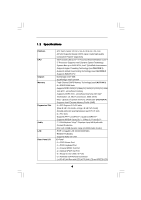ASRock X58 Deluxe User Manual
ASRock X58 Deluxe Manual
 |
View all ASRock X58 Deluxe manuals
Add to My Manuals
Save this manual to your list of manuals |
ASRock X58 Deluxe manual content summary:
- ASRock X58 Deluxe | User Manual - Page 1
X58 Deluxe User Manual Version 1.1 Published April 2009 Copyright©2009 ASRock INC. All rights reserved. 1 - ASRock X58 Deluxe | User Manual - Page 2
for backup purpose, without written consent of ASRock Inc. Products and corporate names appearing in this manual may or may not be registered trademarks or The Lithium battery adopted on this motherboard contains Perchlorate, a toxic substance controlled in Perchlorate Best Management Practices ( - ASRock X58 Deluxe | User Manual - Page 3
Four CrossFireXTM Graphics Card Support List 11 1.8 Motherboard Layout 12 1.9 I/O Panel 13 2 Installation 14 2.1 Screw Holes 14 2.2 Pre-installation Precautions 14 2.3 CPU Installation 15 2.4 Installation of Heatsink and CPU fan 17 2.5 Installation of Memory Modules (DIMM 18 2.6 Expansion - ASRock X58 Deluxe | User Manual - Page 4
Health Event Monitoring Screen 68 3.6 Boot Screen 69 3.6.1 Boot Settings Configuration 69 3.7 Security Screen 70 3.8 Exit Screen 71 4 Software Support 72 4.1 Install Operating System 72 4.2 Support CD Information 72 4.2.1 Running Support CD 72 4.2.2 Drivers Menu 72 4.2.3 Utilities Menu 72 - ASRock X58 Deluxe | User Manual - Page 5
guide to BIOS setup and information of the Support CD. Because the motherboard specifications and the BIOS software might be updated, the content of this manual will be subject to change without notice. In case any modifications of this manual occur, the updated version will be available on ASRock - ASRock X58 Deluxe | User Manual - Page 6
CPU Chipset Memory Expansion Slot Audio LAN Rear Panel I/O - ATX Form Factor: 12.0-in x 9.6-in, 30.5 cm x 24.4 cm - All Solid Capacitor design (100% Japan-made high-quality Conductive Polymer Capacitors) - Intel® Socket 1366 CoreTM i7 Processor Extreme Edition / CoreTM i7 Processor Supports Intel - ASRock X58 Deluxe | User Manual - Page 7
T. (Intelligent Overclocking Technology) - Supports Smart BIOS - Drivers, Utilities, AntiVirus Software (Trial Version) - ASRock OC Tuner (see CAUTION 8) - Intelligent Energy Saver (see CAUTION 9) - Instant Boot - Hybrid Booster: - CPU Frequency Stepless Control (see CAUTION 10) - ASRock U-COP (see - ASRock X58 Deluxe | User Manual - Page 8
by overclocking. CAUTION! 1. About the setting of "Hyper Threading Technology", please check page 56. 2. This motherboard supports Untied Overclocking Technology. Please read "Untied Overclocking Technology" on page 50 for details. 3. This motherboard supports Triple Channel Memory Technology - ASRock X58 Deluxe | User Manual - Page 9
for the operation procedures of Intelligent Energy Saver. ASRock website: http://www.asrock.com 10. Although this motherboard offers stepless control, it is not recommended to perform over-clocking. Frequencies other than the recommended CPU bus frequencies may cause the instability of the system - ASRock X58 Deluxe | User Manual - Page 10
http://www.asrock.com/support/index.htm 1.4 Three SLITM Graphics Card Support List (for Windows® VistaTM / VistaTM 64-bit) Chipset Vendor NVIDIA Model Name LEADTEK PX9800 GTX+ GIGABYTE GV-N26-896H-B Chipset Name Driver GeForce 9800GTX+ 180.48 GeForce GTX260 180.48 * For the latest updates of - ASRock X58 Deluxe | User Manual - Page 11
RADEON 4850 Driver Catalyst 8.12 + Hotfix * For the latest updates of the supported PCI Express VGA card list for CrossFireXTM Mode, please visit our website for details. ASRock website: http://www.asrock.com/support/index.htm 1.7 Four CrossFireXTM Graphics Card Support List (for Windows® VistaTM - ASRock X58 Deluxe | User Manual - Page 12
PLED PWRBTN 1 HDLED RESET SATAII_5_6 SATAII_3_4 SATAII_1_2 1 USB6_7 1 USB8_9 6 7 8 9 10 11 12 13 14 15 16 17 1 PS2_USB_PWR1 Jumper 18 Chassis Speaker Header 2 1366-Pin CPU Socket (SPEAKER 1, Purple) 3 North Bridge Controller 19 USB 2.0 Header (USB10, Blue) 4 3 x 240-pin DDR3 DIMM Slots - ASRock X58 Deluxe | User Manual - Page 13
1394 Port * 4 LAN RJ-45 Port 5 Side Speaker (Gray) 6 Rear Speaker (Black) 7 Central / Bass (Orange) 8 Line In (Light Blue) ** 9 Front Speaker (Lime) 10 Microphone (Pink) 11 USB 2.0 Ports (USB45) 12 USB 2.0 Ports (USB23) 13 USB 2.0 Ports (USB01) 14 Powered eSATAII/USB (ESATAII_USB1) 15 Optical SPDIF - ASRock X58 Deluxe | User Manual - Page 14
Precautions Take note of the following precautions before you install motherboard components or change any motherboard settings. 1. Unplug the power cord from the wall socket before touching any component. 2. To avoid damaging the motherboard components due to static electricity, NEVER place your - ASRock X58 Deluxe | User Manual - Page 15
Intel 1366-Pin CPU, please follow the steps below. Load Plate Contact Array Socket Body Load Lever 1366-Pin Socket Overview Before you insert the 1366-Pin CPU into the socket, please check if the CPU surface is unclean or if there is any bent pin on the socket the motherboard for after service. 15 - ASRock X58 Deluxe | User Manual - Page 16
alignment key orientation key notch 1366-Pin CPU alignment key 1366-Pin Socket For proper inserting, please ensure to match the two orientation key notches of the CPU with the two alignment keys of the socket. Step 3-3. Carefully place the CPU into the socket by using a purely vertical motion - ASRock X58 Deluxe | User Manual - Page 17
2.4 Installation of CPU Fan and Heatsink This motherboard is equipped with 1366-Pin socket that supports Intel 1366-Pin CPU. Please adopt the type of heatsink and cooling fan compliant with Intel 1366-Pin CPU to dissipate heat. Before you installed the heatsink, you need to spray thermal interface - ASRock X58 Deluxe | User Manual - Page 18
2. Due to Intel® CPU spec definition, the system will not boot if only one DIMM is installed into DDR3_A2, DDR3_B2 or DDR3_C2 slot. 3. Due to Intel® CPU spec definition, XMP DIMMs and DDR3 2000/ 1866/1600 are supported for one DIMM per channel only. 4. You may install varying memory sizes in Channel - ASRock X58 Deluxe | User Manual - Page 19
matches the break on the slot. notch break notch break The DIMM only fits in one correct orientation. It will cause permanent damage to the motherboard and the DIMM if you force the DIMM into the slot at incorrect orientation. Step 3. Firmly insert the DIMM into the slot until the retaining - ASRock X58 Deluxe | User Manual - Page 20
2.6 Expansion Slots (PCI and PCI Express Slots) There are 3 PCI slots and 4 PCI Express slots on this motherboard. PCI slots: PCI slots are used to install expansion cards that have the 32-bit PCI interface. PCIE slots: PCIE1 / PCIE3 (PCIE x16 slot; Blue) - ASRock X58 Deluxe | User Manual - Page 21
work at x8 bandwidth. 5. Please connect a chassis fan to motherboard chassis fan connector (CHA_FAN1 or CHA_FAN2) when using multiple graphics cards make necessary hardware settings for the card before you start the installation. Step 2. Remove the system unit cover (if your motherboard is already - ASRock X58 Deluxe | User Manual - Page 22
SLITM and Quad SLITM Operation Guide This motherboard supports NVIDIA® SLITM, 3-Way SLITM and Quad SLITM (Scalable Link Interface) technology that allows you to install up to three identical PCI Express x16 graphics cards. Currently, NVIDIA® SLITM technology supports Windows® XP, XP 64-bit, VistaTM - ASRock X58 Deluxe | User Manual - Page 23
Step3. Align and insertASRock SLI_Bridge_3S Card to the goldfingers on each graphics card. Make sure ASRock SLI_Bridge_3S Card is firmly in place. ASRock SLI_Bridge_3S Card Step4. Connect a VGA cable or a DVI cable to the monitor connector or the DVI connector of the graphics card that is inserted - ASRock X58 Deluxe | User Manual - Page 24
card are connected. Repeat this step on the three graphics cards. Step3. Align and insert ASRock 3-Way SLI Bridge Card to the goldfingers on each graphics card. Make sure ASRock 3-Way SLI Bridge Card is firmly in place. ASRock 3-Way SLI Bridge Card Step4. Connect a VGA cable or a DVI cable to the - ASRock X58 Deluxe | User Manual - Page 25
card drivers to your system. After that, you can enable the MultiGraphics Processing Unit (GPU) feature in the NVIDIA® nView system tray utility. Please follow the below procedures to enable the multi-GPU feature. For Windows® XP / XP 64-bit OS: (For SLITM mode only) A. Double-click NVIDIA Settings - ASRock X58 Deluxe | User Manual - Page 26
Click the Start icon on your Windows taskbar. B. From the pop-up menu, select All Programs, and then click NVIDIA Corporation. C. Select NVIDIA Control Panel tab. D. Select Control Panel tab. E. From the pop-up menu, select Set SLI and PhysX configuration. In Set PhysX GPU acceleration item, please - ASRock X58 Deluxe | User Manual - Page 27
For Windows® VistaTM / VistaTM 64-bit OS: (For 3-Way SLITM mode) A. Follow step A to D on page 26. B. From the pop-up menu, select Set SLI and PhysX configuration. In Select a hardware acceleration setting for PhysX item, please select Enabled. In Select an SLI configuration item, please select - ASRock X58 Deluxe | User Manual - Page 28
Guide This motherboard supports supported with Windows® XP with Service Pack 2 and VistaTM OS. Quad CrossFireXTM feature is supported with Windows® VistaTM OS only. Please check AMD website for ATITM CrossFireXTM driver updates ATITM graphics card manuals for detailed installation guide. Step 1. - ASRock X58 Deluxe | User Manual - Page 29
top of Radeon graphics cards. (If there are two gold fingers on each Radeon graphics card, please use two ASRock XFire_Bridge_3S Cards to connect two Radeon graphics cards.) ASRock XFire_Bridge_3S Card Step 3. Connect the DVI monitor cable to the DVI connector on the Radeon graphics card on PCIE1 - ASRock X58 Deluxe | User Manual - Page 30
Radeon graphics cards on PCIE2 and PCIE3 slots. (CrossFireXTM Bridge is provided with the graphics card you purchase, not bundled with this motherboard. Please refer to your graphics card vendor for details.) CrossFireXTM Bridge Step 3. Connect the DVI monitor cable to the DVI connector on - ASRock X58 Deluxe | User Manual - Page 31
to installation. Please check AMD website for ATITM driver updates. Step 3. Step 4. Step 5. Install the required drivers to your system. For Windows® XP OS: A. ATITM recommends Windows® XP Service Pack 2 or higher to be installed (If you have Windows® XP Service Pack 2 or higher installed in your - ASRock X58 Deluxe | User Manual - Page 32
. After restarting your computer, please confirm whether the option "Enable CrossFireTM" in "ATI Catalyst Control Center" is selected or not; if not, please select it again, and then you are further information of ATITM CrossFireXTM technology, please check AMD website for updates and details. 32 - ASRock X58 Deluxe | User Manual - Page 33
motherboard supports Surround Display upgrade. With the external add-on PCI Express VGA cards, you can easily enjoy the benefits of Surround Display feature. For the detailed instruction, please refer to the document at the following path in the Support CD: ..\ Surround Display Information 2.10 - ASRock X58 Deluxe | User Manual - Page 34
end to the motherboard connect the black end to the IDE devices 80-conductor ATA 66/100/133 cable Note: Please refer to the instruction of your IDE Gb/s data transfer rate. SATAII_5_6 connectors can also be used to support eSATAII devices. Serial ATA (SATA) Data Cable (Optional) Either end - ASRock X58 Deluxe | User Manual - Page 35
USB_PWR USB_PWR P-7 P+7 GND DUMMY 1 GND P+6 P-6 USB_PWR 1 GND P+10 P-10 USB_PWR Infrared Module Header (5-pin IR1) (see p.12 No. 25) motherboard. USB8_9 and USB6_7 headers can support four USB 2.0 ports (two ports for each header). USB10 header can support one USB 2.0 port. This header supports - ASRock X58 Deluxe | User Manual - Page 36
the chassis must support HDA to function correctly. Please follow the instruction in our manual and chassis manual to install your BIOS Setup Utility. Enter Advanced Settings, and then select Chipset Configuration. Set the Front Panel Control option from [Auto] to [Enabled]. F. Enter Windows - ASRock X58 Deluxe | User Manual - Page 37
to the ground pin. Though this motherboard provides 4-Pin CPU fan (Quiet Fan) support, the 3-Pin CPU fan still can work successfully even without the fan speed control function. If you plan to connect the 3-Pin CPU fan to the CPU fan connector on this motherboard, please connect it to Pin 1-3. Pin - ASRock X58 Deluxe | User Manual - Page 38
one default IEEE 1394 port on the I/O panel, there is one IEEE 1394 header (FRONT_1394) on this motherboard. This IEEE 1394 header can support one IEEE 1394 port. This COM1 header supports a serial port module. HDMI_SPDIF header, providing SPDIF audio output to HDMI VGA card, allows the system to - ASRock X58 Deluxe | User Manual - Page 39
Guide HDMI (High-Definition Multi-media Interface) is an all-digital audio/video specification, which provides an interface between any compatible digital audio/ video source, such as a set user manual of HDMI VGA card vendor. Incorrect connection may cause permanent damage to this motherboard and - ASRock X58 Deluxe | User Manual - Page 40
guide. Some default setting of SATAII hard disks may not be at SATAII mode, which operate with the best performance. In order to enable SATAII function, please follow the below instruction 's website for details: http://www.hitachigst.com/hdd/support/download.htm The above examples are just for your - ASRock X58 Deluxe | User Manual - Page 41
south bridge chipset that supports Serial ATA (SATA) / Serial ATAII (SATAII) hard disks and RAID (RAID 0, RAID 1, RAID 10, RAID 5, and Intel Matrix Storage) functions. You may install SATA / SATAII hard disks on this motherboard for internal storage devices. This section will guide you to install - ASRock X58 Deluxe | User Manual - Page 42
SATA / SATAII HDDs and eSATAII Devices This motherboard supports Hot Plug and Hot Swap functions for SATA / SATAII / eSATAII Devices in RAID / AHCI mode. Intel® ICH10R south bridge chipset provides hardware support for Advanced Host controller Interface (AHCI), a new programming interface for SATA - ASRock X58 Deluxe | User Manual - Page 43
is installed into system properly. The latest SATA / SATAII driver is available on our support website: www.asrock.com 4. Make sure to use the SATA power cable & data cable, which are from our motherboard package. 5. Please follow below instructions step by step to reduce the risk of HDD crash or - ASRock X58 Deluxe | User Manual - Page 44
cable to (White) to the power supply 1x4-pin cable. the motherboard's SATAII connector. SATA power cable 1x4-pin power connector (White) Step attention, before you process the Hot Unplug: Please do follow below instruction sequence to process the Hot Unplug, improper procedure will cause the SATA - ASRock X58 Deluxe | User Manual - Page 45
"Configure SATAII as", please set the option to [RAID]. STEP 2: Make a SATA / SATAII Driver Diskette. A. Insert the Support CD into your optical drive to boot your system. B. During POST at the beginning of system boot-up, press key, and then a window for boot devices selection appears. Please - ASRock X58 Deluxe | User Manual - Page 46
how to build an Intel "RAID Ready" system. 1. Assemble the system and attach a single SATA / SATAII hard drive. 2. Set up system BIOS as step 1 of page 45. When done, exit Setup. 3. Make a SATA / SATAII driver diskette as step 2 of page 45. Begin Windows® setup by booting from the installation CD - ASRock X58 Deluxe | User Manual - Page 47
motherboard or after downloading it from the Internet. This will add the Intel(R) Matrix Storage Console which can be used to manage the RAID configuration. 7. After setting hard drive when initiating the migration. 2. Boot Windows®, install the Intel(R) Matrix Storage Manager software, if not - ASRock X58 Deluxe | User Manual - Page 48
the instruction to install Windows® VistaTM / VistaTM 64-bit OS on your system. When you see "Where do you want to install Windows?" page, please insert the ASRock Support CD into your optical drive, and click the "Load Driver" button on the left on the bottom to load the Intel® RAID drivers. Intel - ASRock X58 Deluxe | User Manual - Page 49
You may select: "Intel(R) ICH10R SATA AHCI Controller (Desktop - Windows XP)" for Windows® XP or "Intel(R) ICH10R SATA AHCI Controller (Desktop - Windows XP64)" for Windows® XP 64-bit. Using SATA / SATAII HDDs and eSATAII devices without NCQ function STEP 1: Set up BIOS. A. Enter BIOS SETUP UTILITY - ASRock X58 Deluxe | User Manual - Page 50
Technology This motherboard supports Untied Overclocking Technology, which means during overclocking, FSB enjoys better margin due to fixed PCI / PCIE buses. Before you enable Untied Overclocking function, please enter "Overclock Mode" option of BIOS setup to set the selection from [Auto] to [Manual - ASRock X58 Deluxe | User Manual - Page 51
on. Because the BIOS software is constantly being updated, the following BIOS setup screens and set up the system time/date information Smart To load the BIOS according to your requirements Advanced To set up the advanced BIOS features H/W Monitor To display current hardware status Boot To set - ASRock X58 Deluxe | User Manual - Page 52
Monitor Boot Security Exit System Overview System Time System Date [14:00:09] [Wed 01/14/2009] BIOS Version : X58 Deluxe P1.00 Processor Type : Intel (R) Xeon (TM) CPU W 570 @ 3.20GHz (64bit) Processor Speed : 3200MHz Microcode Update : 106A4/A Cache Size : 8192KB Total Memory DDR3_A2 - ASRock X58 Deluxe | User Manual - Page 53
Monitor Boot Security Exit Smart Settings Save Changes and Exit Load BIOS Defaults Load Performance Setup Default (IDE/SATA) Load Performance Setup AHCI Mode Load Performance Setup RAID Mode Load Power Saving Setup Default Load OC '4.0GMHz CPU Frequency' Setup Setting Load OC '3.9GMHz CPU Frequency - ASRock X58 Deluxe | User Manual - Page 54
Configuration, SuperIO Configuration, and USB Configuration. BIOS SETUP UTILITY Main Smart Advanced H/W Monitor Boot Security Exit Advanced Settings WARNING : Setting wrong values in below sections may cause system to malfunction. CPU Configuration Chipset Configuration ACPI Configuration IDE - ASRock X58 Deluxe | User Manual - Page 55
will be hidden if the installed CPU does not support Intel (R) Virtualization Technology. CPU Thermal Throttling You may select [Enabled] to enable CPU internal thermal control mechanism to keep the CPU from overheated. No-Excute Memory Protection No-Execution (NX) Memory Protection Technology is an - ASRock X58 Deluxe | User Manual - Page 56
Schemes" as "Portable/Laptop" to enable this function. If you install Windows® VistaTM and want to enable this function, please set this item to [Enabled]. This item will be hidden if the current CPU does not support Intel (R) SpeedStep(tm) tech.. Please note that enabling this function may reduce - ASRock X58 Deluxe | User Manual - Page 57
. Intel (R) C-STATE tech. Intel (R) C-STATE tech. is achieved by making the power and thermal control unit CPU shared resource restrictions. C State package limit setting Selected option will program into C State package limit register. This item appears only when you set the item Intel - ASRock X58 Deluxe | User Manual - Page 58
3.4.2Chipset Configuration BIOS SETUP UTILITY Advanced Chipset Settings Overclock Mode BCLK Frequency (MHz) PCIE Frequency (MHz) Boot Failure Guard Spread Spectrum [Auto] [133] [100] [Enabled] [Auto] Current Setting : 24-5.866GT - 2666MHz - DDR3_1066 CPU Ratio QPI Frequency Uncore Frequency - ASRock X58 Deluxe | User Manual - Page 59
If [Auto] is selected, the motherboard will detect the memory module(s) inserted and assigns appropriate frequency memory compatibility when it is set to [Enabled]. DRAM Timing Control Use this item to control DRAM Timing. BIOS SETUP UTILITY Advanced DRAM Timing Control Current Setting - ASRock X58 Deluxe | User Manual - Page 60
[2] and [Auto]. Current Setting : Disabled ECC Mode Use this item to adjust ECC mode. Configuration options : [Auto] and [Disabled]. The default value is [Auto]. Voltage Control Use this item to control voltage. BIOS SETUP UTILITY Advanced Voltage Control CPU Voltage DRAM Voltage DRAM CTRL REF - ASRock X58 Deluxe | User Manual - Page 61
CPU PLL Voltage. Standard: 1.82V. Max: 2.50V. Increment: 0.02V. Primary Graphics Adapter This allows you to select [PCI] or [PCI Express] as the boot graphic If you want to enable this function, please set this item to [Enabled]. Besides the BIOS option, you can also choose our Intelligent Energy - ASRock X58 Deluxe | User Manual - Page 62
supported by PCI Express controller. Configuration options: [128B] and [256B]. The default value is [128B]. 3.4.3ACPI Configuration BIOS AC/Power Loss This allows you to set the power state after an unexpected AC/power power resumes and the system starts to boot up when the power recovers. Ring-In - ASRock X58 Deluxe | User Manual - Page 63
set this option to [Enabled] if you plan to use this motherboard to submit Windows® VistaTM certification. 3.4.4IDE Configuration BIOS under Windows environment if this option is enabled. Configuration options: [Enabled] and [Disabled]. AHCI (Advanced Host Controller Interface) supports NCQ - ASRock X58 Deluxe | User Manual - Page 64
set the IDE configuration for the device that you specify. We will use the "Primary IDE Master" as the example in the following instruction. BIOS .0 GB :Supported :16Sectors :4 :MultiWord DMA-2 :Ultra DMA-5 :Supported [Auto] hard disk > 512 MB under DOS and Windows; for Netware and UNIX user, select - ASRock X58 Deluxe | User Manual - Page 65
Data Transfer Use this item to enable 32-bit access to maximize the IDE hard disk data transfer rate. 3.4.5PCIPnP Configuration BIOS SETUP UTILITY Advanced Advanced PCI / PnP Settings PCI Latency Timer PCI IDE BusMaster [64] [Enabled] Value in units of PCI clocks for PCI device latency timer - ASRock X58 Deluxe | User Manual - Page 66
, you may configure the type of your floppy drive. BIOS SETUP UTILITY Advanced Floppy Configuration Floppy A [1.44 MB 312 Megatrends, Inc. OnBoard Floppy Controller Use this item to enable or disable floppy drive controller. Serial Port Address Use this item to set the address for the onboard - ASRock X58 Deluxe | User Manual - Page 67
or disable the use of USB controller. USB 2.0 Support Use this item to enable or disable the USB 2.0 support. Legacy USB Support Use this option to select legacy support for USB devices. There are four configuration options: [Enabled], [Auto], [Disabled] and [BIOS Setup Only]. The default value is - ASRock X58 Deluxe | User Manual - Page 68
the parameters of the CPU temperature, motherboard temperature, CPU fan speed, chassis fan speed, and the critical voltage. BIOS SETUP UTILITY Main Smart Advanced H/W Monitor Boot Security Exit Hardware Health Event Monitoring CPU Temperature M / B Temperature CPU Fan Speed Chassis Fan1 Speed - ASRock X58 Deluxe | User Manual - Page 69
for you to configure the boot settings and the boot priority. BIOS SETUP UTILITY Main Smart Advanced H/W Monitor Boot Security Exit Boot Settings Boot Settings Configuration Configure Settings during System Boot. 1st Boot Device 2nd Boot Device 3rd Boot Device 4th Boot Device Hard Disk Drives - ASRock X58 Deluxe | User Manual - Page 70
the supervisor/user password for the system. For the user password, you may also clear it. BIOS SETUP UTILITY Main Smart Advanced H/W Monitor Boot Security Exit Security Settings Supervisor Password : Not Installed User Password : Not Installed Change Supervisor Password Change User Password - ASRock X58 Deluxe | User Manual - Page 71
3.8 Exit Screen BIOS SETUP UTILITY Main Smart Advanced H/W Monitor Boot Security Exit Exit Options Save Changes and Exit Discard Changes and Exit Discard Changes Would you like to save current setting user defaults ? Save 1st User Defaults Load 1st User Defaults Save 2nd User Defaults Load 2nd - ASRock X58 Deluxe | User Manual - Page 72
4.1 Install Operating System This motherboard supports various Microsoft® Windows® operating systems: XP / XP 64-bit / VistaTM / VistaTM 64-bit. Because motherboard settings and hardware options vary, use the setup procedures in this chapter for general reference only. Refer to your OS documentation

1
X58 Deluxe
User Manual
Version 1.1
Published April 2009
Copyright©2009 ASRock INC. All rights reserved.