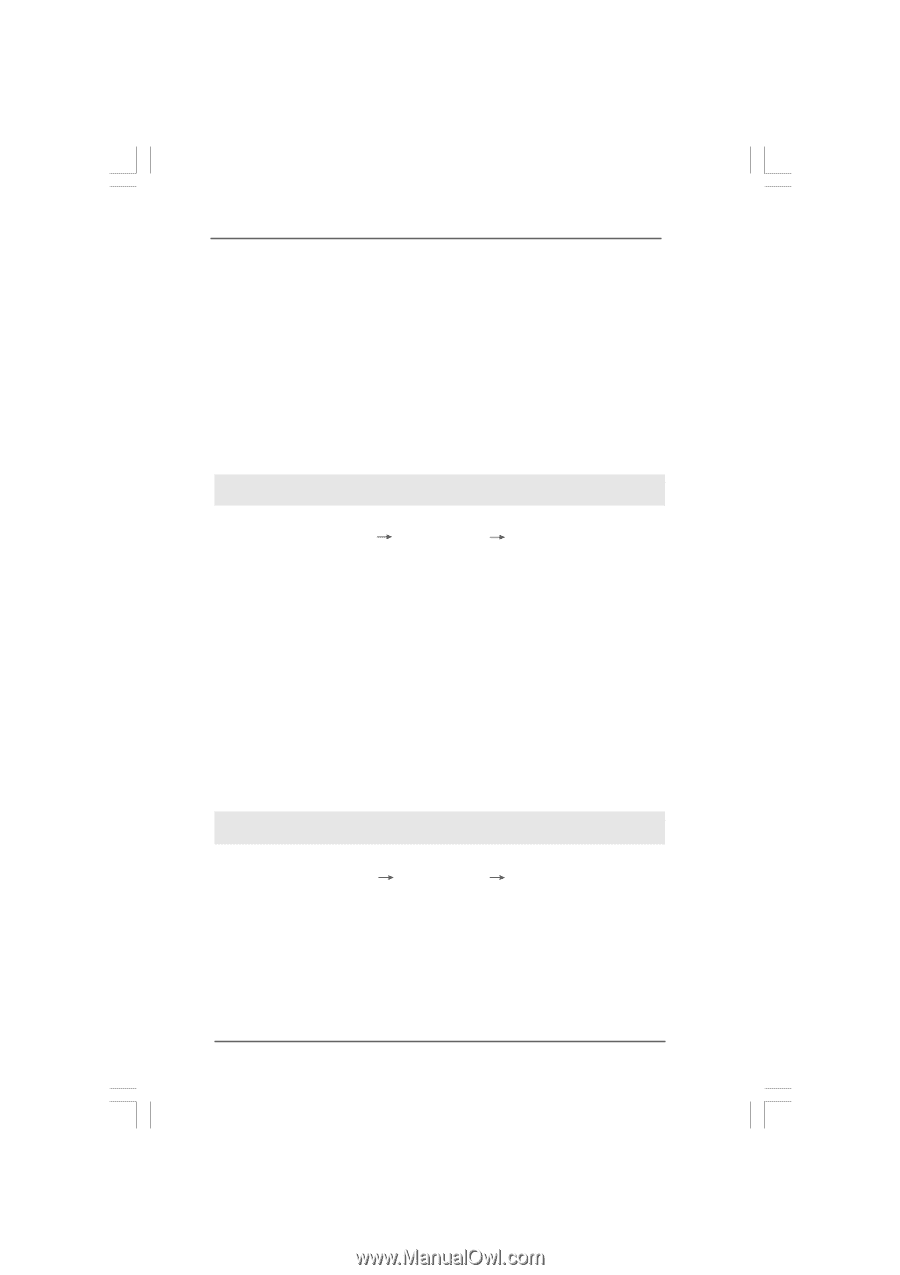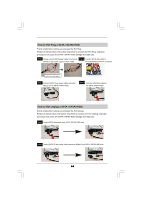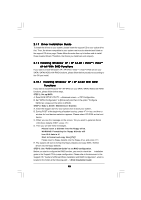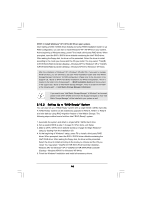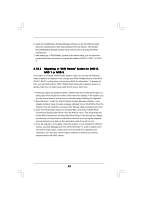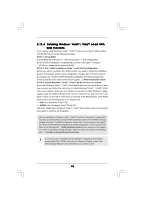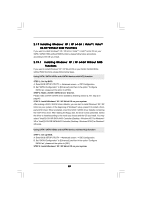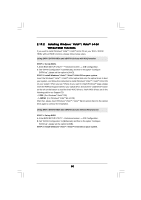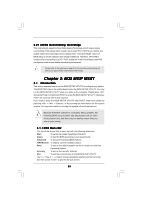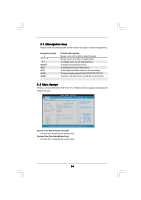ASRock X58 SuperComputer User Manual - Page 49
STEP 2: Make a SATA / SATAII driver diskette.
 |
View all ASRock X58 SuperComputer manuals
Add to My Manuals
Save this manual to your list of manuals |
Page 49 highlights
2.19 Installing Windows® XP / XP 64-bit / VistaTM / VistaTM 64-bit Without RAID Functions If you want to install Windows® XP / XP 64-bit / VistaTM / VistaTM 64-bit OS on your SATA / SATAII HDDs without RAID functions, please follow below procedures according to the OS you install. 2.19.1 Installing Windows® XP / XP 64-bit Without RAID Functions If you want to install Windows® XP / XP 64-bit OS on your SATA / SATAII HDDs without RAID functions, please follow below steps. Using SATA / SATAII HDDs and eSATAII devices with NCQ function STEP 1: Set Up BIOS. A. Enter BIOS SETUP UTILITY Advanced screen IDE Configuration. B. Set "SATAII Configuration" to [Enhanced], and then in the option "Configure SATAII as", please set the option to [AHCI]. STEP 2: Make a SATA / SATAII driver diskette. Please make a SATA / SATAII driver diskette by following section 2.18.1 step 2 on page 45. STEP 3: Install Windows® XP / XP 64-bit OS on your system. After making a SATA / SATAII driver diskette, you can start to install Windows® XP / XP 64-bit on your system. At the beginning of Windows® setup, press F6 to install a thirdparty AHCI driver. When prompted, insert the SATA / SATAII driver diskette containing the Intel® AHCI driver. After reading the floppy disk, the driver will be presented. Select the driver to install according to the mode you choose and the OS you install. You may select: "Intel(R) ICH10R SATA AHCI Controller (Desktop - Windows XP)" for Windows® XP or "Intel(R) ICH10R SATA AHCI Controller (Desktop - Windows XP64)" for Windows® XP 64-bit. Using SATA / SATAII HDDs and eSATAII devices without NCQ function STEP 1: Set up BIOS. A. Enter BIOS SETUP UTILITY Advanced screen IDE Configuration. B. Set "SATAII Configuration" to [Enhanced], and then in the option "Configure SATAII as", please set the option to [IDE]. STEP 2: Install Windows® XP / XP 64-bit OS on your system. 49