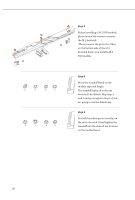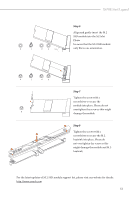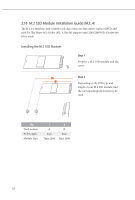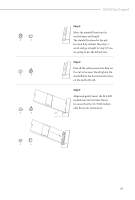ASRock X670E Steel Legend User Manual - Page 67
on the motherboard.
 |
View all ASRock X670E Steel Legend manuals
Add to My Manuals
Save this manual to your list of manuals |
Page 67 highlights
B A X670E Steel Legend Step 3 Move the standoff based on the module type and length. The standoff is placed at the nut location B by default. Skip Step 3 and 4 and go straight to Step 5 if you are going to use the default nut. Step 4 Peel off the yellow protective film on the nut to be used. Hand tighten the standoff into the desired nut location on the motherboard. Step 5 Align and gently insert the M.2 SSD module into the M.2 slot. Please be aware that the M.2 SSD module only fits in one orientation. 20o B A 63

63
X670E Steel Legend
Step 3
Move the standoff based on the
module type and length.
°e standoff is placed at the nut
location B by default. Skip Step 3
and 4 and go straight to Step
5
if you
are going to use the default nut.
Step 4
Peel off the yellow protective film on
the nut to be used. Hand tighten the
standoff into the desired nut location
on the motherboard.
Step 5
Align and gently insert the M.2 SSD
module into the M.2 slot. Please
be aware that the M.2 SSD module
only fits in one orientation.
A
B
20
o
A
B