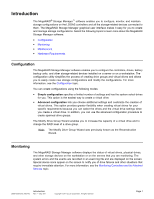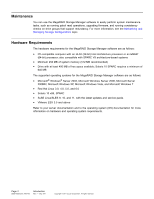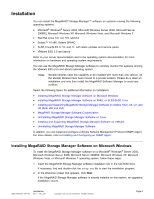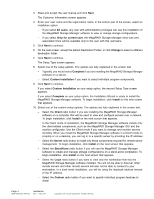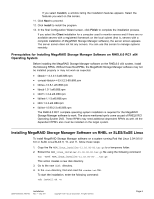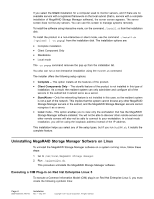ASRock X99 Extreme11 LSI Mega RAID Storage Manager Guide
ASRock X99 Extreme11 Manual
 |
View all ASRock X99 Extreme11 manuals
Add to My Manuals
Save this manual to your list of manuals |
ASRock X99 Extreme11 manual content summary:
- ASRock X99 Extreme11 | LSI Mega RAID Storage Manager Guide - Page 1
has the system select drives for you. This option is the easiest way to create a virtual drive. • Advanced configuration lets you choose additional you to increase the capacity of a virtual drive and to change the RAID level of a drive group. Note: The Modify Drive Group Wizard was previously - ASRock X99 Extreme11 | LSI Mega RAID Storage Manager Guide - Page 2
available; Solaris 10 SPARC requires a minimum of 640 MB The supported operating systems for the MegaRAID Storage Manager software are as follows: , SPARC • SuSE Linux/SLES 9, 10, and 11, with the latest updates and service packs • VMware ESX 3.5 and above Refer to your server documentation and to - ASRock X99 Extreme11 | LSI Mega RAID Storage Manager Guide - Page 3
10 x86, Solaris SPARC • SuSE Linux/SLES 9, 10, and 11, with latest updates and service packs • VMware ESX 3.5 and above Refer to your server documentation and to the Manager Software on RHEL or SLES/SuSE Linux • Installing and Supporting MegaRAID Storage Manager Software on Solaris 10U5, U6, U7, and - ASRock X99 Extreme11 | LSI Mega RAID Storage Manager Guide - Page 4
3. Read and accept the user license and click Next. The Customer Information screen appears. 4. Enter your user name and the organization name. In the bottom part of the screen, select an installation option: - If you select All users, any user with administrative privileges can use this - ASRock X99 Extreme11 | LSI Mega RAID Storage Manager Guide - Page 5
If you select Custom, a window listing the installation features appears. Select the features you want on this screen. 11. Click Next to proceed. 12. Click Install to install the program. 13. In the final Configuration Wizard screen, click Finish to complete the installation process. If you select - ASRock X99 Extreme11 | LSI Mega RAID Storage Manager Guide - Page 6
If you select the Client installation for a computer used to monitor servers, and if there are no available servers with a registered framework on the local subnet (that is, servers with a complete installation of MegaRAID Storage Manager software), the server screen appears. The server screen does - ASRock X99 Extreme11 | LSI Mega RAID Storage Manager Guide - Page 7
the files libcrypto.so.4, libssl.so.4, and libsysfs.so.1 are missing, manually create sym links as follows: ln -s libcrypto.so libcrypto.so.4 ln libssl.so.4 ln -s libsysfs.so libsysfs.so.1 See Installing and Supporting MegaRAID Storage Manager Software on VMware for more information about CIM. - ASRock X99 Extreme11 | LSI Mega RAID Storage Manager Guide - Page 8
scripts, select Y to complete the installation. Note: To shut down the MegaRAID Storage Manager Framework service, run the svcadm disable -t MSMFramework. It is advisable to stop the Monitor service before stopping the MegaRAID Storage Page 8 DB09-000202-05 37857-02 Installation Rev. F - May - ASRock X99 Extreme11 | LSI Mega RAID Storage Manager Guide - Page 9
the svcadm clear MSMFramework command and svcadm clear MSMMonitor command. To start the monitor service, run svcadm enable MSMMonitor command. To check the status of the MegaRAID Storage Manager services, run the command svcs -a | grep -i msm. MegaRAID Storage Manager Software Customization You can - ASRock X99 Extreme11 | LSI Mega RAID Storage Manager Guide - Page 10
is supported in this release. This release can be upgraded by future releases. 2. To shut down the MegaRAID Storage Manager Framework service, run (CIM) providers. These CIM providers integrated into the ESXi system build an interface between the hardware driver of the LSI MegaRAID controller and - ASRock X99 Extreme11 | LSI Mega RAID Storage Manager Guide - Page 11
CIM client, where the administrator manages the system. SFCB supports Common Manageability Programming Interface (CMPI)-style providers. CMPI defines ). CMPI standardizes Manageability Instrumentation, which lets you write and build instrumentation once and run it in different CIM environments (on - ASRock X99 Extreme11 | LSI Mega RAID Storage Manager Guide - Page 12
Figure 1 Configure Host 2. Select Display all the systems in the network of local server. 3. Click Save Settings. A confirmation dialog appears asking you to confirm your settings. Click OK in the confirmation dialog to start the discovery process. The ESXi server appears in the list of found hosts - ASRock X99 Extreme11 | LSI Mega RAID Storage Manager Guide - Page 13
software features and their status (enabled or disabled), and the actions you can perform, such as creating a virtual drive and updating the firmware. Limitations of Installation and Configuration For more information about these limitations, see Differences in the MegaRAID Storage Manager Software - ASRock X99 Extreme11 | LSI Mega RAID Storage Manager Guide - Page 14
the provider. - There is no filtering of events, unlike other operating systems because of the lack of Monitor Service support. - Refreshing of the MegaRAID Storage Manager GUI after any updates on the firmware is slower for a client connected to VMware ESXi hosts, compared to one connected to - ASRock X99 Extreme11 | LSI Mega RAID Storage Manager Guide - Page 15
The MegaRAID SNMP sub agent reports the information about the RAID controller, virtual drives, physical devices, enclosures, and other Net-SNMP agent installed on the Linux machine. The RPM has not been created to support -U version. The RPM -U will probably fail with this RPM. 1. Install the LSI - ASRock X99 Extreme11 | LSI Mega RAID Storage Manager Guide - Page 16
Note: After installation, find the SAS MIB file LSI-AdapterSAS.mib under the /etc/ lsi_mrdsnmp/sas directory. RPM makes the necessary modification needed in the snmpd.conf file to run the agent. Note: Before installation, check whether there is any pass command that starts with 1.3.6.1.4.1.3582 - ASRock X99 Extreme11 | LSI Mega RAID Storage Manager Guide - Page 17
1. Copy /etc/snmp/snmpd.conf to /etc/snmpd.conf. 2. Modify the /etc/init.d/snmpd file and change SNMPDCONF=/etc/snmp/snmpd.conf entry to SNMPDCONF=/etc/snmpd.conf. 3. Run LSI SNMP rpm. Installing and Configuring an SNMP Agent on Solaris This section explains how to install and configure the SAS - ASRock X99 Extreme11 | LSI Mega RAID Storage Manager Guide - Page 18
any changes to the snmpd.conf file. To quickly add a new community and client access, perform the following steps: 1. Stop the SMA service by executing the following command: # svcadm disable svc:/application/management/sma:default 2. Add read-only and read-write community names. a. Add a read - ASRock X99 Extreme11 | LSI Mega RAID Storage Manager Guide - Page 19
add the IP address as shown in the following excerpt Agent Service needs the IP addresses to sent trap # The trap destination file # or using snmpd.conf file. Following indicators can # be set on "TrapDestInd" to instruct the agent to # pick the IPs as the destination. # 1 - IPs only from snmpd. - ASRock X99 Extreme11 | LSI Mega RAID Storage Manager Guide - Page 20
the server side. 1. Select Administrative Tools from the Control Panel. 2. Select Services from the Administrative Tools window. 3. Select SNMP Service in the Services window. 4. Open SNMP Service. 5. Click the Security tab and make sure that Accept SNMP Packets from any host is selected. 6. Click - ASRock X99 Extreme11 | LSI Mega RAID Storage Manager Guide - Page 21
Startup and Main Windows This section has the following topics: • Starting MegaRAID Storage Manager Software • Logging in to a Server • MegaRAID Storage Manager Main Menu Window • Menu Options Starting MegaRAID Storage Manager Software You must have administrative privileges to use the MegaRAID® - ASRock X99 Extreme11 | LSI Mega RAID Storage Manager Guide - Page 22
Figure 4 Select Server Window The Select Server window shows an icon for each server on which the MegaRAID Storage Manager software is installed. The servers are color-coded with the following definitions: • Green: The server is operating properly. • Yellow: The server is running in a partially - ASRock X99 Extreme11 | LSI Mega RAID Storage Manager Guide - Page 23
If your user name and password are correct for the login mode you have chosen, the MegaRAID Storage Manager main menu screen appears. Note: To access servers on a different subnet, type the IP address of a server in the desired subnet, where the MegaRAID Storage Manager is running, in the box at - ASRock X99 Extreme11 | LSI Mega RAID Storage Manager Guide - Page 24
• MegaRAID Storage Manager software features and their status (enabled or disabled) • Actions you can perform, such as creating a virtual drive and updating the firmware • Links to Online Help Figure 5 Dashboard View The Physical view displays the hierarchy of physical devices in the system, as - ASRock X99 Extreme11 | LSI Mega RAID Storage Manager Guide - Page 25
Figure 6 Physical View The Logical view shows the hierarchy of controllers, virtual drives, the drives, and the drive groups that make up the virtual drives, as shown in the following figure. The properties for these components appear in the right panel. DB09-000202-05 37857-02 Startup and Main - ASRock X99 Extreme11 | LSI Mega RAID Storage Manager Guide - Page 26
Figure 7 Logical View Chip Temperature and Controller Temperature In the physical view and the logical view, you can view the chip temperature and the controller temperature under controller properties for the controller, as shown in the following figure. You can see the temperature values only for - ASRock X99 Extreme11 | LSI Mega RAID Storage Manager Guide - Page 27
Figure 8 Chip and Controller Temperature Physical Drive Temperatures The temperature for the physical drive appears in the following figure. Figure 9 Physical Drive Temperature DB09-000202-05 37857-02 Startup and Main Windows Rev. F - May 2011 Copyright © 2011 by LSI Corporation. All rights - ASRock X99 Extreme11 | LSI Mega RAID Storage Manager Guide - Page 28
Shield state in the MegaRAID Storage Manager software. Physical devices in the MegaRAID firmware transit between different states. If the firmware detects a problem or a communication loss for a physical drive, it transitions the physical drive to a bad (FAILED/UNCONF BAD) state. To avoid transient - ASRock X99 Extreme11 | LSI Mega RAID Storage Manager Guide - Page 29
Figure 11 Logical View Shield State Viewing the Physical Drive Properties Follow these steps to view the Physical properties of the drive in the Shield state. 1. Click the Physical or Logical tab in the device tree. 2. The icon indicates a Shield state. 3. Click the physical drive to view the - ASRock X99 Extreme11 | LSI Mega RAID Storage Manager Guide - Page 30
following figure. Figure 13 Server Profile View of a Drive in Shield State Parity Size Parity size is used for storing parity information on RAID 5, RAID 6, RAID 50, and RAID 60 virtual drives. Follow these steps to view the Parity Size. 1. In the Logical view, click the Virtual Drive node. 2. For - ASRock X99 Extreme11 | LSI Mega RAID Storage Manager Guide - Page 31
Volumes, as shown in the following figure. Figure 15 Mirror Data Size The Parity size and the Mirror data size will not be displayed for RAID 0 and RAID 00 volumes. Metadata Size The metadata size field displays the total space used for metadata. Follow these steps to view the metadata size. 1. In - ASRock X99 Extreme11 | LSI Mega RAID Storage Manager Guide - Page 32
Figure 16 Metadata Size NOTE: The size units displayed are as follows: If the size is less than 1 MB (1024 KB), the size is displayed in KB. If the size is greater than or equal to 1 MB but less than 1 GB (1024 MB), the size is displayed in MB. If the size is greater than or equal to 1 GB, but less - ASRock X99 Extreme11 | LSI Mega RAID Storage Manager Guide - Page 33
Figure 17 Emergency Hot Spare - Physical Drive Properties Emergency Hotspare Property for Controllers The Emergency Hotspare properties under the controller properties are configured based on enabling or disabling the following properties: • Global Hotspare for Emergency • Unconfigured Good for - ASRock X99 Extreme11 | LSI Mega RAID Storage Manager Guide - Page 34
Follow these steps to check if the drive has commissioned hotspare. 1. Click the online physical drive node in the device tree. The commissioned hotspare property is displayed, as shown in the following figure. Figure 19 Commissioned Hotspare This property is displayed only for online physical - ASRock X99 Extreme11 | LSI Mega RAID Storage Manager Guide - Page 35
; however, no tape-related operations are supported by the utility. If these operations are the severity of the event, the timestamp and date, and a brief description of the event. For updating the display in the MegaRAID Storage Manager window (refresh is seldom required; the display normally updates - ASRock X99 Extreme11 | LSI Mega RAID Storage Manager Guide - Page 36
Configuration options are also available for you to access the Configuration wizard that you use to perform configuration drive groups and virtual drives. To access the Wizard, select the controller in the left panel, and select Go To->Controller->Create Virtual Drive, as shown in the following - ASRock X99 Extreme11 | LSI Mega RAID Storage Manager Guide - Page 37
the system select drives for you. This option is the easiest way to create a virtual drive. • Advanced configuration lets you choose create storage configurations, you can use several different types of RAID technology, called RAID levels, to create multiple- DB09-000202-05 37857-02 Configuration - ASRock X99 Extreme11 | LSI Mega RAID Storage Manager Guide - Page 38
of mirrored drives. The drive group can sustain multiple drive losses as long as no two drives lost comprise a single pair of one mirror. • A RAID 5 drive group requires a minimum of three drives. Blocks of data and parity information are written across all drives. The parity information is used to - ASRock X99 Extreme11 | LSI Mega RAID Storage Manager Guide - Page 39
No Read Ahead • Stripe Size: 64 KB Creating a Virtual Drive Using Simple Configuration Simple configuration mode is the quickest and easiest way to create a new storage configuration. When you select simple configuration mode, the system creates the best configuration possible using the available - ASRock X99 Extreme11 | LSI Mega RAID Storage Manager Guide - Page 40
The dialog for choosing the configuration mode (simple or advanced) appears, as shown in the following figure. Figure 22 Virtual Drive Creation Mode 2. Select the Simple radio button and click Next. The Create Virtual Drive - Allocate capacity dialog appears, as shown in the following figure. If - ASRock X99 Extreme11 | LSI Mega RAID Storage Manager Guide - Page 41
RAID controller supports RAID levels 1, 5, and 6. In addition, it supports independent drives (configured as RAID 0). The screen text gives a brief description of the RAID level that you select. The RAID method. The LSI SafeStore™ Data Security Service encrypts data and provides disk-based key - ASRock X99 Extreme11 | LSI Mega RAID Storage Manager Guide - Page 42
that identifies the drive or drives. Creating a Virtual Drive Using Advanced Configuration The advanced configuration procedure provides an easy way to create a new storage configuration. Advanced configuration gives you greater flexibility than simple configuration because you can select the - ASRock X99 Extreme11 | LSI Mega RAID Storage Manager Guide - Page 43
Figure 26 Virtual Drive Creation Menu The dialog for the choosing the configuration mode (simple or advanced) appears, as shown in the following figure. Figure 27 Virtual Drive Advanced Configuration Mode 2. Click Advanced and press Next. 3. The Create Drive Group Settings window appears, as shown - ASRock X99 Extreme11 | LSI Mega RAID Storage Manager Guide - Page 44
from the drop-down menu. To make a spanned drive, select RAID 10, RAID 50, or RAID 60 in the RAID level field. Drive Group 0 and Span 0 appear in the Drive groups field when you select RAID 10, RAID 50, or RAID 60. The RAID controller supports RAID levels 1, 5, 6, 10, 50, and 60. In addition, it - ASRock X99 Extreme11 | LSI Mega RAID Storage Manager Guide - Page 45
Figure 29 Span 0 of Drive Group 0 d. Click Create Span to create a second span in the drive group. e. Select unconfigured drives from the list of drives, and click Add> to add them to the second drive group. f. The selected drives appear under Span 1 below Drive Group 0, as shown in the following - ASRock X99 Extreme11 | LSI Mega RAID Storage Manager Guide - Page 46
. The Virtual Drive Settings window appears, as shown in the following figure. The drive group and the default virtual drive settings appear. The options to update the virtual drive or remove the virtual drive are grayed out until you create the virtual drive. Page 46 DB09-000202-05 37857-02 - ASRock X99 Extreme11 | LSI Mega RAID Storage Manager Guide - Page 47
Create Virtual Drive. The new virtual drive appears under the drive group, as shown in the following figure. The options Update Virtual Drive and Remove Virtual Drive are available. Update Virtual Drive allows you to change the virtual drive settings and Remove Virtual Drive allows you to delete the - ASRock X99 Extreme11 | LSI Mega RAID Storage Manager Guide - Page 48
Figure 32 New Virtual Drive 0 7. Click Next. The Create Virtual Drive - Summary window appears, as shown in the following figure. This window shows the selections you made for advanced configuration. Figure 33 Create Virtual Drive Summary Window 8. Click Back to return to the previous screen to - ASRock X99 Extreme11 | LSI Mega RAID Storage Manager Guide - Page 49
Note: If you create a large configuration using drives that are in powersave mode, it could take several minutes to spin up the drives. A progress bar appears as the drives spin up. If any of the selected unconfigured drives fail to spin up, a box appears that identifies the drive or drives. After - ASRock X99 Extreme11 | LSI Mega RAID Storage Manager Guide - Page 50
Figure 34 JBOD Drives The JBOD Drives box displays the available JBOD drives available in the system. 2. Select the drives which you want configured as Unconfigured Good and then click Convert. Clicking on Convert configures the selected JBODs to Unconfigured Good Drives. Note: If you do not want - ASRock X99 Extreme11 | LSI Mega RAID Storage Manager Guide - Page 51
as Unconfigured Good. Creating Hot Spares Hot spares are drives that are available to automatically replace failed drives in a redundant virtual drive (RAID 1, 5, 6, 10, 50, 60). There are two kinds of hot spares: • Dedicated hot spares, which are available for a specified drive group • Global hot - ASRock X99 Extreme11 | LSI Mega RAID Storage Manager Guide - Page 52
Changing Adjustable Task Rates If you want to change the Rebuild rate and other task rates for a controller, you must first log onto the server in Full Access mode. (LSI recommends not changing the adjustable task rates from their defaults.) Follow these steps to set the adjustable task rates: 1. - ASRock X99 Extreme11 | LSI Mega RAID Storage Manager Guide - Page 53
will be performed. Patrol read monitors drives to find and resolve potential problems that might cause drive failure. The higher the number, the faster the background." Background initialization establishes mirroring or parity for a RAID virtual drive while allowing full host access to the virtual - ASRock X99 Extreme11 | LSI Mega RAID Storage Manager Guide - Page 54
• Update of Disk Data Format (DDF) and other metadata when you make changes to RAID configurations (hot spare drives and unconfigured drives) Note: If your controller does not support this option, the Power Settings field does not appear. Follow these steps to change the powersave setting. 1. Select - ASRock X99 Extreme11 | LSI Mega RAID Storage Manager Guide - Page 55
Your power settings are saved. In the Physical tab of the MegaRAID Storage Manager main menu window, the nodes for the unconfigured good drives that are spun down appear with Powersave after their status. Changing Power Settings Using the Dimmer Switch Enhancement Follow these steps to change the - ASRock X99 Extreme11 | LSI Mega RAID Storage Manager Guide - Page 56
9. Click Yes to confirm the changes to the power-save settings. Power Save Settings - Advanced You can schedule the drive active time by selecting the Start time and End time in the Power Save Settings - Advanced window. Perform the following steps to schedule the drive active time. 1. Select the - ASRock X99 Extreme11 | LSI Mega RAID Storage Manager Guide - Page 57
Figure 42 Manage Power Save Settings 2. Select the power save mode from the drop-down selector. The values are Max, Max without cache, Auto, None, and controller defined. Note: The Controller Defined option enables the system to inherit the controller PowerSave mode for online drives. 3. Click OK. - ASRock X99 Extreme11 | LSI Mega RAID Storage Manager Guide - Page 58
the virtual drive before you change its configuration. Note: You cannot change the configuration of a RAID 10, or RAID 50, or RAID 60 virtual drive. You cannot change a RAID 0, RAID 1, RAID 5, or RAID 6 configuration if two or more virtual drives are defined on a single drive group. (The Logical - ASRock X99 Extreme11 | LSI Mega RAID Storage Manager Guide - Page 59
to access the Modify Drive Group Wizard. The following warning appears about rebooting virtual drives containing boot partitions that are undergoing RAID-level migration or capacity expansion operations. Back up your data before you proceed. Figure 44 Reboot Warning Message 4. Select the Confirm - ASRock X99 Extreme11 | LSI Mega RAID Storage Manager Guide - Page 60
the menu bar, or right-click the virtual drive icon to access the Modify Drive Group Wizard. The Modify Drive Group Wizard appears. 4. Select the RAID level that you want to change (migrate) the drive group to and click Next. The following dialog appears. It lists the drives you can add - ASRock X99 Extreme11 | LSI Mega RAID Storage Manager Guide - Page 61
already in the drive group, or you cannot change the RAID level. The Summary screen appears. This screen shows the current settings and what the settings will be after the drives are added. 6. Review the configuration information. Click Back if you need to change any selections. - ASRock X99 Extreme11 | LSI Mega RAID Storage Manager Guide - Page 62
system when you make this change. When you migrate a virtual drive to another RAID level, you can keep the same number of drives, or you can add to add a certain number of drives to migrate the virtual drive from one RAID level to another. The screen indicates the minimum number of drives you are - ASRock X99 Extreme11 | LSI Mega RAID Storage Manager Guide - Page 63
Drive Group Wizard appears, as shown in the following figure. Figure 49 Modify Drive Group Wizard 4. On the Modify Drive Group Wizard screen, select the RAID level that you want to change (migrate) the drive group to, and click Next. The following screen appears. The screen states the number of - ASRock X99 Extreme11 | LSI Mega RAID Storage Manager Guide - Page 64
and what the settings will be after the drives are added. 6. Review the configuration information. You can click Back if you need to change -alone drive. Drives in a JBOD drive state are not part of the RAID configuration because they do not have valid DDF records. The operating system can install - ASRock X99 Extreme11 | LSI Mega RAID Storage Manager Guide - Page 65
5. When the first warning message appears, click the Confirm check box, and click Yes. 6. When the second warning message appears, click the Confirm check box, and click Yes. The virtual drive is deleted, and the screen is refreshed. DB09-000202-05 37857-02 Configuration Rev. F - May 2011 - ASRock X99 Extreme11 | LSI Mega RAID Storage Manager Guide - Page 66
Page 66 DB09-000202-05 37857-02 Configuration Rev. F - May 2011 Copyright © 2011 by LSI Corporation. All rights reserved. - ASRock X99 Extreme11 | LSI Mega RAID Storage Manager Guide - Page 67
Monitoring Controllers and Its Attached Devices The MegaRAID Storage Manager software enables you to monitor the activity of all the controllers present in the system and the devices attached to them. When you perform an operation on devices (such as the creation of a new virtual drive) or when - ASRock X99 Extreme11 | LSI Mega RAID Storage Manager Guide - Page 68
Manager main menu window. Each message that appears in this log has a severity level that indicates the importance of the event (severity), a date and timestamp (when it occurred), and a brief description, as show in the following figure. Page 68 DB09-000202-05 37857-02 Monitoring Controllers - ASRock X99 Extreme11 | LSI Mega RAID Storage Manager Guide - Page 69
Figure 51 Vivaldi Log You can double click on an event to display the same information in a separate window. For a list of all events, see Events and Messages. The status bar at the bottom of the screen indicates whether the log is a MegaRAID Storage Manager server log or a locally stored log file. - ASRock X99 Extreme11 | LSI Mega RAID Storage Manager Guide - Page 70
Pop-up Notification By default, fatal and critical events are displaying in a pop-up notification. Pop-up notification is started automatically when you are login in to the operating system. Through this feature, you can view multiple events in a single pop-up window as shown in following figure. - ASRock X99 Extreme11 | LSI Mega RAID Storage Manager Guide - Page 71
Figure 53 E Mail Notification Configuring Alert Notifications The Alert Notification Configuration feature allows you to control and configure the alerts that the MegaRAID Storage Manager software sends when various system events occur. Select Tools->Configure Alerts on the main menu screen, as - ASRock X99 Extreme11 | LSI Mega RAID Storage Manager Guide - Page 72
Figure 55 Configure Alerts You can select the Alert Settings tab to perform the following actions: • Edit the alert delivery method for different severity levels. • Change the method of delivery for each individual event. • Change the severity level of each individual event. • Save an .xml backup - ASRock X99 Extreme11 | LSI Mega RAID Storage Manager Guide - Page 73
• Send test messages to the recipient email addresses. • Remove email addresses of recipients of alert notifications. • Save an .xml backup file of the entire alert configuration. • Load all of the values from a previously saved backup into the dialog to edit or save these values as the current - ASRock X99 Extreme11 | LSI Mega RAID Storage Manager Guide - Page 74
Changing Alert Delivery Methods for Individual Events You can change the alert delivery options for an event without changing the severity level. 1. On the Configure Alerts window, click the Alerts Setting tab. The Alerts Setting portion of the window appears. 2. Click Change Individual Events. The - ASRock X99 Extreme11 | LSI Mega RAID Storage Manager Guide - Page 75
Changing the Severity Level for Individual Events To change the event severity level for a specific event, perform the following steps: Note: See Table 1 for details about the severity levels. 1. On the Configure Alerts window, click the Alerts Setting tab. The Alerts Setting portion of the window - ASRock X99 Extreme11 | LSI Mega RAID Storage Manager Guide - Page 76
4. Click OK to return to the Configure Alerts window. 5. In the Configure Alerts window, click OK to save all the changes made to the events. Entering or Editing the Sender Email Address and SMTP Server You can use the Configure Alerts window to enter or edit the sender e-mail address and the SMTP - ASRock X99 Extreme11 | LSI Mega RAID Storage Manager Guide - Page 77
2. If your SMTP server requires authentication for sending an email, select the This Server requires authentication check box. If your SMTP server does not require authentication, you may go directly to step 5. Note: The This Server requires authentication check box is selected by default. 3. Enter - ASRock X99 Extreme11 | LSI Mega RAID Storage Manager Guide - Page 78
2. Click an email address in the Recipient email addresses field. 3. Click Test. 4. Confirm whether the test message was sent to the email address. A pop-up message indicates if the test message sent to the email address was successful. If the MegaRAID Storage Manager software cannot send an email - ASRock X99 Extreme11 | LSI Mega RAID Storage Manager Guide - Page 79
displayed at the bottom of the MegaRAID Storage Manager screen (the Vivaldi log/MegaRAID Storage Manager Log). These event message have a severity level, a date and timestamp (User log on / log off time), and a brief description that contains a user name, client IP address, an access mode (full/view - ASRock X99 Extreme11 | LSI Mega RAID Storage Manager Guide - Page 80
. • The Alarm Enabled field indicates whether the controller has an alarm to alert the user with an audible tone when there is an error or a problem on the controller. Options are available for disabling or silencing the alarm by right clicking on a controller icon or by selecting Go To ->Controller - ASRock X99 Extreme11 | LSI Mega RAID Storage Manager Guide - Page 81
controller, including the system reserved area in the RAID configured drives. You can run a patrol read for all RAID levels and for all hot spare drives. A the time interval you specify on this window. - Manual: Patrol read runs only when you manually start it, by selecting Start Patrol Read from - ASRock X99 Extreme11 | LSI Mega RAID Storage Manager Guide - Page 82
- Disabled: Patrol read does not run. 4. (Optional) Specify a maximum count of drives to include in the patrol read. The count must be a number from 1 to 255. 5. (Optional) Click virtual drives in the list under the heading Virtual Drives to include in the patrol read and click Add > or click Add - ASRock X99 Extreme11 | LSI Mega RAID Storage Manager Guide - Page 83
panel, and click on a virtual drive icon in the left panel. The properties appear in the right panel as shown in the following figure. The RAID level, strip size, and access policy of the virtual drive are set when the virtual drive is configured. Figure 64 Virtual Drive Properties You can - ASRock X99 Extreme11 | LSI Mega RAID Storage Manager Guide - Page 84
Note: You can change the Read Policy, Write Policy, and other virtual drive properties by selecting the virtual drive icon and then selecting Go To->Virtual Drive ->Set Virtual Drive Properties in the menu bar. If the drives in the virtual drive are in a disk enclosure, you can identify them by - ASRock X99 Extreme11 | LSI Mega RAID Storage Manager Guide - Page 85
BBU retention time, which gives the total number of hours the battery can support the current capacity reserve. The BBU Properties are displayed, as shown in condition of the battery. You can start battery learn cycles manually or automatically. DB09-000202-05 37857-02 Monitoring Controllers and - ASRock X99 Extreme11 | LSI Mega RAID Storage Manager Guide - Page 86
check box to receive a reminder to start a manual learn cycle. Note: After selecting Disable, if you Figure 66 or Figure 67) will not be updated until the battery relearn is completed. Once the relearning the Next Learn cycle field will display the new date and the time of the next battery learning cycle. - ASRock X99 Extreme11 | LSI Mega RAID Storage Manager Guide - Page 87
To start the learn cycle properties manually, perform the following steps: 1. Click the Physical tab to open the Physical view. 2. Select the BBU icon in the left panel. 3. Select Go To->BBU->Start Learn Cycle. Another way to start the learn cycle is to right-click the BBU icon and select Start - ASRock X99 Extreme11 | LSI Mega RAID Storage Manager Guide - Page 88
Figure 70 Group Show Progress Window The Group Show Progress window displays a percent-complete indicator for drive rebuilds. Rebuilds may take a long time to complete and cannot be aborted. An up-arrow appears above the drive icon while it is being rebuilt. Operations on virtual drives appear in - ASRock X99 Extreme11 | LSI Mega RAID Storage Manager Guide - Page 89
Maintaining and Managing Storage Configurations This section explains how to use the MegaRAID Storage Manager software to maintain and manage storage configurations. You must log on to the server in Full Access mode in order to perform these maintenance and management tasks. This section has the - ASRock X99 Extreme11 | LSI Mega RAID Storage Manager Guide - Page 90
and Other Processes. Running a Consistency Check You should periodically run a consistency check on fault-tolerant virtual drives (RAID 1, 5, 6, 10, 50, or 60 configurations; RAID 0 does not provide data redundancy). A consistency check scans the virtual drive to determine whether the data has - ASRock X99 Extreme11 | LSI Mega RAID Storage Manager Guide - Page 91
• Set the properties - Setting the Consistency Check Settings • Schedule the check - Scheduling a Consistency Check • Run the consistency check - Running a Group Consistency Check Setting the Consistency Check Settings Follow these steps to set the properties for a consistency check: 1. Click the - ASRock X99 Extreme11 | LSI Mega RAID Storage Manager Guide - Page 92
controller stops the consistency check operation if the utility finds an error. - Continue Consistency Check and Fix Errors: The RAID controller continues the consistency check if the utility finds an error, and then fixes the error. 4. Click Ok. Scheduling a Consistency Check Follow these steps - ASRock X99 Extreme11 | LSI Mega RAID Storage Manager Guide - Page 93
the consistency check: a. Select how often to run the consistency check from the drop-down menu. You can click Advanced for more detailed date options. b. (Optional) Select the Run consistency check continuously check box. c. Select the month, day, and year on which to start the consistency check - ASRock X99 Extreme11 | LSI Mega RAID Storage Manager Guide - Page 94
. Scanning for New Drives You can use the Scan for Foreign Configuration option to find drives with foreign configurations. A foreign configuration is a RAID configuration that already exists on a replacement set of physical disks that you install in a computer system. In addition, if one or more - ASRock X99 Extreme11 | LSI Mega RAID Storage Manager Guide - Page 95
If not, it notifies you that no foreign configuration is found. 3. Follow the instructions on the screen to complete the drive detection. Rebuilding a Drive If a drive in a redundant virtual drive (RAID 1, 5, 6, 10, 50, or 60) fails, the MegaRAID Storage Manager software automatically rebuilds the - ASRock X99 Extreme11 | LSI Mega RAID Storage Manager Guide - Page 96
in JBOD drive state is exposed to the host operating system as a stand-alone drive. Drives in JBOD drive state are not part of the RAID configuration because they do not have valid DDF records. The operating system can install and run anything on JBOD drives. Automatic rebuilds always occur when - ASRock X99 Extreme11 | LSI Mega RAID Storage Manager Guide - Page 97
when the disk subsystem has received all the data in a transaction. This way, in case of a power outage, the controller does not discard the dirty whether you want to upgrade the firmware, click Yes. The controller is updated with the new firmware code contained in the .rom file. DB09-000202- - ASRock X99 Extreme11 | LSI Mega RAID Storage Manager Guide - Page 98
6. Reboot the system after the new firmware is flashed. The new firmware does not take effect until reboot. Page 98 DB09-000202-05 37857-02 Maintaining and Managing Storage Configurations Rev. F - May 2011 Copyright © 2011 by LSI Corporation. All rights reserved. - ASRock X99 Extreme11 | LSI Mega RAID Storage Manager Guide - Page 99
software features that offer improved performance, data protection, and availability. Note: Only certain RAID controllers support advanced software features. Make sure that your RAID controllers support the advanced software features before you use the procedures in this section. The MegaRAID - ASRock X99 Extreme11 | LSI Mega RAID Storage Manager Guide - Page 100
• If none of the advanced software options present in the controller are in a boot mode, Figure 77 appears. • If even one of the advanced software options present in the controller is in a boot mode, Figure 78 appears. You cannot activate any advanced software option from this window as this is a - ASRock X99 Extreme11 | LSI Mega RAID Storage Manager Guide - Page 101
Figure 78 Manage MegaRAID Advanced Software Options The Activated MegaRAID Advanced Software Options table consists of Advanced Software Option, License, and Mode columns. - The Advanced Software Option column displays the list of advanced softwares present in the controller. - The License column - ASRock X99 Extreme11 | LSI Mega RAID Storage Manager Guide - Page 102
The Activate MegaRAID Advanced Software - Choose Method wizard appears as shown in the following figure. Activation Key Figure 79 Activate MegaRAID Advanced Software - Choose Method Perform the following steps to enter the Activation key: 1. Click the LSI Advanced Software License Management Portal - ASRock X99 Extreme11 | LSI Mega RAID Storage Manager Guide - Page 103
• The Former Status column displays the status of the available advanced software prior to entering the activation key. • The New Status column displays the status of the available advanced software, after entering the activation key. Figure 80 Activate MegaRAID Advanced Software - Summary 4. Click - ASRock X99 Extreme11 | LSI Mega RAID Storage Manager Guide - Page 104
Figure 83 Activation Key Mismatch Note: Entering a space in the Activation Key field disables the Next button in Figure 79. If you click Cancel in the Activate MegaRAID Advanced Software - Choose Method, as shown in Figure 79, the following confirmation dialog appears. Figure 84 Confirmation Dialog - ASRock X99 Extreme11 | LSI Mega RAID Storage Manager Guide - Page 105
Figure 86 Activating a Trial Software Activating an Unlimited Key When you activate an unlimited key or a trial key, a message "Review the summary and go back if you need to make corrections" is displayed as shown in the following figure. Figure 87 Activating an Unlimited Key - ASRock X99 Extreme11 | LSI Mega RAID Storage Manager Guide - Page 106
Figure 88 Reusing the Activation Key Securing Advanced MegaRAID Software When you want to transfer the advanced software from the controller to the Key Vault, use the Securing Advanced MegaRAID Software - Confirmation wizard. This wizard is conditional and will appear only when a Key Vault and - ASRock X99 Extreme11 | LSI Mega RAID Storage Manager Guide - Page 107
• Click Configure Key Vault in the Manage MegaRAID Advanced Software options wizard from Figure 77. • Select Go To -> Controller -> Manage Premium Feature. The Configure Key Vault-Confirm Re - Hosting Process wizard appears, as shown in the following figure. Figure 90 Configure Key Vault 2. Select - ASRock X99 Extreme11 | LSI Mega RAID Storage Manager Guide - Page 108
4. Click Finish and the advanced software options are secured in the key vault. Note: The Next button in the Configure Key Vault wizard is enabled only when you select the check box. This wizard is conditional and will pop-up only if the rehosting process is necessary when the key vault is present - ASRock X99 Extreme11 | LSI Mega RAID Storage Manager Guide - Page 109
MegaRAID Recovery MegaRAID Recovery, also known as Snapshot, offers a simplified way to recover data and provides automatic protection for the boot volume. You to a snapshot at a previous point-in-time (PiT). MegaRAID Recovery supports up to eight snapshots of PiTs for each volume. Each Recovery PiT - ASRock X99 Extreme11 | LSI Mega RAID Storage Manager Guide - Page 110
• Manage Snapshots • Editing Schedule • Advanced Settings • Create View Using Manage Snapshots Wizard • Viewing Snapshot Details • No View Details for Snapshot • No Snapshot Schedule • Graphical Representation of Repository Virtual Drive • Deleting a Snapshot • Disabling MegaRAID Recovery • - ASRock X99 Extreme11 | LSI Mega RAID Storage Manager Guide - Page 111
Figure 94 Enable MegaRAID Recovery Menu Option The Enable MegaRAID Recovery Wizard appears, as shown in the following figure. This wizard allows you to select the virtual drive to use as the snapshot repository. Snapshot Repository You can select an existing virtual drive, or create a new virtual - ASRock X99 Extreme11 | LSI Mega RAID Storage Manager Guide - Page 112
Figure 95 Enable MegaRAID Recovery Wizard The Snapshot Repository field displays the details of the default virtual drives existing in the system, if there are any. - The Name column displays the name of the virtual drive. - The Status column displays the status of the virtual drive. - The - ASRock X99 Extreme11 | LSI Mega RAID Storage Manager Guide - Page 113
Selecting the Virtual Drive You can select the virtual drive to use as the snapshot repository and also allocate the capacity for the virtual drive from the snapshot repository. Follow these steps to select the virtual drive in the Snapshot Repository field. 1. Select the virtual drive to be used as - ASRock X99 Extreme11 | LSI Mega RAID Storage Manager Guide - Page 114
displays the frequency of the snapshot schedule. The frequency of the snapshot can be daily or weekly. - The Next Snapshot column displays the date and time of the next scheduled snapshot. - The Scheduled Virtual Drives column represents the details of the default virtual drives present in the - ASRock X99 Extreme11 | LSI Mega RAID Storage Manager Guide - Page 115
Figure 98 Enable MegaRAID Recovery- Editing Snapshot Properties 1. Select any one of the options to edit snapshots. a. Automatically delete the oldest snapshot If you choose this option, the oldest snapshot present in the system automatically gets deleted. b. Stop taking snapshots If you choose - ASRock X99 Extreme11 | LSI Mega RAID Storage Manager Guide - Page 116
3. If the answer is Yes, select the Confirm check box. When you select the check box, the Yes button gets enabled. The snapshots get enabled on the virtual drive. This virtual drive becomes a snapshot repository. Use it only for storing snapshot-related data. If you click No, the snapshots will not - ASRock X99 Extreme11 | LSI Mega RAID Storage Manager Guide - Page 117
Figure 101 Manage Snapshots 2. You can edit the snapshot schedule by clicking Edit Schedule, pause the snapshot schedule by clicking Pause, and delete the snapshot schedule by clicking Delete. The Snapshot field displays the snapshot details. - The Name column displays the name of the snapshot. - - ASRock X99 Extreme11 | LSI Mega RAID Storage Manager Guide - Page 118
Figure 102 Edit Schedule - In the Frequency field, use the drop-down selector to edit the frequency of the snapshot already taken. The frequency can be daily or weekly. - In the Day field, use the drop-down selector to edit the day of the snapshot already taken. The days can be from Monday through - ASRock X99 Extreme11 | LSI Mega RAID Storage Manager Guide - Page 119
- Automatically delete the oldest snapshot option, if you want to delete the oldest snapshot - Stop taking snapshots option, if you want to stop taking snapshots - Take a snapshot on every reboot (recommended for boot virtual drive) option, if you want a snapshot on every reboot. 2. Click OK. The - ASRock X99 Extreme11 | LSI Mega RAID Storage Manager Guide - Page 120
Figure 105 View Details No View Details for Snapshot When there is no view for the snapshot, the following message appears in the View details area as shown in the following figure. Figure 106 No View Present for the Snapshot Page 120 DB09-000202-05 37857-02 Using the MegaRAID Advanced Software - ASRock X99 Extreme11 | LSI Mega RAID Storage Manager Guide - Page 121
No Snapshot Schedule When there are virtual drives with no snapshot schedule, the following message appears as shown in the following figure. Figure 107 Virtual Drives with No Snapshot Schedule Click Add to Schedule to add to a snapshot schedule or click New Schedule to add a new snapshot schedule. - ASRock X99 Extreme11 | LSI Mega RAID Storage Manager Guide - Page 122
Figure 108 Repository Virtual Drive Details Deleting a Snapshot You can delete only the oldest snapshot. Follow these steps to delete a snapshot. 1. Click the Logical tab on the main menu window in the Logical view. 2. Select a Required Base virtual drive from the list of virtual drives in the left - ASRock X99 Extreme11 | LSI Mega RAID Storage Manager Guide - Page 123
: 64 KB Using the CacheCade - SSD Caching Advanced Software Option Perform the following steps to use the CacheCade™ advanced software feature. 1. Click a RAID controller icon in the left frame. 2. Select Controller -> Create CacheCade on the menu bar, as shown in the following figure. DB09-000202 - ASRock X99 Extreme11 | LSI Mega RAID Storage Manager Guide - Page 124
Figure 110 Create CacheCade Option The Wizard screen appears. 3. Click on unconfigured CacheCade - SSD Caching drives in the left frame to select the drives for the CacheCade drive group, as shown in the following figure. Figure 111 CacheCade Wizard Screen After you select the unconfigured drives, - ASRock X99 Extreme11 | LSI Mega RAID Storage Manager Guide - Page 125
Figure 112 CacheCade Drive Group Screen After you move the selected drives, the Create CacheCade Drive Group button is available. 5. Click Create CacheCade Drive Group. 6. Click Next. Use the next screen that appears to select parameters for the cache disk. 7. Enter a name for the CacheCade - SSD - ASRock X99 Extreme11 | LSI Mega RAID Storage Manager Guide - Page 126
message displays after the CacheCade - SSD Caching virtual drive is successfully created. The CacheCade - SSD Caching drive icon appears next to the RAID controller in the left frame, as shown in the following figure. Figure 115 CacheCade - SSD Caching Drive Icon in MegaRAID Storage Manager - ASRock X99 Extreme11 | LSI Mega RAID Storage Manager Guide - Page 127
SSD Disk Cache Policy The MegaRAID firmware provides support to change the write-cache policy for SSD media of individual physical drives. The MegaRAID firmware does not allow any user application to modify the - ASRock X99 Extreme11 | LSI Mega RAID Storage Manager Guide - Page 128
3. Select Advanced Configuration, and click Next. 4. Create Drive Group, and click Next. Figure 117 Virtual Drive Settings The value of the Disk Cache Policy will be unchanged, and the drop-down combo box will be disabled. Set Virtual Drive Properties Follow these steps to set virtual drive - ASRock X99 Extreme11 | LSI Mega RAID Storage Manager Guide - Page 129
VD creation. The value of the Disk Cache Policy will be "Unchanged" and can be set for only HDD drives. Non-SED Secure Erase Support This section describes the firmware changes required to securely erase data on non-SEDs (normal HDDs). SEDs securely erase their internal encryption keys, effectively - ASRock X99 Extreme11 | LSI Mega RAID Storage Manager Guide - Page 130
Figure 119 Mode Selection - Drive Erase 3. You can select the various modes available under the Select the mode for Drive Erase operation. • Simple - (Alt + S) When you select this option and click OK, the Drive Erase message box appears, as shown in the following figure. • Normal - (Alt + N) - ASRock X99 Extreme11 | LSI Mega RAID Storage Manager Guide - Page 131
is not displayed. Virtual Drive Erase The virtual drive erase operates on a specified virtual drive and overwrites all user-accessible locations. It supports non-zero patterns and multiple passes. Virtual drive erase optionally deletes the virtual drive and erases the data within the virtual drive - ASRock X99 Extreme11 | LSI Mega RAID Storage Manager Guide - Page 132
Figure 122 Virtual Drive Erase Menu The menu has the following options. • Simple - (Alt + S) - After you select this option and click OK and if Delete Virtual Drive after Erase is selected, the following figure is displayed; otherwise, Figure 124 is displayed. • Normal - (Alt + N) - After you - ASRock X99 Extreme11 | LSI Mega RAID Storage Manager Guide - Page 133
Figure 124 Warning Message for Virtual Drive Erase without VD Delete • Click Yes to erase the virtual drive. • Click No to cancel the erase and close the dialog. Group Show Progress for Virtual Drive Erase The virtual drive erase operation is a time-consuming operation and is performed as a - ASRock X99 Extreme11 | LSI Mega RAID Storage Manager Guide - Page 134
, and resumed later using the Resume option. The background operations, including consistency-check, rebuild, background initialization, and patrol read, are supported by an abort operation. If any operation is stopped before completion, it is considered to be aborted. An aborted operation cannot be - ASRock X99 Extreme11 | LSI Mega RAID Storage Manager Guide - Page 135
MegaRAID SATA+SAS controller. For more information on how to use FastPath advanced software, see the Setting FastPath Options section. The FastPath feature supports full optimization of CacheCade - SSD Caching and hard disk drive (HDD) virtual disk groups to deliver an improvement in read and write - ASRock X99 Extreme11 | LSI Mega RAID Storage Manager Guide - Page 136
the Confirm check box and click Yes to confirm that you want to set the virtual drive properties. LSI SafeStore Encryption Services LSI SafeStore Encryption Services offer the ability to encrypt data on drives and use drive-based key management to provide data security. This solution provides - ASRock X99 Extreme11 | LSI Mega RAID Storage Manager Guide - Page 137
foreign configuration using the SafeStore Encryption Services advanced software. The SafeStore Encryption Services advanced software provides drive security in this section. Perform the following steps to configure, EKM mode is supported, and EKMS is present. 1. Select the Physical tab in the left - ASRock X99 Extreme11 | LSI Mega RAID Storage Manager Guide - Page 138
2. Choose any one of the following options to arrive at the Drive Security Choose Mode wizard. • Select Go To> >Controller>>Enable Drive Security in the main navigation bar in the top portion of the MegaRAID Storage Manager window. • Right-click the controller icon, and click Enable Drive Security - ASRock X99 Extreme11 | LSI Mega RAID Storage Manager Guide - Page 139
When the system restarts the boot agent generates the security keys for the controller. Note: If the MegaRAID Storage Manager application does not support EKM, the EKM option is greyed out. Change Security Settings - LKM When you select the Change Security Settings in the Change Security wizard - ASRock X99 Extreme11 | LSI Mega RAID Storage Manager Guide - Page 140
4. Select Switch to External key management (EKM) mode, if you want to switch over from LKM mode to EKM mode. 5. Click OK. After you click OK and have switched to the EKM mode, the Authentication Drive Security Key dialog appears. Authentication Drive Security Key After the Authentication Drive - ASRock X99 Extreme11 | LSI Mega RAID Storage Manager Guide - Page 141
Figure 134 System Restart Scenario #2 - Entering a wrong security key If you enter a wrong security key in the Authentication Drive Security Key dialog box, an error message appears as shown in the following figure. Figure 135 Error Message When User Enters the Wrong Security Key Change Security - ASRock X99 Extreme11 | LSI Mega RAID Storage Manager Guide - Page 142
Figure 136 Change Security Settings When you select the Change current security settings option, you get a different EKM key for the controller. Based on the application's response two scenarios occur - the first scenario is, when EKM server is present, and the second scenario is, when EKM server - ASRock X99 Extreme11 | LSI Mega RAID Storage Manager Guide - Page 143
Importing Foreign Drives You can import foreign drives in the LKM or EKM mode. Based on the mode selected and the secured drives, the following scenarios occur. • Import Foreign Drives - LKM mode, EKM Secured Locked Drives are present. • Import Foreign Drives - EKM mode, LKM secured locked drives - ASRock X99 Extreme11 | LSI Mega RAID Storage Manager Guide - Page 144
Figure 140 Unlock Foreign Drives • The locked drives field display the drives that are locked with LKM mode. • The Security Key displays the LKM security key for the VD. After you enter the security key in the Security key field, the system tries to unlock each of the locked foreign drives using - ASRock X99 Extreme11 | LSI Mega RAID Storage Manager Guide - Page 145
LKM This section describes how to enable, change, and disable drive security, and how to import a foreign configuration using the SafeStore Encryption Services advanced software. To enable security on the drives, you need to perform the following actions to set drive security: • Enter a security key - ASRock X99 Extreme11 | LSI Mega RAID Storage Manager Guide - Page 146
Note: If you create more than one security key, make sure that you change the security key identifier. Otherwise, you cannot differentiate between the security keys. 4. Click Suggest Security Key to have the system create a security key or you can enter a new security key. 5. Enter the new security - ASRock X99 Extreme11 | LSI Mega RAID Storage Manager Guide - Page 147
alphanumeric character (e.g. < > @ +). The space character is not permitted. The password is case-sensitive. 8. (Optional) Enter a password in the Password field and then enter the same password in the Confirm field, as shown in the following figure. Warning messages appear if there is a mismatch - ASRock X99 Extreme11 | LSI Mega RAID Storage Manager Guide - Page 148
Figure 145 Confirm Create Security Key Screen 10. Select the I recorded the security settings for future reference check box and then click Yes to confirm that you want to enable drive security on this controller and have recorded the security settings for future reference. The MegaRAID Storage - ASRock X99 Extreme11 | LSI Mega RAID Storage Manager Guide - Page 149
for future reference and then click Yes to confirm that you want to change the drive security settings. The MegaRAID Storage Manager software updates the existing configuration on the controller to use the new security settings and returns you to the main menu. Disabling Drive Security Important - ASRock X99 Extreme11 | LSI Mega RAID Storage Manager Guide - Page 150
of drives that you install in a computer system. You can use the MegaRAID Storage Manager software to import the foreign configuration to the RAID controller or to clear the foreign configuration so you can create a new configuration using these drives. To import a foreign configuration, you must do - ASRock X99 Extreme11 | LSI Mega RAID Storage Manager Guide - Page 151
are removed from a configuration, by a cable pull or drive removal for example, the configuration on those drives is considered a foreign configuration by the RAID controller. Verify whether any drives are left to import as the locked drives can use different security keys. If there are any drives - ASRock X99 Extreme11 | LSI Mega RAID Storage Manager Guide - Page 152
from a configuration, by a cable pull or drive removal, for example, the configuration on those drives is considered a foreign configuration by the RAID controller. The following scenarios can occur with cable pulls or drive removals. Use the Foreign Configuration Preview screen to import or clear - ASRock X99 Extreme11 | LSI Mega RAID Storage Manager Guide - Page 153
Link Speed The SAS Address column displays the SAS address that uniquely identifies a device in the SAS domain. The Phy column displays the system-supported phy link values. The phy link values are from 0 through 7. The Select Link Speed column displays the phy link speeds. 2. Select the desired - ASRock X99 Extreme11 | LSI Mega RAID Storage Manager Guide - Page 154
Figure 149 System Restart Page 154 DB09-000202-05 37857-02 Using the MegaRAID Advanced Software Rev. F - May 2011 Copyright © 2011 by LSI Corporation. All rights reserved. - ASRock X99 Extreme11 | LSI Mega RAID Storage Manager Guide - Page 155
enabled by user 0x0009 Information Background initialization rate changed to %d%% 0x000a Fatal Controller cache discarded due to memory/battery problems 0x000b Fatal Unable to recover cache data due to configuration mismatch 0x000c Information Cache data recovered successfully DB09-000202-05 - ASRock X99 Extreme11 | LSI Mega RAID Storage Manager Guide - Page 156
Table 3 Event Messages (Cont.) Severity Number Level Event Text 0x000d Fatal Controller cache discarded due to firmware version incompatibility 0x000e Information Consistency Check rate changed to %d%% 0x000f Fatal Fatal firmware error: %s 0x0010 Information Factory defaults restored - ASRock X99 Extreme11 | LSI Mega RAID Storage Manager Guide - Page 157
Table 3 Event Messages (Cont.) Severity Number Level Event Text 0x002b Information Test event: %s 0x002c Information Time established as %s; (%d seconds since power on) 0x002d Information User entered firmware debugger 0x002e Warning Background Initialization aborted on %s 0x002f Warning - ASRock X99 Extreme11 | LSI Mega RAID Storage Manager Guide - Page 158
Initialization complete on %s 0x0049 Information LD Properties updated to %s (from %s) 0x004a Information Reconstruction complete 02x) 0x005b Information Drive inserted: %s 0x005c Warning Drive %s is not supported 0x005d Warning Patrol Read corrected medium error on %s at %lx 0x005e Progress - ASRock X99 Extreme11 | LSI Mega RAID Storage Manager Guide - Page 159
Table 3 Event Messages (Cont.) Severity Number Level Event Text 0x0065 Critical Rebuild failed on %s due to source drive error 0x0066 Critical Rebuild failed on %s due to target drive error 0x0067 Progress Rebuild progress on %s is %s 0x0068 Information Rebuild resumed on %s 0x0069 - ASRock X99 Extreme11 | LSI Mega RAID Storage Manager Guide - Page 160
charging 0x0094 Information Battery is discharging 0x0095 Information Battery temperature is normal 0x0096 Fatal Battery has failed and cannot support data retention. Please replace the battery. 0x0097 Information Battery relearn started 0x0098 Information Battery relearn in progress 0x0099 - ASRock X99 Extreme11 | LSI Mega RAID Storage Manager Guide - Page 161
0x00b4 Critical Enclosure %s temperature sensor %d above error threshold 0x00b5 Critical Enclosure %s shutdown 0x00b6 Warning Enclosure %s not supported; too many enclosures connected to port 0x00b7 Critical Enclosure %s firmware mismatch 0x00b8 Warning Enclosure %s sensor %d bad 0x00b9 - ASRock X99 Extreme11 | LSI Mega RAID Storage Manager Guide - Page 162
due to ownership loss on %s 0x00c7 Information Background Initialization (BGI) Aborted Due to Ownership Loss on %s 0x00c8 Critical Battery/charger problems detected; SOH Bad 0x00c9 Warning Single-bit ECC error: ECAR=%x, ELOG=%x, (%s); warning threshold exceeded 0x00ca Critical Single-bit ECC - ASRock X99 Extreme11 | LSI Mega RAID Storage Manager Guide - Page 163
speed changed 0x00f4 Information Dedicated spare %s imported as global due to missing arrays 0x00f5 Information %s rebuild not possible as SAS/SATA is not supported in an array 0x00f6 Information SEP %s has been rebooted as a part of enclosure firmware download. SEP will be unavailable until this - ASRock X99 Extreme11 | LSI Mega RAID Storage Manager Guide - Page 164
0x00fd Warning Battery requires reconditioning; please initiate a LEARN cycle 0x00fe Warning VD %s disabled because RAID-5 is not supported by this RAID key 0x00ff Warning VD %s disabled because RAID-6 is not supported by this controller 0x0100 Warning VD %s disabled because SAS drives are not - ASRock X99 Extreme11 | LSI Mega RAID Storage Manager Guide - Page 165
PD %s, as SAS/SATA is not supported in an array 0x012b Information Microcode update started on PD %s 0x012c Information Microcode update completed on PD %s 0x012d Warning Microcode update timeout on PD %s 0x012e Warning Microcode update failed on PD %s 0x012f Information Controller properties - ASRock X99 Extreme11 | LSI Mega RAID Storage Manager Guide - Page 166
Relearn is pending. Please initiate manual learn cycle as Automatic learn is key changed 0x0142 Fatal Security subsystem problems detected for PD %s 0x0143 Fatal not possible as HDD/CacheCade - SSD Caching mix is not supported in a drive group 0x014e Information Copyback cannot be started on - ASRock X99 Extreme11 | LSI Mega RAID Storage Manager Guide - Page 167
Controller requests a host bus rescan 0x0153 Information Controller repurposed and factory defaults restored 0x0154 Information Drive security key binding updated 0x0155 Information Drive security is in EKM mode 0x0156 Warning Drive security failed to communicate with EKMS 0x0157 Information - ASRock X99 Extreme11 | LSI Mega RAID Storage Manager Guide - Page 168
not be committed to disk, please retry 0x016f Information COD on %s updated as it was stale 0x0170 Warning Power state change failed on %s (from mismatched. Key-vault serial num - %s 0x0182 Warning Battery cannot support data retention for more than %d hours. Please replace the battery 0x0183 - ASRock X99 Extreme11 | LSI Mega RAID Storage Manager Guide - Page 169
-optimal. Please replace the pack 0x018c Warning Foreign configuration auto-import did not import any drives 0x018d Warning Cache-vault microcode update required 0x018e Warning CacheCade(TM) (%s) capacity exceeds maximum allowed size, extra capacity is not used 0x018f Warning LD (%s) protection - ASRock X99 Extreme11 | LSI Mega RAID Storage Manager Guide - Page 170
on %s 0x01af Warning Battery charging was suspended due to high battery temperature 0x01b0 Information NVCache firmware update was successful 0x01b1 Warning NVCache firmware update failed 0x01b2 Fatal %s access blocked as cached data in CacheCade(TM) is unavailable 0x01b3 Information CacheCade - ASRock X99 Extreme11 | LSI Mega RAID Storage Manager Guide - Page 171
DB09-000202-05 37857-02 Rev. F - May 2011 Copyright © 2011 by LSI Corporation. All rights reserved. Page 171 - ASRock X99 Extreme11 | LSI Mega RAID Storage Manager Guide - Page 172
be carried out. BIOS - Basic Input/Output System. The computer BIOS is stored on a flash memory chip. The BIOS controls communications between the in a virtual drive with a redundant RAID level are consistent and that automatically fixes any errors. For RAID 1 drive groups, this operation verifies - ASRock X99 Extreme11 | LSI Mega RAID Storage Manager Guide - Page 173
buses). The copyback operation can be run automatically or manually. Typically, a drive fails or is expected to that indicates whether the virtual drive currently supports Write Back mode or Write Through mode. - A group of drives attached to a RAID controller on which one or more virtual drives - ASRock X99 Extreme11 | LSI Mega RAID Storage Manager Guide - Page 174
SAS RAID controllers provides fault tolerance through redundant drive groups in RAID levels 1, 5, 6, 10, 50, and 60. They also support MegaRAID Storage Manager software allows you to import the existing configuration to the RAID controller, or you can clear the configuration so you can create a new - ASRock X99 Extreme11 | LSI Mega RAID Storage Manager Guide - Page 175
be used to maintain the integrity of the system and to rebuild the failed drive. multipathing - The firmware provides support for detecting and using multiple paths from the RAID controllers to the SAS devices that are in enclosures. Devices connected to enclosures have multiple paths to them. With - ASRock X99 Extreme11 | LSI Mega RAID Storage Manager Guide - Page 176
patrol read operation can find and sometimes fix any potential problem with drives prior to host access. This enhances overall each RAID set in the spanned drive group. RAID level - A virtual drive property indicating the RAID level of the virtual drive. MegaRAID SAS RAID controllers support RAID - ASRock X99 Extreme11 | LSI Mega RAID Storage Manager Guide - Page 177
resides on a single drive in the drive group. stripe size - A virtual drive property indicating the length of the interleaved data segments that the RAID controller writes across multiple drives, not including parity drives. For example, consider DB09-000202-05 37857-02 Glossary Rev. F - May 2011 - ASRock X99 Extreme11 | LSI Mega RAID Storage Manager Guide - Page 178
ID number of the controller. vendor info - A drive property listing the name of the vendor of the drive. virtual drive - A storage unit created by a RAID controller from one or more drives. Although a virtual drive may be created from several drives, it is seen by the operating system as a single
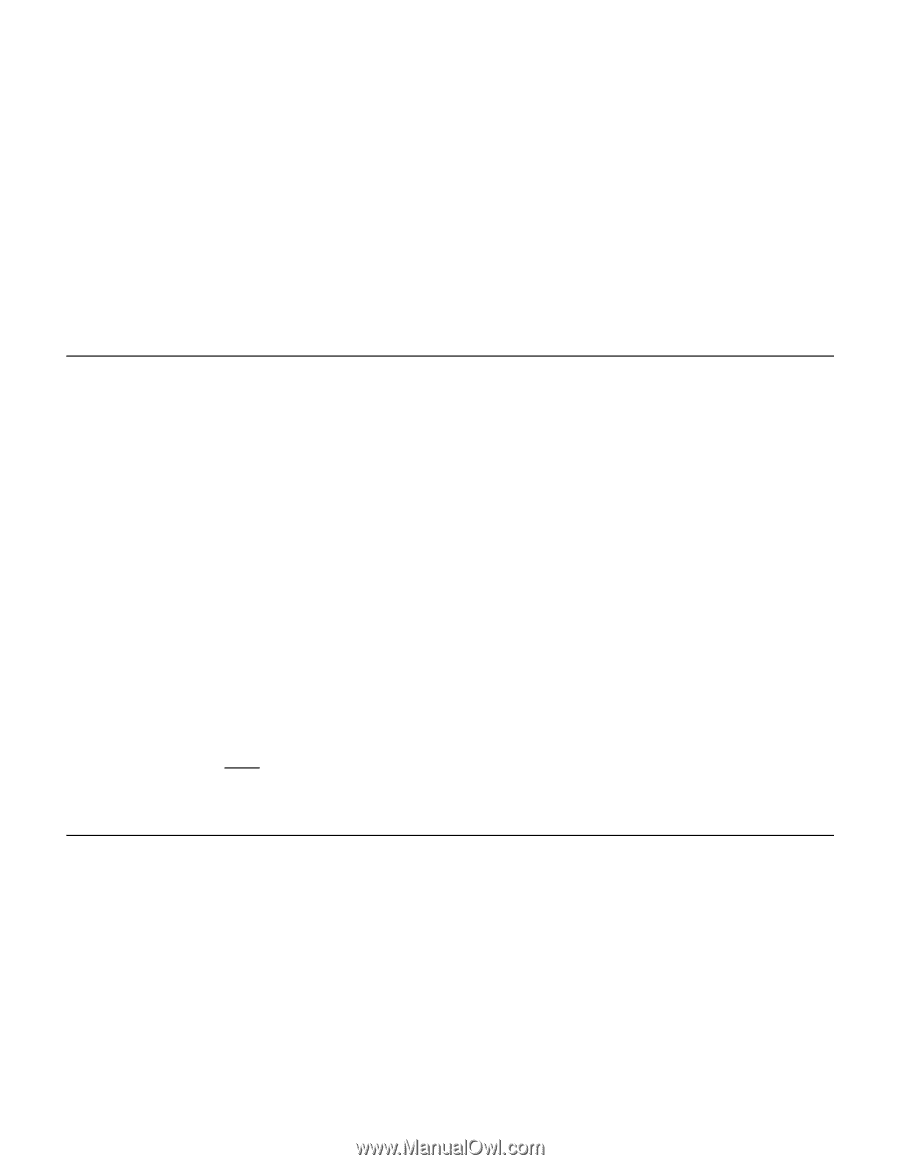
Introduction
Page 1
DB09-000202-05 37857-02
Rev. F - May 2011
Copyright © 2011 by LSI Corporation. All rights reserved.
Introduction
The MegaRAID
®
Storage Manager
™
software enables you to configure, monitor, and maintain
storage configurations on the LSISAS controllers and all the storage-related devices connected to
them. The MegaRAID Storage Manager graphical user interface makes it easy for you to create
and manage storage configurations. Select the following topics to learn more about the MegaRAID
Storage Manager software:
•
Configuration
•
Monitoring
•
Maintenance
•
Hardware Requirements
Configuration
The MegaRAID Storage Manager software enables you to configure the controllers, drives, battery
backup units, and other storage-related devices installed on a server or on a workstation. The
configuration utility simplifies the process of creating drive groups and virtual drives and allows
you to easily create new storage configurations and modify the configurations. For more
information, see the
Configuration
topic.
You can create configurations using the following modes:
•
Simple
configuration
specifies a limited number of settings and has the system select drives
for you. This option is the easiest way to create a virtual drive.
•
Advanced
configuration
lets you choose additional settings and customize the creation of
virtual drives. This option provides greater flexibility when creating virtual drives for your
specific requirements because you can select the drives and the virtual drive settings when
you create a virtual drive. In addition, you can use the advanced configuration procedure to
create spanned drive groups.
The Modify Drive Group Wizard enables you to increase the capacity of a virtual drive and to
change the RAID level of a drive group.
Note:
The Modify Drive Group Wizard was previously known as the Reconstruction
Wizard.
Monitoring
The MegaRAID Storage Manager software displays the status of virtual drives, physical drives,
and other storage devices on the workstation or on the servers that you are monitoring. The
system errors and the events are recorded in an event log file and are displayed on the screen.
Special device icons appear on the screen to notify you of drive failures and other situations that
require immediate attention. For more information, see the
Monitoring Controllers and Its Attached
Devices
topic.