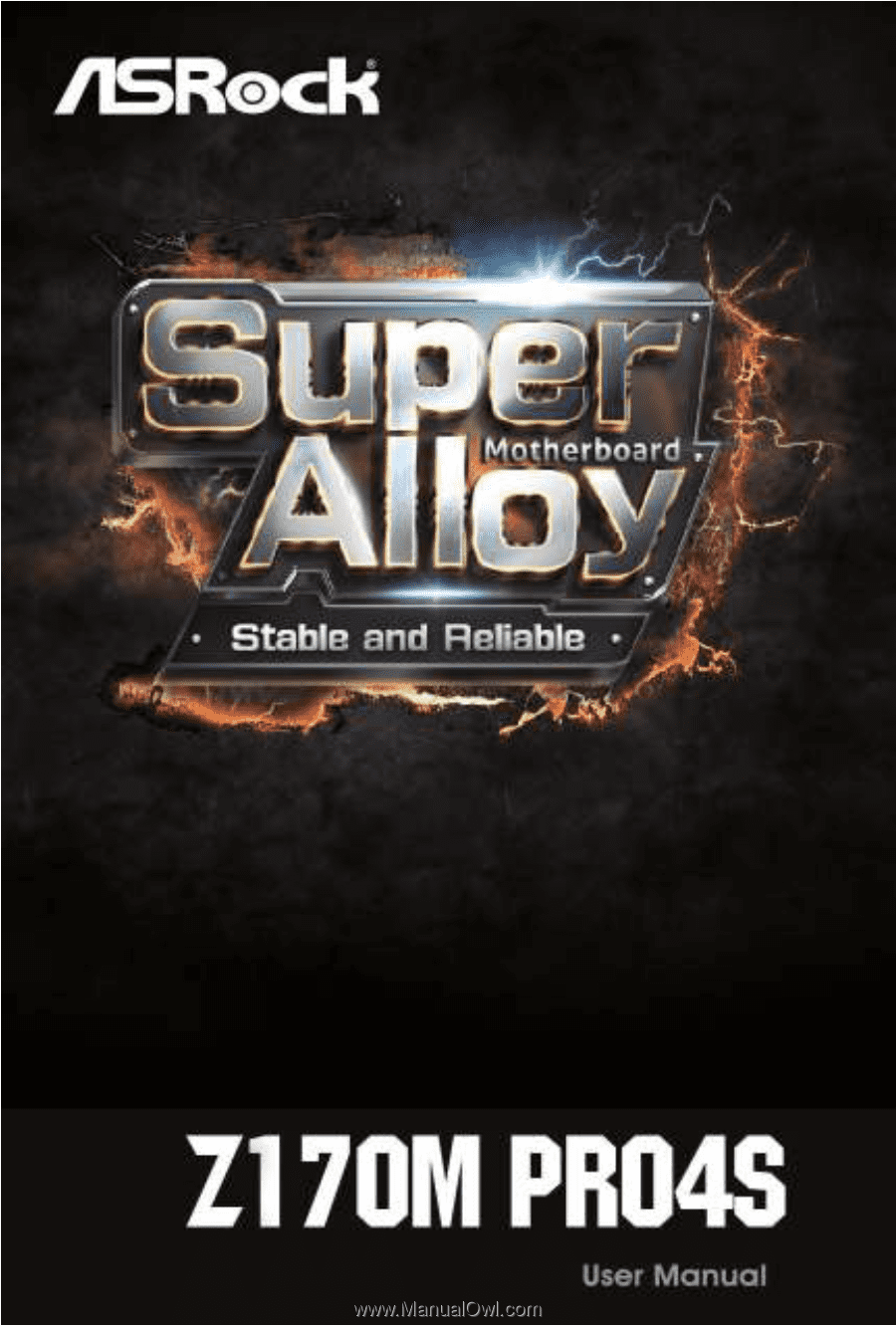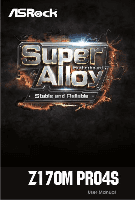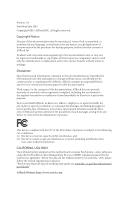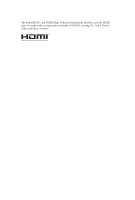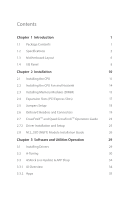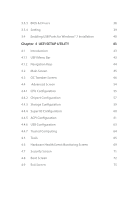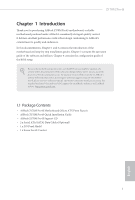ASRock Z170 Pro4S User Manual
ASRock Z170 Pro4S Manual
 |
View all ASRock Z170 Pro4S manuals
Add to My Manuals
Save this manual to your list of manuals |
ASRock Z170 Pro4S manual content summary:
- ASRock Z170 Pro4S | User Manual - Page 1
- ASRock Z170 Pro4S | User Manual - Page 2
documentation are furnished for informational use only and subject to change without notice, and should not be constructed as a commitment by ASRock. ASRock assumes no responsibility for any errors or omissions that may appear in this documentation. With respect to the contents of this documentation - ASRock Z170 Pro4S | User Manual - Page 3
he terms HDMI™ and HDMI High-Deinition Multimedia Interface, and the HDMI logo are trademarks or registered trademarks of HDMI Licensing LLC in the United States and other countries. - ASRock Z170 Pro4S | User Manual - Page 4
CrossFireXTM and Quad CrossFireXTM Operation Guide 23 2.7.2 Driver Installation and Setup 25 2.8 M.2_SSD (NGFF) Module Installation Guide 26 Chapter 3 Software and Utilities Operation 29 3.1 Installing Drivers 29 3.2 A-Tuning 30 3.3 ASRock Live Update & APP Shop 34 3.3.1 UI Overview - ASRock Z170 Pro4S | User Manual - Page 5
3.3.3 BIOS & Drivers 38 3.3.4 Setting 39 3.4 Enabling USB Ports for Windows® 7 Installation 40 Chapter 4 UEFI SETUP UTILITY 43 4.1 Introduction 43 4.1.1 UEFI Menu Bar 43 4.1.2 Navigation Keys 44 4.2 Main Screen 45 4.3 OC Tweaker Screen 46 4.4 Advanced Screen 54 4.4.1 CPU - ASRock Z170 Pro4S | User Manual - Page 6
ind the latest VGA cards and CPU support list on ASRock's website as well. ASRock website http://www.asrock.com. 1.1 Package Contents • ASRock Z170M Pro4S Motherboard (Micro ATX Form Factor) • ASRock Z170M Pro4S Quick Installation Guide • ASRock Z170M Pro4S Support CD • 2 x Serial ATA (SATA) Data - ASRock Z170 Pro4S | User Manual - Page 7
CPU • Supports 6th Generation Intel® CoreTM i7/i5/i3/Pentium®/ Celeron® Processors (Socket 1151) • Digi Power design • 6 Power Phase design • Supports Intel® Turbo Boost 2.0 Technology • Supports Intel® K-Series unlocked CPUs • Supports ASRock BCLK Full-range Overclocking Chipset • Intel® Z170 - ASRock Z170 Pro4S | User Manual - Page 8
Audio, it is required to use an HD front panel audio module and enable the multi-channel audio feature through the audio driver. • Premium Blu-ray Audio support • Supports Surge Protection (ASRock Full Spike Protection) • ELNA Audio Caps LAN • Gigabit LAN 10/100/1000 Mb/s • Giga PHY Intel® I219V - ASRock Z170 Pro4S | User Manual - Page 9
Power Connector • 1 x 8 pin 12V Power Connector • 1 x Front Panel Audio Connector • 1 x USB 2.0 Header (Supports 2 USB 2.0 ports) (Supports ESD Protection (ASRock Full Spike Protection)) • 1 x USB 3.0 Header (Supports 2 USB 3.0 ports) (Supports ESD Protection (ASRock Full Spike Protection)) BIOS - ASRock Z170 Pro4S | User Manual - Page 10
modiied installation disk with xHCI drivers packed into the ISO ile is required. Please refer to page 40 for more detailed instructions. * For the updated Windows® 10 driver, please visit ASRock's website for details: http://www.asrock.com • FCC, CE, WHQL • ErP/EuP Ready (ErP/EuP ready power supply - ASRock Z170 Pro4S | User Manual - Page 11
CMOS Battery 7 Z170M Pro4S Top: LINE IN Center: FRONT Bottom: MIC IN PCIE1 PCI Express 3.0 PCIE2 CT3 CT2 CT1 PCIE3 RoHS Super I/O M2_1 Intel Z170 SATA3_2 SATA3_3 8 CHA_FAN2 9 10 11 12 1 SATA3_5 SATA3_4 Audio CODEC HD_AUDIO1 1 PCIE4 COM1 1 TPMS1 1 USB1_2 128Mb BIOS - ASRock Z170 Pro4S | User Manual - Page 12
(SATA3_4) 14 System Panel Header (PANEL1) 15 Chassis Intrusion and Speaker Header (SPK_CI1) 16 Clear CMOS Jumper (CLRMOS1) 17 USB 2.0 Header (USB1_2) 18 TPM Header (TPMS1) 19 COM Port Header (COM1) 20 Front Panel Audio Header (HD_AUDIO1) 21 Chassis Fan Connector (CHA_FAN1) Z170M Pro4S English 7 - ASRock Z170 Pro4S | User Manual - Page 13
1.4 I/O Panel 1 3 2 4 10 9 No. Description 1 PS/2 Mouse/Keyboard Port 2 LAN RJ-45 Port* 3 Line In (Light Blue)** 4 Front Speaker (Lime)** 5 Microphone (Pink)** 8 7 6 5 No. Description 6 USB 3.0 Ports (USB3_34) 7 USB 3.0 Ports (USB3_7_8) 8 HDMI Port 9 DVI-D Port 10 USB 3.0 Ports (USB3_12) - ASRock Z170 Pro4S | User Manual - Page 14
Z170M Pro4S ** To conigure 7.1 CH HD Audio, it is required to use an HD front panel audio module and enable the multichannel audio feature through the audio driver. Please set Speaker Coniguration to "7.1 Speaker"in the Realtek HD Audio Manager. Function of the Audio Ports in 7.1-channel - ASRock Z170 Pro4S | User Manual - Page 15
to ensure that the motherboard its into it. Pre-installation Precautions Take note of the following precautions before you install motherboard components or change any motherboard settings. • Make sure to unplug the power cord before installing or removing the motherboard components. Failure to do - ASRock Z170 Pro4S | User Manual - Page 16
Z170M Pro4S 2.1 Installing the CPU 1. Before you insert the 1151-Pin CPU into the socket, please check if the PnP cap is on the socket, if the CPU surface is unclean, or if there are any bent pins in the socket. Do not force to insert the CPU into the socket if above situation is found. Otherwise, - ASRock Z170 Pro4S | User Manual - Page 17
4 5 12 3 English - ASRock Z170 Pro4S | User Manual - Page 18
Z170M Pro4S Please save and replace the cover if the processor is removed. he cover must be placed if you wish to return the motherboard for ater service. 13 English - ASRock Z170 Pro4S | User Manual - Page 19
2.2 Installing the CPU Fan and Heatsink 1 2 CPU_FAN English 14 - ASRock Z170 Pro4S | User Manual - Page 20
Z170M Pro4S 2.3 Installing Memory Modules (DIMM) his motherboard provides four 288-pin DDR4 (Double Data Rate 4) DIMM slots, and supports Dual Channel Memory Technology. 1. For dual channel coniguration, you always need to install identical (the same brand, speed, size and chip-type) DDR4 DIMM - ASRock Z170 Pro4S | User Manual - Page 21
1 2 3 16 English - ASRock Z170 Pro4S | User Manual - Page 22
Z170M Pro4S 2.4 Expansion Slots (PCI Express Slots) here are 4 PCI Express slots on the motherboard. Before installing an expansion card, please make sure that the power supply is switched of or the power cord is unplugged. Please read the documentation of the expansion card and make necessary - ASRock Z170 Pro4S | User Manual - Page 23
and unplug the power cord from the power supply. Ater waiting for 15 seconds, use a jumper cap to short pin2 and pin3 on CLRMOS1 for 5 seconds. However, please do not clear the CMOS right ater you update the BIOS. If you need to clear the CMOS when you just inish updating the BIOS, you must boot - ASRock Z170 Pro4S | User Manual - Page 24
Z170M Pro4S 2.6 Onboard Headers and Connectors Onboard headers and connectors are data. he front panel design may difer by chassis. A front panel module mainly consists of power switch, reset switch, power LED, hard drive activity LED, speaker and etc. When connecting your chassis front panel module - ASRock Z170 Pro4S | User Manual - Page 25
(SATA3_3: see p.6, No. 11) (SATA3_4: see p.6, No. 13) (SATA3_5: see p.6, No. 12) SATA3_4 SATA3_2 SATA3_1 SATA3_0 SATA3_5 SATA3_3 hese six SATA3 connectors support SATA data cables for internal storage devices with up to 6.0 Gb/s data transfer rate. * If M2_1 is occupied by a SATA-type M.2 device - ASRock Z170 Pro4S | User Manual - Page 26
audio devices to the front audio panel. 1. High Deinition Audio supports Jack Sensing, but the panel wire on the chassis must support HDA to function correctly. Please follow the instructions in our manual and chassis manual to install your system. 2. If you use an AC'97 audio panel, please - ASRock Z170 Pro4S | User Manual - Page 27
supply, please plug it along Pin 1 and Pin 13. his motherboard provides an 8-pin ATX 12V power connector. To use a 4-pin ATX power supply, please plug it along Pin 1 and Pin 5. his COM1 header supports a serial port module. TPM Header (17-pin TPMS1) (see p.6, No. 18) 1 PCICLK FRAM E PCIRST # LAD3 - ASRock Z170 Pro4S | User Manual - Page 28
Z170M Pro4S 2.7 CrossFireXTM and Quad CrossFireXTM Operation Guide his motherboard supports CrossFireXTM and Quad CrossFireXTM that allows you to install up to three identical PCI Express x16 graphics cards. 1. You should only use identical CrossFireXTM-ready graphics cards that are AMD certiied. 2. - ASRock Z170 Pro4S | User Manual - Page 29
Step 3 Connect a VGA cable or a DVI cable to the monitor connector or the DVI connector of the graphics card that is inserted to PCIE1 slot. 24 English - ASRock Z170 Pro4S | User Manual - Page 30
Z170M Pro4S 2.7.2 Driver Installation and Setup Install the graphics card drivers to your system. Ater that, Step 1 Double-click the NVIDIA Control Panel icon in the Windows® system tray. Step 2 In the let pane, click Set SLI and PhysX coniguration. hen select Maximize 3D performance and click Apply - ASRock Z170 Pro4S | User Manual - Page 31
2.8 M.2_SSD (NGFF) Module Installation Guide The M.2, also known as the Next Generation Form Factor (NGFF), is a small size and versatile card edge connector that aims to replace mPCIe and mSATA. The Ultra M.2 Socket (M2_1) supports M.2 PCI Express module up to Gen3 x4 (32 Gb/s). Please be noted - ASRock Z170 Pro4S | User Manual - Page 32
C B A C B A B A C B A Z170M Pro4S Step 3 Move the standof based on the module type and length. he standof is placed at the nut location D by default. Skip Step 3 and 4 and - ASRock Z170 Pro4S | User Manual - Page 33
the screw as this might damage the module. M.2_SSD (NGFF) Module Support List Vendor ADATA ADATA ADATA Crucial Crucial Intel Kingston Kingston Plextor Plextor Samsung Samsung latest updates of M.2_SSD (NFGG) module support list, please visit our website for details: http://www.asrock.com - ASRock Z170 Pro4S | User Manual - Page 34
to install those required drivers. herefore, the drivers you install can work properly. Utilities Menu he Utilities Menu shows the application sotware that the motherboard supports. Click on a speciic item then follow the installation wizard to install it. To improve Windows 7 compatibility, please - ASRock Z170 Pro4S | User Manual - Page 35
suite with a new interface, more new features and improved utilities. 3.2.1 Installing A-Tuning When you install the all-in-one driver to your system from ASRock's support CD, A-Tuning will be auto-installed as well. Ater the installation, you will ind the icon "A-Tuning" on your desktop. Double - ASRock Z170 Pro4S | User Manual - Page 36
OC Tweaker Conigurations for overclocking the system. Z170M Pro4S System Info View information about the system. *he System Browser tab may not appear for certain models. 31 English - ASRock Z170 Pro4S | User Manual - Page 37
to ive diferent fan speeds using the graph. he fans will automatically shit to the next speed level when the assigned temperature is met. Tech Service Contact Tech Service if you have problems with your computer. Please leave your contact information along with details of the - ASRock Z170 Pro4S | User Manual - Page 38
Z170M Pro4S Settings Conigure ASRock A-Tuning. Click to select "Auto run at Windows Startup" if you want A-Tuning to be launched when you start up the Windows operating system. 33 English - ASRock Z170 Pro4S | User Manual - Page 39
3.3 ASRock Live Update & APP Shop he ASRock Live Update & APP Shop is an online store for purchasing and downloading sotware applications for your ASRock computer. You can quickly and easily install various apps and support utilities, such as USB Key, XFast LAN, XFast RAM and more. With ASRock APP - ASRock Z170 Pro4S | User Manual - Page 40
Z170M Pro4S 3.3.2 Apps When the "Apps" tab is selected, you will see all the available apps on screen for you to download. Installing an App Step 1 Find the app you want to install. he most recommended app appears on the let side of the screen. he other various apps are shown on the right. Please - ASRock Z170 Pro4S | User Manual - Page 41
Step 3 If you want to install the app, click on the red icon to start downloading. Step 4 When installation completes, you can ind the green "Installed" icon appears on the upper right corner. English To uninstall it, simply click on the trash can icon . *he trash icon may not appear for - ASRock Z170 Pro4S | User Manual - Page 42
Z170M Pro4S Upgrading an App You can only upgrade the apps you have already installed. When there is an available new version for your app, you will ind the mark of "New Version" appears below the installed app icon. Step 1 Click on the app icon to see more details. Step 2 Click on the yellow - ASRock Z170 Pro4S | User Manual - Page 43
3.3.3 BIOS & Drivers Installing BIOS or Drivers When the "BIOS & Drivers" tab is selected, you will see a list of recommended or critical updates for the BIOS or drivers. Please update them all soon. Step 1 Please check the item information before update. Click on Step 2 to see more details. - ASRock Z170 Pro4S | User Manual - Page 44
Z170M Pro4S 3.3.4 Setting In the "Setting" page, you can change the language, select the server location, and determine if you want to automatically run the ASRock Live Update & APP Shop on Windows startup. 39 English - ASRock Z170 Pro4S | User Manual - Page 45
USB 3.0 eXtensible Host Controller (xHCI) drivers packed into the ISO ile. Requirements • A Windows® 7 installation disk or USB drive • USB 3.0 drivers (included in the ASRock Support CD or website) • A Windows® PC • Win7 USB Patcher (included in the ASRock Support CD or website) Scenarios You have - ASRock Z170 Pro4S | User Manual - Page 46
Z170M Pro4S Instructions Step 1 Insert the Windows® 7 installation disk or USB drive to your system. Step 2 Extract the tool (Win7 USB Patcher) and launch it. Step 3 Select the "Win7 Folder" from Step1 by clicking the red circle as shown as the picture below. Step 4 Select the "USB Driver Folder" by - ASRock Z170 Pro4S | User Manual - Page 47
not, the patched ISO image will be exported to the destination selected in Step5. hen Press "Start" to proceed. Step 7 Now you are able to install Windows® 7 on Braswell or Skylake with the new burned CD. Or please use the patched ISO image to make an OS USB drive to - ASRock Z170 Pro4S | User Manual - Page 48
Z170M Pro4S Chapter 4 UEFI SETUP UTILITY 4.1 Introduction his section explains how to use the UEFI SETUP UTILITY to conigure your system. You may run the UEFI SETUP UTILITY by pressing or right ater you power on the computer, otherwise, the Power being updated, the following overclocking - ASRock Z170 Pro4S | User Manual - Page 49
item. Please check the following table for the descriptions of each navigation key. Navigation Key(s) Description + / - To change option for the selected items Switch to next function Go to the previous page Go to the next page Go to the top of the screen - ASRock Z170 Pro4S | User Manual - Page 50
Z170M Pro4S 4.2 Main Screen When you enter the UEFI SETUP UTILITY, the Main screen will appear and display the system overview. Favorite Display your collection of BIOS items. Press F5 to add/remove your favorite items. 45 English - ASRock Z170 Pro4S | User Manual - Page 51
option appears only when your CPU supports this function. his option appears only when you adopt K-Series CPU. Load Optimized CPU OC Setting You can use this option to load optimized CPU overclocking setting. Please note that overclocking may cause damage to your CPU and motherboard. It should be - ASRock Z170 Pro4S | User Manual - Page 52
Z170M Pro4S CPU Coniguration Multi Core Enhancement Improve the system's performance by forcing the CPU to perform the highest frequency on all CPU cores simultaneously. Disable to reduce power consumption . CPU Ratio he CPU speed is determined by the CPU Ratio multiplied with the BCLK. Increasing - ASRock Z170 Pro4S | User Manual - Page 53
protect the CPU and save power, while a higher limit may improve performance. DRAM Coniguration DRAM Tweaker Fine tune the DRAM settings by leaving marks in checkboxes. Click OK to conirm and apply your new settings. DRAM Timing Coniguration Load XMP Setting Load XMP settings to overclock the memory - ASRock Z170 Pro4S | User Manual - Page 54
Z170M Pro4S Command Rate (CR) he delay between when a memory chip is selected and are inserted between a read command to a row precharge command to the same rank. Four Activate Window (tFAW) he time window in which four activates are allowed the same rank. CAS Write Latency (tCWL) Conigure CAS Write - ASRock Z170 Pro4S | User Manual - Page 55
Third Timing tREFI Conigure refresh cycles at an average periodic interval. tCKE Conigure the period of time the DDR4 initiates a minimum of one refresh command internally once it enters Self-Refresh mode. tRDRD_sg Conigure between module read to read delay. tRDRD_dg Conigure between module read to - ASRock Z170 Pro4S | User Manual - Page 56
IO latency for channel A. IO-L (CH B) Conigure IO latency for channel B. Fourth Timing twRPRE Conigure twRPRE. Write_Early_ODT Conigure Write_Early_ODT. tAONPD Conigure tAONPD. tXP Conigure tXP. Z170M Pro4S 51 English - ASRock Z170 Pro4S | User Manual - Page 57
tXPDLL Conigure tXPDLL. tPRPDEN Conigure tPRPDEN. tRDPDEN Conigure tRDPDEN. twRPDEN Conigure twRPDEN. OREF_RI Conigure OREF_RI. tREFIx9 Conigure tREFIx9. txSDLL Conigure txSDLL. txs_ofset Conigure txs_ofset. tZQOPER Conigure tZQOPER. tMOD Conigure tMOD. ZQCS_period Conigure ZQCS_period. tZQCS - ASRock Z170 Pro4S | User Manual - Page 58
Z170M Pro4S ODT WR (CH B) Conigure the memory on die termination resistors' WR Auto/Manual settings. he default is [Auto]. MRC Fast Boot Enable Memory Fast Boot to skip DRAM memory training for booting faster. Voltage Coniguration Power Saving Mode Enable Power Saving Mode to reduce power - ASRock Z170 Pro4S | User Manual - Page 59
you may set the conigurations for the following items: CPU Coniguration, Chipset Coniguration, Storage Coniguration, Super IO resolution will be set to 1920 x 1080 if the monitor supports Full HD resolution. If the monitor does not support Full HD resolution, then the resolution will be set to 1024 - ASRock Z170 Pro4S | User Manual - Page 60
Z170M Pro4S Intel Hyper Threading Technology Intel Hyper hreading Technology allows multiple threads to run on each core, so that the overall performance on threaded sotware is improved. Active Processor Cores Select the number of cores to enable in each processor package. CPU C States Support - ASRock Z170 Pro4S | User Manual - Page 61
No-Execute Memory Protection Processors with No-Execution Memory Protection Technology may prevent certain classes of malicious bufer overlow attacks. Intel Virtualization Technology Intel Virtualization Technology allows a platform to run multiple operating systems and applications in independent - ASRock Z170 Pro4S | User Manual - Page 62
by improving application compatibility and reliability, and providing additional levels of manageability, security, isolation, and I/O performance. PCIE1 Link Speed Select the link speed for PCIE1. PCIE ASPM Support his option enables/disables the ASPM support for all CPU downstream devices. PCH - ASRock Z170 Pro4S | User Manual - Page 63
it when a sound card is installed. Front Panel Enable/disable front panel HD audio. Deep Sleep Conigure deep sleep mode for power saving when the computer is shut down. Restore on AC/Power Loss Select the power state ater a power failure. If [Power Of] is selected, the power will remain of when the - ASRock Z170 Pro4S | User Manual - Page 64
4.4.3 Storage Coniguration Z170M Pro4S SATA Controller(s) Enable/disable the SATA controllers. SATA Mode Selection AHCI: Supports new features that improve performance. RAID: Combine multiple disk drives into a logical unit. AHCI (Advanced Host Controller Interface) supports NCQ and other new - ASRock Z170 Pro4S | User Manual - Page 65
4.4.4 Super IO Coniguration Serial Port Enable or disable the Serial port. Serial Port Address Select the address of the Serial port. PS2 Y-Cable Enable the PS2 Y-Cable or set this option to Auto. 60 English - ASRock Z170 Pro4S | User Manual - Page 66
Z170M Pro4S Suspend to RAM Select disable for ACPI suspend type S1. It is recommended to select auto for ACPI S3 power saving. ACPI HEPT Table Enable the High Precision Event Timer for better performance. PS/2 Keyboard Power On Allow the system to be waked up by a PS/2 Keyboard. PCIE Devices Power - ASRock Z170 Pro4S | User Manual - Page 67
USB Keyboard/Remote Power On Allow the system to be waked up by an USB keyboard or remote controller. USB Mouse Power On Allow the system to be waked up by an USB mouse. 62 English - ASRock Z170 Pro4S | User Manual - Page 68
4.4.6 USB Coniguration Z170M Pro4S Legacy USB Support Enable or disable Legacy OS Support for USB 2.0 devices. If you encounter USB compatibility issues it is recommended to disable legacy USB support. Select UEFI Setup Only to support USB devices under the UEFI setup and Windows/Linux operating - ASRock Z170 Pro4S | User Manual - Page 69
4.4.7 Trusted Computing Security Device Support Enable or disable BIOS support for security device. 64 English - ASRock Z170 Pro4S | User Manual - Page 70
4.5 Tools Z170M Pro4S System Browser ASRock System Browser shows Service Contact ASRock Tech Service if you are having trouble with your PC. Please setup network coniguration before using UEFI Tech Service. Easy RAID Installer Easy RAID Installer helps you to copy the RAID driver from the support - ASRock Z170 Pro4S | User Manual - Page 71
install the drivers from our support CD, Easy Driver Installer is a handy tool in the UEFI that installs the LAN driver to your system via an USB storage device, then downloads and installs the other required drivers the computer will power on automatically to dehumidify the system ater entering S4/S5 - ASRock Z170 Pro4S | User Manual - Page 72
Z170M Pro4S Dehumidiier Period Conigure the period of time until the computer powers on and enables Dehumidiier ater entering S4/S5 state. Dehumidiier Duration Conigure the duration of the dehumidifying process before it returns to S4/S5 state. Dehumidiier CPU Fan Setting Conigure the speed of the - ASRock Z170 Pro4S | User Manual - Page 73
Network Coniguration Use this to conigure internet connection settings for Internet Flash. Internet Setting Enable or disable sound efects in the setup utility. UEFI Download Server Select a server to download the UEFI irmware. 68 English - ASRock Z170 Pro4S | User Manual - Page 74
Z170M Pro4S 4.6 Hardware Health Event Monitoring Screen his section allows you to monitor the status of the hardware on your system, including the parameters of the CPU temperature, motherboard temperature, fan speed and voltage. Fan-Tastic Tuning Select a fan mode for CPU set 5 CPU temperatures and - ASRock Z170 Pro4S | User Manual - Page 75
Source Select a fan temperature source for Chassis Fan 2. Chassis Fan 3 Setting Select a fan mode for Chassis Fan 3, or choose Customize to set 5 CPU temperatures and assign a respective fan speed for each temperature. Chassis Fan 3 Temp Source Select a fan temperature source for Chassis Fan 3. Over - ASRock Z170 Pro4S | User Manual - Page 76
Z170M Pro4S 4.7 Security Screen In this section you may set or change the supervisor/user password for the system. You may also clear remove the password. Secure Boot Use this item to enable or disable support for Windows 8.1 Secure Boot. Intel(R) Platform Trust Technology Enable/disable Intel PTT - ASRock Z170 Pro4S | User Manual - Page 77
device. Ultra Fast mode is only supported by Windows 8.1 and the VBIOS must support UEFI GOP if you are using an external graphics card. Please notice that Ultra Fast mode will boot so fast that the only way to enter this UEFI Setup Utility is to Clear CMOS or run the Restart to UEFI utility - ASRock Z170 Pro4S | User Manual - Page 78
Z170M Pro4S Full Screen Logo Enable to display the boot logo or disable to show normal POST messages. AddOn ROM Display Enable AddOn ROM Display to see - ASRock Z170 Pro4S | User Manual - Page 79
Module) CSM Enable to launch the Compatibility Support Module. Please do not disable unless you're running a WHCK test. If you are using Windows 8.1 64-bit and all of your devices support UEFI, you may also disable CSM for faster boot speed. Launch PXE OpROM Policy Select UEFI only to run those - ASRock Z170 Pro4S | User Manual - Page 80
4.9 Exit Screen Z170M Pro4S Save Changes and Exit When you select this option the following message, "Save coniguration changes and exit setup?" will pop out. Select [OK] to save - ASRock Z170 Pro4S | User Manual - Page 81
or want to know more about ASRock, you're welcome to visit ASRock's website at http://www.asrock.com; or you may contact your dealer for further information. For technical questions, please submit a support request form at http://www.asrock.com/support/tsd.asp ASRock Incorporation 2F., No.37, Sec