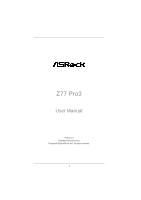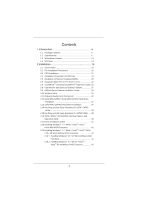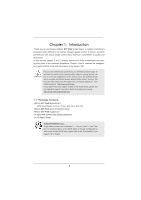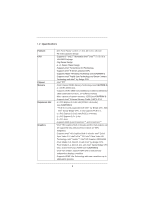ASRock Z77 Pro3 User Manual
ASRock Z77 Pro3 Manual
 |
View all ASRock Z77 Pro3 manuals
Add to My Manuals
Save this manual to your list of manuals |
ASRock Z77 Pro3 manual content summary:
- ASRock Z77 Pro3 | User Manual - Page 1
Z77 Pro3 User Manual Version 1.0 Published February 2012 Copyright©2012 ASRock INC. All rights reserved. 1 - ASRock Z77 Pro3 | User Manual - Page 2
ASRock. ASRock assumes no responsibility for any errors or omissions that may appear in this manual. With respect to the contents of this manual, ASRock does not provide warranty battery adopted on this motherboard contains Perchlorate, a toxic substance controlled in Perchlorate Best Management - ASRock Z77 Pro3 | User Manual - Page 3
of Heatsink and CPU fan 19 2.5 Installation of Memory Modules (DIMM 20 2.6 Expansion Slots (PCI and PCI Express Slots 22 2.7 CrossFireXTM and Quad CrossFireXTM Operation Guide 23 2.8 Dual Monitor and Surround Display Features 27 2.9 ASRock Smart Remote Installation Guide 30 2.10 Jumpers Setup - ASRock Z77 Pro3 | User Manual - Page 4
UEFI Menu Bar 43 3.1.2 Navigation Keys 44 3.2 Main Screen 44 3.3 OC Tweaker Screen 45 3.4 Advanced Screen 50 3.4.1 CPU Configuration 51 3.4.2 North Bridge Configuration 53 3.4.3 South Bridge Configuration 54 3.4.4 Storage Configuration 55 3.4.5 Intel(R) Rapid Start Technology 56 3.4.6 Intel - ASRock Z77 Pro3 | User Manual - Page 5
Contents ASRock Z77 Pro3 Motherboard (ATX Form Factor: 12.0-in x 7.6-in, 30.5 cm x 19.3 cm) ASRock Z77 Pro3 Quick Installation Guide ASRock Z77 Pro3 Support CD 2 x Serial ATA (SATA) Data Cables (Optional) 1 x I/O Panel Shield ASRock Reminds You... To get better performance in Windows® 7 / 7 64 - ASRock Z77 Pro3 | User Manual - Page 6
32GB (see CAUTION 3) - Supports Intel® Extreme Memory Profile (XMP)1.3/1.2 - 1 x PCI Express 3.0 x16 slot (PCIE2: x16 mode) (see CAUTION 4) * PCIE 3.0 is only supported with Intel® Ivy Bridge CPU. With Intel® Sandy Bridge CPU, it only supports PCIE 2.0. - 1 x PCI Express 2.0 x16 slot (PCIE3: x4 mode - ASRock Z77 Pro3 | User Manual - Page 7
support - Supports THX TruStudioTM - PCIE x1 Gigabit LAN 10/100/1000 Mb/s - Realtek RTL8111E - Supports Wake-On-LAN - Supports LAN Cable Detection - Supports Energy Efficient Ethernet 802.3az - Supports connectors, support RAID (RAID 0, RAID 1, RAID 5, RAID 10, Intel Rapid Storage and Intel Smart - ASRock Z77 Pro3 | User Manual - Page 8
LED header - CPU/Chassis/Power FAN connector - 24 pin ATX power connector - 8 pin 12V power connector - Front panel audio connector - 3 x USB 2.0 headers (support 6 USB 2.0 ports) - 1 x USB 3.0 header (supports 2 USB 3.0 ports) - 64Mb AMI UEFI Legal BIOS with GUI support - Supports "Plug and Play - ASRock Z77 Pro3 | User Manual - Page 9
may be less than 4GB for the reservation for system usage under Windows® 7 / VistaTM / XP. For Windows® OS with 64-bit CPU, there is no such limitation. You can use ASRock XFast RAM to utilize the memory that Windows® cannot use. 4. Only PCIE2 slot supports Gen 3 speed. To run the PCI Express in Gen - ASRock Z77 Pro3 | User Manual - Page 10
in Flash ROM. This convenient BIOS update tool allows you to update system BIOS without entering operating systems first like MS-DOS or Windows®. With this utility, you can press the key during the POST or the key to enter into the BIOS setup menu to access ASRock Instant Flash. Just launch - ASRock Z77 Pro3 | User Manual - Page 11
HD videos and download simultaneously. Real-Time Analysis of Your Data: With the status window, you can easily recognize which data streams you are transferring currently. 14. ASRock XFast RAM is a new function that is included into ASRock Extreme Tuning Utility (AXTU). It fully utilizes the memory - ASRock Z77 Pro3 | User Manual - Page 12
CPU cooler types, Socket LGA 775, LGA 1155 and LGA 1156. Please be noticed that not all the 775 and 1156 CPU Fan can be used. 22. ASRock XFast RAM is not supported by Microsoft® Windows® XP / XP 64-bit. Intel® Smart Connect Technology and Intel® USB 3.0 ports are not supported by Microsoft® Windows - ASRock Z77 Pro3 | User Manual - Page 13
: LINE IN Center: FRONT Bottom: MIC IN ErP/EuP Ready 34 PCIE1 Z77 Pro3 LAN PHY PCIE2 PCI Express 3.0 SATA3_1 SATA3_0 10 11 CMOS 33 Battery Super I/O XFast LAN XFast USB XFast RAM 12 Intel Z77 64Mb BIOS 13 32 31 PCIE3 RoHS AUDIO CODEC PCI1 HD_AUDIO1 HDMI_SPDIF1 1 1 1 COM1 - ASRock Z77 Pro3 | User Manual - Page 14
RJ-45 Port 3 Side Speaker (Gray) 4 Rear Speaker (Black) 5 Central / Bass (Orange) 6 Line In (Light Blue) ** 7 Front Speaker (Lime) 10 9 8 Microphone (Pink) 9 USB 2.0 Ports (USB23) 10 USB 3.0 Ports (USB3_23) 11 HDMI Port (HDMI1) 12 D-Sub Port (VGA1) 13 PS/2 Keyboard Port (Purple) * There are two - ASRock Z77 Pro3 | User Manual - Page 15
To enable Multi-Streaming function, you need to connect a front panel audio cable to the front panel audio header. After restarting your computer, you will find "Mixer" tool on your system. Please select "Mixer ToolBox" , click "Enable playback multi-streaming", and click "ok". Choose "2CH", "4CH - ASRock Z77 Pro3 | User Manual - Page 16
Precautions Take note of the following precautions before you install motherboard components or change any motherboard settings. 1. Unplug the power cord from the wall socket before touching any components. 2. To avoid damaging the motherboard's components due to static electricity, NEVER place your - ASRock Z77 Pro3 | User Manual - Page 17
of Intel 1155-Pin CPU, please follow the steps below. Load Plate Load Lever Contact Array Socket Body 1155-Pin Socket Overview Before you insert the 1155-Pin CPU into the socket, please check if the CPU the PnP cap. 2. This cap must be placed if returning the motherboard for after service. 17 - ASRock Z77 Pro3 | User Manual - Page 18
key notches. orientation key notch alignment key Pin1 Pin1 orientation key notch 1155-Pin CPU alignment key 1155-Pin Socket For proper inserting, please ensure to match the two orientation key notches of the CPU with the two alignment keys of the socket. Step 3-3. Carefully place the CPU - ASRock Z77 Pro3 | User Manual - Page 19
with fan operation or contact other components. Please be noticed that this motherboard supports Combo Cooler Option (C.C.O.), which provides flexible options to adopt three different CPU cooler types, Socket LGA 775, LGA 1155 and LGA 1156. The white throughholes are for Socket LGA 1155/1156 CPU fan - ASRock Z77 Pro3 | User Manual - Page 20
DIMMs with 16 chips may not work on this motherboard. It is not recommended to install them on this motherboard. 6. For optimal compatibility and stability while overclocking memory frequency, it is recommended to install one memory module in DDR3_B2 slot or two memory modules in DDR3_A2 and DDR3_B2 - ASRock Z77 Pro3 | User Manual - Page 21
The DIMM only fits in one correct orientation. It will cause permanent damage to the motherboard and the DIMM if you force the DIMM into the slot at incorrect orientation. Step 3. Firmly insert the DIMM into the slot until the retaining clips at both ends fully snap back in place and the DIMM - ASRock Z77 Pro3 | User Manual - Page 22
to the motherboard's chassis fan connector (CHA_FAN1 or CHA_FAN2) when using multiple graphics cards for better thermal environment. 4. Only PCIE2 slot supports Gen 3 speed. To run the PCI Express in Gen 3 speed, please install an Ivy Bridge CPU. If you install a Sandy Bridge CPU, the PCI Express - ASRock Z77 Pro3 | User Manual - Page 23
3D application. Currently CrossFireXTM feature is supported with Windows® XP with Service Pack 2 / VistaTM / 7 OS. Quad CrossFireXTM feature is supported with Windows® VistaTM / 7 OS only. Please check AMD website for ATITM CrossFireXTM driver updates. 1. If a customer incorrectly configures their - ASRock Z77 Pro3 | User Manual - Page 24
Bridge is provided with the graphics card you purchase, not bundled with this motherboard. Please refer to your graphics card vendor for details.) CrossFire Bridge or Step 3. Connect the DVI monitor cable to the DVI connector on the Radeon graphics card on PCIE2 slot. (You may use the DVI to - ASRock Z77 Pro3 | User Manual - Page 25
for ATITM driver updates. Step 3. Step 4. Step 5. Install the required drivers to your system. For Windows® XP OS: A. ATITM recommends Windows® XP Service Pack 2 or higher to be installed (If you have Windows® XP Service Pack 2 or higher installed in your system, there is no need to download it - ASRock Z77 Pro3 | User Manual - Page 26
reboot. After restarting your computer, please confirm whether the option "Enable CrossFireTM" in "AMD Catalyst Control Center" is selected or not; if not, please select it again, and then you are able information of AMD CrossFireXTM technology, please check AMD's website for updates and details. 26 - ASRock Z77 Pro3 | User Manual - Page 27
you can easily enjoy the benefits of dual monitor feature without installing any add-on VGA cards to this motherboard. This motherboard also provides independent display controllers for D-Sub and HDMI to support dual VGA output so that D-sub and HDMI can drive same or different display contents. To - ASRock Z77 Pro3 | User Manual - Page 28
capability of the system memory. If you do not adjust the UEFI setup, the default value of "Share Memory", [Auto], will disable D-Sub function when an add-on VGA card is inserted to this motherboard. 4. Install the onboard VGA driver and the add-on PCI Express VGA card driver to your system. If - ASRock Z77 Pro3 | User Manual - Page 29
. To use HDCP function with this motherboard, you need to adopt a monitor that supports HDCP function as well. Therefore, you can enjoy the superior display quality with high-definition HDCP encryption contents. Please refer to the instructions below for more details about HDCP function. What - ASRock Z77 Pro3 | User Manual - Page 30
compatible with most of the chassis on the market. 3. The Multi-Angle CIR Receiver does not support Hot-Plug function. Please install it before you boot the system. * ASRock Smart Remote is only supported by some of ASRock motherboards. Please refer to ASRock website for the motherboard support list - ASRock Z77 Pro3 | User Manual - Page 31
2.10 Jumpers Setup The illustration shows how jumpers are setup. When the jumper just finish updating the BIOS, you must boot up the system first, and then shut it down before you do the clear-CMOS action. Please be noted that the password, date, time, user default profile, 1394 GUID and MAC address - ASRock Z77 Pro3 | User Manual - Page 32
jumper caps over the headers and connectors will cause permanent damage of the motherboard! Serial ATA2 Connectors (SATA2_2: see p.13, No. 14) (SATA2_3: SATA2_5 SATA3_1 SATA3_0 These four Serial ATA2 (SATA2) connectors support SATA data cables for internal storage devices. The current SATA2 - ASRock Z77 Pro3 | User Manual - Page 33
USB 3.0 header on this motherboard. This USB 3.0 header can support two USB 3.0 ports. 1 control of audio devices. 1. High Definition Audio supports Jack Sensing, but the panel wire on the chassis must support HDA to function correctly. Please follow the instruction in our manual and chassis manual - ASRock Z77 Pro3 | User Manual - Page 34
® XP / XP 64-bit OS: Select "Mixer". Select "Recorder". Then click "FrontMic". For Windows® 7 / 7 64-bit / VistaTM / VistaTM 64-bit OS: Go to the "FrontMic" Tab in the Realtek Control panel. Adjust "Recording Volume". System Panel Header (9-pin PANEL1) (see p.13, No. 20) This header accommodates - ASRock Z77 Pro3 | User Manual - Page 35
to the ground pin. Though this motherboard provides 4-Pin CPU fan (Quiet Fan) support, the 3-Pin CPU fan still can work successfully even without the fan speed control function. If you plan to connect the 3-Pin CPU fan to the CPU fan connector on this motherboard, please connect it to Pin 1-3. Pin - ASRock Z77 Pro3 | User Manual - Page 36
along with Pin 1 and Pin 13. 20-Pin ATX Power Supply Installation 1 13 ATX 12V Power Connector (8-pin ATX12V1) (see p.13, No. 4) 8 5 4 1 Please connect an ATX 12V power supply to this connector. Though this motherboard provides 8-pin ATX 12V power connector, it can still work if you - ASRock Z77 Pro3 | User Manual - Page 37
adopts Intel® Z77 chipset that supports Serial ATA3 (SATA3) hard disks and RAID (RAID 0, RAID 1, RAID 5, RAID 10, Intel Rapid Storage and Intel Smart Response Technology) functions. You may install SATA3 hard disks on this motherboard for internal storage devices. This section will guide you - ASRock Z77 Pro3 | User Manual - Page 38
and in working condition. 2.15 Hot Plug and Hot Swap Functions for SATA3 HDDs This motherboard supports Hot Plug and Hot Swap functions for SATA3 in RAID / AHCI mode. Intel® Z77 chipset provides hardware support for Advanced Host controller Interface (AHCI), a new programming interface for SATA host - ASRock Z77 Pro3 | User Manual - Page 39
installed into system properly. The latest SATA / SATA2 / SATA3 driver is available on our support website: www.asrock.com 4. Make sure to use the SATA power cable & data cable, which are from our motherboard package. 5. Please follow below instructions step by step to reduce the risk of HDD crash - ASRock Z77 Pro3 | User Manual - Page 40
supply 1x4-pin cable. Step 2 Connect SATA data cable to the motherboard's SATA2 / SATA3 connector. SATA power cable 1x4-pin power connector of attention, before you process the Hot Unplug: Please do follow below instruction sequence to process the Hot Unplug, improper procedure will cause the SATA - ASRock Z77 Pro3 | User Manual - Page 41
drive first. Then, the drivers compatible to your system can be auto-detected and listed on the support CD driver page. Please follow the order from top to bottom to install those required drivers. Therefore, the drivers you install can work properly. 2.18 Installing Windows® 7 / 7 64-bit / VistaTM - ASRock Z77 Pro3 | User Manual - Page 42
HDDs without RAID functions, please follow the steps below. AHCI mode is not supported under Windows® XP / XP 64-bit. Using SATA / SATA2 / SATA3 HDDs without NCQ function STEP 1: Set Up UEFI. A. Enter UEFI SETUP UTILITY Advanced screen Storage Configuration. B. Set the option "SATA Mode Selection - ASRock Z77 Pro3 | User Manual - Page 43
to configure your system. The UEFI chip on the motherboard stores the UEFI SETUP UTILITY. You may run the UEFI SETUP UTILITY when you start up the computer. Please press or during the Power-On-Self-Test (POST) to enter the UEFI SETUP UTILITY, otherwise, POST will continue with its test - ASRock Z77 Pro3 | User Manual - Page 44
following table for the function description of each navigation key. Navigation Key(s) Function Description / Moves cursor left or right to Screen or exit the current screen 3.2 Main Screen When you enter the UEFI SETUP UTILITY, the Main screen will appear and display the system overview. - ASRock Z77 Pro3 | User Manual - Page 45
your system performance. This option appears only when your CPU supports this function. Load Optimized CPU OC Setting You can use this option to load optimized CPU overclocking setting. Please note that overclocing may cause damage to your CPU and motherboard. It should be done at your own risk and - ASRock Z77 Pro3 | User Manual - Page 46
OverClocking Support. The default value is [Disabled]. DRAM Timing Configuration Load XMP Setting Use this to load XMP setting. Configuration options: [Auto], [Default], [Profile 1] and [Profile 2]. The default value is [Auto]. DRAM Frequency If [Auto] is selected, the motherboard will detect the memory - ASRock Z77 Pro3 | User Manual - Page 47
DRAM Timing Control DRAM tCL Use this item to change CAS# Latency (tCL) Auto/Manual setting. The default is [Auto]. DRAM tRCD Use this item to change RAS# to CAS# Delay (tRCD) Auto/Manual setting. The default is [Auto]. DRAM tRP Use this item to change Row Precharge Time (tRP) Auto/Manual setting. - ASRock Z77 Pro3 | User Manual - Page 48
. The default is [Auto]. DRAM tFAW Use this item to change Four Activate Window (tFAW) Auto/Manual setting. The default is [Auto]. DRAM tCWL Use this item to change CAS# Write Latency (tCWL) Auto/Manual setting. The default is [Auto]. ODT WR (CH A) Use this item to change ODT WR (CH A) setting - ASRock Z77 Pro3 | User Manual - Page 49
CPU PLL Voltage Use this to select CPU PLL Voltage. The default value is [Auto]. VCCSA Voltage Use this to select VCCSA Voltage. The default value is [Auto]. User Defaults In this option, you are allowed to load and save three user defaults according to your own requirements. 49 - ASRock Z77 Pro3 | User Manual - Page 50
the system to malfunction. Instant Flash Instant Flash is a UEFI flash utility embedded in Flash ROM. This convenient UEFI update tool allows you to update system UEFI without entering operating systems first like MS-DOS or Windows®. Just save the new UEFI file to your USB flash drive, floppy disk or - ASRock Z77 Pro3 | User Manual - Page 51
3.4.1 CPU Configuration Intel Hyper Threading Technology To enable this feature, a computer system with an Intel processor that supports Hyper-Threading technology and an operating system that includes optimization for this technology, such as Microsoft® Windows® XP / VistaTM / 7 is required. Set to - ASRock Z77 Pro3 | User Manual - Page 52
" can prevent data pages from being used by malicious software to execute codes. This option will be hidden if the current CPU does not support No-Excute Memory Protection. Intel Virtualization Technology When this option is set to [Enabled], a VMM (Virtual Machine Architecture) can utilize - ASRock Z77 Pro3 | User Manual - Page 53
VT-d Use this to enable or disable Intel® VT-d technology (Intel® Virtualization Technology for Directed I/O). The default value of this feature is [Disabled]. PCIE 2 Link Speed This allows you to select PCIE 2 Link Speed. The default value is [Auto]. Share Memory This allows you to set onboard VGA - ASRock Z77 Pro3 | User Manual - Page 54
Auto], the onboard HD Audio will be disabled when PCI Sound Card is plugged. Front Panel Select [Auto] or [Disabled] for Deep Sleep Mobile platforms support Deep S4/S5 in DC only and desktop platforms support Deep S4/S5 in and the system starts to boot up when the power recovers. Good Night LED Use - ASRock Z77 Pro3 | User Manual - Page 55
select SATA mode. Configuration options: [IDE Mode], [AHCI Mode] and [RAID Mode]. The default value is [AHCI Mode]. AHCI (Advanced Host Controller Interface) supports NCQ and other new features that will improve SATA disk performance but IDE mode does not have these advantages. SATA Aggressive Link - ASRock Z77 Pro3 | User Manual - Page 56
3.4.5 Intel(R) Rapid Start Technology Intel(R) Rapid Start Technology Use this item to enable or disable Intel(R) Rapid Start Technology. Intel(R) Rapid Start Technology is a new zero power hibernation mode which allows users to resume in just 5-6 seconds. The default is [Disabled]. 56 - ASRock Z77 Pro3 | User Manual - Page 57
(R) Smart Connect Technology Intel(R) Smart Connect Technology Use this item to enable or disable Intel(R) Smart Connect Technology. Intel(R) Smart Connect Technology keeps your e-mail and social networks, such as Twitter, Facebook, etc. updated automatically while the computer is in sleep mode. The - ASRock Z77 Pro3 | User Manual - Page 58
3.4.7 Super IO Configuration Serial Port Use this item to enable or disable the onboard serial port. Serial Port Address Use this item to set the address for the onboard serial port. Configuration options: [3F8h / IRQ4] and [3E8h / IRQ4]. Infrared Port Use this item to enable or disable the onboard - ASRock Z77 Pro3 | User Manual - Page 59
OS supports it. Check Ready Bit Use this item to enable or disable the feature Check Ready Bit. ACPI HPET Table Use this item to enable or disable ACPI HPET Table. The default value is [Enabled]. Please set this option to [Enabled] if you plan to use this motherboard to submit Windows® VistaTM - ASRock Z77 Pro3 | User Manual - Page 60
use under legacy OS and UEFI setup when [Disabled] is selected. If you have USB compatibility issues, it is recommended to select [Disabled] to enter OS. [UEFI Setup Only] - USB devices are allowed to use only under UEFI setup and Windows / Linux OS. Legacy USB 3.0 Support Use this option to enable - ASRock Z77 Pro3 | User Manual - Page 61
of the hardware on your system, including the parameters of the CPU temperature, motherboard temperature, CPU fan speed, chassis fan speed, and the critical voltage. CPU Fan 1 & 2 Setting This allows you to set CPU fan 1 & 2's speed. Configuration options: [Full On] and [Automatic Mode]. The default - ASRock Z77 Pro3 | User Manual - Page 62
section, it will display the available devices on your system for you to configure the boot settings and the boot priority. Setup Prompt Timeout This shows the number of seconds to wait for setup activation key. 65535(0XFFFF) means indefinite waiting. Bootup Num-Lock If this item is set to [On - ASRock Z77 Pro3 | User Manual - Page 63
3.7 Security Screen In this section, you may set or change the supervisor/user password for the system. For the user password, you may also clear it. 63 - ASRock Z77 Pro3 | User Manual - Page 64
this option, the following message "Discard changes?" will pop-out. Select [Yes] to discard all changes. Load UEFI Defaults Load UEFI default values for all the setup questions. F9 key can be used for this operation. Launch EFI Shell from filesystem device Attempts to Launch EFI Shell application - ASRock Z77 Pro3 | User Manual - Page 65
install the necessary drivers to activate the devices. 4.2.3 Utilities Menu The Utilities Menu shows the application softwares that the motherboard supports. Click on a specific item then follow the installation wizard to install it. 4.2.4 Contact Information If you need to contact ASRock or want to - ASRock Z77 Pro3 | User Manual - Page 66
). 2. Press or at system POST. Set AHCI Mode in UEFI Setup Utility > Advanced > Storage Configuration > SATA Mode. 3. Choose the item "UEFI:xxx" to boot in UEFI Setup Utility > Boot > Boot Option #1. ("xxx" is the device which contains your Windows® installation files. Normally it is an - ASRock Z77 Pro3 | User Manual - Page 67
64-bit (with SP2 or above) or Windows® 7 64-bit (with SP1 or above). 2. Copy Intel® RAID drivers into a USB flash disk. You can download the driver from ASRock's website and unzip the file into a USB flash disk OR copy the file from ASRock motherboard support CD. (please copy the files under following - ASRock Z77 Pro3 | User Manual - Page 68
take more time to boot into Windows® or install driver/utilities. If you encounter this problem, you will need to follow the instructions below to fix this problem. Windows® VistaTM 64-bit: Microsoft® does not provide hotfix for this problem. The steps listed below are Microsoft®'s suggested solution - ASRock Z77 Pro3 | User Manual - Page 69
B. Disable "Volume Shadow Copy" service. a. Type "computer management" in the Start Menu, then press "Enter". b. Go to "Services and Applications>Services"; Then double click "Volume Shadow Copy". 69 - ASRock Z77 Pro3 | User Manual - Page 70
C. Reboot your system. D. After reboot, please start to install motherboard drivers and utilities. Windows® 7 64-bit: A. Please request the hotfix KB2505454 through this link: http://support.microsoft.com/kb/2505454/ B. After installing Windows® 7 64-bit, install the hotfix kb2505454. (This may take

1
Z77 Pro3
User Manual
Version 1.0
Published February 2012
Copyright©2012 ASRock INC. All rights reserved.