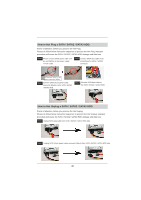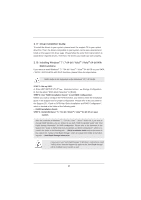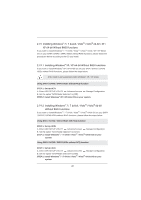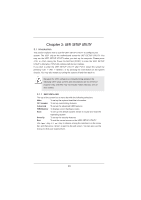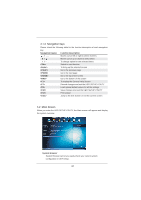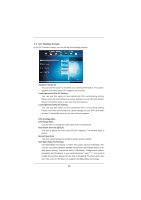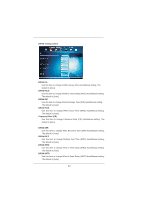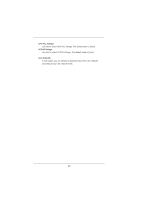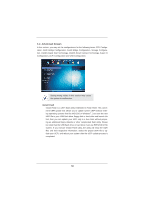ASRock Z77 Pro3 User Manual - Page 45
OC Tweaker Screen
 |
View all ASRock Z77 Pro3 manuals
Add to My Manuals
Save this manual to your list of manuals |
Page 45 highlights
3.3 OC Tweaker Screen In the OC Tweaker screen, you can set up overclocking features. Advanced Turbo 30 You can use this option to increase your system performance. This option appears only when your CPU supports this function. Load Optimized CPU OC Setting You can use this option to load optimized CPU overclocking setting. Please note that overclocing may cause damage to your CPU and motherboard. It should be done at your own risk and expense. Load Optimized GPU OC Setting You can use this option to load optimized GPU overclocking setting. Please note that overclocing may cause damage to your GPU and motherboard. It should be done at your own risk and expense. CPU Configuration CPU Turbo Ratio Use this item to change the ratio value of this motherboard. Host Clock Override (BCLK) Use this to adjust the host clock (BCLK) frequency. The default value is [Auto]. Spread Spectrum This item should always be [Auto] for better system stability. Intel SpeedStep Technology Intel SpeedStep technology is Intel's new power saving technology. Processors can switch between multiple frequencies and voltage points to enable power saving. The default value is [Enabled]. Configuration options: [Enabled] and [Disabled]. If you install Windows® VistaTM / 7 and want to enable this function, please set this item to [Enabled]. This item will be hidden if the current CPU does not support Intel SpeedStep technology. 45