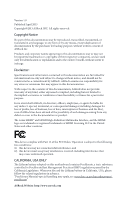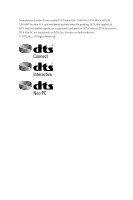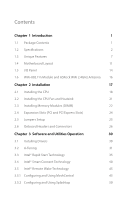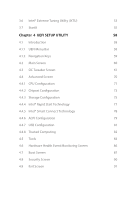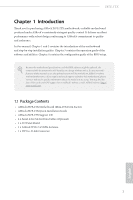ASRock Z87E-ITX User Manual
ASRock Z87E-ITX Manual
 |
View all ASRock Z87E-ITX manuals
Add to My Manuals
Save this manual to your list of manuals |
ASRock Z87E-ITX manual content summary:
- ASRock Z87E-ITX | User Manual - Page 1
User Manual - ASRock Z87E-ITX | User Manual - Page 2
language, in any form or by any means, except duplication of documentation by the purchaser for backup purpose, without written consent of ASRock Inc. Products and CALIFORNIA, USA ONLY The Lithium battery adopted on this motherboard contains Perchlorate, a toxic substance controlled in Perchlorate - ASRock Z87E-ITX | User Manual - Page 3
Manufactured under license under U.S. Patent Nos: 5,956,674; 5,974,380; 6,487,535; 7,003,467 & other U.S. and worldwide patents issued & pending. DTS, the Symbol, & DTS and the Symbol together is a registered trademark & DTS Connect, DTS Interactive, DTS Neo:PC are trademarks of DTS, Inc. Product - ASRock Z87E-ITX | User Manual - Page 4
1 1.2 Specifications 2 1.3 Unique Features 7 1.4 Motherboard Layout 11 1.5 I/O Panel 14 1.6 WiFi-802.11n Module and ASRock WiFi 2.4GHz Antenna 16 Chapter 2 Installation 17 2.1 Installing the CPU 18 2.2 Installing the CPU Fan and Heatsink 21 2.3 Installing Memory Modules (DIMM) 22 - ASRock Z87E-ITX | User Manual - Page 5
Screen 60 4.3 OC Tweaker Screen 61 4.4 Advanced Screen 70 4.4.1 CPU Configuration 71 4.4.2 Chipset Configuration 73 4.4.3 Storage Configuration 75 4.4.4 Intel® Rapid Start Technology 77 4.4.5 Intel® Smart Connect Technology 78 4.4.6 ACPI Configuration 79 4.4.7 USB Configuration - ASRock Z87E-ITX | User Manual - Page 6
may find the latest VGA cards and CPU support list on ASRock's website as well. ASRock website http:// www.asrock.com. 1.1 Package Contents • ASRock Z87E-ITX Motherboard (Mini-ITX Form Factor) • ASRock Z87E-ITX Quick Installation Guide • ASRock Z87E-ITX Support CD • 4 x Serial ATA (SATA) Data Cables - ASRock Z87E-ITX | User Manual - Page 7
/ Pentium® / Celeron® in LGA1150 Package • Digi Power Design • 6 Power Phase Design • DrMOS • Supports Intel® Turbo Boost 2.0 Technology • Supports Intel® K-Series unlocked CPU • Supports ASRock BCLK Full-range Overclocking • Intel® Z87 Memory • Dual Channel DDR3 Memory Technology • 2 x DDR3 DIMM - ASRock Z87E-ITX | User Manual - Page 8
Z87E-ITX Graphics Audio • Intel® HD Graphics Built-in Visuals and the VGA outputs can be supported only with processors which are GPU integrated. • Supports Intel® HD Graphics Built-in Visuals : Intel® Quick Sync Video with AVC, MVC (S3D) and MPEG-2 Full HW Encode1, Intel® InTruTM 3D, Intel® Clear - ASRock Z87E-ITX | User Manual - Page 9
LAN • Gigabit LAN 10/100/1000 Mb/s • Giga PHY Intel® I217V • Supports Intel® Remote Wake Technology • Supports Wake-On-LAN • Supports Energy Efficient Ethernet 802.3az • Supports PXE Wireless LAN • Supports IEEE 802.11a/b/g/n/ac • Supports Dual-Band (2.4/5 GHz) • Supports High speed wireless - ASRock Z87E-ITX | User Manual - Page 10
Z87E-ITX Storage • 6 x SATA3 6.0 Gb/s connectors, support RAID (RAID 0, RAID 1, RAID 5, RAID 10, Intel Rapid Storage Technology 12 and Intel Smart Response Technology), NCQ, AHCI and "Hot Plug" (SATA3_5 connector is shared with the eSATA port; SATA3_4 connector is shared with the mSATA/miniPCI - ASRock Z87E-ITX | User Manual - Page 11
for possible damage caused by overclocking. Due to limitation, the actual memory size may be less than 4GB for the reservation for system usage under Windows® 32-bit operating systems. Windows® 64-bit operating systems do not have such limitations. You can use ASRock XFast RAM to utilize the - ASRock Z87E-ITX | User Manual - Page 12
FAN-Tastic Tuning, OC Tweaker and a whole lot more. ASRock Instant Flash ASRock Instant Flash is a BIOS flash utility embedded in Flash ROM. This convenient BIOS update tool allows you to update the system BIOS and download simultaneously. RealTime Analysis of Your Data: With the status window, you - ASRock Z87E-ITX | User Manual - Page 13
loss occurs during the BIOS updating process, ASRock Crashless BIOS will automatically finish the BIOS update procedure after regaining power. Please note that BIOS files need to be placed in the root directory of your USB disk. Only USB 2.0 ports support this feature. ASRock OMG (Online Management - ASRock Z87E-ITX | User Manual - Page 14
Z87E-ITX ASRock Easy Driver Installer For users that don't have an optical disk drive to install the drivers from our support CD, Easy Driver Installer is a handy tool in the UEFI that installs the LAN driver to your system via an USB storage device, then downloads and installs the other required - ASRock Z87E-ITX | User Manual - Page 15
ASRock FAN-Tastic Tuning ASRock FAN-Tastic Tuning is included in A-Tuning. Configure up to five different fan speeds using the graph. The fans will automatically shift to the next speed level when the assigned temperature is met. 10 English - ASRock Z87E-ITX | User Manual - Page 16
RoHS Z87E-ITX DDR3_A1 (64 bit, 240-pin module) DDR3_B1 (64 bit, 240-pin module) DVI1 AT X P W R 1 DP_1 HDMI ATX12V1 5 Clr CMOS eSATA5 USB 3.0 T: USB1 B: USB2 CMOS Battery 64Mb BIOS Top: CTR BASS USB 3.0 T: USB3 B: USB4 Top: RJ-45 USB_2_3 USB_4_5 1 1 HD_AUDIO1 AUDIO CODEC Intel Z87 - ASRock Z87E-ITX | User Manual - Page 17
23 mSATA/mini-PCIe English 12 - ASRock Z87E-ITX | User Manual - Page 18
) 15 SATA3 Connector (SATA3_1) 16 SATA3 Connector (SATA3_0) 17 SATA3 Connector (SATA3_2) 18 mini-PCI Express Slot (MINI_PCIE1) 19 WiFi-802.11n Module 20 USB 2.0 Header (USB_4_5) 21 USB 2.0 Header (USB_2_3) 22 Front Panel Audio Header (HD_AUDIO1) 23 mSATA Connector (MINI_PCIE2) Z87E-ITX English 13 - ASRock Z87E-ITX | User Manual - Page 19
No. Description 1 USB 2.0 Ports (USB01) 2 Antenna Ports 3 Display Port 4 eSATA Connector*** 5 LAN RJ-45 Port 6 Central / Bass (Orange) 7 Rear Speaker (Black) 8 Line In (Light Blue) 9 Front Speaker (Lime)** No. Description 10 Microphone (Pink) 11 Optical SPDIF Out Port 12 USB 3.0 Ports (USB3_34) 13 - ASRock Z87E-ITX | User Manual - Page 20
Z87E-ITX * There are two LEDs on each LAN port. Please refer to the table below for the LAN port LED indications. ACT/LINK LED SPEED LED LAN , you need to connect a front panel audio cable to the front panel audio header. After restarting your computer, you will find the "Mixer" tool on your system - ASRock Z87E-ITX | User Manual - Page 21
-802.11n Module and ASRock WiFi 2.4GHz Antenna WiFi + BT Module This motherboard comes with an exclusive WiFi 802.11 a/b/g/n/ac + BT v4.0 module that offers support for WiFi 802.11 a/b/g/n/ac connectivity standards and Bluetooth v4.0. WiFi + BT module is an easy-to-use wireless local area network - ASRock Z87E-ITX | User Manual - Page 22
2 Installation This is a Mini-ITX form factor motherboard. Before you install the motherboard, study the configuration of your chassis to ensure that the motherboard fits into it. Pre-installation Precautions Take note of the following precautions before you install motherboard components or change - ASRock Z87E-ITX | User Manual - Page 23
you insert the 1150-Pin CPU into the socket, please check if the PnP cap is on the socket, if the CPU surface is unclean, or if there are any bent pins in the socket. Do not force to insert the CPU into the socket if above situation is found. Otherwise, the CPU will be seriously damaged. 2. Unplug - ASRock Z87E-ITX | User Manual - Page 24
Z87E-ITX 3 4 5 19 English - ASRock Z87E-ITX | User Manual - Page 25
Please save and replace the cover if the processor is removed. The cover must be placed if you wish to return the motherboard for after service. 20 English - ASRock Z87E-ITX | User Manual - Page 26
2.2 Installing the CPU Fan and Heatsink Z87E-ITX 1 2 CPU_FAN 21 English - ASRock Z87E-ITX | User Manual - Page 27
Modules (DIMM) This motherboard provides two 240-pin DDR3 (Double Data Rate 3) DIMM slots, and supports Dual Channel Memory Technology. 1. For dual channel configuration, you always need to install identical (the same brand, speed, size and chip-type) DDR3 DIMM pairs. 2. It is unable - ASRock Z87E-ITX | User Manual - Page 28
Z87E-ITX 1 2 3 23 English - ASRock Z87E-ITX | User Manual - Page 29
is 1 PCI Express slot, 1 mini-PCI Express slot, and 1 mSATA/mini-PCI Express slot on this motherboard. Before installing an expansion card, please MINI_PCIE1 (mini-PCIe slot) is used for WiFi module. MINI_PCIE2 (mSATA/mini-PCIe slot) is used for mSATA or mini-PCIe module. *** The mSATA/mini-PCIe - ASRock Z87E-ITX | User Manual - Page 30
Z87E-ITX 2.5 Jumpers Setup The illustration shows how jumpers are setup. When the jumper remove the jumper cap after clearing the CMOS. If you need to clear the CMOS when you just finish updating the BIOS, you must boot up the system first, and then shut it down before you do the clear-CMOS action - ASRock Z87E-ITX | User Manual - Page 31
and connectors are NOT jumpers. Do NOT place jumper caps over these headers and connectors. Placing jumper caps over the headers and connectors will cause permanent damage to the motherboard. System Panel Header (9-pin PANEL1) (see p.11, No. 12) GND PWRBTN# PLEDPLED+ GND RESET# GND HDLEDHDLED - ASRock Z87E-ITX | User Manual - Page 32
the mSATA/mini-PCIe slot. USB 2.0 Headers (9-pin USB_2_3) (see p.11, No. 21) (9-pin USB_4_5) (see p.11, No. 20) USB 3.0 Headers (19-pin USB3_5_6) (see p.11, No. 7) 1 USB_PWR PP+ GND USB_PWR PP+ GND DUMMY Besides two USB 2.0 ports on the I/O panel, there are two headers on this motherboard. Each - ASRock Z87E-ITX | User Manual - Page 33
, but the panel wire on the chassis must support HDA to function correctly. Please follow the instructions in our manual and chassis manual to install your system. 2. If you use an AC'97 audio panel, please install it to the front panel audio header by the steps below: A. Connect Mic_IN (MIC) to - ASRock Z87E-ITX | User Manual - Page 34
11, No. 11) 1 GND Signal This motherboard supports CASE OPEN detection feature that detects if the chassis cove has been removed. This feature requires a chassis with chassis intrusion detection design. TPM Header (17-pin TPMS1) (see p.11, No. 10) F_CLKRUN# SERIRQ# S_PWRDWN# GND LAD1_L LAD2_L - ASRock Z87E-ITX | User Manual - Page 35
the drivers you install can work properly. Utilities Menu The Utilities Menu shows the application software that the motherboard supports. Click on a specific item then follow the installation wizard to install it. To improve Windows 7 compatibility, please download and install the following hot fix - ASRock Z87E-ITX | User Manual - Page 36
Z87E-ITX 3.2 A-Tuning A-Tuning is ASRock's multi purpose software suite with a new interface, more new features and improved utilities, including XFast RAM, Dehumidifier, Good Night LED, FAN-Tastic Tuning, OC Tweaker and a whole lot more. 3.2.1 Installing A-Tuning When you install the all-in-one - ASRock Z87E-ITX | User Manual - Page 37
by Windows 8 and the VBIOS must support UEFI GOP if you are using an external graphics card. OMG Schedule the starting and ending hours of Internet access granted to other users. Place X marks on the time table to disable the Internet. Good Night LED Switch off the Power/HDD/LAN LEDs when the - ASRock Z87E-ITX | User Manual - Page 38
Z87E-ITX Dehumidifier Prevent motherboard damages due to dampness. Enable this function and configure the period of time until Please set a hotkey for switching between the two devices. OC Tweaker Configurations for overclocking the system. System Info View information about the system. 33 English - ASRock Z87E-ITX | User Manual - Page 39
Tech Service Contact Tech Service. 34 English - ASRock Z87E-ITX | User Manual - Page 40
Z87E-ITX 3.3 Intel® Rapid Start Technology Intel® Rapid Start Technology enables your system to wake up faster from deep Confirm whether your motherboard supports this feature. • Operating system: Microsoft Windows 8/7 (32- or 64-bit edition) • Set the SATA mode to AHCI. If Windows 8/7 is already - ASRock Z87E-ITX | User Manual - Page 41
F2 to enter BIOS, then go to Advanced ‐> Storage Configuration and change SATA Mode to AHCI. Press F10 to save changes and exit. 5. Enter Windows 8/7. Windows will discover the new device and install AHCI drivers automatically. 3.3.2 Setup Guide Configuring Rapid Start Step 1 Run ASRock Rapid Start - ASRock Z87E-ITX | User Manual - Page 42
Z87E-ITX Step 3 When prompted to restart after the setup, click Yes to reboot. Step 4 Double-click the Intel® Rapid Start Technology Manager icon system tray. in the Windows 37 English - ASRock Z87E-ITX | User Manual - Page 43
sleep state for ten minutes. If the timer is set to 0 minutes, Windows will immediately enable Rapid Start mode as it enters sleep state. Using Rapid Start are executing currently. Click on Windows Start ‐> the arrow next to Shut down, and click on Sleep. 2. Windows system will enter sleep state. - ASRock Z87E-ITX | User Manual - Page 44
Z87E-ITX state for a period of time. The power of the computer in Rapid Start mode can continue to use the computer just hit the power button, the system will rapidly return to Windows, the programs and files which you were using before entering sleep state will be accessible immediately. 39 English - ASRock Z87E-ITX | User Manual - Page 45
Intel® Smart Connect Technology is a feature that periodically wakes your computer from Windows® sleep state to refresh email or social networking applications. It saves your waiting time and keeps the content always up-to-date. 3.4.1 System Requirements • Confirm whether your motherboard supports - ASRock Z87E-ITX | User Manual - Page 46
Z87E-ITX 3.4.2 Setup Guide Installing ASRock Smart Connect Utility Step 1 Install ASRock Smart Connect Utility, which is located in the folder at the following path of the Support CD: \ ASRock Utility > Smart Connect. Step 2 Once installed, run ASRock Smart Connect from your desktop or go to Windows - ASRock Z87E-ITX | User Manual - Page 47
Step 3 Click the Add button. Take Foxmail as an example, add Foxmail to the Application list. Step 4 Select Foxmail from the Application List, then click the arrow pointing right to add this application to the Smart Connect List. Step 5 Click Apply to enable Smart Connect. 42 English - ASRock Z87E-ITX | User Manual - Page 48
Z87E-ITX Step 6 Double-click the Intel® Smart Connect Technology Manager icon Windows system tray. in the Step 7 Drag the slider to configure how often the system will connect to the network to download updates. Shorter durations will provide more frequent updates, but may cause more power - ASRock Z87E-ITX | User Manual - Page 49
display anything so the computer can maintain minimum power usage. Afterwards, the system will automatically return to sleep state again. 5. Upon waking up the system, you will find the new mail that were sent to you during sleep state are already updated and ready to be read in Foxmail. 44 English - ASRock Z87E-ITX | User Manual - Page 50
Z87E-ITX 3.5 Intel® Remote Wake Technology Intel® Remote Wake Technology allows you to use programs or services over the Internet to wake up your home computer from energy efficient sleep mode. Before configuring this feature, verify the following. • Remote Wake has been enabled in "Intel® Smart - ASRock Z87E-ITX | User Manual - Page 51
Step 3 A new mesh window will pop up. Enter a mesh name and password. Step 4 Select all the checkboxes and click Create Mesh. Downloading and Installing Mesh Agent Step 1 Click Install on the My Account page. Step 2 Select the mesh and download both files. Make sure both files are in the same - ASRock Z87E-ITX | User Manual - Page 52
Step 4 Click Install / Update. Z87E-ITX Step 5 Wait a minute for the New Machine to appear in "My Device". 47 English - ASRock Z87E-ITX | User Manual - Page 53
Step 6 Check whether "Intel Remote Wake" appeared or not. Step 7 Click on Power Actions. Step 8 Click on Wake or Sleep. 48 English - ASRock Z87E-ITX | User Manual - Page 54
Z87E-ITX Waking up a PC using mobile device. Before waking up your home computer using a mobile device, please log out of MeshCentral on other previously used computers or devices. Step 1 Login to meshcentral.com/m. Step 2 Select a Machine. Step 3 Click on Wake or Sleep. Tutorial Video 49 English - ASRock Z87E-ITX | User Manual - Page 55
this feature, verify that the "Remote Wake" has been enabled in "Intel® Smart Connect Technology Manager". Setup Guide Step 1 Download and install Streamer on your home computer, which is located in the folder at the following path of the Support CD: \ ASRock Utility > Splashtop Streamer. Then enter - ASRock Z87E-ITX | User Manual - Page 56
Z87E-ITX Using Remote Control Step 1 In "Splashtop 2", tap an online machine from the list to connect to your home computer. Step 2 Start remotely accessing your home computer. The functionality and price of the Splashtop APP and subscription fee is subject to change. Please check www.splashtop.com - ASRock Z87E-ITX | User Manual - Page 57
Accessing Data Playing Video 52 English - ASRock Z87E-ITX | User Manual - Page 58
Z87E-ITX 3.6 Intel® Extreme Tuning Utility (IXTU) Intel® Extreme Tuning Utility is an overclocking utility that allows you to tune and tweak your system for performance optimization while still maintaining system stability. Double-click on your desktop to access Intel® Extreme Tuning Utility. - ASRock Z87E-ITX | User Manual - Page 59
Manual Tuning Manual Tuning shows the major readings of your system and allows you to tune the parameters, including voltage for the CPU Test allows maximum load testing on both CPU and memory. Specify the duration and click Start Testing overclocking settings and Benchmark results, which can be exported - ASRock Z87E-ITX | User Manual - Page 60
Z87E-ITX 3.7 Start8 For those Windows 8 users who miss the Start Menu, Start8 is an ideal in the folder at the following path of the Support CD: \ ASRock Utility > Start8. 3.7.2 Configuring Start8 Style Select between the Windows 7 style and Windows 8 style Start Menu. Then select the theme of - ASRock Z87E-ITX | User Manual - Page 61
Configure Configure provides configuration options, including icon sizes, which shortcuts you want Start Menu to display, quick access to recently used apps, the functionality of the power button, and more. Control 56 English - ASRock Z87E-ITX | User Manual - Page 62
Z87E-ITX Control lets you configure what a click on the start button or a press on the Windows key does. Desktop Desktop allows you to disable the hot corners when you are working on the desktop. It also lets you choose whether or - ASRock Z87E-ITX | User Manual - Page 63
the UEFI Setup Utility after POST, restart the system by pressing + + , or by pressing the reset button on the system chassis. You may also restart by turning the system off and then back on. Because the UEFI software is constantly being updated, the following UEFI setup screens - ASRock Z87E-ITX | User Manual - Page 64
Z87E-ITX 4.1.2 Navigation Keys Use < > key or < > key to choose among the selections on the menu bar, and use < > key or < > key to move the cursor up - ASRock Z87E-ITX | User Manual - Page 65
, the Main screen will appear and display the system overview. Active Page on Entry Select the default page when entering the UEFI setup utility. UEFI Guide UEFI Guide is a quick tutorial for ASRock's UEFI setup Utility. You may abort the tutorial by pressing "esc". 60 English - ASRock Z87E-ITX | User Manual - Page 66
4.3 OC Tweaker Screen In the OC Tweaker screen, you can set up overclocking features. Z87E-ITX Because the UEFI software is constantly being updated, the following UEFI setup screens and descriptions are for reference purpose only, and they may not exactly match what you see on your screen. Load - ASRock Z87E-ITX | User Manual - Page 67
the internal CPU clock speed but also affect the clock speed of other components. Spread Spectrum Enable Spread Spectrum to reduce electromagnetic interference for passing EMI tests. Disable to achieve higher clock speeds when overclocking. Intel SpeedStep Technology Intel SpeedStep technology - ASRock Z87E-ITX | User Manual - Page 68
Z87E-ITX GT Frequency Configure the frequency of the integrated GPU. GT Voltage Mode Auto: For optimized settings. Adaptive: Add voltage to the integrated GPU when the system is under heavy load. Override: The voltage is fixed. GT Adaptive Voltage Configure the fixed voltage added to the integrated - ASRock Z87E-ITX | User Manual - Page 69
and the beginning of the data in response. RAS# to CAS# Delay (tRCD) The number of clock cycles required between the opening of a row of memory and accessing columns within it. Row Precharge Time (tRP) The number of clock cycles required between the issuing of the precharge command and opening the - ASRock Z87E-ITX | User Manual - Page 70
Z87E-ITX Command Rate (CR) The delay between when a memory chip is selected and when the first active between a read command to a row precharge command to the same rank. Four Activate Window (tFAW) The time window in which four activates are allowed the same rank. CAS Write Latency (tCWL) Configure - ASRock Z87E-ITX | User Manual - Page 71
write to read delay. tWRRDDR Configure between module write to read delay from different ranks. tWRRDDD Use this to change DRAM tRRSR Auto/Manual settings. The default is [Auto]. Configure between module write to read delay from different DIMMs. tWRWR Configure between module write to write delay - ASRock Z87E-ITX | User Manual - Page 72
Z87E-ITX IO-L (CHA) Configure IO latency for channel A. IO-L (CHB) Configure IO latency for channel B. ODT WR (CHA) Configure the memory on die termination resistors' WR for channel A. ODT WR (CHB) Configure the memory on die termination resistors' WR for channel B. ODT NOM (CHA) Use this to change - ASRock Z87E-ITX | User Manual - Page 73
the voltage for the System Agent. Setting the voltage higher may increase system stability when overclocking. CPU Analog IO Voltage Offset CPU I/O Analog Voltage. CPU Digital IO Voltage Offset CPU I/O Digital Voltage. CPU Integrated VR Faults Disable FIVR Faults to raise the threshold to trigger - ASRock Z87E-ITX | User Manual - Page 74
Z87E-ITX CPU Load-Line Calibration CPU Load-Line Calibration helps prevent CPU voltage droop when the system is under heavy load. VCORE External Offset The fixed external voltage input to the CPU. DRAM Voltage Use this to configure DRAM Voltage. The default value is [Auto]. PCH 1.05V Voltage Chipset - ASRock Z87E-ITX | User Manual - Page 75
Advanced Screen In this section, you may set the configurations for the following items: CPU Configuration, Chipset Configuration, Storage Configuration, Intel® Rapid Start Technology, Intel® Smart Connect Technology, ACPI Configuration, USB Configuration and Trusted Computing. Setting wrong values - ASRock Z87E-ITX | User Manual - Page 76
4.4.1 CPU Configuration Z87E-ITX Active Processor Cores Select the number of cores to enable in each processor package. CPU C States Support Enable CPU C States Support for power saving. It is recommended to keep C3, C6 and C7 all enabled for better power saving. Enhanced Halt State (C1E) Enable - ASRock Z87E-ITX | User Manual - Page 77
thermal control mechanisms to keep the CPU from overheating. No-Execute Memory Protection Processors with No-Execution Memory Protection Technology may prevent certain classes of malicious buffer overflow attacks. Intel Virtualization Technology Intel Virtualization Technology allows a platform to - ASRock Z87E-ITX | User Manual - Page 78
4.4.2 Chipset Configuration Z87E-ITX Primary Graphics Adapter Select a primary VGA. VT-d Intel® Virtualization Technology for Directed I/O helps your virtual machine monitor better utilize hardware by improving application compatibility and reliability, and providing additional levels of - ASRock Z87E-ITX | User Manual - Page 79
Audio Enable audio for the onboard digital outputs. Onboard LAN Enable or disable the onboard network interface controller. Deep Sleep for power saving when the computer is shut down. Restore on AC/Power Loss Select the power state after a power failure. If WiFi module's connectivity. 74 English - ASRock Z87E-ITX | User Manual - Page 80
Configuration Z87E-ITX SATA Controller(s) Enable/disable the SATA controllers. SATA Mode Selection IDE: For better compatibility. AHCI: Supports new features that improve performance. RAID: Combine multiple disk drives into a logical unit. AHCI (Advanced Host Controller Interface) supports NCQ - ASRock Z87E-ITX | User Manual - Page 81
Hard Disk S.M.A.R.T. S.M.A.R.T stands for Self-Monitoring, Analysis, and Reporting Technology. It is a monitoring system for computer hard disk drives to detect and report on various indicators of reliability. 76 English - ASRock Z87E-ITX | User Manual - Page 82
4.4.4 Intel® Rapid Start Technology Z87E-ITX Intel® Rapid Start Technology Intel® Rapid Start Technology is a new zero power hibernation mode which allows users to resume in just 5-6 seconds. English 77 - ASRock Z87E-ITX | User Manual - Page 83
4.4.5 Intel® Smart Connect Technology Intel® Smart Connect Technology Intel® Smart Connect Technology automatically updates your email and social networks, such as Twitter, Facebook, etc. while the computer is in sleep mode. 78 English - ASRock Z87E-ITX | User Manual - Page 84
4.4.6 ACPI Configuration Z87E-ITX Suspend to RAM Select disable for ACPI suspend type S1 be waked up by a PS/2 Keyboard. PCI Devices Power On Allow the system to be waked up by a PCI device and enable wake on LAN. Wake From Onboard LAN Allow the system to be waked up by the Onboard Intel I217V LAN. - ASRock Z87E-ITX | User Manual - Page 85
signals. RTC Alarm Power On Allow the system to be waked up by the real time clock alarm. Set it to By OS to let it be handled by your operating system. USB Keyboard/Remote Power On Allow the system to be waked up by an USB keyboard or remote controller. USB - ASRock Z87E-ITX | User Manual - Page 86
Z87E-ITX USB Controller Enable or disable all the USB ports. USB 3.0 Controller Enable or disable all the USB 3.0 ports. Legacy USB Support Enable or disable Legacy OS Support for USB 2.0 devices. If you encounter USB compatibility issues it is recommended to disable legacy USB support - ASRock Z87E-ITX | User Manual - Page 87
4.4.8 Trusted Computing Security Device Support Enable or disable BIOS support for security device. 82 English - ASRock Z87E-ITX | User Manual - Page 88
system time are required. UEFI Tech Service Contact ASRock Tech Service if you are having trouble with your PC. Please setup network configuration before using UEFI Tech Service. Easy RAID Installer Easy RAID Installer helps you to copy the RAID driver from the support CD to your USB storage device - ASRock Z87E-ITX | User Manual - Page 89
USB storage device and run Instant Flash to update your UEFI. Internet Flash ASRock Internet Flash downloads and updates the latest UEFI firmware version from our servers for you. Please setup network configuration before using Internet Flash. *For BIOS backup and recovery purpose, it is recommended - ASRock Z87E-ITX | User Manual - Page 90
Z87E-ITX Dehumidifier Period Configure the period of time until the computer powers on and enables Dehumidifier after entering S4/S5 state. Dehumidifier Duration Configure the duration of the dehumidifying process before it returns to S4/S5 state. Dehumidifier CPU Fan Setting Configure the speed of - ASRock Z87E-ITX | User Manual - Page 91
of the CPU temperature, motherboard temperature, fan speed and voltage. CPU Fan 1 Setting Select a fan mode for CPU Fans 1, or choose Customize to set 5 CPU temperatures and assign a respective fan speed for each temperature. Chassis Fan 1 Setting Select a fan mode for Chassis Fan 1, or choose - ASRock Z87E-ITX | User Manual - Page 92
support UEFI GOP if you are using an external graphics card. Please notice that Ultra Fast mode will boot so fast that the only way to enter this UEFI Setup Utility is to Clear CMOS or run the Restart to UEFI utility in Windows. Boot From Onboard LAN Allow the system to be waked - ASRock Z87E-ITX | User Manual - Page 93
the boot logo or disable to show normal POST messages. AddOn ROM Display Enable AddOn ROM Compatibility Support Module) CSM Enable to launch the Compatibility Support Module. Please do not disable unless you're running a WHCK test. If you are using Windows 8 64-bit and all of your devices support - ASRock Z87E-ITX | User Manual - Page 94
Z87E-ITX Launch Storage OpROM Policy Select UEFI only to run those that support UEFI option ROM only. Select Legacy only to run those that support legacy option ROM only. Do not launch? Launch Video OpROM Policy Select UEFI only to run those that support UEFI option ROM only. Select Legacy only to - ASRock Z87E-ITX | User Manual - Page 95
are unable to change the settings in the UEFI Setup Utility. Leave it blank and press enter to remove the password. Secure Boot Enable to support Windows 8 Secure Boot. 90 English - ASRock Z87E-ITX | User Manual - Page 96
4.9 Exit Screen Z87E-ITX Save Changes and Exit When you select this option the following message, "Save configuration changes and exit setup?" will pop out. Select [OK] to save - ASRock Z87E-ITX | User Manual - Page 97
or want to know more about ASRock, you're welcome to visit ASRock's website at http://www.asrock.com; or you may contact your dealer for further information. For technical questions, please submit a support request form at http://www.asrock.com/support/tsd.asp ASRock Incorporation 2F., No.37, Sec

User Manual