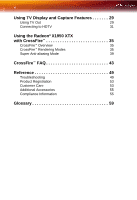ATI 100 435846 User Guide
ATI 100 435846 - Radeon X1950 XTX Crossfire Edition 512 MB 3D Video Card Manual
 |
UPC - 727419413947
View all ATI 100 435846 manuals
Add to My Manuals
Save this manual to your list of manuals |
ATI 100 435846 manual content summary:
- ATI 100 435846 | User Guide - Page 1
Radeon® X1950 XTX User's Guide P/N 137-41074-10 ATI - ATI 100 435846 | User Guide - Page 2
owners. Features, performance and specifications are subject to change without notice. Product may not be exactly as shown in diagrams. Reproduction of this manual, or parts thereof, in any form, without the express written permission of ATI Technologies Inc. is strictly prohibited. Disclaimer - ATI 100 435846 | User Guide - Page 3
to. • Compatibility - This option card is for use only with IBM AT or compatible UL Listed personal computers that have Installation Instructions detailing user installation of card cage accessories. • Grounding - For continued protection against risk of electric shock and fire, this accessory - ATI 100 435846 | User Guide - Page 4
iv - ATI 100 435846 | User Guide - Page 5
Introduction 1 Radeon® X1950 XTX Features 1 Before You Begin 4 Installing Hardware 7 Connecting Devices 9 Using Multiple Displays 11 Connecting Your Monitors 11 Display Configurations 13 Installing Software and Drivers 15 Installing Drivers and Software in Windows® 15 Monitor - ATI 100 435846 | User Guide - Page 6
TV Out 29 Connecting to HDTV 31 Using the Radeon® X1950 XTX with CrossFire 35 CrossFire™ Overview 35 CrossFire™ Rendering Modes 35 Super Anti-aliasing Mode 39 CrossFire™ FAQ 43 Reference 49 Troubleshooting 49 Product Registration 53 Customer Care 53 Additional Accessories - ATI 100 435846 | User Guide - Page 7
1 Introduction Congratulations on the purchase of your ATI Radeon® X1950 XTX graphics card. We hope that you will enjoy countless hours of trouble-free computing. Radeon® X1950 XTX Features Graphic Features • Native PCI Express® X16 bus support. • 256MB or 512 MB GDDR4\GDDR3 on-board memory - ATI 100 435846 | User Guide - Page 8
2 Radeon® X1950 XTX Features • Conserves video memory bandwidth. • Loss-less Z-buffer compression • Z Cache texture support (up to 4k x 4k). • Up to 1,536 instructions per rendering pass. • 3Dc+ texture compression • High quality 4:1 compression for normal maps and luminance maps. • Works with any - ATI 100 435846 | User Guide - Page 9
Radeon® X1950 XTX Features 3 • Render-to-vertex buffer support. • Complete feature set also supported in OpenGL® 2.0 High Dynamic Range (HDR) Rendering • 64-bit floating point HDR supported throughout the pipeline • Includes support for blending and multi-sample anti-aliasing. • High precision 10:10 - ATI 100 435846 | User Guide - Page 10
with two (2) PCI Express® X16 slots and correct PCIe™ chipset driver. (See ati.com/crossfire for a list of CrossFire™ certified motherboards.) • a CrossFire™ Edition graphics card from the same product series that works as the Master graphics card. More information on the requirements for each - ATI 100 435846 | User Guide - Page 11
the numbers, shown in bold above, down before installing your new ATI product. Uninstall Previous Graphics Card Drivers To ensure the successful installation of your new Radeon® X1950 XTX card, you must uninstall the drivers for the existing graphics card before removing it from your computer. To - ATI 100 435846 | User Guide - Page 12
6 Before You Begin - ATI 100 435846 | User Guide - Page 13
7 CHAPTER 2: Installing Hardware This chapter will guide you through the physical installation of your new Radeon graphics card. L Consult your system builder or OEM to ensure that your system has an adequate power supply. A PCI Express® compatible system has a specialized 12V - ATI 100 435846 | User Guide - Page 14
the motherboard. 3 Remove the computer cover. If necessary, consult your computer's manual for help in removing the cover. L WARNING - Remember to discharge your body the metal back- plate cover. 6 Align your ATI graphics card with the slot and press it in firmly until the card is fully seated. - ATI 100 435846 | User Guide - Page 15
process will stop if the graphics card is not correctly connected to the power supply. Connecting Devices The following illustration shows typical connections found on ATI graphics cards: Connector Types VGA Supports an analog CRT monitor. - ATI 100 435846 | User Guide - Page 16
10 Connecting Devices DVI-I VGA-DVI-I Adapter S-Video In/Out CATV Composite Supports a digital monitor. Supports an analog monitor on a DVI-I connection. Supports a TV, VCR, or camcorder. Supports a TV antenna or cable service. Supports a TV, VCR, or camcorder. - ATI 100 435846 | User Guide - Page 17
CHAPTER 3: Connecting Your Monitors 11 Using Multiple Displays Connecting Your Monitors Your Radeon® X1950 XTX graphics card provides hardware support for two DVI-I monitors and a VGA monitor using the supplied DVI-I-to-VGA adapter. It also provides TV output via an S-Video Out connector. - ATI 100 435846 | User Guide - Page 18
monitors first, and then restart your computer so that Windows® can detect the new hardware settings. 4 When the New Hardware Found Wizard appears, at the appropriate prompt insert the ATI Installation CD to load the drivers for your Radeon® X1950 XTX card. To set up a multi-monitor display 1 From - ATI 100 435846 | User Guide - Page 19
Configurations 13 Display Configurations Your Radeon® X1950 XTX graphics card provides dual display functionality HDTV (YPrPb) adpater The DVI-I connector can support a CRT display using the DVI-I-to-VGA adapter Note: * Both DVI ports support dual-link DVI output compatible with single-link - ATI 100 435846 | User Guide - Page 20
14 Display Configurations - ATI 100 435846 | User Guide - Page 21
Radeon® X1950 XTX drivers. Also, make sure that you have installed Service Pack 2 for Windows® XP. Make sure your monitor cable is properly attached before you begin. Note: The installation dialog will display in English if your operating system's language is not supported. To install ATI drivers - ATI 100 435846 | User Guide - Page 22
the wizard's on-screen instructions to complete the installation. L The Express installation option is recommended. By selecting this option, the HydraVision™ multi-monitor and desktop management software will automatically be installed, along with the ATI driver. Not all software components - ATI 100 435846 | User Guide - Page 23
Radeon® X1950 XTX card, one monitor will always be Primary. Any additional monitors will be designated as Secondary. Note: You can also enable multiple monitors using ATI's Catalyst™ Control Center. Reinstalling Drivers You can install new drivers or reinstall existing drivers if there was a Windows - ATI 100 435846 | User Guide - Page 24
Suite To manually reinstall drivers If your CD-ROM auto-run is not enabled and the ATISETUP utility does not start automatically, follow these steps. 1 In the Windows® task bar, click Start. 2 From the Start menu, select Run. 3 Browse to SETUP.EXE on the root directory of the ATI Installation CD - ATI 100 435846 | User Guide - Page 25
Installing the Catalyst™ Software Suite 19 Not all software components are installed using the Express installation. Custom installation allows you to select individual software components for installation. - ATI 100 435846 | User Guide - Page 26
20 Installing the Catalyst™ Software Suite - ATI 100 435846 | User Guide - Page 27
ATI Web site. Help Use the Catalyst™ Control Center Help feature to access the comprehensive online help system, generate a Problem Report to help you configure your display preferences. Experienced users who prefer to manually configure their desktop setting should use the Advanced View. Note: The - ATI 100 435846 | User Guide - Page 28
as shown) Video Use the Video aspect to use preconfigured profiles that best match your viewing environment. Switch to the Advanced view to manually adjust video overlay and choose a preferred viewing mode, such as Widescreen or Fullscreen modes. To access the Video aspect • Select Video in either - ATI 100 435846 | User Guide - Page 29
rely on automatic detection, such as extended desktop, will not be supported. Color Use the Color page to adjust the color properties of your appear in the Graphics Settings listing instead of Monitor Properties. CrossFire™ The CrossFire™ aspect requires the following components to be available in - ATI 100 435846 | User Guide - Page 30
™ Control Center. For the latest information, see the CrossFire™ Web page at: ati.com/crossfire Component Video Properties The Component Video Properties aspect of the Catalyst™ Control Center adds further support when using the ATI HDTV Component Video Adapter. Component Video Properties is made - ATI 100 435846 | User Guide - Page 31
and 3D applications. Define and save into a profile your own personal video settings that can be quickly activated manually, through a hot key, or by file association. Note: A profile applies to a specific graphics card. If there is more than one graphics card installed in your computer, you need to - ATI 100 435846 | User Guide - Page 32
in Advanced View of the Catalyst™ Control Center. CrossFire™ Access CrossFire™ • Select CrossFire™ in Advanced View. Enable CrossFire™ 1 From the Tree View pane, click CrossFire™ in Advanced View. 2 Click Enable CrossFire™. When CrossFire™ is successfully enabled all display devices, except the - ATI 100 435846 | User Guide - Page 33
and 3D applications. Define and save into a profile your own personal video settings that can be quickly activated manually, through a hot key, or by file association. Note: A profile applies to a specific graphics card. If there is more than one graphics card installed in your computer, you need to - ATI 100 435846 | User Guide - Page 34
28 Profiles Manager • - ATI 100 435846 | User Guide - Page 35
of your Radeon® X1950 XTX card. Using TV Out Your Radeon® X1950 XTX has TV Out capability. Viewing Your PC's Display on a TV You can attach your Radeon® X1950 XTX to a your monitor to see if your monitor supports a refresh rate of 50 Hz. • If your monitor does not support 50 Hz (or if you are not - ATI 100 435846 | User Guide - Page 36
30 Using TV Out 2 Power off your computer and your TV. 3 Looking at the back of your PC, locate your DVI connection. Using a DVI cable,attach one end of the cable to your graphics card and the other to your TV. Connecting to a TV 1 DVI Connection on graphics card 2 TV 3 DVI Cable 4 Computer - ATI 100 435846 | User Guide - Page 37
31 Some single-frequency monitors may not work with TV display enabled. If you experience problems when TV display is enabled, disable TV Applications Some older games and applications may program your Radeon® X1950 XTX directly to run under a specific display mode. This may cause your TV display to - ATI 100 435846 | User Guide - Page 38
Input Connections Note: Input and output cables lengths should not exceed 50 feet (15m). Installing your ATI HDTV video cable 1 Turn on your component input device, and set it to YPbPr input. Note: See your HDTV or component input device manual for configuration information specific to your device. - ATI 100 435846 | User Guide - Page 39
Connecting to HDTV 33 2 Turn on your computer. Note: Your TV will not display anything until Windows starts. This can take several minutes. Using Your ATI HDTV Video Cable Use the HDTV Video Cable to watch DVD movies and play video games on your High Definition Television. L Copy-protected DVDs - ATI 100 435846 | User Guide - Page 40
34 Connecting to HDTV - ATI 100 435846 | User Guide - Page 41
™ Overview 35 Using the Radeon® X1950 XTX with CrossFire™ The Radeon® X1950 XTX can be used as a Slave graphics card in a CrossFire™ system. For the full system requirements necessary to put together a working CrossFire™ system, see the CrossFire™ FAQ. CrossFire™ Overview This section provides - ATI 100 435846 | User Guide - Page 42
. Only one mode can be in operation at any given time. The ATI Catalyst™ display driver will automatically select the best of the three performance modes when a 3D any software overhead. 1 PCI Express® CrossFire™ Compatible Graphics Card 2 Radeon® X1950 XTX CrossFire™ Edition Graphics Card - ATI 100 435846 | User Guide - Page 43
CrossFire™ Compatible Graphics Card 4 Partial Frame Rendered on PCI Express® CrossFire™ Edition Graphics Card 5 Final Rendered Frame on Display SuperTiling has the advantage of being able to work PCI Express® CrossFire™ Compatible Graphics Card 2 Radeon® X1950 XTX CrossFire™ Edition Graphics - ATI 100 435846 | User Guide - Page 44
work independently, AFR provides the greatest potential performance improvements of all the available modes. It is also the only mode that allows the full vertex processing performance of both GPUs to be combined. 1 PCI Express® CrossFire™ Compatible Graphics Card 2 Radeon® X1950 XTX CrossFire - ATI 100 435846 | User Guide - Page 45
edges, shimmering, and pixelation problems that are common in works by sampling multiple locations within each pixel and blending the results together to determine the final color. The latest generation of ATI's Radeon® GPUs with SmoothVision™ HD technology on CrossFire™ systems. It works by having - ATI 100 435846 | User Guide - Page 46
aliasing Mode 1 PCI Express® Slave Graphics Card 2 Radeon® X1950 XTX Master Graphics Card 3 Partial Frame Rendered on PCI poor job of anti-aliasing some types of jagged edges. CrossFire™'s Super Antialiasing overcomes both of these problems. It takes advantage of the second GPU to render the - ATI 100 435846 | User Guide - Page 47
a combination of MSAA and SSAA to achieve the ultimate in image quality. They work by not only using different multi-sample locations on each GPU, but also by Super Anti-aliasing modes can be enabled by users through the ATI Catalyst™ Control Center interface. Note: Enabling the Super Anti-aliasing - ATI 100 435846 | User Guide - Page 48
42 Super Anti-aliasing Mode - ATI 100 435846 | User Guide - Page 49
as the Master graphics card with any member of the Radeon® X1800 family. 3 What motherboards support CrossFire™? Any certified CrossFire™ motherboards based on Intel® and ATI chipsets. 4 Are there specific CMOS motherboard settings for CrossFire™? On some motherboards, the CMOS may be set by default - ATI 100 435846 | User Guide - Page 50
slot is the primary slot, consult your motherboard manual. Alternately, to determine whether or not a CrossFire™ Edition card is in the correct slot, settings required for CrossFire™ to work? Yes, there is a setting in the Catalyst™ Control Center that needs to be enabled for CrossFire™ to operate. - ATI 100 435846 | User Guide - Page 51
Advanced View. • Select Displays Manager in the tree view. 7 What is the difference between a CrossFire™ Edition graphics card and a standard graphics card from the same family? CrossFire™ Edition graphics cards include a "compositing engine", a chip that takes the partially rendered image from the - ATI 100 435846 | User Guide - Page 52
graphics cards connected on a CrossFire™ system? The two cards to the CrossFire™ Edition's CrossFire™ connection work with CrossFire™? CrossFire™ works driver profile required to make CrossFire™ work? No. CrossFire CrossFire™ Edition graphics card and the CrossFire on the CrossFire™ Edition CrossFire™ - ATI 100 435846 | User Guide - Page 53
and SurroundView™ is enabled, more displays can be added. However, when CrossFire™ is enabled all display devices connected to both CrossFire™ graphics card will be disabled except the one connected to the CrossFire™ connector. Additional troubleshooting tip are covered in the "Reference" chapter. - ATI 100 435846 | User Guide - Page 54
48 - ATI 100 435846 | User Guide - Page 55
other valuable feature information. Please contact your dealer for more advanced troubleshooting information. General Troubleshooting Problem Computer Does Not Boot-Up Properly Possible Solution • Verify that the installation instructions were properly followed. • Check that the card is properly - ATI 100 435846 | User Guide - Page 56
Troubleshooting General Troubleshooting Problem consult your computer's manual or manufacturer. (Note: support driver installation and make sure that all software is correctly loaded corresponding to your operating system and applications. • Re-install the ATI drivers for your Radeon® X1950 XTX - ATI 100 435846 | User Guide - Page 57
Troubleshooting 51 CrossFire™-Specific Troubleshooting Problem Possible Solution CrossFire™ is Not Functioning "Before CrossFire™ can be enabled, you need to close the 3D application or video playback that is currently running." "The CrossFire™ Edition card must be installed on the 1st boot-up - ATI 100 435846 | User Guide - Page 58
52 Troubleshooting CrossFire™-Specific Troubleshooting Problem Possible Solution "CrossFire™ Is Currently Unavailable." "The hardware capabilities (such as memory size) of the CrossFire™ Edition and regular card are mismatched." Cannot Use ATI Overdrive Screen Rotation Function Does Not Work or - ATI 100 435846 | User Guide - Page 59
Adapter Troubleshooting Problem Possible Solution The colors on my TV display are incorrect • Ensure that the connections between the Component Video Adapter and your HDTV are correct (Y=Green, Pb=Blue, Pr=Red). There is no display on my TV • Your TV will not display anything until Windows - ATI 100 435846 | User Guide - Page 60
Customer Care options are available: Service Availability Language Access Online 24/7 30 PM EST SpanishPortuguese Spanish, Portuguese ati.com or ATI TECHNOLOGIES INC. Attention: Customer Care 1 apply) ATI Customer Care will work to resolve your issue and help you to get your ATI product up - ATI 100 435846 | User Guide - Page 61
• ATI Customer Care is unable to assist with refunds, returns, or exchange specific inquiries. If resolving the problem being ATI is not responsible for any expense incurred accessing Customer Care. It is expected that customers will review the expense associated with the available support - ATI 100 435846 | User Guide - Page 62
à la norme NMB-003 du Canada. For further compliance information: ATI Research Inc. 62 Forest Street. Marlborough, MA 01752 USA 508-303 IEC 60950-1:2001, IEC 60950:1999, 3rd Edition - Safety of Information Technology Equipment BS EN60950-1:2002, BS EN60950:2000, 3rd Edition UL 60950-1:2003, - ATI 100 435846 | User Guide - Page 63
Compliance Information 57 Waste Electrical and Electronic Equipment (WEEE) Directive Compliance This product was manufactured by ATI Technologies Inc. - ATI 100 435846 | User Guide - Page 64
58 Compliance Information - ATI 100 435846 | User Guide - Page 65
or opacity as required in order to produce a realistic representation of a three-dimensional object on a twodimensional display. 3Dc™ An ATI hardware-based compression technology that reduces the size of 3D texture data, rendering more finely-grained texture surfaces with greater efficiency. It - ATI 100 435846 | User Guide - Page 66
on 3D objects to improve edge smoothness and fine detail. Multi-sampling works best on smoothing the edges of solid polygons, but cannot effectively performance. AGP The Accelerated Graphics Port (AGP) is a slot on the computer motherboard designed specifically for 3D graphics cards. AGP runs 3D - ATI 100 435846 | User Guide - Page 67
61 operation is only available in Radeon® CrossFire™ graphics cards running Microsoft® Direct 3D® and OpenGL® games jagged edges with varying shades of grey. Aspect A group of related features in ATI's Catalyst™ Control Center software. For example, the Color aspect clusters together controls that - ATI 100 435846 | User Guide - Page 68
second buffer, called the "back" buffer, holds the frame being worked on. In this way, users will only see complete, smooth frames it would start to look "blocky" and less distinct. This is also a problem for computer-generated images, especially for surface details. Bit Depth Refers to the number - ATI 100 435846 | User Guide - Page 69
™ Control Center is the successor technology to the Catalyst™ software formerly available only through the Windows® Control Panel. It has can be caused by a variety of sources, including the lighting conditions in the work area and gradual shifts in color over time on monitors or flat panel displays - ATI 100 435846 | User Guide - Page 70
signals worldwide, and connections are typically available on VCRs, DVD players and video games. Compositing Engine A chip that is available only on CrossFire™ Edition graphics cards. This chip takes the signals from the GPUs on both the Master graphics card and the Slave graphics card and combines - ATI 100 435846 | User Guide - Page 71
graphical representation of the features available in installed ATI hardware and software. The dashboard can be used API designed for rendering 3D graphics on Windows® systems. It provides software developers with such as games. DirectX A Microsoft® technology, DirectX is an API that provides - ATI 100 435846 | User Guide - Page 72
displays. There are three types of DVI connections: DVI-A (analog), DVI-D (digital), and DVI-I (integrated, capable of either analog or digital). It supports high-bandwidth video signals over 160 Hz, so it is most often used for high-resolution displays. EDTV Acronym for "Enhanced Definition - ATI 100 435846 | User Guide - Page 73
used to produce a smooth lighting effect across a 3D object. A specific color is used at each vertex of a triangle or polygon and interpolated pin connector used for transferring combined digital audio and video. HDMI™ supports standard, enhanced, and high-definition digital video signals, and is - ATI 100 435846 | User Guide - Page 74
, or the product of progressive scanning technology. Interlaced displays paint the odd-numbered square aspect ratio of 4:3. Hue Refers to a specific color within the visible spectrum of light, defined by ATI's multi-monitor management software, enabling users to manage the display of multiple windows - ATI 100 435846 | User Guide - Page 75
69 Keyframe Interpolation This feature is also known as "morphing." In an animation, a start and end point are picked as the key frames. In a 3D rendering, the start point could have a character with a neutral expression, and the end point could have that same character smiling. Additional frames - ATI 100 435846 | User Guide - Page 76
exist under Windows®, Mac OS® X, and various forms of Unix, including Linux®. ATI Overdrive ATI Overdrive maximizes the Acronym for "Peripheral Component Interconnect", which is the specification for a type of computer bus used for attaching the AGP standard for the main graphics card bus. - ATI 100 435846 | User Guide - Page 77
71 PCI Express® (PCIe™) The successor standard to the PCI and AGP bus standards, with a significantly faster serial communications system, further opening up bandwidth for more communications between such peripherals as graphics cards and the computer's CPU. - ATI 100 435846 | User Guide - Page 78
). Saturation Refers to the intensity of a specific hue (color). A highly saturated hue is model, a fully saturated color exists when you have 100% brightness in one of the three channels (say, graphical operation is only available in Radeon® CrossFire™ graphics cards running Microsoft® Direct 3D - ATI 100 435846 | User Guide - Page 79
and image quality. The enhanced anisotropic filtering ensures sharper and clearer pictures at higher frame rates, and the new 3Dc™ compression technology makes it possible to display higher polygon counts for 3D rendered objects. Specular Highlight The bright, usually small, intense light reflected - ATI 100 435846 | User Guide - Page 80
-aliasing across two graphics cards in a CrossFire™ configuration. The two graphics cards work on different anti-aliasing patterns within each be rendered. This type of graphical operation is only available in Radeon® CrossFire™ graphics cards running Microsoft® Direct 3D® games or applications. S- - ATI 100 435846 | User Guide - Page 81
it may also have some impact on the performance of any 3D intensive application. Transition Minimized Differential Signaling (TMDS) A technology designed to reduce electromagnetic interference (EMI) and improve the digital signal delivered to flat panel displays. Its encoding algorithm converts - ATI 100 435846 | User Guide - Page 82
maintaining the full feature set of other ATI 2D and 3D technologies, such as SmoothVision™. VersaVision™ works with single or multiple displays. Vertex , the lowest standard resolution supported by virtually all video cards. Video Immersion™ II A technology that integrates digital video features - ATI 100 435846 | User Guide - Page 83
supports component output support for EDTV displays at 480i (interlaced scanning), 480p (progressive scanning), and for HDTV displays at 720p, and 1080i. VideoShader™ HD A feature that integrates pixel-shading technology by problems occurring with the graphics hardware. If the display driver detects - ATI 100 435846 | User Guide - Page 84
78 - ATI 100 435846 | User Guide - Page 85
73, 77 5:4 (aspect ratio) 61 720p 53, 68, 77 A Accelerated Graphics Port (AGP) 60, 70, 71 accessories 55 Adjustments 24 Advanced 24 Advanced View 22 Alpha blending 60 40, 41, 60, 61, 73, 74 Aspect 61 Aspect Ratio 61 ATI Overdrive 52, 70 ATISETUP utility 16, 17, 18 Avivo ™ Color 24, 61 B Back - ATI 100 435846 | User Guide - Page 86
4, 23, 24, 35, 38, 39, 43, 44, 45, 46, 47, 51, 52, 74 CrossFire aspect 23 CrossFire Edition 4, 24, 35, 38, 43, 44, 45, 46, 64 CrossFire F.A.Q. 43 CrossFire Master graphics card 52 CrossFire Ready 24, 43, 46 CrossFire-Specific Troubleshooting 51 CRT 4, 13, 53, 64, 65, 73 Customer Care 49, 53, 54, 55 - ATI 100 435846 | User Guide - Page 87
installation 15 drivers installing 15 uninstalling 5 DVD 4, 15, 51, 64, 67, 74 DVI 13, 24, 44, 46, 51, 52, 67 DVI-A 66 DVI-D 66 DVI-I 13, 44, 46, 50, 51, 66 E Electromagnetic Interference (EMI) 75 Enable CrossFire ™ 26 Enhanced Definition Television (EDTV) 66, 77 Euroconnector 72 Extended Display - ATI 100 435846 | User Guide - Page 88
40, 41, 70 H Hardware installing 7 HDTV 31, 33 HDTV Adapter Troubleshooting 53 HDTV Component Video Adapter 32 Help 17, 21, 54 High Definition HD 68 I Industry Canada Compliance 56 installation tips 49 Installing drivers 15 K Keyframe interpolation 69 KTX Buffer Region Extension 69 L Lighting 59, - ATI 100 435846 | User Guide - Page 89
, 41, 71 pixel-by-pixel 75 power supply 4 Preferences 25 primary slot 44 Product Registration 53 profiles 25, 27 Profiles Manager 25, 27 Pulldown 59 R Radeon 35 RCA connection 64 Red Green Blue (RGB) 50, 64, 68, 72, 75, 77 Refresh Rate 16, 17, 50, 71 Refresh Rate Override 23 registration - ATI 100 435846 | User Guide - Page 90
84 Resolution 4, 17, 31, 40, 50, 72 RGB 64 rotation 52, 76 S Safe Mode 49 safety instructions iii Saturation 61, 68, 72 scaling 76 SCART 72 Scissor Mode 35, 37, 38, 39, 72, 74 Screen rotation 52 SECAM 73 Separate Video 74 - ATI 100 435846 | User Guide - Page 91
85 Troubleshooting 49, 53 CrossFire-specific 51 HDTV adapter 53 troubleshooting 49 TV 21, 23, 30, 31, 53 TV WEEE) Compliance 57 Widescreen mode 22 Windows 15, 17, 18, 53, 70 Windows Advanced Options Menu 49 Windows Control Panel 63 Windows XP 4, 15, 49 Windows XP Professional x64 Edition 52 X XGA - ATI 100 435846 | User Guide - Page 92
86 Y Y/C 74 Y/C video 74 YCbCr 77 YPbPr 13, 53, 64, 77 YPbPr connector 31 Z Z-buffer 68, 77 z-buffer 63
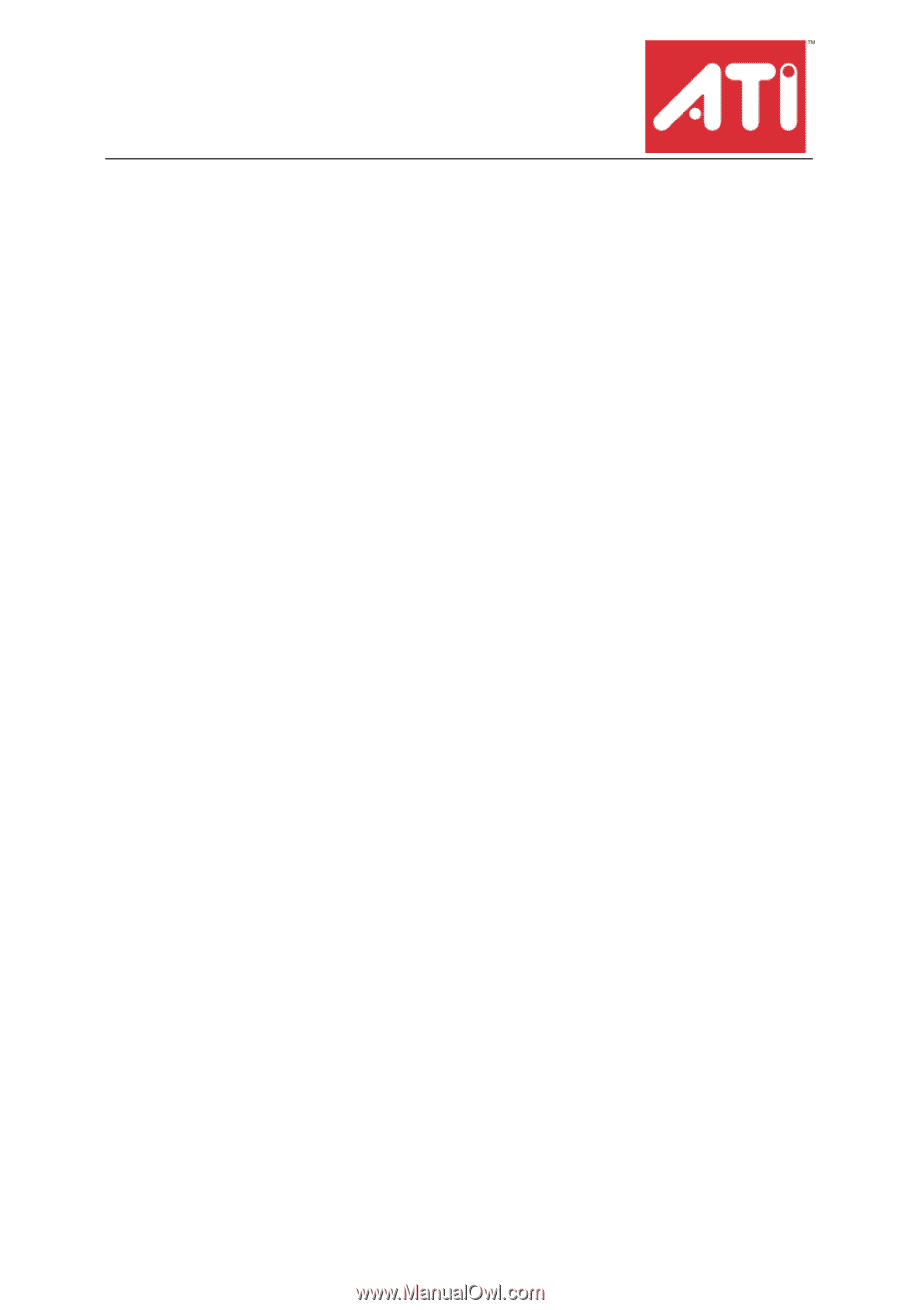
ATI
Radeon
®
X1950 XTX
User’s Guide
P/N 137-41074-10