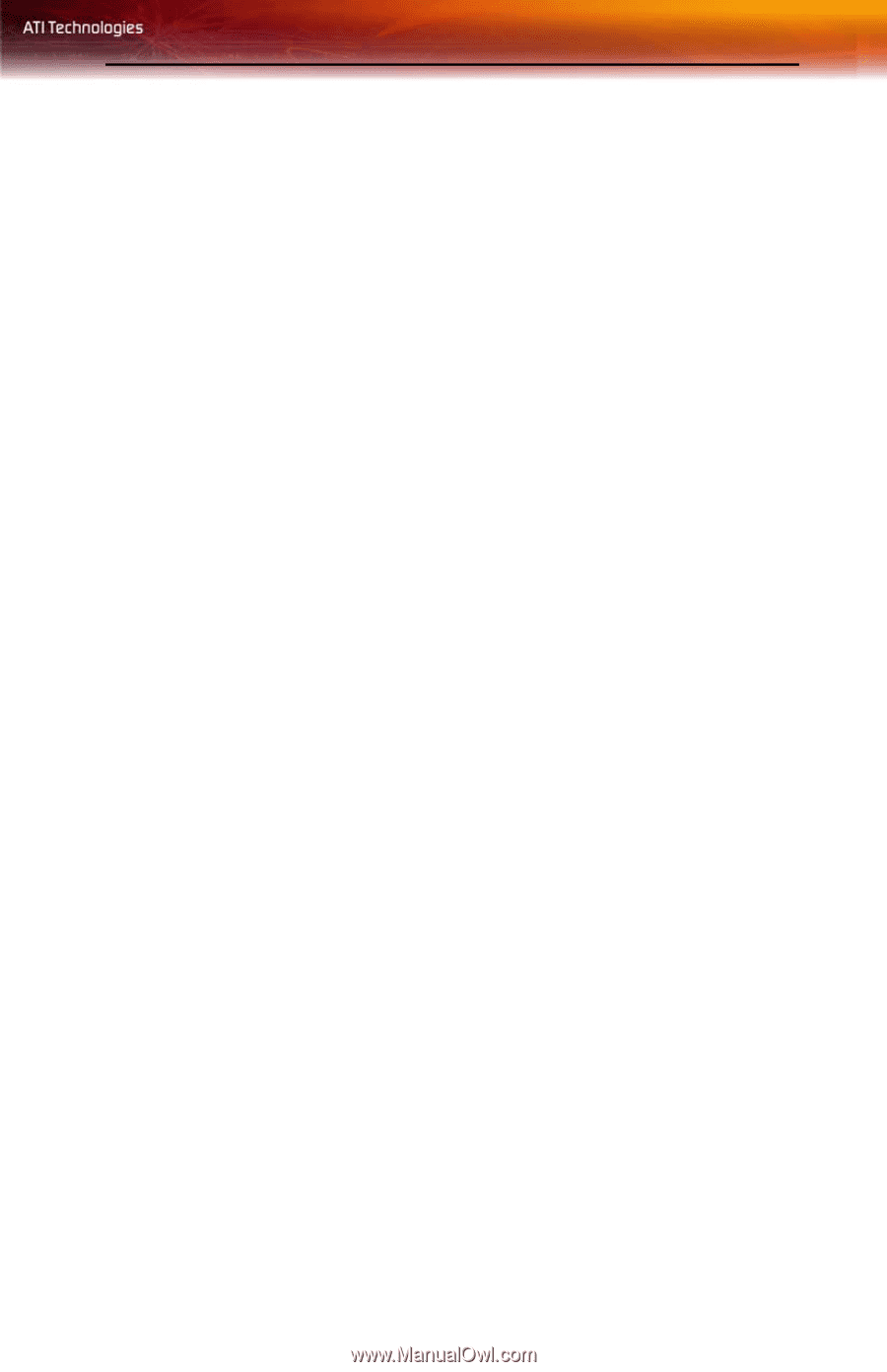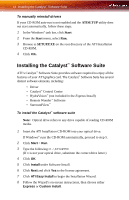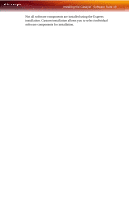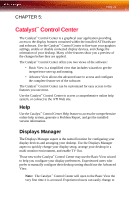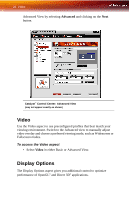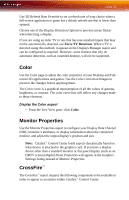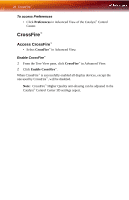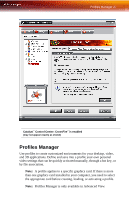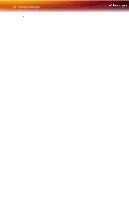ATI 100 435846 User Guide - Page 29
Color, Display the Color aspect, Monitor Properties, CrossFire™, Force TV Detection
 |
UPC - 727419413947
View all ATI 100 435846 manuals
Add to My Manuals
Save this manual to your list of manuals |
Page 29 highlights
Color 23 Use 3D Refresh Rate Override to set a refresh rate of your choice when a full-screen application or game has a default refresh rate that is lower than optimal. Choose one of the Display Detection Options to prevent screen flicker when detecting a display. If you are using an older TV or one that has non-standard inputs that may not be automatically detected, use Force TV Detection. When a TV is detected using this method, it appears in the Displays Manager aspect and can be configured as required. However, some features that rely on automatic detection, such as extended desktop, will not be supported. Color Use the Color page to adjust the color properties of your Desktop and Fullscreen 3D applications and games. Use the Color Correction Images to preview the changes before applying them. The Color curve is a graphical representation of all the values of gamma, brightness, or contrast. The color curve line will reflect any changes made to these elements. Display the Color aspect • From the Tree View pane, click Color. Monitor Properties Use the Monitor Properties aspect to configure your Display Data Channel (DDC) monitor's attributes, to display information about the connected monitor, and adjust the output display's position and size. Note: Catalyst™ Control Center loads aspects dynamically based on what device is attached to the graphics card. If you have a display device other than a standard monitor or flat panel display (such as an HDTV screen) Digital Panel Properties will appear in the Graphics Settings listing instead of Monitor Properties. CrossFire™ The CrossFire™ aspect requires the following components to be available in order to appear as an option within Catalyst™ Control Center: