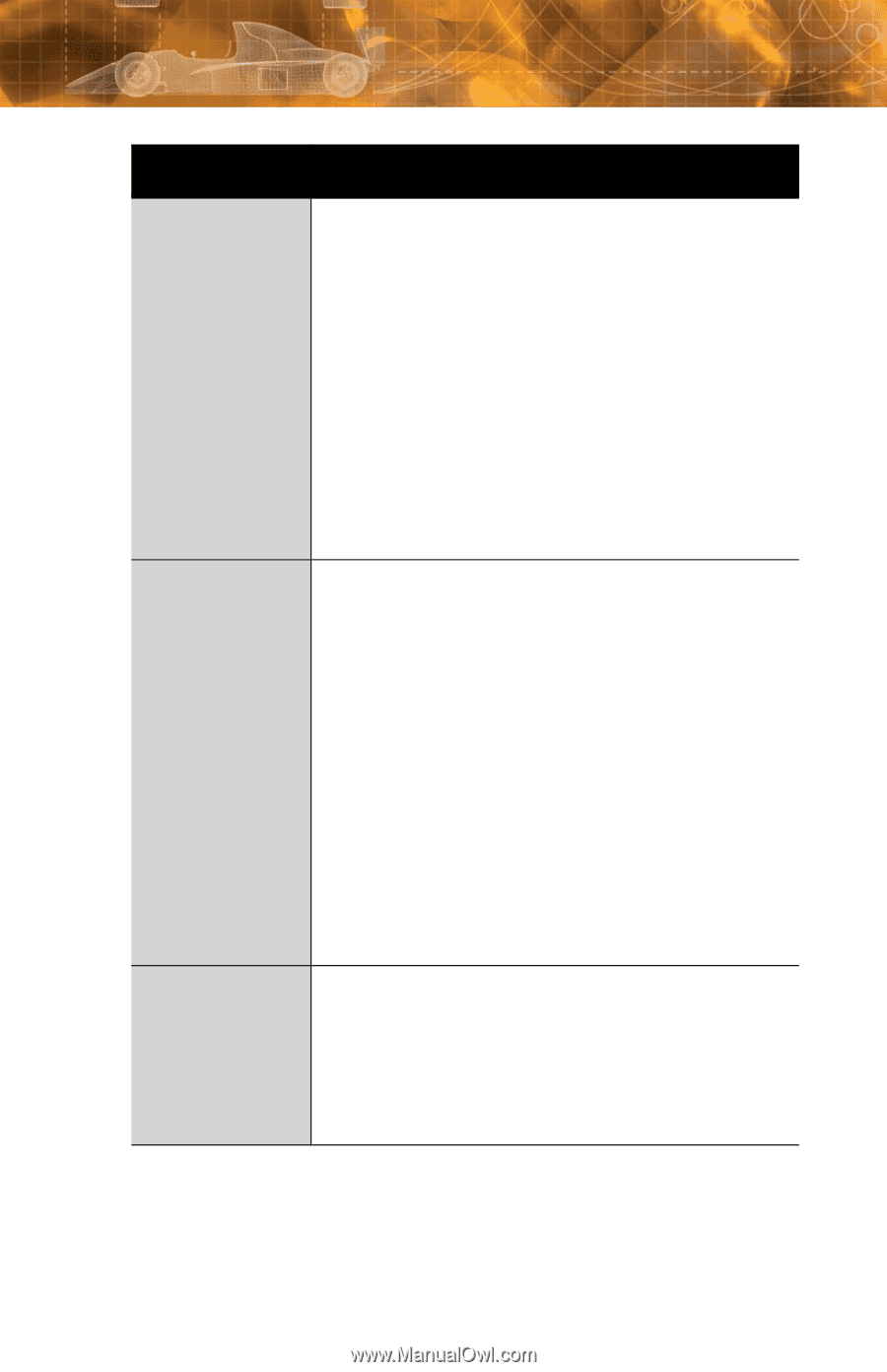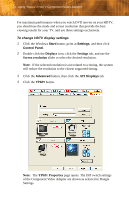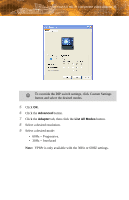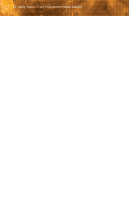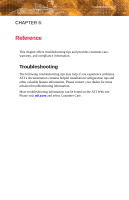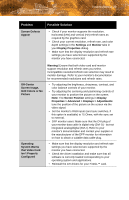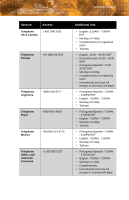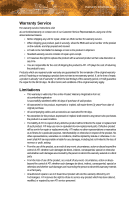ATI V7350 User Guide - Page 45
Problem, Possible Solution, Properties > Advanced > Displays > Adjustments
 |
UPC - 727419413435
View all ATI V7350 manuals
Add to My Manuals
Save this manual to your list of manuals |
Page 45 highlights
Troubleshooting 39 Problem Possible Solution Screen Defects Appear • Check if your monitor supports the resolution, horizontal (kHz) and vertical (Hz) refresh rates as required by the graphics card. • Check your current resolution, refresh rate, and color depth settings in the Settings and Monitor tabs in your Display Properties dialog. • Make sure that the display resolution and refresh rate settings you have selected are supported by the monitor you have connected. Off-Center Screen Image, Odd Colors or No Picture Operating System Warns that Video Card Isn't Properly Configured Warning! Ensure that both video card and monitor support resolution and refresh rates you select. Incompatible resolution/refresh rate selection may result in monitor damage. Refer to your monitor's documentation for recommended resolutions and refresh rates. • Try adjusting the brightness, sharpness, contrast, and color balance controls of your monitor. • Try adjusting the centering and positioning controls of your monitor to position the picture on the screen. Note: The Screen Position settings in Display Properties > Advanced > Displays > Adjustments tune the position of the picture on the screen via the video signal. • Set the monitor's RGB inputs (and sync switches, if this option is available) to 75 Ohms, with the sync set to external. • DFP monitor users: Make sure that the DVI plug of your monitor data cable is digital-only (DVI-D) - but not integrated analog/digital (DVI-I). Refer to your monitor's documentation and contact your supplier or the manufacturer of the DFP monitor for information on how to obtain a suitable data cable plug. • Make sure that the display resolution and refresh rate settings you have selected are supported by the monitor you have connected. • Check the driver installation and make sure that all software is correctly loaded corresponding to your operating system and applications. • Reinstall the ATI drivers for your FireGL™ card.