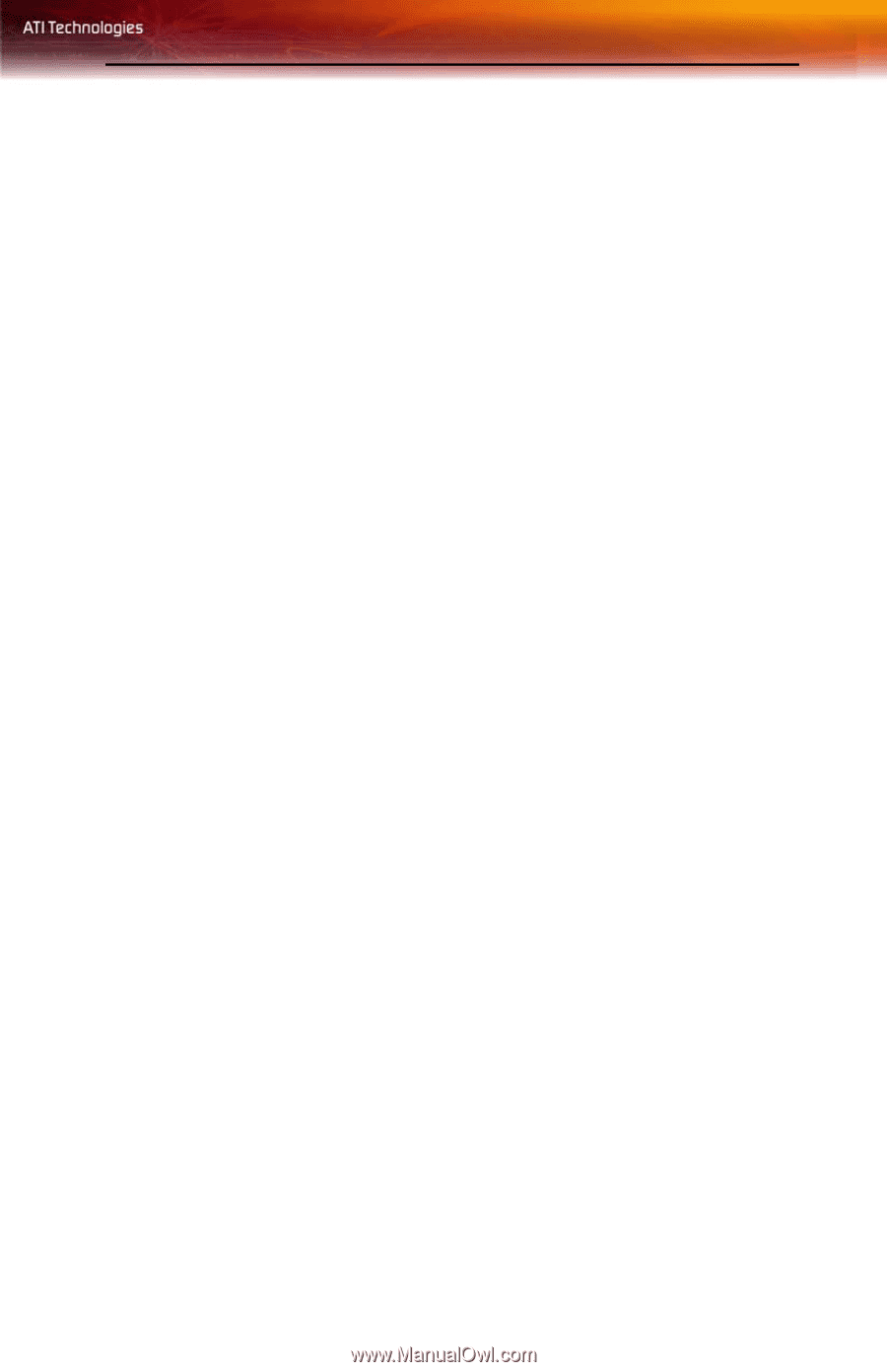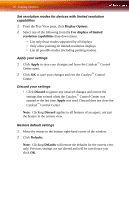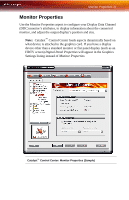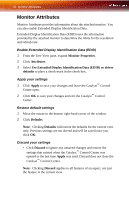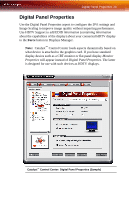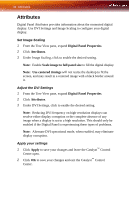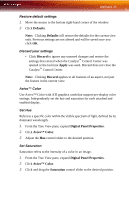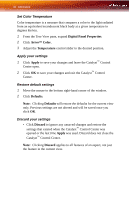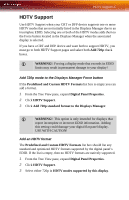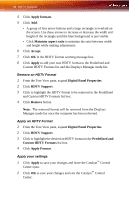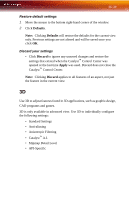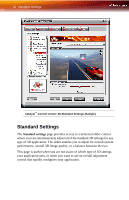ATI X1650 User Guide - Page 41
Restore default settings, Discard your settings, Avivo™ Color, Set Hue, Set Saturation, Defaults
 |
UPC - 727419413909
View all ATI X1650 manuals
Add to My Manuals
Save this manual to your list of manuals |
Page 41 highlights
Attributes 35 Restore default settings 1 Move the mouse to the bottom right-hand corner of the window. 2 Click Defaults. Note: Clicking Defaults will restore the defaults for the current view only. Previous settings are not altered and will be saved once you click OK. Discard your settings • Click Discard to ignore any unsaved changes and restore the settings that existed when the Catalyst™ Control Center was opened or the last time Apply was used. Discard does not close the Catalyst™ Control Center. Note: Clicking Discard applies to all features of an aspect, not just the feature in the current view. Avivo™ Color Use Avivo™ Color with ATI graphics cards that support per-display color settings. Independently set the hue and saturation for each attached and enabled display. Set Hue Refers to a specific color within the visible spectrum of light, defined by its dominant wavelength. 1 From the Tree View pane, expand Digital Panel Properties. 2 Click Avivo™ Color. 3 Adjust the Hue control slider to the desired position. Set Saturation Saturation refers to the intensity of a color in an image. 1 From the Tree View pane, expand Digital Panel Properties. 2 Click Avivo™ Color. 3 Click and drag the Saturation control slider to the desired position.