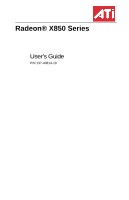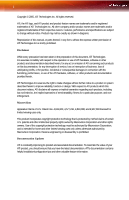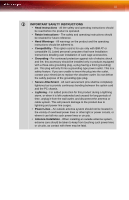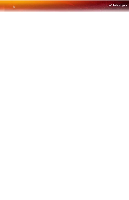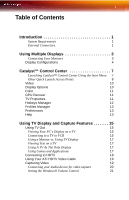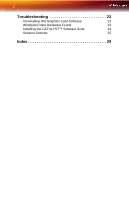ATI X850 User Guide
ATI X850 - Radeon Xt Platinum Edition 256 Mb Agp Manual
 |
UPC - 727419412315
View all ATI X850 manuals
Add to My Manuals
Save this manual to your list of manuals |
ATI X850 manual content summary:
- ATI X850 | User Guide - Page 1
Radeon® X850 Series User's Guide P/N 137-40814-10 - ATI X850 | User Guide - Page 2
to change without notice. Product may not be exactly as shown in diagrams. Reproduction of this manual, or parts thereof, in any form, without the express written permission of ATI Technologies Inc.is strictly prohibited. Disclaimer While every precaution has been taken in the preparation of this - ATI X850 | User Guide - Page 3
for use only with IBM AT or compatible UL Listed personal computers that have Installation Instructions detailing user installation of card cage accessories. • Grounding - For continued protection against risk of electric shock and fire, this accessory should be installed only in products equipped - ATI X850 | User Guide - Page 4
iv - ATI X850 | User Guide - Page 5
Using the Start Menu 7 Other Quick Launch Access Points 8 Video 10 Display Options 10 Color 11 GPU Recover 11 TV Properties to HDTV 18 Using Your ATI HDTV Video Cable 19 Capturing Video 19 Connecting your media device for video capture 20 Setting the Windows® Volume Control 21 - ATI X850 | User Guide - Page 6
2 Troubleshooting 23 Uninstalling Old Graphics Card Software 23 Windows® New Hardware Found 23 Installing the CATALYST™ Software Suite 24 Solution Selector 25 Index 29 - ATI X850 | User Guide - Page 7
. • Motherboard with free PCI Express® slot and correct PCIe™ chipset driver. Note: The [ProductName] requires a free expansion slot next to the manual to ensure the power supply is designed to accommodate a high-end graphics card with a peak dissipation above 75 watts. • Windows® XP (Home or Pro - ATI X850 | User Guide - Page 8
2 - ATI X850 | User Guide - Page 9
Your Monitors Your Radeon® X850 Series provides hardware support for two DVI-I monitor or two VGA monitors using the supplied DVI-I-to-VGA adapter. It also provides TV output via a S-Video Out or Composite Out connector. Connections and Adapters for the Radeon® X850 Series Card X DVI Monitor - ATI X850 | User Guide - Page 10
. 4 When the New Hardware Found Wizard appears, at the appropriate prompt insert the ATI Installation CD to load the drivers for your Radeon® X850 Series card. Display Configurations Your Radeon® X850 Series graphics card provides dual display functionality and TV Out. The following table lists the - ATI X850 | User Guide - Page 11
DVI-I-to-VGA adapter + DVI-I connector DVI-I-to-VGA adapter + DVI-I-toVGA adapter The DVI-I connector can support a CRT display using the DVI-I-to-VGA adapter DVI-I connector + DVI-I connector + S-Video Out The TV display will "clone" the image of one of the other two displays DVI-I connector - ATI X850 | User Guide - Page 12
6 Display Configurations Display Connector(s) Configuration Used Comments CRT display + CRT display + HDTV DVI-I-to-VGA adapter + DVI-I-toVGA adapter + SVideo Out to HDTV (YPrPb) cable UNSUPPORTED CONFIGURATION - ATI X850 | User Guide - Page 13
easy access to the features you use most. Use the Catalyst™ Control Center to access a comprehensive online help system, or connect to the ATI Web site. Catalyst™ Control Center can be launched from one of the following access points: • Windows Start Menu • Windows System Tray • Predefined Hotkeys - ATI X850 | User Guide - Page 14
8 Other Quick Launch Access Points To launch Catalyst™ Control Center from MMC You can also access the Catalyst™ Control Center while an ATI multimedia application, like TV Player, is running. Simply click the Catalyst™ Control Center icon in the multi-media application's control panel, if available - ATI X850 | User Guide - Page 15
Manager appears in both Standard and Advanced Views. Use the Standard View wizard to help you configure your display preferences. Experienced users who prefer to manually configure their desktop setting should use the Advanced View. Standard View Advanced View - ATI X850 | User Guide - Page 16
preconfigured profiles that best match your viewing environment. Switch to the Advanced view to manually adjust video overlay and choose a preferred viewing mode, such as Widescreen or Fullscreen modes. • Select Video in either Standard or Advanced View. Display Options The Display Options gives you - ATI X850 | User Guide - Page 17
when the graphics processor is no longer able to respond to display driver commands. When this occurs, GPU Recover attempts to reset the • Select Monitor Properties in Advanced View. TV Properties If your graphics card has support for TV Out use the TV Properties to configure your TV settings. - ATI X850 | User Guide - Page 18
feature is supported by specific high-end ATI graphics cards only. Use Screen Adjustment to set the video mode, ATI recommended ATI Overdrive 3 speeds for the graphics processor clock and video memory clock. Alternatively, manually set these speeds to meet your specific requirements. Finally, ATI - ATI X850 | User Guide - Page 19
video settings that can be quickly activated manually, through a hot key, or by file association. Note: A profile applies to a specific graphics card. If there is more than one graphics card the comprehensive online help system, generate a Problem Report, and get the installed version information. - ATI X850 | User Guide - Page 20
14 Help - ATI X850 | User Guide - Page 21
video capture features of your Radeon® X850 Series card. Using TV Out Your Radeon® X850 Series has TV Out capability. Viewing Your PC's Display on a TV You can attach your Radeon® X850 Series to see if your monitor supports a refresh rate of 50 Hz. • If your monitor does not support 50 Hz (or if you - ATI X850 | User Guide - Page 22
Out 1 Power off your computer and your TV (or VCR). 2 Determine if your TV (or VCR) supports either a S-Video or Composite video connection. 3 Looking at the back of your PC, locate your S-Video Out. Using an S- Video cable or the supplied adapter cable, attach one end of the cable to your graphics - ATI X850 | User Guide - Page 23
monitors may not work with TV display enabled. If you experience problems when TV display is enabled, disable TV display to restore your monitor Games and Applications Some older games and applications may program your Radeon® X850 Series directly to run under a specific display mode. This may - ATI X850 | User Guide - Page 24
other component input device, using component video cables. L You must have a monitor attached to your computer before installing the ATI HDTV. For proper operation of your ATI Component Video Adapter, ATI display drivers must be correctly installed. ATI HDTV Cable X ATI HDTV Video Output Cable - ATI X850 | User Guide - Page 25
your ATI HDTV video cable 1 Turn on your component input device, and set it to YPbPr input. Note: See your HDTV or component input device manual . Capturing Video The Radeon® X850 Series has the ability to capture video from your camcorder, VCR, or TV. Use your favorite video editing application to - ATI X850 | User Guide - Page 26
will provide better results. Connecting Your Video Device to Your Radeon® X850 Series Card A Composite In and Out Connectors. Recommended connector for best picture quality. B S-Video In and Out Connectors. X ATI Graphics Card Y Video In/Video Out Cable Z Typical Video In of TV, VCR, or - ATI X850 | User Guide - Page 27
ATI Video In/Video Out cable to the Video In/Video Out connector on the ATI Graphics Adapter. 2 Connect the Video In of the ATI Video In\Video Out cable to the Video Out of your media device. Note: S-Video Control For correct audio performance, your sound card's Line Input must be active. To display - ATI X850 | User Guide - Page 28
22 Capturing Video - ATI X850 | User Guide - Page 29
for more advanced troubleshooting information. More troubleshooting information can be found on the ATI Website at ati.com/support/. Uninstalling Old Graphics Card Software To ensure successful installation of your Radeon® X850 Series card, you must uninstall the graphic drivers for the existing - ATI X850 | User Guide - Page 30
you need to get the most out of your ATI Graphics Accelerator card. To ensure you install supported software, use the ATI Installation CD-ROM that shipped with your ATI Graphics Accelerator card. To install the CATALYST™ Software Suite 1 Insert the ATI INSTALLATION CD-ROM into your CD-ROM drive. If - ATI X850 | User Guide - Page 31
instructions were properly followed. • Check that the card is properly installed in your system and connected to your monitor. • If you have problems for the interrupt assignments. • Contact ATI's Customer Care or your local technical support. • Check that the card is seated properly in its expansion - ATI X850 | User Guide - Page 32
System Warns that Video Card Isn't Properly Configured Warning! Ensure that both video card and monitor support resolution and refresh and applications. • Re-install the ATI drivers for your Radeon® X850 Series card. HDTV/HDTV Adapter Troubleshooting Problem Possible Solution The colors on my - ATI X850 | User Guide - Page 33
/HDTV Adapter Troubleshooting Problem Possible Solution DVDs will not play in 720p or 1080i modes I can't see the entire display The display appears tilted My CRT display is green • Copy-protected DVDs restrict playback to 480i and 480p modes. • If your component input device supports it, try - ATI X850 | User Guide - Page 34
28 Solution Selector - ATI X850 | User Guide - Page 35
Numerics 3D Settings 10 A Adjustments 11 ATI Overdrive ™ 3 12 C capture video 19, 21 CATALYST Software installing 24 Color 11 G games TV display 17 H HDTV 18, 19 troubleshooting 26 HDTV adapter troubleshooting 26 HDTV Component Video Adapter 18 Help 13 High Definition Television 18 Hotkeys Manager 12 - ATI X850 | User Guide - Page 36
S safety instructions iii system requirements 1 T troubleshooting general problems 25 HDTV 26 HDTV adapter 26 TV displaying PC output on 19 TV display 15, 17 games 17 TV Out 15 TV Properties 11 U uninstall old graphics drivers 23 Uninstalling old graphics card software 23 V Video 10 video capture 19
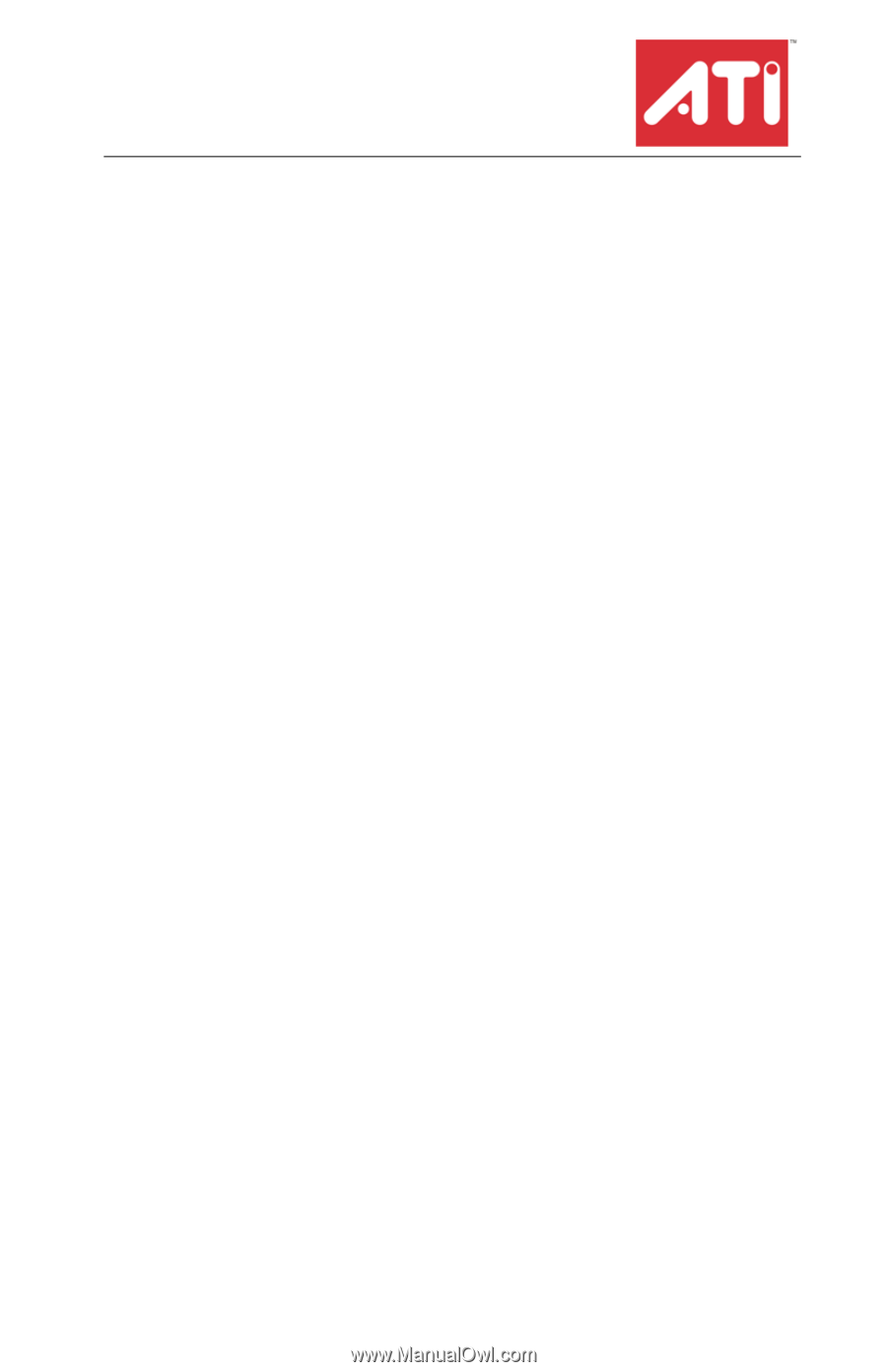
Radeon® X850 Series
User’s Guide
P/N 137-40814-10