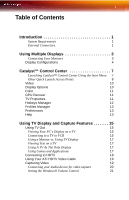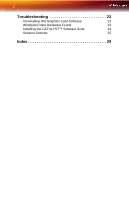ATI X850 User Guide - Page 10
Display Configurations - ati radeon drivers
 |
UPC - 727419412315
View all ATI X850 manuals
Add to My Manuals
Save this manual to your list of manuals |
Page 10 highlights
4 Display Configurations Connections and Adapters for the Radeon® X850 Series Card Z DVI-I-to-VGA Adapter. [ DVI-I Backplate Connection. To connect a flat panel, plug the monitors DVI-I connector into the DVI-I connection. Note: If you use multiple monitors, the Radeon® X850 Series card must be the primary graphics card. Normally, the system BIOS determines which graphics card will be the primary. To connect your monitors 1 Power off your computer and monitors. 2 Plug the monitor cables into their appropriate connectors. 3 Power on your monitors first, and then restart your computer so that Windows® can detect the new hardware settings. 4 When the New Hardware Found Wizard appears, at the appropriate prompt insert the ATI Installation CD to load the drivers for your Radeon® X850 Series card. Display Configurations Your Radeon® X850 Series graphics card provides dual display functionality and TV Out. The following table lists the different ways you can connect displays to your card. Display Connector(s) Configuration Used Single DFP display Single CRT display Single TV DVI-I connector DVI-I connector with DVI-I-to-VGA adapter S-Video Out Single HDTV display S-Video Out to HDTV (YPrPb) cable Comments DFP - digital flat panel display. CRT- cathode ray tube analog display. The S-Video out can also support a composite connection via the SVideo-to-Composite adapter. HDTV - High Definition Television