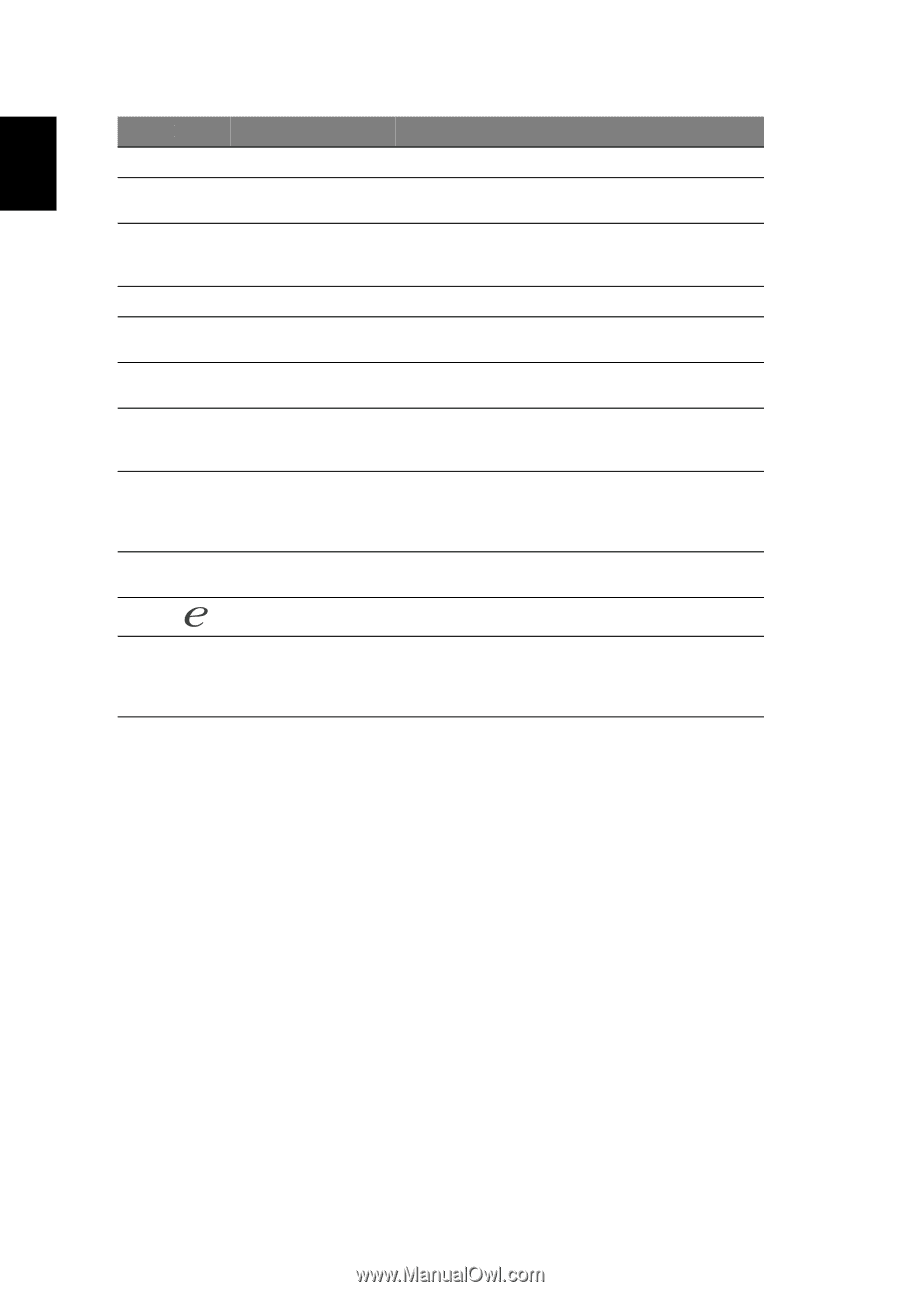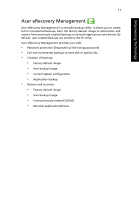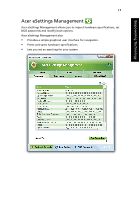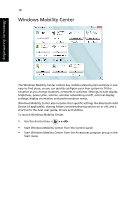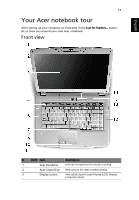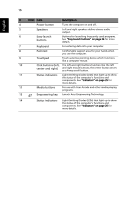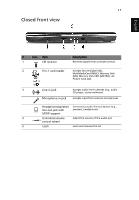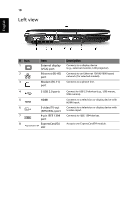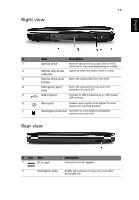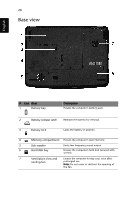Acer 5920 6423 Aspire 5920/5920G User's Guide EN - Page 34
English, Media buttons
 |
UPC - 099802464608
View all Acer 5920 6423 manuals
Add to My Manuals
Save this manual to your list of manuals |
Page 34 highlights
16 English # ICON Item Description 4 Power button Turns the computer on and off. 5 Speakers Left and right speakers deliver stereo audio output. 6 Easy-launch Buttons for launching frequently used programs. buttons See "Easy-launch buttons" on page 26 for more details. 7 Keyboard For entering data into your computer. 8 Palmrest Comfortable support area for your hands when you use the computer. 9 Touchpad Touch-sensitive pointing device which functions like a computer mouse. 10 Click buttons (left, The left and right buttons function like the left center and right) and right mouse buttons; the center button serves as a 4-way scroll button. 11 Status indicators Light-Emitting Diodes (LEDs) that light up to show the status of the computer's functions and components. See "Indicators" on page 25 for more details. 12 Media buttons For use with Acer Arcade and other media playing programs. 13 Empowering key Lanuch Acer Empowering Technology 14 Status indicators Light-Emitting Diodes (LEDs) that light up to show the status of the computer's functions and components. See "Indicators" on page 25 for more details.