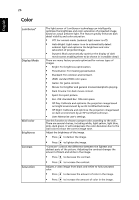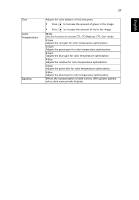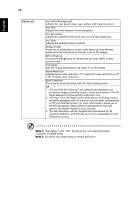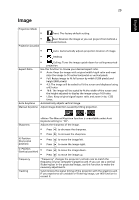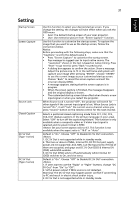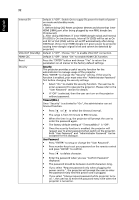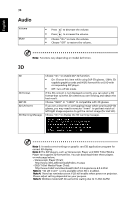Acer A1500 User Manual - Page 41
Setting
 |
View all Acer A1500 manuals
Add to My Manuals
Save this manual to your list of manuals |
Page 41 highlights
Setting Startup Screen Screen Capture Source Lock Closed Caption DC 5V Out (Type 1 series) DC 5V Out (Type 2 series) 31 Use this function to select your desired startup screen. If you change the setting, the changes will take effect when you exit the OSD menu. • Acer: The default startup screen of your Acer projector. • User: Use memorize picture from "Screen Capture" function. Use this function to customize the startup screen. To capture the image that you want to use as the startup screen, follow the instructions below. Notice: Before proceeding with the following steps, make sure that the "Keystone" is set to the default value 0. • Press "Screen Capture" to customize the startup screen. • Pop message to suggest user to input native source. The "resolution" shown in the text is based on native timing. Press "Start" to go next UI; press "Back" to previous UI . • A dialog box appears to confirm the action. Show a message: Adjust the picture size to fit in the red frame and system will capture your image after pressing "ENTER". Choose "ENTER" to use the current image as your customized startup screen. Choose "Back" to cancel the screen capture and exit the onscreen display (OSD). • A message appears, stating that the screen capture is in progress. • When the screen capture is finished, the message disappears and the original display is shown. • The customized startup screen takes effect when there is a new input signal or when you restart the projector. When Source Lock is turned "Off", the projector will search for other signals if the current input signal is lost. When Source Lock is turned "On", it will "lock" the current source channel unless you press "Source" button on the remote control for the next channel. Selects a preferred closed captioning mode from CC1, CC2, CC3, CC4, (CC1 displays captions in the primary language in your area). Select "Off" to turn off the captioning feature. This function is only available when a composite video or S-Video input signal is selected and its system format is NTSC. Set your screen aspect ratio to 4:3. This function is not available when the aspect ratio is "16:9" or "Auto" . Default is "On". Choose "Off" to Disable DC 5V OUT connection. 1. DC 5V Out is not supported while in standby mode. 2. That two or about of MHL, Internal 5V, DC 5V Out port supply power are not supported. And, MHL is at the top priority if three of them are occupied, and grays out DC 5V Out (OSD) & Internal 5V (OSD) while MHL enables. 3. DC 5V Out (OSD) sets to off automatically while Internal 5V (OSD) switches to On, and vice versa. Default is "On". Choose "Off" to Disable DC 5V OUT connection. 1. If users want to use the "PgUp" or "PgDn" buttons, change "DC 5V Out" from "On" to "Off". 2. 5V/1A power output if MHL source is not detected. Warning! The DC 5V Out may happen power conflict if connecting to PC and result in electric shock and/or injury. 3. DC 5V Out is not supported while in standby mode. English