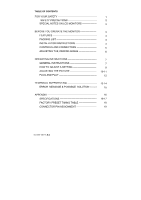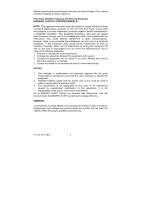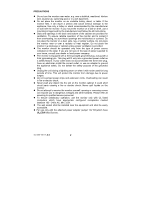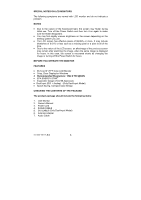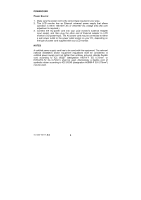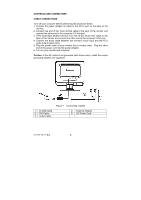Acer AL1521 AL1521 User Guide
Acer AL1521 Manual
 |
View all Acer AL1521 manuals
Add to My Manuals
Save this manual to your list of manuals |
Acer AL1521 manual content summary:
- Acer AL1521 | AL1521 User Guide - Page 1
1 SAFETY PRECAUTIONS 2 SPECIAL NOTES ON LCD MONITORS 3 BEFORE YOU OPERATE THE MONITOR 3 FEATURES 3 PACKING LIST 3 INSTALLATION INSTRUCTIONS 4 CONTROLS AND CONNECTORS 5 ADJUSTING THE VIEWING ANGLE 6 OPERATING INSTRUCTIONS GENERAL INSTRUCTIONS HOW TO ADJUST A SETTING - Acer AL1521 | AL1521 User Guide - Page 2
monitor please read this manual thoroughly. This manual with the instructions, may cause user's authority to operate the equipment. 2. Shielded interface cables and AC power monitor to rain or moisture. Dangerously high voltages are present inside the monitor. Do not open the cabinet. Refer servicing - Acer AL1521 | AL1521 User Guide - Page 3
radiator or heat register. Do not place the monitor in a bookcase or cabinet unless proper ventilation is provided. z The monitor should be operated only from the type of power source indicated on the label. If you are not sure of the type of power supplied to your home, consult your dealer or local - Acer AL1521 | AL1521 User Guide - Page 4
) (Only Dual-Input Model) • Space Saving, Compact Case Design CHECKING THE CONTENTS OF THE PACKAGE The product package should include the following items: 1. LCD Monitor 2. Owner's Manual 3. Power Cord 4. D-SUB CABLE 5. DVI CABLE (Only Dual-Input Model) 6. External Adapter 7. Audio Cable 41L1500 - Acer AL1521 | AL1521 User Guide - Page 5
power supply that allows operation in either 100/120V AC or 220/240V AC voltage area (No user adjustment is required.) 3. Connect the AC-power cord into your LCD monitor's External Adapter input socket, and then plug the other end of External adapter to LCD monitor's DC-power-input. The AC-power - Acer AL1521 | AL1521 User Guide - Page 6
DVI port. 4. Connect the audio cable between the monitor's audio input and the PC's audio output (green port). 5. Plug the power cable of your monitor into a nearby outlet. Plug the other end of the power cord into the power adapter. 6. Turn on your monitor and computer. Caution: If the AC outlet is - Acer AL1521 | AL1521 User Guide - Page 7
the stand so you do not topple the monitor when you change the monitor's angle. • You may adjust the monitor's angle from -5° to 20°. Figure 2 NOTES • Do not touch the LCD screen when you change the angle. It may cause damage or break the LCD screen. • Careful attention is required not to catch - Acer AL1521 | AL1521 User Guide - Page 8
OPERATING INSTRUCTIONS GENERAL INSTRUCTIONS Press the power switch to turn the monitor on or off. The other control knobs are located at front panel of the monitor (See Figure 3). By changing these settings, the picture can be adjusted to your personal preferences. • The power cord should be - Acer AL1521 | AL1521 User Guide - Page 9
. The Auto Adjustment function is used to set the HPos, VPos, Clock and Focus. • Power Indicator: Blue - Power On mode. Orange - Power Saving Light Blue - Power Off mode. NOTES • Do not install the monitor in a location near heat sources such as radiators or air ducts, or in a place subject - Acer AL1521 | AL1521 User Guide - Page 10
current function. 5. To exit and save, select the exit functions,. If you want to adjust any other function, repeat steps 2-4. I. Analog-Only Mode II. Dual-Input Model, Analog Signal Input 41L1500-786-1A 英文 9 - Acer AL1521 | AL1521 User Guide - Page 11
III. Dual-Input Model, Digital Signal Input ADJUSTING THE PICTURE The description for function control icons Main Menu Icon temperature to warm white. N/A Cool Set the color temperature to cool white. User / Red User / Green Adjusts Red/Green/blue intensity. User / Blue 41L1500-786-1A 英文 10 - Acer AL1521 | AL1521 User Guide - Page 12
analog (D-Sub). N/A Digital Select input signal from digital (DVI). N/A Information Show the resolution, H/V frequency and input port of current inputs timing. N/A Reset N/A Exit Clears all old status of configuration And re-does configuration. autoauto- Save user adjustment and exit OSD - Acer AL1521 | AL1521 User Guide - Page 13
, following a time-out period, will automatically switch to an OFF mode. This reduces the monitor's internal power supply consumption. After the video input signal is restored, full power is restored and the display is automatically redrawn. This is similar to a "Screen Saver" feature except the - Acer AL1521 | AL1521 User Guide - Page 14
TECHNICAL SUPPORT (FAQ) Problem & Question Power LED is not on No Plug & Play Picture is fuzzy Picture bounces or a wave pattern is present in the picture The power LED is ON (light blue) but there's no video or no picture. Missing one of the primary colors (RED, GREEN, or BLUE) Possible Solution - Acer AL1521 | AL1521 User Guide - Page 15
Screen image is not centered or *Adjust pixel frequency (CLOCK) and sized properly. FOCUS or press hot-key (AUTO). Picture has color defects *Adjust RGB color or select color (white does not look white) temperature Horizontal or vertical disturbances on *Use win 95/98 shut-down mode Adjust - Acer AL1521 | AL1521 User Guide - Page 16
signal-cable is properly connected, if the connector is loose, tighten the connector's screws. 2. Check the signal-cable's connection pins for damage. INPUT NOT SUPPORTS: Your computer has been set to unsuitable display mode, set the computer to Display mode given in the following table(See page 18 - Acer AL1521 | AL1521 User Guide - Page 17
time (Tr+Tf) Video Input Display Colors Dot Clock Max. Resolution Plug & Play EPA ENERGY STAR® Audio output Input Connector H-Frequency V-Frequency ON Mode OFF Mode Input Video Signal Maximum Screen Size Power Source Environmental Considerations Weight (N. W.) Dimension TFT Color LCD 38.1cm(15 - Acer AL1521 | AL1521 User Guide - Page 18
Compliance • Power Switch • MENU/ ENTER • >/Volume • - Acer AL1521 | AL1521 User Guide - Page 19
Preset Display Modes VIDEO MODE RESOLUTION HORIZONTAL FREQUENCY (kHz) VERTICAL FREQUENCY (Hz) 640 × 480 31.469 59.940 VGA 640 × 480 37.500 75.000 640 × 480 37.861 72.809 - Acer AL1521 | AL1521 User Guide - Page 20
Monitor Ground 12. DDC-Return 13. R-Ground 14. G-Ground 15. B-Ground (Dual-Input Model) DESCRIPTION +5V Logic Ground Monitor Ground 17. 18. 19. 20. 21. 22. 23. 24. DESCRIPTION TMDS Data 3+ +5V Power Ground(for+5V) Hot Plug Detect TMDS Data 0TMDS Data 0+ TMDS Data 0/5 Shield TMDS Data 5-
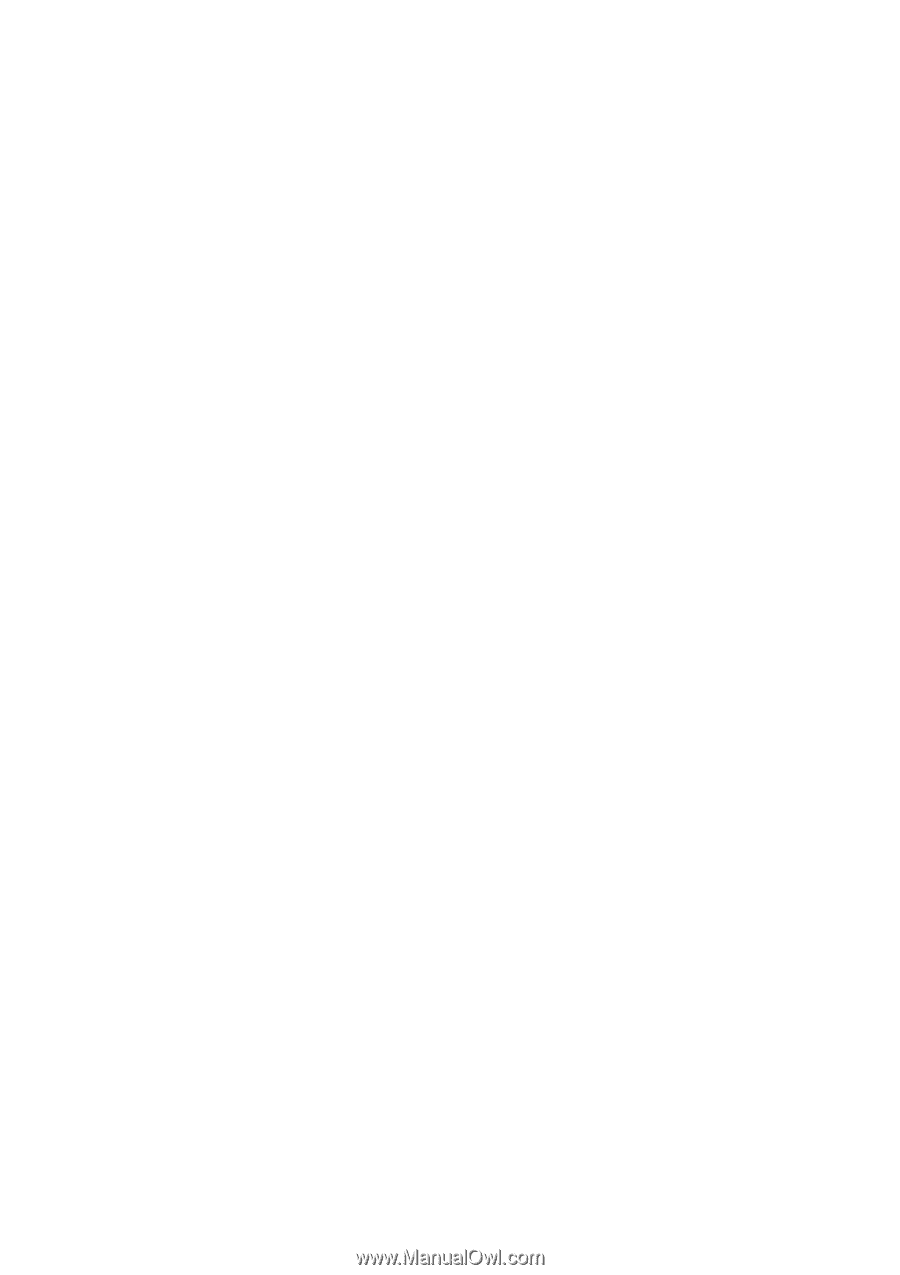
41L1500-786-1A 英文
TABLE OF CONTENTS
FOR YOUR SAFETY -------------------------------------------------
1
SAFETY PRECAUTIONS ------------------------------------
2
SPECIAL NOTES ON LCD MONITORS ------------------
3
BEFORE YOU OPERATE THE MONITOR --------------------
3
FEATURES -------------------------------------------------------
3
PACKING LIST --------------------------------------------------
3
INSTALLATION INSTRUCTIONS --------------------------
4
CONTROLS AND CONNECTORS -------------------------
5
ADJUSTING THE VIEWING ANGLE ----------------------
6
OPERATING INSTRUCTIONS ------------------------------------
7
GENERAL INSTRUCTIONS ---------------------------------
7
HOW TO ADJUST A SETTING -----------------------------
9
ADJUSTING THE PICTURE ---------------------------------
10-11
PLUG AND PLAY -----------------------------------------------
12
TECHNICAL SUPPORT(FAQ) -------------------------------------
13-14
ERROR
MESSAGE & POSSIBLE
SOLUTION ---------
15
APPENDIX --------------------------------------------------------------
16
SPECIFICATIONS ----------------------------------------------
16-17
FACTORY PRESET TIMING TABLE ----------------------
18
CONNECTOR PIN ASSIGNMENT -------------------------
19