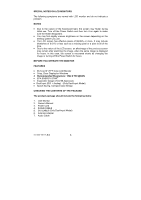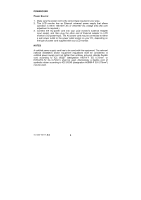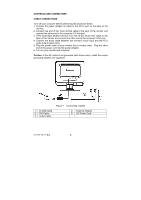Acer AL1521 AL1521 User Guide - Page 9
FRONT PANEL CONTROL, ower Key, MENU/ENTER, Volume, Volume, Auto Adjust Key/Exit, Power Indicator,
 |
View all Acer AL1521 manuals
Add to My Manuals
Save this manual to your list of manuals |
Page 9 highlights
FRONT PANEL CONTROL • /Power Key: Press this knob to switch ON/OFF of monitor's power. • /MENU/ENTER : Activate OSD menu when OSD is OFF or activate/de-activate adjustment function when OSD is ON or Exit OSD menu when in Volume Adjust OSD status. • /Volume: Activates the volume control when the OSD is OFF or navigate through adjustment icons when OSD is ON or adjust a function when function is activated. • /Auto Adjust Key/Exit: 1. When OSD menu is in active status, this button will act as EXIT-KEY (EXIT OSD menu) 2. When OSD menu is in off status, press this button over 2 seconds to activate the Auto Adjustment function. The Auto Adjustment function is used to set the HPos, VPos, Clock and Focus. • Power Indicator: Blue - Power On mode. Orange - Power Saving Light Blue - Power Off mode. NOTES • Do not install the monitor in a location near heat sources such as radiators or air ducts, or in a place subject to direct sunlight, or excessive dust or mechanical vibration or shock. • Save the original shipping box and packing materials, as they will come in handy if you ever have to ship your monitor. • For maximum protection, repackage your monitor as it was originally packed at the factory. • To keep the monitor looking new, periodically clean it with a soft cloth. Stubborn stains may be removed with a cloth lightly dampened with a mild detergent solution. Never use strong solvents such as thinner, benzene, or abrasive cleaners, since these will damage the cabinet. As a safety precaution, always unplug the monitor before cleaning it. 41L1500-786-1A 英文 8