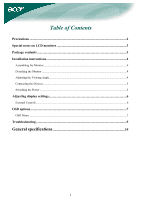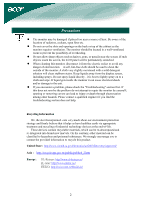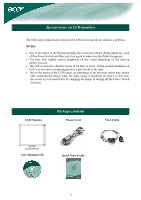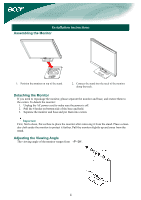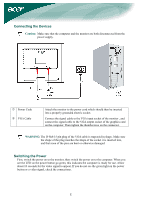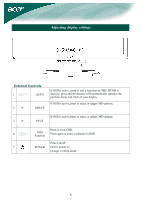Acer AL1706 AL1706 User's Guide
Acer AL1706 Manual
 |
View all Acer AL1706 manuals
Add to My Manuals
Save this manual to your list of manuals |
Acer AL1706 manual content summary:
- Acer AL1706 | AL1706 User's Guide - Page 1
of Contents Precautions ...2 Special notes on LCD monitors 3 Package contents ...3 Installation instructions 4 Assembling the Monitor...4 Detaching the Monitor ...4 Adjusting the Viewing Angle...4 Connecting the Devices...5 Switching the Power ...5 Adjusting display settings 6 External Controls - Acer AL1706 | AL1706 User's Guide - Page 2
the problem do not attempt to repair the monitor by yourself; opening or removing covers can lead to injury or death through electrocution among other hazards. Please contact a qualified engineer if you find the troubleshooting section does not help. Recycling Information We, the Acer Incorporated - Acer AL1706 | AL1706 User's Guide - Page 3
previous screen may remain after switching the image, when the same image is displayed for hours. In this case, the screen is recovered slowly by changing the image or turning off the Power Switch for hours. LCD Monitor Package contents Power Cord VGA Cable User Manual (CD) Quick Start Guide 3 - Acer AL1706 | AL1706 User's Guide - Page 4
detach the monitor: 1. Unplug the AC power cord to make sure the power is off. 2. Pull the 4 hooks on bottom side of the base and hold. 3. Separate the monitor and base and put them into carton. Important First, find a clean, flat surface to place the monitor after removing it from the stand. Place - Acer AL1706 | AL1706 User's Guide - Page 5
the Power First, switch the power on to the monitor, then switch the power on to the computer. When you see the LED on the power button go green, this indicates the computer is ready for use. Allow about 10 seconds for the video signal to appear. If you do not see the green light on the power button - Acer AL1706 | AL1706 User's Guide - Page 6
active, press to exit a selection in OSD. If OSD is inactive, press and the monitor will automatically optimize the position, focus and clock of your display. If OSD is active, press Function Press again to enter a selection in OSD. Power on/off 5 POWER Green: power on Orange: in sleep mode 6 - Acer AL1706 | AL1706 User's Guide - Page 7
to exit the OSD. OSD Menu Contrast: This adjusts dark and light shades of color relative to each other to achieve a comfortable contrast. Brightness: This adjusts the brightness of the picture on the screen. Focus: This removes any horizontal distortion and makes the picture clear and sharp. Clock - Acer AL1706 | AL1706 User's Guide - Page 8
Select the OSD menu language. Select from English, German, Spanish, Russia, Nederlands, French, Italian, and Finnish. OSD SETTING: This changes the position of the OSD window on the screen and staying time. Auto Config: System runs auto-configuration. INFORMATION: This shows brief information on the - Acer AL1706 | AL1706 User's Guide - Page 9
optimize the or centered properly position of your display. • See "Position adjustment". Caution: Do not attempt to service the monitor yourself or open the computer yourself. Please refer all servicing to qualified service personnel if the problems cannot be solved in "Troubleshooting" section. 9 - Acer AL1706 | AL1706 User's Guide - Page 10
General specifications Item LCD Panel Display Max resolution Pixel Pitch Color Brightness Contrast Ratio Response Time View Angle of Horizontal View Angle of Vertical External Controls Power Button Control Buttons OSD Function Contrast /Brightness Focus/Clock Position Color Language OSD setting
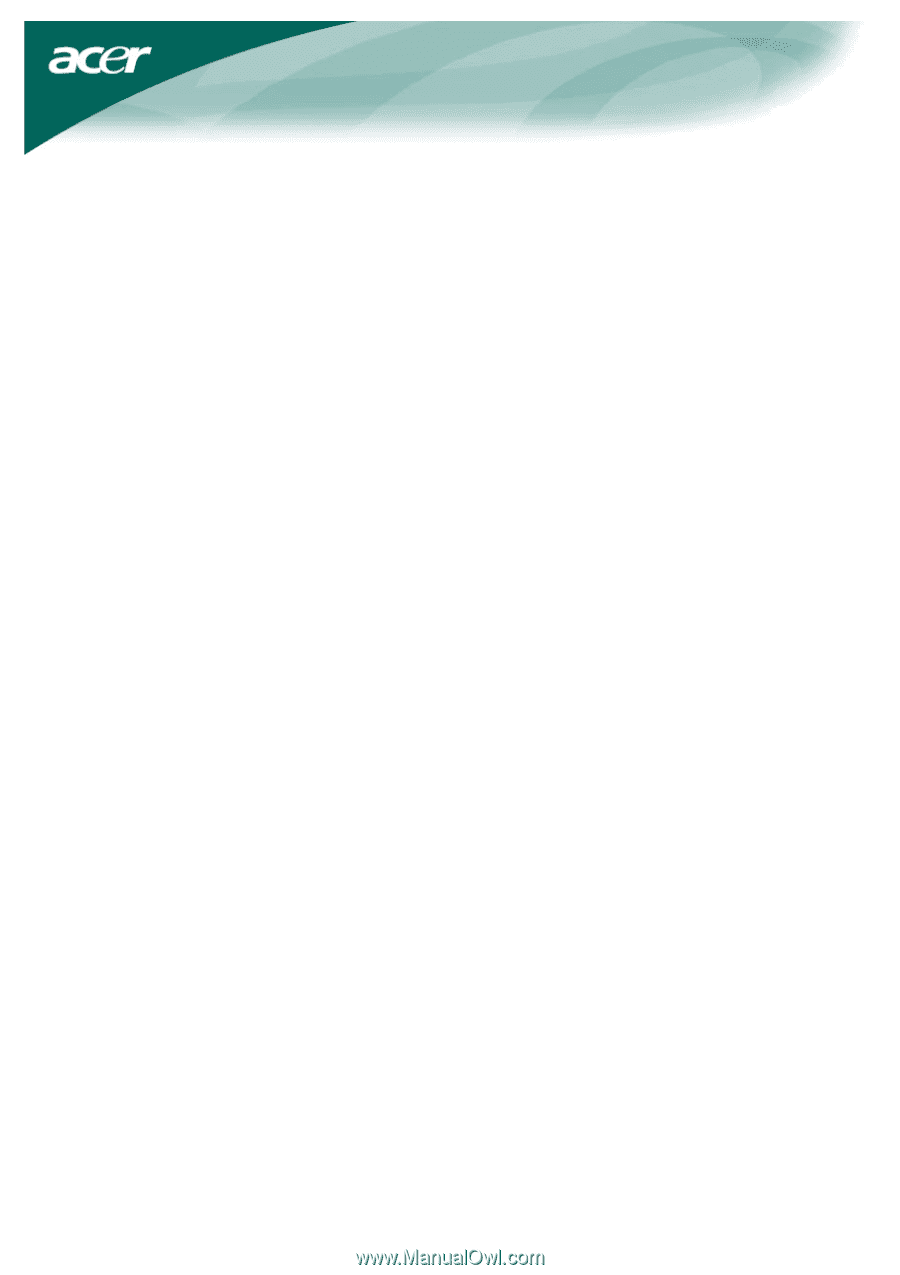
1
Table of Contents
Precautions
.....................................................................................................................
2
Special notes on LCD monitors
....................................................................................
3
Package contents
............................................................................................................
3
Installation instructions
.................................................................................................
4
Assembling the Monitor
.....................................................................................................................
4
Detaching the Monitor
.......................................................................................................................
4
Adjusting the Viewing Angle
.............................................................................................................
4
Connecting the Devices
......................................................................................................................
5
Switching the Power
..........................................................................................................................
5
Adjusting display settings
..............................................................................................
6
External Controls
...............................................................................................................................
6
OSD options
....................................................................................................................
7
OSD Menu
.........................................................................................................................................
7
Troubleshooting
.............................................................................................................
9
General specifications
.......................................................................................
10