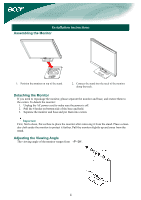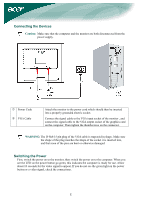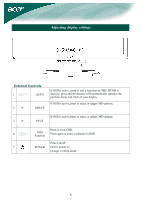Acer AL1706 AL1706 User's Guide - Page 9
Troubleshooting
 |
View all Acer AL1706 manuals
Add to My Manuals
Save this manual to your list of manuals |
Page 9 highlights
Exit: Exit from OSD. Troubleshooting Problems Power LED is not ON No Picture Possible Solutions • Check to see if the power switch is in the ON position. • Ensure that the Power Cord is connected. • Check to see if the power switch is in the ON position. • Ensure that the Power Cord is connected. • Ensure the video cable is securely connected to the back of the monitor and the computer. • Move the mouse or press any key on the keyboard to bring the monitor out of "active off" mode. Picture shows • See "Color Adjustment" to adjust RGB color or to select color inappropriate colors temperature. Picture bounces or a • Move or switch off electrical devices that may be causing interference. wave pattern is present in the picture • Inspect the monitor's video cable and ensure that none of the pins are bent. Image is not sized • Press select/auto key and the monitor will automatically optimize the or centered properly position of your display. • See "Position adjustment". Caution: Do not attempt to service the monitor yourself or open the computer yourself. Please refer all servicing to qualified service personnel if the problems cannot be solved in "Troubleshooting" section. 9