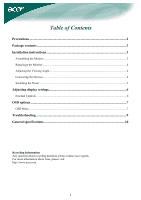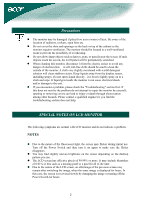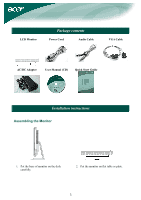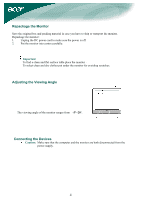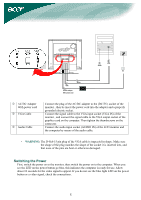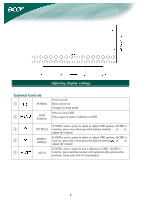Acer AL1732 AL1732 LCD Monitor User's Guide
Acer AL1732 Manual
 |
View all Acer AL1732 manuals
Add to My Manuals
Save this manual to your list of manuals |
Acer AL1732 manual content summary:
- Acer AL1732 | AL1732 LCD Monitor User's Guide - Page 1
Installation instructions 3 Assembling the Monitor...3 Repackage the Monitor ...4 Adjusting the Viewing Angle...4 Connecting the Devices...4 Switching the Power ...5 Adjusting display settings 6 External Controls ...6 OSD options ...7 OSD Menu ...7 Troubleshooting ...9 General specifications 10 - Acer AL1732 | AL1732 LCD Monitor User's Guide - Page 2
if you find the troubleshooting section does not help. SPECIAL NOTES ON LCD MONITOR The following symptoms are normal with LCD monitor and do not indicate a problem. NOTES Due to the nature of the fluorescent light, the screen may flicker during initial use. Turn off the Power Switch and then turn - Acer AL1732 | AL1732 LCD Monitor User's Guide - Page 3
LCD Monitor Package contents Power Cord Audio Cable VGA Cable AC/DC Adapter User Manual (CD) Quick Start Guide Installation instructions Assembling the Monitor 1. Put the base of monitor on the desk carefully. 2. Put the monitor on flat table or plate. 3 - Acer AL1732 | AL1732 LCD Monitor User's Guide - Page 4
the monitor . To select clean and dry clothes put under the monitor for avoiding scratches. Adjusting the Viewing Angle The viewing angle of the monitor ranges from -5°~20°. Connecting the Devices Caution: Make sure that the computer and the monitor are both disconnected from the power supply. 4 - Acer AL1732 | AL1732 LCD Monitor User's Guide - Page 5
on the connector. Connect the audio input socket (AUDIO IN) of the LCD monitor and the computer by means of the audio cable. WARNING: The D-Sub Switching the Power First, switch the power on to the monitor, then switch the power on to the computer. When you see the LED on the power button go blue - Acer AL1732 | AL1732 LCD Monitor User's Guide - Page 6
Adjusting display settings External Controls ○1 POWER ○2 OSD Function Power on/off Blue: power on Orange: in sleep mode Press to view OSD. Press selection in OSD. If OSD is ○5 AUTO inactive, press and the monitor will automatically optimize the position, focus and clock of your display. 6 - Acer AL1732 | AL1732 LCD Monitor User's Guide - Page 7
relative to each other to achieve a comfortable contrast. Color temp. : There are three ways of adjusting color: Warm (Reddish white) Cool (Bluish white) User : You can adjust the colors red, green and blue to the intensity you desire. Focus: This removes any horizontal distortion and makes the - Acer AL1732 | AL1732 LCD Monitor User's Guide - Page 8
Audio Volume: Adjusts the volume. Mute : on /off Option Auto Config. : System runs auto-configuration. Reset: Recall to default settings. Information: This shows brief information on the screen. Setting Language: Select the OSD menu language from English, French, German, Italian, Spanish, Simplified - Acer AL1732 | AL1732 LCD Monitor User's Guide - Page 9
optimize the position or centered properly of your display. • See "Position adjustment". Caution: Do not attempt to service the monitor yourself or open the computer yourself. Please refer all servicing to qualified service personnel if the problems cannot be solved in "Troubleshooting" section. 9 - Acer AL1732 | AL1732 LCD Monitor User's Guide - Page 10
Video Interface Video Sync Audio Plug & Play Power Power Source Power consumption during normal operation Power consumption during active off operation Dimension and Weight Dimension (W×H×D) Weight (Net/ Gross) Specification 17-inch Flat panel active-matrix TFT LCD SXGA 1280×1024 pixels 0.264 mm 16
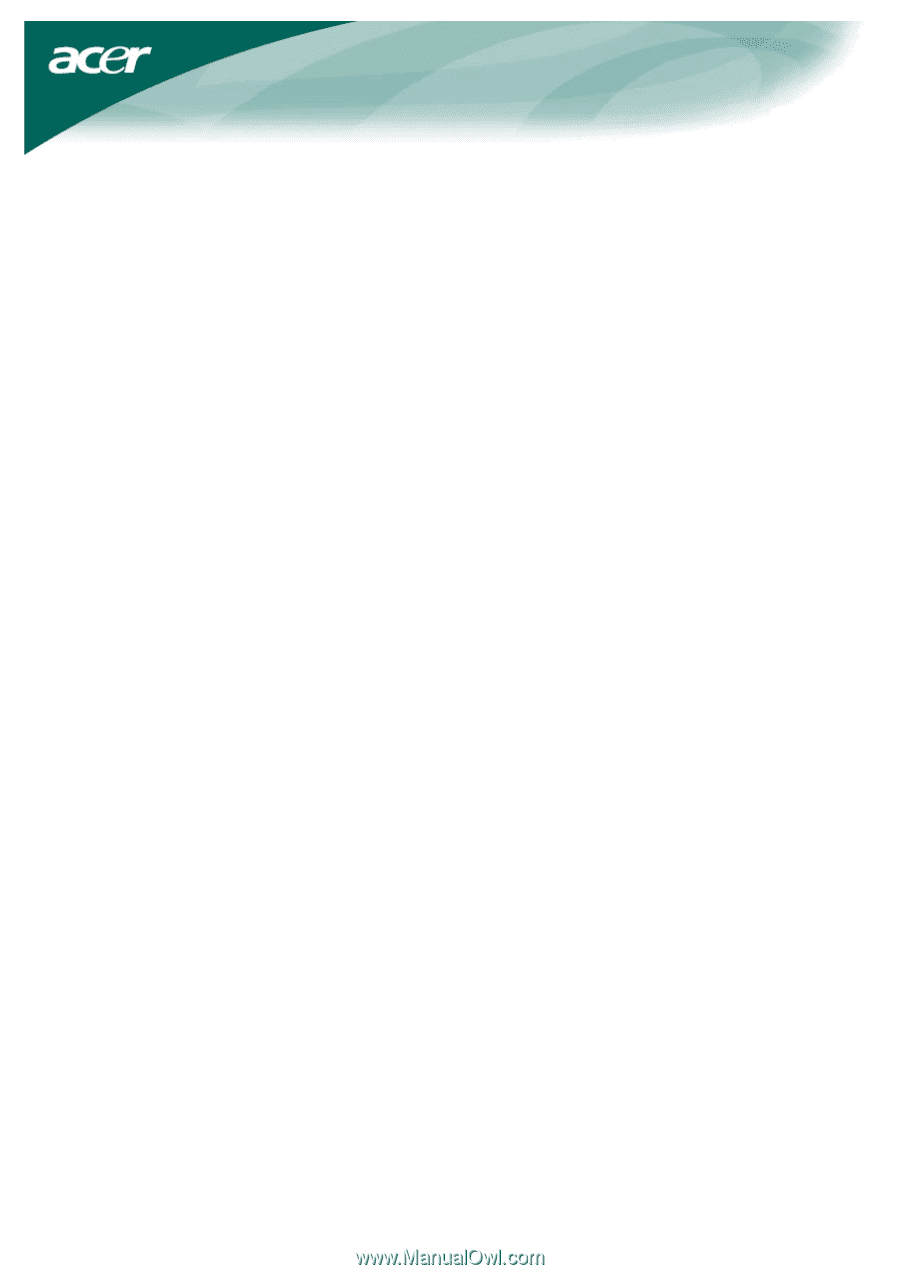
1
Table of Contents
Precautions
.....................................................................................................................
2
Package contents
............................................................................................................
3
Installation instructions
.................................................................................................
3
Assembling the Monitor
.....................................................................................................................
3
Repackage the Monitor
......................................................................................................................
4
Adjusting the Viewing Angle
.............................................................................................................
4
Connecting the Devices
......................................................................................................................
4
Switching the Power
..........................................................................................................................
5
Adjusting display settings
..............................................................................................
6
External Controls
...............................................................................................................................
6
OSD options
....................................................................................................................
7
OSD Menu
.........................................................................................................................................
7
Troubleshooting
.............................................................................................................
9
General specifications
..................................................................................................
10
Recycling Information
Any question about recycling monitors, please contact Acer agents.
For more information about Acer, please visit