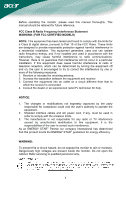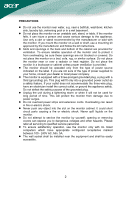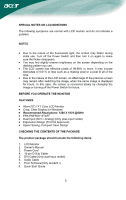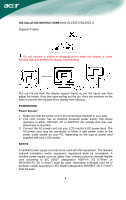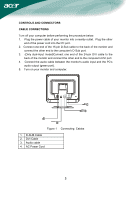Acer AL1922 AL1922R User's Guide - Page 7
Adjusting The Viewing Angle
 |
View all Acer AL1922 manuals
Add to My Manuals
Save this manual to your list of manuals |
Page 7 highlights
ADJUSTING THE VIEWING ANGLE (Only AL1922) • For optimal viewing it is recommended to look at the full face of the monitor, then adjust the monitor's angle to your own preference. • Hold the stand so you do not topple the monitor when you change the monitor's angle. • You are able to adjust the monitor's angle from -6° to 15°. 15 -6 ADJUSTING THE VIEWING ANGLE (Only AL1922 h) Your monitor features a multi-adjustable stand that will enable it move 100mm up/down (height adjustment), 25 degree forward/backward (tilt adjustment), 70 degree side/side (swivel adjustment). To make an adjustment, grasp the monitor with both hands on the right and left edge of the casing and move it to the desired position. Before adjusting the height, be sure to pull out the pin indicated in the figure (for details, please refer to Support Frame on Page 4). Rotate Adjustment (Only AL1922 r): 1. Before adjusting the height, be sure to pull out the pin indicated in the figure. as per Fig. 1. 2. To rotate the screen, set the screen position to the highest height, as per Fig. 2. 3. Hold the left and right sides of screen with both hands and then turn 90 degrees in clockwise direction.as per Fig. 3. 4. After rotation is complete, adjust the screen height to suit your own position. as per Fig. 4. 5.To return to original position, turn 90 degrees in counter clockwise direction. as per Fig. 5. 6. After rotation is complete, adjust the screen height to suit your own position. as per Fig. 6. In order to use the Pivot function, the included Pivot Software must be installed. © Portrait Displays, Inc. All rights reserved. NOTES • Do not touch the LCD screen when you change the angle. It may cause damage or break the LCD screen. • Careful attention is required not to catch your fingers or hands when you change the angle. 6