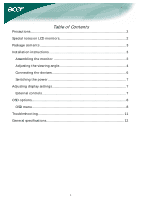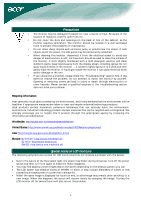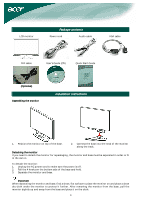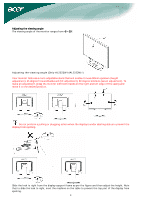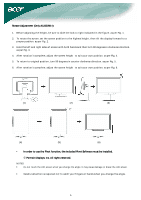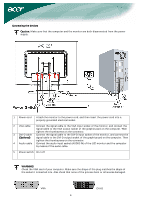Acer AL2223WD AL2223WD LCD Monitor User's Guide EN
Acer AL2223WD Manual
 |
View all Acer AL2223WD manuals
Add to My Manuals
Save this manual to your list of manuals |
Acer AL2223WD manual content summary:
- Acer AL2223WD | AL2223WD LCD Monitor User's Guide EN - Page 1
on LCD monitors 2 Package contents 3 Installation instructions 3 Assembling the monitor 3 Adjusting the viewing angle 4 Connecting the devices 6 Switching the power 7 Adjusting display settings 7 External controls 7 OSD options...8 OSD menu ...8 Troubleshooting 11 General specifications - Acer AL2223WD | AL2223WD LCD Monitor User's Guide EN - Page 2
do not attempt to repair the monitor by yourself. Opening or removing covers can lead to injury or death through electrocution or other hazards. Please contact a qualified engineer if the troubleshooting section does not solve your problem. Recycling information Acer cares very much about protecting - Acer AL2223WD | AL2223WD LCD Monitor User's Guide EN - Page 3
LCD monitor Package contents Power cord Audio cable VGA cable DVI cable User's Guide (CD) Quick Start Guide (Optional) Assembling the monitor Installation instructions 1. Position the monitor on top of the base. 2. Connect the base into the neck of the monitor along the track. Detaching - Acer AL2223WD | AL2223WD LCD Monitor User's Guide EN - Page 4
Adjusting the viewing angle The viewing angle of the monitor ranges from -5 - 20°. Adjusting the viewing angle (Only AL2223W h/AL2223W r) Your monitor features a multi-adjustable stand that will enable it move 90mm up/down (height adjustment), 25 degree forward/backward (tilt adjustment), 60 degree - Acer AL2223WD | AL2223WD LCD Monitor User's Guide EN - Page 5
AL2223W r): 1. Before adjusting the height, be sure to slide the lock to right indicated in the figure. as per Fig. 1. 2. To rotate the screen, set the screen • Do not touch the LCD screen when you change the angle. It may cause damage or break the LCD screen. • Careful attention is required - Acer AL2223WD | AL2223WD LCD Monitor User's Guide EN - Page 6
signal cable to the DVI-D input socket of the monitor, and connect the (Optional) signal cable to the DVI-D output socket of the graphics card on the computer. Then tighten the thumbscrews on the connector. 4 Audio cable Connect the audio input socket (AUDIO IN) of the LCD monitor and the computer - Acer AL2223WD | AL2223WD LCD Monitor User's Guide EN - Page 7
on the hard-switch on the backside of monitor, then turn on PC and power button on monitor's control panel. When you see the LED on the power button go green, this indicates the computer is ready for use. Allow about 10 seconds for the video signal to appear. If you do not see - Acer AL2223WD | AL2223WD LCD Monitor User's Guide EN - Page 8
Contrast: This adjusts dark and light shades of color relative to each other. Brightness: This adjusts the brightness of the picture on the screen. Focus: This removes any horizontal distortion and makes the picture clear and sharp. Clock: If there are any vertical stripes seen on the background - Acer AL2223WD | AL2223WD LCD Monitor User's Guide EN - Page 9
menu language. Select from English, German, Spanish, Russia, Nederlands, French, Italian, and Finnish. OSD Settings: This changes the position of the OSD window on the screen and the staying time. 9 - Acer AL2223WD | AL2223WD LCD Monitor User's Guide EN - Page 10
Auto Config: System runs auto-configuration. (Optional) Input signal: Select either Analog Input or Digital Input video. Information: This shows information about the screen. Reset: Resets all settings to default levels. Exit: Exit from OSD. 10 - Acer AL2223WD | AL2223WD LCD Monitor User's Guide EN - Page 11
will automatically optimize the position of your display. See horizontal and vertical position adjustment (p. 7). Caution: Do not attempt to service or open the monitor or computer yourself. Please refer all servicing to qualified service personnel if the "Troubleshooting" section cannot solve your - Acer AL2223WD | AL2223WD LCD Monitor User's Guide EN - Page 12
Gross) Specification 22-inch flat panel active-matrix TFT LCD WXGA+ 1680×1050 pixels 0.282 mm 16.7 M 300 cd/m² (Typical) 800:1 (Typical) 5 ms (Typical) 160° 160° ON/OFF Auto, menu, minus, plus Contrast/Brightness Focus/Clock Position Color Language OSD Setting Auto config / Input signal Information
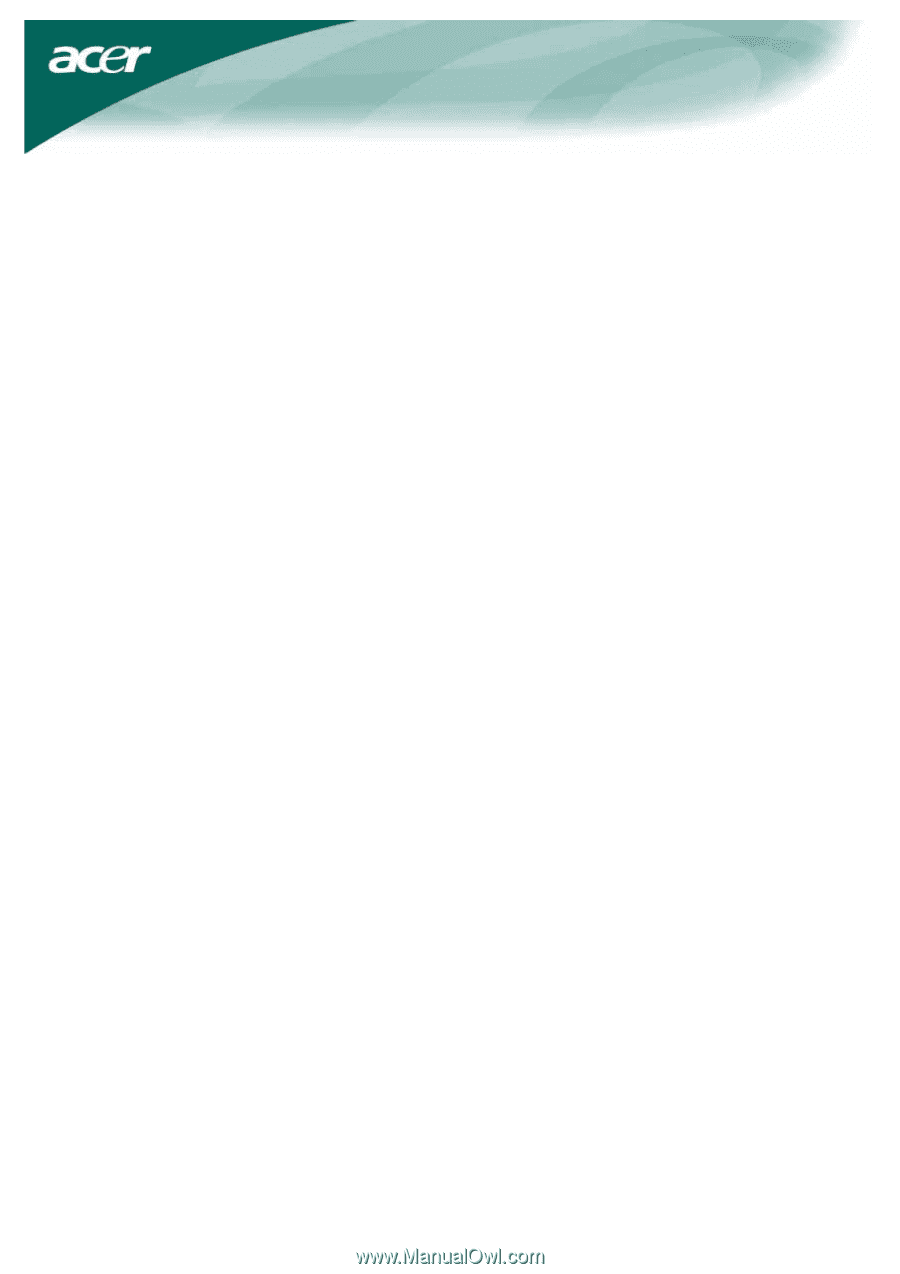
1
Table of Contents
Precautions
.......................................................................................................
2
Special notes on LCD monitors
........................................................................
2
Package contents
.............................................................................................
3
Installation instructions
...................................................................................
3
Assembling the monitor
..............................................................................
3
Adjusting the viewing angle
........................................................................
4
Connecting the devices
................................................................................
6
Switching the power
....................................................................................
7
Adjusting display settings
................................................................................
7
External controls
...........................................................................................
7
OSD options
......................................................................................................
8
OSD menu
.....................................................................................................
8
Troubleshooting
.............................................................................................
11
General specifications
....................................................................................
12