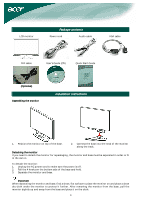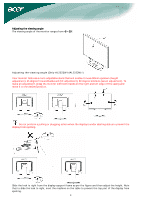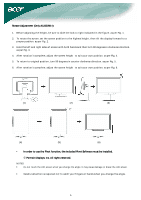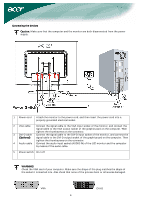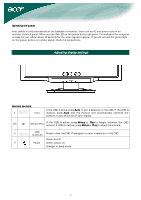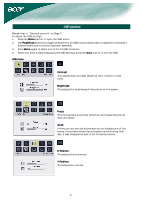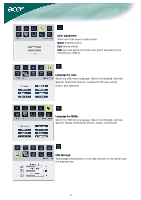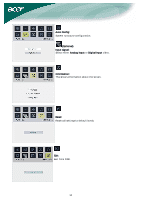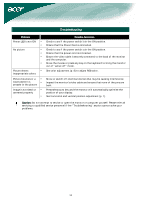Acer AL2223WD AL2223WD LCD Monitor User's Guide EN - Page 8
OSD options
 |
View all Acer AL2223WD manuals
Add to My Manuals
Save this manual to your list of manuals |
Page 8 highlights
OSD options Please refer to "External controls" on Page 7. To adjust the OSD settings: 1. Press the Menu button to open the OSD menu. 2. Use Plus/Minus buttons to toggle between the 10 OSD functions (and also to adjust the controls to desired levels once a function has been selected). 3. Press Menu again to select one of the 10 OSD functions. 4. When you have finished adjusting the OSD settings, press the Auto button to exit the OSD. OSD menu Contrast: This adjusts dark and light shades of color relative to each other. Brightness: This adjusts the brightness of the picture on the screen. Focus: This removes any horizontal distortion and makes the picture clear and sharp. Clock: If there are any vertical stripes seen on the background of the screen, this renders them less noticeable by minimizing their size. It also changes the size of the horizontal screen. H-Position: This adjusts the horizontal. V-Position: This adjusts the vertical. 8