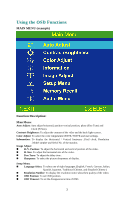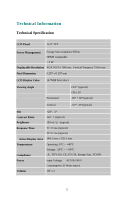Acer AL512 AL512 User Guide - Page 13
Troubleshooting - lcd
 |
View all Acer AL512 manuals
Add to My Manuals
Save this manual to your list of manuals |
Page 13 highlights
Troubleshooting + No power 1. Make sure power botton (or switch) is ON. 2. Make sure A/C power cord is securely connected to the LCD monitor. + Power on but no image 1. Make sure the video cable is tightly secured to the video output port in the back of the computer. 2. Adjust brightness and contrast. 3. Make sure your computer is on. If the monitor LED light color is orange, please check it goes into the power management state or not. + Wrong color 1. Check the video cable to make sure it securely connected. Loose or broken pins in the cable connector could cause an improper connection. + Control bottons do not work 1. Press only one botton at a time. 7
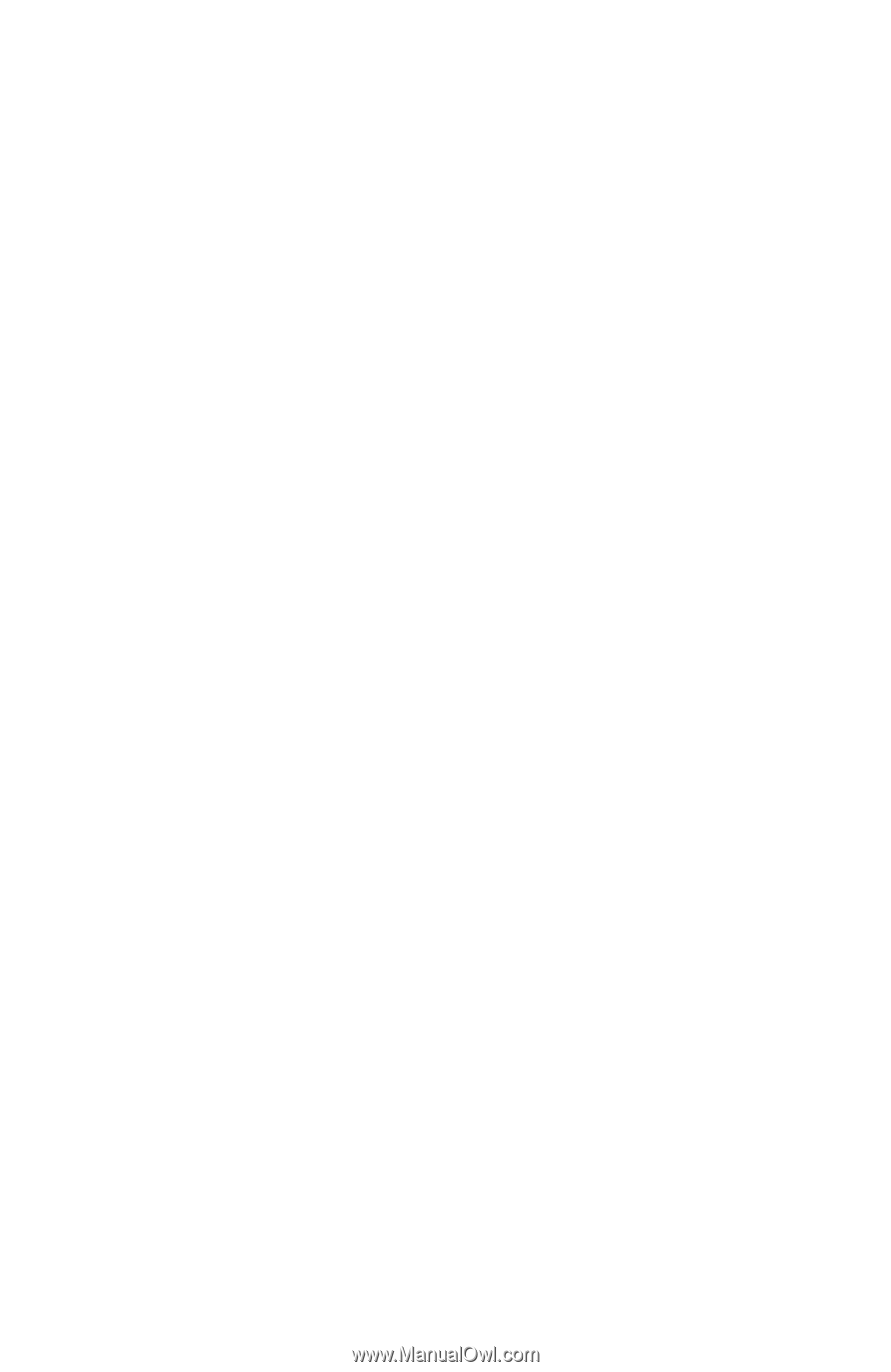
7
Troubleshooting
+
No power
1. Make sure power botton (or switch) is ON.
2. Make sure A/C power cord is securely connected to the LCD monitor.
+
Power on but no image
1. Make sure the video cable is tightly secured to the video output port in
the back of the computer.
2. Adjust brightness and contrast.
3. Make sure your computer is on. If the monitor LED light color is
orange, please check it goes into the power management state or not.
+
Wrong color
1. Check the video cable to make sure it securely connected. Loose
or broken pins in the cable connector could cause an improper
connection.
+
Control bottons do not work
1. Press only one botton at a time.