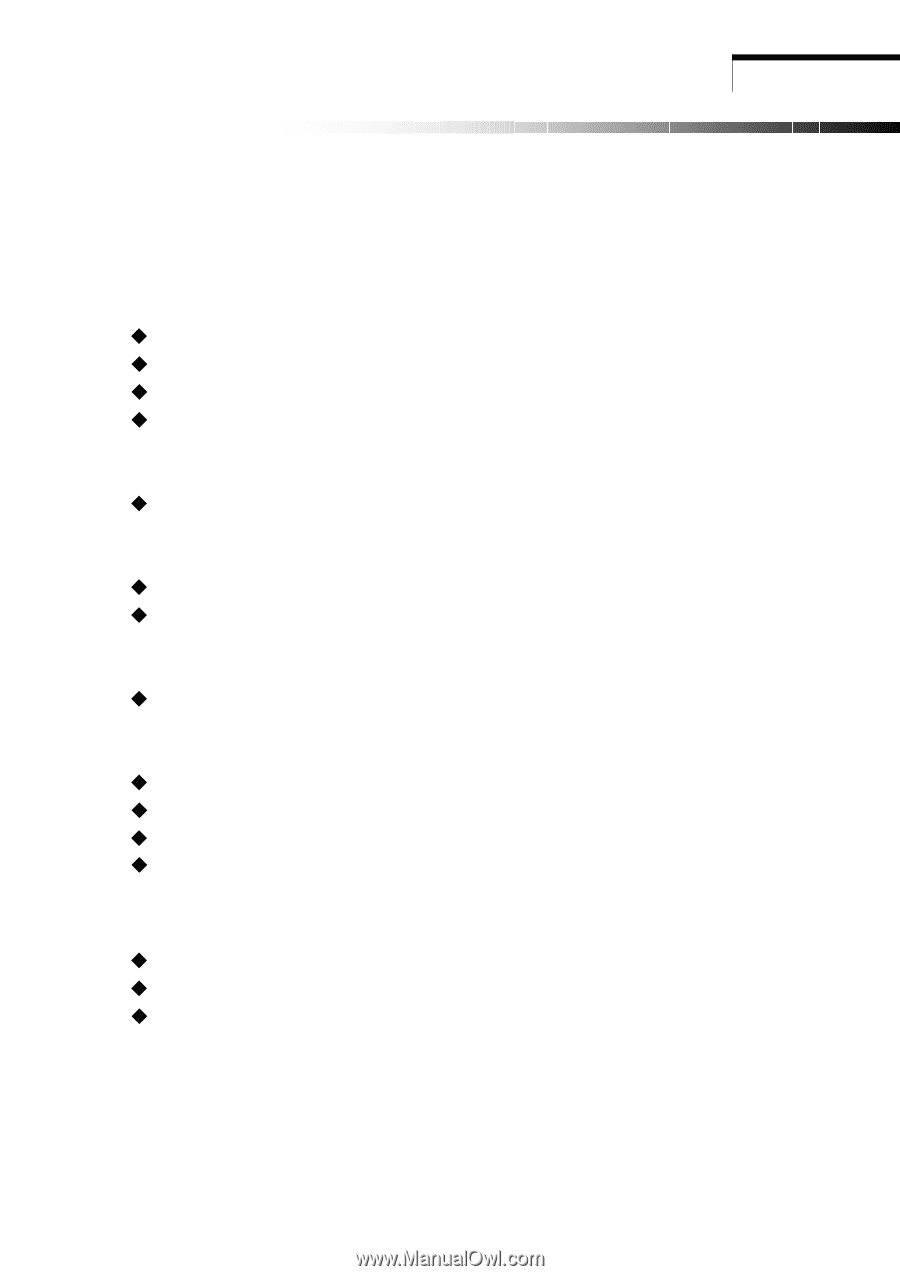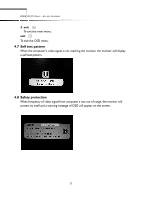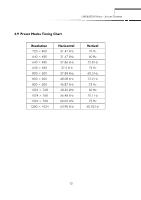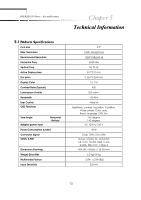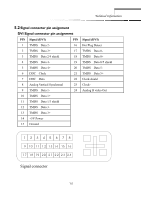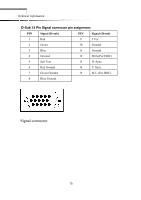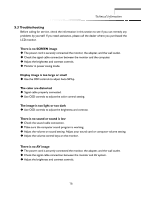Acer AL732 AL732 User Guide - Page 19
Technical Information - lcd
 |
View all Acer AL732 manuals
Add to My Manuals
Save this manual to your list of manuals |
Page 19 highlights
Technical Information 5.3 Troubleshooting Before calling for service, check the information in this section to see if you can remedy any problems by yourself. If you need assistance, please call the dealer where you purchased the LCD monitor. There is no SCREEN image ‹ The power cord is securely connected the monitor, the adapter, and the wall outlet. ‹ Check the signal cable connection between the monitor and the computer. ‹ Adjust the brightness and contrast controls. ‹ Monitor in power saving mode. Display image is too large or small ‹ Use the OSD controls to adjust Auto SETup. The color are distorted ‹ Signal cable properly connected. ‹ Use OSD controls to adjust the color control setting. The image is too light or too dark ‹ Use OSD controls to adjust the brightness and contrast. There is no sound or sound is low ‹ Check the sound cable connection. ‹ Make sure the computer sound program is working. ‹ Adjust the volume on sound setting. Adjust your sound card or computer volume setting. ‹ Adjust the volume control keys on the monitor. There is no AV image ‹ The power cord is securely connected the monitor, the adapter, and the wall outlet. ‹ Check the signal cable connection between the monitor and AV system. ‹ Adjust the brightness and contrast controls. 16