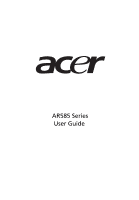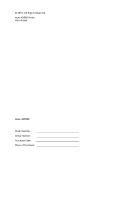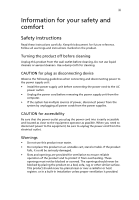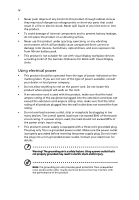Acer AR585 F1 User Manual
Acer AR585 F1 Manual
 |
View all Acer AR585 F1 manuals
Add to My Manuals
Save this manual to your list of manuals |
Acer AR585 F1 manual content summary:
- Acer AR585 F1 | User Manual - Page 1
AR585 Series User Guide - Acer AR585 F1 | User Manual - Page 2
© 2010. All Rights Reserved. Acer AR585 Series User Guide Acer AR585 Model Number : Serial Number: Purchase Date: Place of Purchase: - Acer AR585 F1 | User Manual - Page 3
iii Information for your safety and comfort Safety instructions Read these instructions carefully. Keep this document for future reference. Follow all warnings and instructions marked on the product. Turning the product off before cleaning Unplug this product from the wall outlet before cleaning. Do - Acer AR585 F1 | User Manual - Page 4
• Never push objects of any kind into this product through cabinet slots as they may touch dangerous voltage points or short-out parts that could result in a fire or electric shock. Never spill liquid of any kind onto or into the product. • To avoid damage of internal components and to prevent - Acer AR585 F1 | User Manual - Page 5
15 feet) maximum length. Product servicing Do not attempt to service this product yourself, as opening instructions, since improper adjustment of other controls may result in damage and will often require extensive work by a qualified technician to restore the product to normal condition. This server - Acer AR585 F1 | User Manual - Page 6
Disposal instructions Do not throw this electronic device into the trash when discarding. To minimize pollution and ensure utmost protection of the global environment, please recycle. For more information on the Waste from Electrical and Electronics Equipment (WEEE) regulations, visit www.acer-group - Acer AR585 F1 | User Manual - Page 7
and, if not installed and used in accordance with the instructions, may cause harmful interference to radio communications. However, there is to this equipment. Operation with non-certified peripherals is likely to result in interference to radio and TV reception. Caution Changes or modifications - Acer AR585 F1 | User Manual - Page 8
viii Operation conditions This device complies with Part 15 of the FCC Rules. Operation is subject to the following two conditions: (1) this device may not cause harmful interference, and (2) this device must accept any interference received, including interference that may cause undesired operation - Acer AR585 F1 | User Manual - Page 9
. Laserproduct klasse 1 Voorzichtig: Onzichtbare laserstraling indien geopend. Voorkom blootstelling aan straal. Declaration of Conformity for EU countries Hereby, Acer, declares that this system is in compliance with the essential requirements and other relevant provisions of Directive 1999/5/EC - Acer AR585 F1 | User Manual - Page 10
x - Acer AR585 F1 | User Manual - Page 11
MegaRAID 9260-8I SAS RAID Creation 19 Appendix B Acer Smart Console 21 Using Acer Smart Console 22 Software requirements 23 Accessing Acer Smart Console 23 Acer Smart Console user interface 24 System Information 24 Server Health 25 Configuration 28 Remote Control 41 Launch SOL - Acer AR585 F1 | User Manual - Page 12
xii - Acer AR585 F1 | User Manual - Page 13
1 System tour - Acer AR585 F1 | User Manual - Page 14
medium businesses that require server solution combined with performance, reliability and expandability. AR585 is a flexible and high reliability rack server that satisfies growing businesses and customers' needs. System features and support • Four G34 CPU sockets supporting the AMD Opteron™ 6000 - Acer AR585 F1 | User Manual - Page 15
3 External and internal structure Front panel No. Icon Component 1 Default power supply unit (PSU) 2 Redundant PSU bay 3 USB 2.0 ports 4 Serial port No. Icon Component 7 Overheating/fan failure LED indicator 8 LAN port 1/2 activity indicators 9 HDD activity indicator 10 Power - Acer AR585 F1 | User Manual - Page 16
4 1 System tour No. Icon Component 13 3.5-inch hard disk drive (HDD) bays 14 HDD access/failure LED indicator 15 HDD rebuild/spare LED indicator No. Icon Component 16 HDD release button 17 HDD security lock 18 2.5-inch hard disk drives Control panel LED indicator status No. - Acer AR585 F1 | User Manual - Page 17
5 Hot-plug HDD carrier LED indicator status Hard drive status Hard drive access Hard drive failure Hard drive rebuilding HDD hot spare Green - Blinking Green - On for SAS HDD, Off for SATA HDD Green - Blinking Green - Blinking Off Red - On Red - Blinking Red - Blinking - Acer AR585 F1 | User Manual - Page 18
6 Rear panel 1 System tour No. Icon Component 1 PS/2 mouse port 2 PS/2 keyboard port 3 Dedicated IPMI LAN port (10/100) 4 USB 2.0 ports 5 Serial port 6 Video port (VGA) 7 Gigabit LAN ports No. Icon Component 8 Expansion slot covers 9 AC power plug for the redundant PSU 10 AC - Acer AR585 F1 | User Manual - Page 19
7 Rear panel LED indicator status No. Function 1 IPMI LAN port link 2 IPMI LAN port activity 3 Gigabit LAN port activity 4 Gigabit LAN port link Status Green Off Amber - Blinking Yellow - On Yellow - Blinking Off Green Amber Indicated behavior 100 Mbps network link 10 Mbps network link - Acer AR585 F1 | User Manual - Page 20
8 Internal components 1 System tour No. Component 1 HDD backplane board 2 Default PSU 3 Mainboard 4 Air shroud 5 System fans - Acer AR585 F1 | User Manual - Page 21
9 Mainboard layout No. Code 1 DP1 2 PCI-E slot1 3 PCI-E slot2 4 PCI-E slot3 5 PCI-E slot4 6 CPU1 7 ID 8 FAN9 9 LAN2 Component IPMI heartbeat LED PCIe Gen 2 x8 expansion slot PCIe Gen 2 x16 expansion slot PCIe Gen 2 x8 expansion slot PCIe Gen 2 x16 expansion slot Processor 1 - Acer AR585 F1 | User Manual - Page 22
10 1 System tour No. Code 10 LAN1 11 FAN8 12 VGA 13 P1 DIMM 14 COM1 15 IPMI/LAN/USB0/USB1 16 Keyboard/Mouse 17 CPU3 18 FAN7 19 P3 DIMM 20 FAN1 21 JF1 22 CPU4 23 P4 DIMM 24 FAN2 25 FAN3 26 FAN4 27 CPU2 28 P2 DIMM 29 FAN5 30 FAN6 31 JPW1 32 JPW4 Component Gigabit Ethernet port 1 Chassis fan 8 Video - Acer AR585 F1 | User Manual - Page 23
No. Code 33 JPW2 34 JPW3 35 JOH1 36 JPI2C1 37 DP3 38 T-SGPIO1 39 T-SGPIO2 40 SATA0-SATA5 41 USB4/5 header 42 USB2/3 header 43 USB6 44 JTPM1 45 JBT1 Battery 46 COM2 47 JL1 48 JBT1 49 UIO slot 50 JPB1 51 JPG1 52 JWD1 53 JSMB1 54 JPL1 11 Component +12V 8-pin power connector +12V 8-pin power connector - Acer AR585 F1 | User Manual - Page 24
12 Mainboard jumper settings 1 System tour No. Code 1 JPL1 2 JWD1 3 JPG1 4 JPB1 5 JBT1 Function Enable Gigabit LAN ports Enable watchdog Enable VGA port Enable BMC Clear CMOS Setting 1-2 Close: Enabled (default setting) 2-3 Close: Disabled 1-2 Close: Reset (default setting) 2-3 Close: - Acer AR585 F1 | User Manual - Page 25
13 Mainboard LED No. Code 1 DP1 2 DP3 Function IPMI heartbeat Mainboard power Status Description Flashing green BMC normal Green Power on - Acer AR585 F1 | User Manual - Page 26
14 1 System tour - Acer AR585 F1 | User Manual - Page 27
Appendix A Server management tools - Acer AR585 F1 | User Manual - Page 28
overview The server management tools supported by this system are listed in the table below. Tool Acer Smart Server Manager Acer Smart Setup Acer Smart Console Function Remotely manage the server in a network environment through a single management station. For detailed instructions on how - Acer AR585 F1 | User Manual - Page 29
all open applications and then restart the server. 2 During POST, press to access the BIOS Setup Utility. 3 Select the Advanced > ATA Controller Configuration submenu. 4 Change the setting of the OnChip SATA Type field from Native IDE to RAID. 5 Press and select Ok to save the setting - Acer AR585 F1 | User Manual - Page 30
18 Appendix A Server management tools Creating a RAID Volume 1 Select Array Configuration Utility option. 2 Select Create Array. The Select drives to create Array displayed. 3 Select desired hard drive disk - Acer AR585 F1 | User Manual - Page 31
Entering RAID BIOS Utility To enter the RAID BIOS Utility for MegaRAID SAS 260-8I, press + when you see the RAID BIOS prompt during POST click Submit. 3 Press + + to reboot the server. Creating RAID Volume 1 Click Start to launch the Configuration menu. 2 Select - Acer AR585 F1 | User Manual - Page 32
20 Appendix A Server management tools Initialing a RAID volume 1 After creating the logical volumes on all of the RAID the disk marked as Hotspare in pink and listed under Physical Drives. 4 Reboot the server and install the operating system. Select Exit, click Yes and press + + . - Acer AR585 F1 | User Manual - Page 33
Appendix B Acer Smart Console - Acer AR585 F1 | User Manual - Page 34
Acer Smart Console. Each function will be described clearly. Acer reset system through Acer Smart Console in-band or out-of-band. Acer Smart Console remotely manage servers running different operating systems. Acer Smart Console communication. Account management: Acer Smart Console implements role- - Acer AR585 F1 | User Manual - Page 35
23 Software requirements Supported environments: Microsoft Windows Vista, XP, Windows 2000, 2003 and Server 2008. JAVA: Version 6, update 12 or higher Note: KVM Remote Console Redirection needs to run in a JAVA environment. Ensure the JAVA Runtime Environment Tool is installed. Accessing Acer Smart - Acer AR585 F1 | User Manual - Page 36
24 Appendix B Acer Smart Console Acer Smart Console user interface The Acer Smart Console page opens once you have logged in. This page provides a central location for managing all connected servers. The user interface includes a system status alert indicator, function list, menu bar, function - Acer AR585 F1 | User Manual - Page 37
Health Displays data related to the server's health, such as sensor readings and the event log. This menu has two options: Sensor Readings and Event Log. Sensor Readings Allows you to monitor - Acer AR585 F1 | User Manual - Page 38
26 Appendix B Acer Smart Console Threshold Click Show Thresholds to view the threshold parameters of each sensor. It displays the Low Non-Critical (NC), High Non-Critical (NC), - Acer AR585 F1 | User Manual - Page 39
27 Event Log Provides a record of system events related to critical hardware components. It logs the events when the sensor triggers an abnormal state or is recovering from an abnormal state. When the log matches a pre-defined alert, the system will send out a notification automatically if pre- - Acer AR585 F1 | User Manual - Page 40
28 Appendix B Acer Smart Console Configuration Allows you to designate email recipients settings, configure the Dynamic DNS, configure the remote session settings, configure the SMTP email server settings, create an SSL certificate and manage users. The Configuration menu has the following options - Acer AR585 F1 | User Manual - Page 41
event detail to the designated recipients. The Alerts page allows you to do the following: • Modify: Change the email address or the destination server. • Send Test Alert: Send a test alert to the designated email address. • Delete: Remove pre-set alert destination settings. Setting up alerts You - Acer AR585 F1 | User Manual - Page 42
30 Appendix B Acer Smart Console Setting up email notifications 1 On the Alerts page click Modify. 2 Specify the event severity, such as Critical or Warning. 3 Enter the recipient's email - Acer AR585 F1 | User Manual - Page 43
31 LDAP (if available) The LDAP option allows you to download the user account list and authentication from the LDAP server and create Acer Smart Console user accounts from this list. Configuring LDAP settings 1 On the LDAP Settings page and check Enable LDAP Authentication. 2 Enter the required - Acer AR585 F1 | User Manual - Page 44
32 Appendix B Acer Smart Console RADIUS The RADIUS option allows you to configure the RADIUS option. Configuring RADIUS 1 On the RADIUS Settings page check Enable RADIUS. 2 Enter the required information to access the RADIUS server. 3 Click Save. - Acer AR585 F1 | User Manual - Page 45
33 Mouse mode The Mouse mode option allows you to set a mouse mode to control your mouse. Setting the mouse mode 1 Select a mouse mode from the Mouse Mode page. • Absolute: Select this setting when using a Microsoft Windows operating system. • Relative: Select this setting when using a Linux - Acer AR585 F1 | User Manual - Page 46
34 Appendix B Acer Smart Console Network The Network option allows you to configure and change the management network parameters. You can configure the network settings by using DHCP (Dynamic Host Configuration Protocol) or manually. Configuring network settings 1 On the Network Settings page, - Acer AR585 F1 | User Manual - Page 47
35 Dynamic DNS The Dynamic DNS option allows you to configure and change the management network parameters. Configuring Dynamic DNS 1 On the Dynamic DNS Settings page, check Enable Dynamic DNS. 2 Enter the required information to access the Dynamic DNS server. 3 Click Save. - Acer AR585 F1 | User Manual - Page 48
36 Appendix B Acer Smart Console Remote Session The following options allow you to enable or disable encryption on KVM or Media data during a redirection session. Select the remote - Acer AR585 F1 | User Manual - Page 49
option allows you to configure the SMTP (Simple Mail Transfer Protocol) mail server settings. Configuring the SMTP settings 1 On the SMTP Setting page, select a LAN channel number. 2 Enter the IP address of the SMTP server. 3 Enter the username and password. 4 Enter the email address for sending - Acer AR585 F1 | User Manual - Page 50
38 Appendix B Acer Smart Console SSL Upload The SSL Certificate option allows you to upload a SSL certificate manually. Uploading an SSL certificate 1 On the SSL Upload page, click Browse to locate the SSL certificate on your system. 2 Click Upload. - Acer AR585 F1 | User Manual - Page 51
39 Users The Users option allows you to create, edit, delete, and view user accounts from the user list. To configure user accounts in the User List page, you can select from the following command buttons: • Delete User: Remove the user from the list. • Modify User: Edit the user profile. • Add User - Acer AR585 F1 | User Manual - Page 52
40 Appendix B Acer Smart Console User Privileges The User List page includes a privilege setting for determining the maximum privilege a user can have to the system. Users can be - Acer AR585 F1 | User Manual - Page 53
to start a Remote Console session with the host system and manage power remotely. This menu include two options: KVM Remote Console Redirection and Server Power Control. KVM Remote Console Redirection The KVM Remote Console Redirection option allows you to start the KVM Remote Console utility and - Acer AR585 F1 | User Manual - Page 54
42 Appendix B Acer Smart Console Server Power Control The Server Power Control option allows you to perform a remote power on, power off, power cycle and reset your server. Performing a remote power control operation On the Server Power Control page, select an option then click Perform Action. - Acer AR585 F1 | User Manual - Page 55
from the pull-down menu as your SOL transfer rate. Make sure that the Baud rate selected here matches the Baud Rate set in the BIOS. Once you have selected the Baud rate, and press Start to start the session. You can also press Stop to stop the SOL connection - Acer AR585 F1 | User Manual - Page 56
44 Virtual Media Appendix B Acer Smart Console Floppy disk This floppy disk option allows you to upload and share images via the BMC. These images will then be emulated to the host server as USB applications. Perform the floppy disk operation On the floppy disk page select an image file, then - Acer AR585 F1 | User Manual - Page 57
upload and share images via the BMC. These images will then be emulated to the host server as USB applications. Perform the CD-ROM operation 1 On the CD-ROM Setting page, enter the share host server. 2 Enter the path to the CD-ROM image file. 3 Enter the user name (optional) and password - Acer AR585 F1 | User Manual - Page 58
Maintenance allows you to upgrade the BMC firmware (including Acer Smart Console and FRU information). Upgrading firmware 1 On to locate the firmware image file. 3 Click Upload to upload the image file to the server. Unite reset Unite reset allows you to reboot the BMC (IPMI) Controller. IP reset - Acer AR585 F1 | User Manual - Page 59
Test) Snooping code for BIOS LPC Port80. KVM function description You can launch the KVM Remote Console utility from the Acer Smart Console Remote Control menu . The KVM Remote Console utility enables you to control any programs on the server remotely, - Acer AR585 F1 | User Manual - Page 60
48 Appendix B Acer Smart Console Virtual keyboard Click this item to configure the virtual Click this item to start video recording on your remote server. Stop Recording: Click this item to stop video recording on your remote server. Playback This feature allows you to playback the media displays - Acer AR585 F1 | User Manual - Page 61
> • + • + • + • + • + • + • + • + • • • + • Options The options menu allows you to configure the settings for Hotkey, Preferences, Full-Screen Mode, OSD UI - Acer AR585 F1 | User Manual - Page 62
50 Appendix B Acer Smart Console • Keyboard Monitor: Click this item to enable keyboard monitor support. • Assign: Click a hotkey and use the keyboard as an input device for your console redirection. Once keyboard support is enabled, you can configure repeat key timeout settings. Repeat Key Timeout - Acer AR585 F1 | User Manual - Page 63
submenu, click Video Stream Control to display the submenu. The Window pop-up menu will display. Check this box to enable Video Stream Flow Control support. Select the correct speed setting. After setting the speed click OK. Full-screen mode This feature allows you to set the video display to the - Acer AR585 F1 | User Manual - Page 64
B Acer Smart hotplug keyboard and mouse. Macro: Click this item to enable Macro support and use the Macro settings features. Video Recording: Click this item Hotplug Keyboard/Mouse: Click the item enable keyboard/mouse hotplug support for your console redirection. User List This feature allows you - Acer AR585 F1 | User Manual - Page 65
53 Capture This feature allows you to capture the screen display on your remote console. Full Screen Capture: Click this item to capture the full screen video display. Exit Yes: At the prompt, click Yes to exit from remote redirection. No: Click No to return to the current session. - Acer AR585 F1 | User Manual - Page 66
54 Appendix B Acer Smart Console - Acer AR585 F1 | User Manual - Page 67
supply unit failure LED indicator 4 PS/2 keyboard port 6 PS/2 mouse port 6 R RAID configuration utilities 17 rear panel 6 S safety CD or DVD ix serial port location 3, 6 server management tools 16 system boards mainboard 9 system fan location 8 U USB ports front 3 rear 6 - Acer AR585 F1 | User Manual - Page 68
56
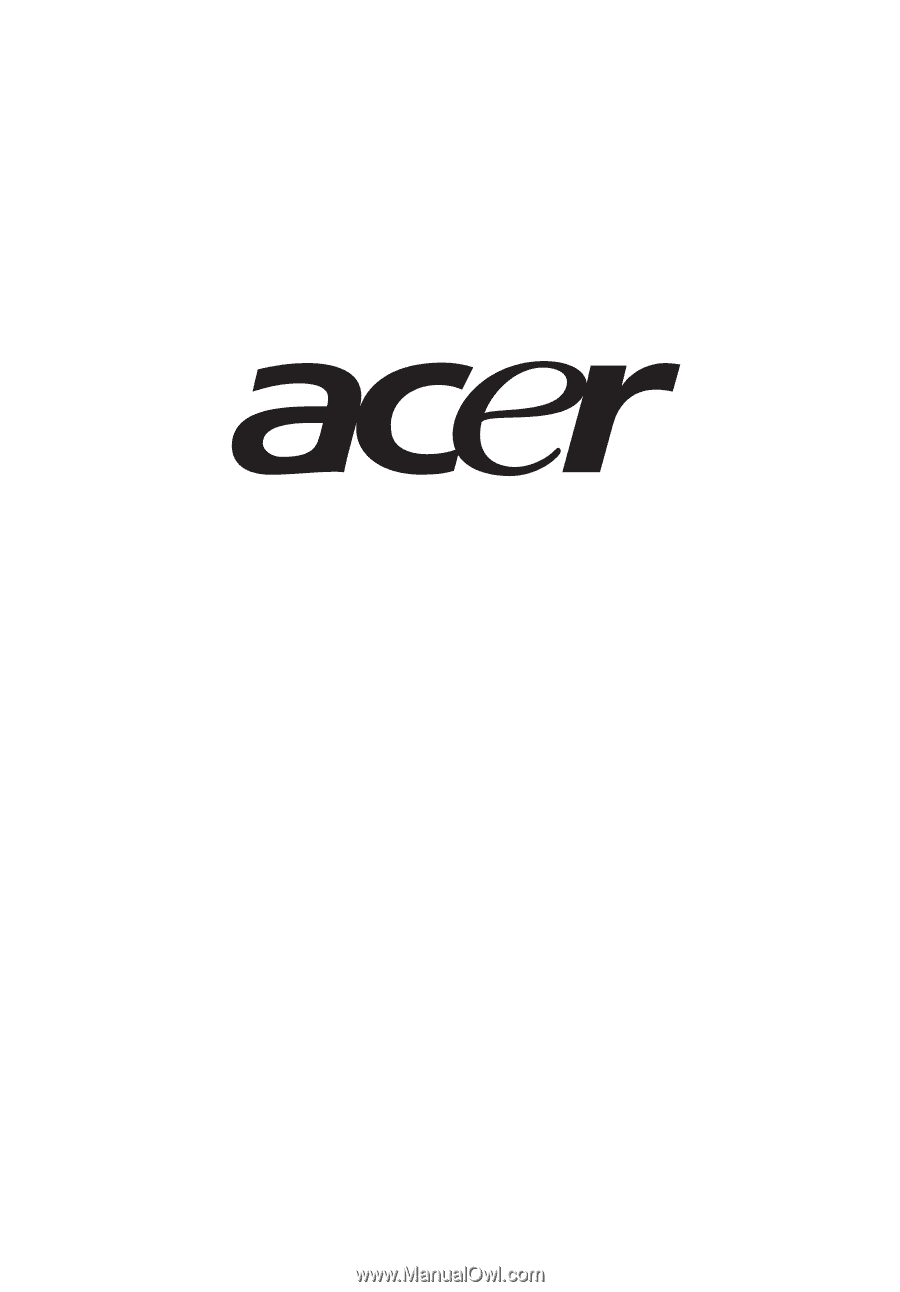
AR585 Series
User Guide