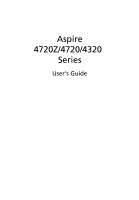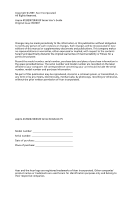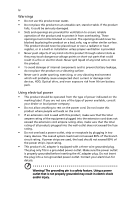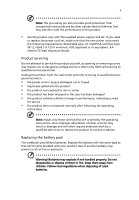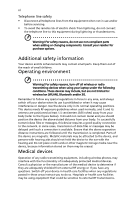Acer Aspire 4720ZG User Manual
Acer Aspire 4720ZG Manual
 |
View all Acer Aspire 4720ZG manuals
Add to My Manuals
Save this manual to your list of manuals |
Acer Aspire 4720ZG manual content summary:
- Acer Aspire 4720ZG | User Manual - Page 1
Aspire 4720Z/4720/4320 Series User's Guide - Acer Aspire 4720ZG | User Manual - Page 2
Reserved. Aspire 4720Z/4720/4320 Series User's Guide Original Issue: 05/2007 Changes may be made periodically to the information in this publication without obligation to notify any person of such revisions or changes. Such changes will be incorporated in new editions of this manual or supplementary - Acer Aspire 4720ZG | User Manual - Page 3
power, disconnect power from the system by unplugging all power cords from the power supplies. CAUTION for Accessibility Be sure that the power outlet you plug the power CAUTION for Listening To protect your hearing, follow these instructions. • Increase the volume gradually until you can hear - Acer Aspire 4720ZG | User Manual - Page 4
slots as they may touch dangerous voltage points or short-out parts that could result in a fire or electric shock. Never spill will probably cause unexpected short current or damage rotor devices, HDD, Optical drive, and even exposure risk from lithium battery pack. Using electrical power - Acer Aspire 4720ZG | User Manual - Page 5
by the operating instructions, since improper adjustment of other controls may result in damage and will often require extensive work by a qualified technician to restore the product to normal condition. Replacing the battery pack The notebook uses lithium batteries. Replace the battery with the - Acer Aspire 4720ZG | User Manual - Page 6
a good quality connection to the network. In some cases, transmission of data files or messages may be delayed until such a connection is available. Ensure that the above separation distance instructions are followed until the transmission is completed. Parts of the device are magnetic. Metallic - Acer Aspire 4720ZG | User Manual - Page 7
the operation of the aircraft, disrupt the wireless telephone network, and may be illegal. Potentially explosive environments Switch off your device when in any area with a potentially explosive atmosphere and obey all signs and instructions. Potentially explosive atmospheres include areas where you - Acer Aspire 4720ZG | User Manual - Page 8
your mobile phone or other telephone call system. Disposal instructions Do not throw this electronic device into the trash when Equipment (WEEE) regulations, visit http://global.acer.com/about/sustainability.htm Mercury advisory For projectors specific disposal information, check www.lamprecycle.org. - Acer Aspire 4720ZG | User Manual - Page 9
computer's Sleep mode within 30 minutes of user inactivity. • Wake the computer from Sleep mode by pushing power button. • More power management settings can be done through Acer ePower Management. Note: The statement above is applicable only to Acer notebooks with an ENERGY STAR sticker located in - Acer Aspire 4720ZG | User Manual - Page 10
tensing your muscles or shrugging your shoulders • install the external display, keyboard and mouse properly and within comfortable reach • if you view your : • placing your display in such a way that the side faces the window or any light source • minimizing room light by using drapes, shades or - Acer Aspire 4720ZG | User Manual - Page 11
your display to an awkward viewing angle. • Avoid looking at bright light sources, such as open windows, for extended periods of time. Developing good work habits Develop the following work habits to make your please refer to "Regulations and safety notices" on page 82 in the AcerSystem User's Guide. - Acer Aspire 4720ZG | User Manual - Page 12
is not installed on your computer, clicking on AcerSystem User's Guide will run the Adobe Reader setup program first. Follow the instructions on the screen to complete the installation. For instructions on how to use Adobe Reader, access the Help and Support menu. Basic care and tips for using your - Acer Aspire 4720ZG | User Manual - Page 13
computer normally, press and hold the power button for more than four seconds to shut down the computer. If you turn off the computer and want to turn it on again, wait at least two seconds before powering up. Taking care of your computer Your computer will serve you well if you take care - Acer Aspire 4720ZG | User Manual - Page 14
of the same kind as replacements. Turn the power off before removing or replacing batteries. • Do not tamper with batteries. Keep them away from children. • Dispose of used batteries according to local regulations. Recycle if possible. Cleaning and servicing When cleaning the computer, follow - Acer Aspire 4720ZG | User Manual - Page 15
selected models) 13 Windows Mobility Center 14 Your Acer notebook tour 15 Front view 15 Closed front view 17 Left view 18 Right view 19 Rear view 19 Base view 20 Specifications 21 Indicators 25 Easy-launch buttons 26 Touchpad 27 Touchpad basics 27 Using the keyboard 29 - Acer Aspire 4720ZG | User Manual - Page 16
battery pack 45 Charging the battery 46 Checking the battery level 46 Optimising battery life 46 Battery-low warning 47 Acer Arcade (for selected models) 48 Finding and playing content 49 Settings 49 Arcade controls 50 Navigation controls 50 Player controls 50 Virtual keyboard - Acer Aspire 4720ZG | User Manual - Page 17
recordings 56 Program guide 56 Find program 57 TV settings 57 Using TeleText functions 57 Acer Arcade Deluxe (for selected models) 59 Remote control (for selected models) 60 Remote functions 61 Starting Acer Arcade Deluxe 62 VideoMagician 62 TV Joy (selected models only) 62 - Acer Aspire 4720ZG | User Manual - Page 18
BIOS utility 75 Boot sequence 75 Enable disk-to-disk recovery 75 Password 75 Using software 76 Playing DVD movies 76 Power management 77 Acer eRecovery Management 78 Create backup 78 Burn backup disc 79 Restore and recovery 79 Troubleshooting 80 Troubleshooting Low-power - Acer Aspire 4720ZG | User Manual - Page 19
product specifications may vary. • Acer eNet Management hooks up to location-based networks intelligently. (for selected models) • Acer ePower Management optimizes battery usage via customizable power plans. (for selected models) • Acer eAudio Management allows you to easily control the enhanced - Acer Aspire 4720ZG | User Manual - Page 20
and wireless networks in a variety of locations. To access this utility, select "Acer eNet Management" from the Empowering Technology toolbar or run the program from the Acer Empowering Technology program group in Start menu. You can also set Acer eNet Management to start automatically when you boot - Acer Aspire 4720ZG | User Manual - Page 21
profile when you move from one location to another. Settings stored include network connection settings (IP and DNS settings, wireless AP details, etc.), as well as default printer settings. Security and safety concerns mean that Acer eNet Management does not store username and password information. - Acer Aspire 4720ZG | User Manual - Page 22
also create customized power plans. You can create, switch between, edit, delete and restore power plans, as described below. View and adjust settings for On Battery and Plugged In modes by clicking the appropriate tabs. You can open Windows power options by clicking "More Power Options". Note: You - Acer Aspire 4720ZG | User Manual - Page 23
your new settings. To delete a power plan: You cannot delete the power plan you are currently using. If you want to delete the active power plan, switch to another one first. 1 Select the power plan you wish to delete from the drop-down list. 2 Click the Delete Power Plan icon. Battery status For - Acer Aspire 4720ZG | User Manual - Page 24
Empowering Technology 6 Acer eAudio Management Acer eAudio Management allows you to easily control the enhanced sound effects of Dolby® Home Theater™ on your system. Select "Movie" or "Game" mode to experience the awesome realism of 5.1-channel surround sound - Acer Aspire 4720ZG | User Manual - Page 25
display supports it, your system display will be automatically switched out when an external display is connected to the system. For projectors and external devices that are not auto-detected, launch Acer ePresentation Management to choose an appropriate display setting. Note: If the restored - Acer Aspire 4720ZG | User Manual - Page 26
Windows Explorer as a shell extension for quick data encryption/decryption and also supports on-the-fly file encryption for Lotus Notes and Microsoft Outlook. The Acer eDataSecurity Management setup wizard will prompt you for a supervisor password and default encryption password. This password will - Acer Aspire 4720ZG | User Manual - Page 27
when plugged into the system. • Optical Drive Devices - includes any kind of CD-ROM, DVD-ROM, HD-DVD or Blu-ray drive devices. • Floppy Drive Devices - 3.5-inch floppy drives only. To use Acer eLock Management, the Empowering Technology password must be set first. Once set, you can apply locks to - Acer Aspire 4720ZG | User Manual - Page 28
Empowering Technology 10 - Acer Aspire 4720ZG | User Manual - Page 29
and drivers. By default, user-created backups are stored to the D:\ drive. Acer eRecovery Management provides you with: • Password protection (Empowering Technology password) • Full and incremental backups to hard disk or optical disc • Creation of backups: • Factory default image • User backup - Acer Aspire 4720ZG | User Manual - Page 30
Technology 12 For more information, please refer to "Acer eRecovery Management" on page 78 in the AcerSystem User's Guide. Note: If your computer did not come with a Recovery CD or System CD, please use Acer eRecovery Management's "System backup to optical disc" feature to burn a backup image to CD - Acer Aspire 4720ZG | User Manual - Page 31
13 Empowering Technology Acer eSettings Management models) (for selected Acer eSettings Management allows you to inspect hardware specifications, set BIOS passwords and modify boot options. Acer eSettings Management also: • Provides a simple graphical user interface for navigation. • Prints and - Acer Aspire 4720ZG | User Manual - Page 32
, wireless networking on/off, external display settings, display orientation and synchronization status. Windows Mobility Center also includes Acer-specific settings like Bluetooth Add Device (if applicable), sharing folders overview/sharing service on or off, and a shortcut to the Acer user guide - Acer Aspire 4720ZG | User Manual - Page 33
us show you around your new Acer notebook. Front view # ICON Item Description 1 Acer Crystal Eye Web camera for video communication (for selected models). 2 Display screen Also called Liquid-Crystal Display (LCD), displays computer output. 3 Power button Turns the computer on and off - Acer Aspire 4720ZG | User Manual - Page 34
speakers deliver stereo audio output. 6 Keyboard For entering data into your computer. 7 Palmrest Comfortable support area for your hands when you key Lanuch Acer Empowering Technology 12 Easy-launch Buttons for launching frequently used programs. buttons See "Easy-launch buttons" on - Acer Aspire 4720ZG | User Manual - Page 35
Accepts audio line-in devices (e.g., audio CD player, stereo walkman). Microphone-in jack Accepts input from external microphones. Headphones/speaker/ line-out jack with S/PDIF support Unlimited volume control wheel Connects to audio line-out devices (e.g., speakers, headphones). Adjust the - Acer Aspire 4720ZG | User Manual - Page 36
based network (for selected models). Connects to a phone line. 2 USB 2.0 ports Connect to USB 2.0 devices (e.g., USB mouse, USB camera). ExpressCard/54 slot 5-in-1 card reader Accepts one ExpressCard/54 module. Accepts Secure Digital (SD), MultiMediaCard (MMC), Memory Stick (MS), Memory - Acer Aspire 4720ZG | User Manual - Page 37
CDs or DVDs (slot-load or tray-load depending on model). 2 Optical disk access Lights up when the optical drive is active. indicator 3 Optical drive eject Ejects the optical disk from the drive. button 4 Emergency eject Ejects the optical drive tray when the hole computer is turned off - Acer Aspire 4720ZG | User Manual - Page 38
Houses the computer's battery pack. 2 Battery lock Locks the battery in position. 3 Hard disk bay Houses the computer's hard disk (secured with screws). 4 Memory compartment Houses the computer's main memory. 5 Battery release latch Releases the battery for removal. 6 Ventilation - Acer Aspire 4720ZG | User Manual - Page 39
support) (for selected models) • Up to 1 GB of DDR2 533 MHz memory, upgradeable to 2 GB using two soDIMM modules (dual-channel support) (for selected models) 14" WXGA TFT LCD, 200-nit brightness, 1280 x 800 pixel resolution, 16 ms response time, supporting simultaneous multi-window viewing via Acer - Acer Aspire 4720ZG | User Manual - Page 40
Dimensions and weight Power subsystem • 80/120/160/250 GB or larger hard disk drives • Optical drive options: • DVD-Super Multi double-layer drive • DVD/CD-RW combo drive • 5-in-1 card reader, supporting Secure Digital (SD), MultiMediaCard (MMC), Memory Stick® (MS), Memory Stick PRO™ (MS - Acer Aspire 4720ZG | User Manual - Page 41
93-key keyboard, with inverted "T" cursor layout; 2.5 mm controls (minimum) key travel • Seamless touchpad pointing device with 4-way scroll button • 12 function keys, four cursor keys, two Windows® keys, hotkey controls, embedded numeric keypad, international language support, independent US - Acer Aspire 4720ZG | User Manual - Page 42
, eSettings (for selected models) Management) • Acer Arcade™ featuring Cinema, Video, Album, Music, Acer HomeMedia • Acer Arcade™ Deluxe featuring DV Wizard, VideoMagician, DVDivine, Acer HomeMedia • Acer Crystal Eye • Acer GridVista™ • Acer Launch Manager • Acer Video Conference Manager • Adobe - Acer Aspire 4720ZG | User Manual - Page 43
HDD Description Indicates when the hard disk drive is active. Num Lock Lights up when Num Lock is activated. Caps Lock Power Lights up when Caps Lock is activated. Indicates the computer's power status. Battery Indicates the computer's batttery status. 1. Charging: The light shows amber when - Acer Aspire 4720ZG | User Manual - Page 44
Located beside the keyboard are application buttons. These buttons are called easy-launch buttons. They are: WLAN, Internet, email, Bluetooth, Arcade and Acer Empowering Technology. The mail and Web browser buttons are pre-set to email and Internet programs, but can be reset by users. To set the Web - Acer Aspire 4720ZG | User Manual - Page 45
means the cursor responds as you move your finger across the surface of the touchpad. The central location on the palmrest provides optimum comfort and support. Touchpad basics The following items show you how to use the touchpad: - Acer Aspire 4720ZG | User Manual - Page 46
button mimics your cursor pressing on the right scroll bar of Windows applications. Function Left button (1) Right button (4) Main touchpad (2) Center button speed as double-clicking a mouse button); rest your finger on the touchpad the response. Tapping harder will not increase the touchpad's - Acer Aspire 4720ZG | User Manual - Page 47
embedded numeric keypad, separate cursor, lock, Windows, function and special keys. Lock keys and embedded numeric keypad The keyboard has three lock keys which you can upper right corner of the keycaps. To simplify the keyboard legend, cursor-control key symbols are not printed on the keys. Desired - Acer Aspire 4720ZG | User Manual - Page 48
< > + : Cycle through Sidebar gadgets < > + : Lock your computer (if you are connected to a network domain), or switch users (if you're not connected to a network domain) < > + : Minimizes all windows < > + : Open the Run dialog box < > + : Cycle through programs on the taskbar - Acer Aspire 4720ZG | User Manual - Page 49
"Acer Empowering Technology" on page 1. Puts the computer in Sleep mode. + + + + Display toggle Screen blank Switches display output between the display screen, external monitor (if connected) and both. Turns the display screen backlight off to save power - Acer Aspire 4720ZG | User Manual - Page 50
-right of your keyboard. The Euro symbol 1 Open a text editor or word processor. 2 Either press < > at the bottom-right of the keyboard, or hold < Alt Gr> and then press the key at the upper-center of the keyboard. Note: Some fonts and software do not support the Euro - Acer Aspire 4720ZG | User Manual - Page 51
the optical (CD or DVD) drive tray Press the drive eject button to eject the optical drive tray when the computer is on. Insert a paper clip to the emergency eject hole to eject the optical drive tray when the notch and turn the key to secure the lock. Some keyless models are also available. - Acer Aspire 4720ZG | User Manual - Page 52
English 34 Audio The computer comes with 32-bit high-definition audio, and Dolby® certified surround sound system with two built-in stereo speakers. Adjusting the volume Adjusting the volume on the computer is as easy as scrolling unlimited volume control wheel on the front panel. - Acer Aspire 4720ZG | User Manual - Page 53
Dolby Home Theater for surround/ multi-channel sound Your Acer notebook comes with the Dolby® Home Theater audio enhancement 5.1-channel surround sound listening experience from just two speakers. Set playback as digital output To set up surround sound, select the Playback Devices by right-clicking - Acer Aspire 4720ZG | User Manual - Page 54
dialog box will pop up. There are three tabs: Playback, Recording and Sounds. Click the Playback tab, and then select Realtek Digital Output and click Set Default to set the digital output. For enjoying movies, games and music in a realistic, multi-channel audio environment, please see Acer eAudio - Acer Aspire 4720ZG | User Manual - Page 55
feature is only available on certain models. To enable the dual display feature of your notebook, first ensure that a second display is connected, then, open the Display Settings properties box using the Control Panel or by right-clicking the Windows desktop and selecting Personalize. Select the - Acer Aspire 4720ZG | User Manual - Page 56
the manufacturer's recommended value. Launch Manager Launch Manager allows you to set the four easy-launch buttons located above the keyboard. "Easy-launch buttons" on page 26 for the location of the easylaunch buttons. You can access the Launch Manager by clicking on Start, All Programs, and then - Acer Aspire 4720ZG | User Manual - Page 57
English 39 - Acer Aspire 4720ZG | User Manual - Page 58
AC adapter to recharge the battery pack. • Make sure that the AC adapter is properly plugged into the computer and to the power outlet. • If it is lit, check the following: • Is a non-bootable (non-system) disk in the external USB floppy drive? Remove or replace it with a system disk and press - Acer Aspire 4720ZG | User Manual - Page 59
the optical drive tray without turning on the power. There is a mechanical eject hole on the optical drive. Simply insert the tip of a pen or paperclip into the hole and push to eject the tray. (If your computer's optical drive is a slot-load model, it will not have an eject hole.) The keyboard does - Acer Aspire 4720ZG | User Manual - Page 60
below to rebuild your C: drive. (Your C: drive will be reformatted and all data will be erased.) It is important to back up all data files before using this option. Before performing a restore operation, please check the BIOS settings. 1 Check to see if Acer disk-to-disk recovery is enabled or not - Acer Aspire 4720ZG | User Manual - Page 61
you security and peace of mind when traveling. Our worldwide network of service centers are there to give you a helping hand. An ITW Acer for online service, and please be at your computer when you call. With your support, we can reduce the amount of time a call takes and help solve your problems - Acer Aspire 4720ZG | User Manual - Page 62
adapter. Your computer supports charge-in-use, enabling you to recharge the battery while you continue to operate the computer. However, recharging with the computer turned off results in a significantly faster charge time. The battery will come in handy when you travel or during a power failure. It - Acer Aspire 4720ZG | User Manual - Page 63
you from obtaining the maximum battery charge, and will also shorten the effective lifespan of the battery. In addition, the useful lifespan of the battery is adversely affected by the following usage patterns: • Using the computer on constant AC power with the battery inserted. If you want to - Acer Aspire 4720ZG | User Manual - Page 64
advised to follow the suggestions set out below: • Purchase an extra battery pack. • Use AC power whenever possible, reserving battery for on-the-go use. • Eject a PC Card if it is not being used, as it will continue to draw power (for selected model). • Store the battery pack in a cool, dry place - Acer Aspire 4720ZG | User Manual - Page 65
47 Battery-low warning When using battery power pay attention to the Windows power meter. English Warning: Connect the AC adapter as soon as possible after the battery-low warning appears. Data will be lost if the battery to become fully depleted and the computer shuts down. When the battery-low - Acer Aspire 4720ZG | User Manual - Page 66
English 48 Acer Arcade (for selected models) Acer Arcade is an integrated player for music, photos, TV, DVD movies and videos. It can be operated using your pointing device or remote control. To watch or listen, click or select a content button (e.g., Music, Video, etc.) on the Arcade home page. • - Acer Aspire 4720ZG | User Manual - Page 67
setting is shown by a brightly colored ball on the button. To pick content, click an item in the content area. When there is more than one CD or DVD drive, all drives will you to choose between "Original" or "ClearVision™." • Acer ClearVision™ is a video enhancement technology that detects video - Acer Aspire 4720ZG | User Manual - Page 68
Click Run Setup Wizard to change your original startup settings. Click About Acer Arcade to open a page with version and copyright information. Click Restore Default Settings to return the Acer Arcade settings to their default values. Arcade controls When watching video clips, movies or slide shows - Acer Aspire 4720ZG | User Manual - Page 69
keys or keyboard. Background mode With Acer Arcade you can continue listening to music or watching Live TV while you perform certain other functions. TV, video and music will continue playing in a small window located in the bottom left-hand corner of the screen. You can press the stop button on the - Acer Aspire 4720ZG | User Manual - Page 70
disk into the DVD drive, the movie begins playing automatically. To control the movie, the pop-up player control panel appears at the bottom of the window when you move the pointer. If more than one optical drive contains a playable disk, click the Cinema button impaired. The factory setting is "Off - Acer Aspire 4720ZG | User Manual - Page 71
Acer Arcade lets you view digital photos individually or as a slide show, from any available drive on your computer. Click the Album button Use the pop-up control panel to control the slide show. settings To change Slide Show settings, click the Advanced button on the Album page and select "Settings - Acer Aspire 4720ZG | User Manual - Page 72
Composite." To capture a video clip, you then need to click the red record button in the onscreen controls. The destination folder can be set from the "Settings" menu. Clicking on Advanced and selecting Settings allows you to set the quality of the video captured. You can choose from "Good," "Better - Acer Aspire 4720ZG | User Manual - Page 73
click Start Ripping. The progress of the ripping operation will be displayed on screen. You can change the file quality of the ripped tracks by clicking Settings. TV (for selected models) Arcade allows you to watch TV from your computer. Click the TV button on the home page to show the TV main page - Acer Aspire 4720ZG | User Manual - Page 74
in the Recorded TV window.) You can navigate forward and . Note: One of your local drives must contain at least 2 GB of recorded TV file, click it. The video will play at full screen. To return to and the scheduling Interval. Set the Starting Date, Starting guide Click the Program Guide button - Acer Aspire 4720ZG | User Manual - Page 75
region. Click Restore Default Settings to return your settings to their default values. Using TeleText functions For regions with the TeleText service, TeleText can be activated by using the onscreen controller or the remote control. Pressing the TeleText button on the remote will bring up TeleText - Acer Aspire 4720ZG | User Manual - Page 76
an onscreen page number to jump to that page. • Use the number buttons to enter a page number directly. • Use the up/down buttons on the remote to navigate page numbers, followed by OK to select. • Use the left and right buttons to browse sub-pages. Note: The snapshot function is available when - Acer Aspire 4720ZG | User Manual - Page 77
Arcade Deluxe (for selected models) Note: Acer Arcade Deluxe is available for systems with Windows Media Center. Acer Arcade Deluxe extends the capabilities of your Windows Media Centerequipped system with a set of Acer utilities designed to make it easy to manage your multimedia files, create your - Acer Aspire 4720ZG | User Manual - Page 78
English 60 Remote control (for selected models) If your computer is bundled with a remote control for use wiht the Arcade Deluxe software, the table below explains the functions. 16 1 17 2 18 3 19 4 20 5 6 21 7 8 9 22 10 11 23 12 13 24 14 15 25 - Acer Aspire 4720ZG | User Manual - Page 79
Recorded TV Display Recorded TV page 7 Guide Display the Guide 8 Navigation/ Navigate and confirm selections OK buttons 9 Mute Toggle audio on/off 10 13 Color buttons Teletext shortcut functions* 14 TeleText* Turn teletext on or off 15 Enter Make the current input active 16 Power Put in - Acer Aspire 4720ZG | User Manual - Page 80
Wizard provides real-time preview and capture from DV camcorders and webcams to your computer's hard drive or directly burned to DVD. DV Wizard also supports the capture of High Definition video to your computer's hard disk in the DVD format. Attach your DV camcorder or web cam to your computer and - Acer Aspire 4720ZG | User Manual - Page 81
English 63 DVDivine DVDivine is a handy utility for quickly creating DVDs or other discs containing video, pictures, or music. In just a few easy steps, you can design, organize, then burn your disc. When you start DVDivine, the Select Media page appears, allowing you to select the kind of media - Acer Aspire 4720ZG | User Manual - Page 82
computer: Click on Start, Turn Off Computer, then click on Turn Off (Windows XP). Or: You can put the computer in Sleep mode by pressing + . Then close and latch the display. When you are ready to use the computer again, unlatch and open the display; then press and release the power button. - Acer Aspire 4720ZG | User Manual - Page 83
meeting is relatively short, you probably do not need to bring anything with you other than your computer. If your meeting will be longer, or if your battery is not fully charged, you may want to bring the AC adapter with you to plug in your computer in the meeting room. If the - Acer Aspire 4720ZG | User Manual - Page 84
temperature. Setting up a an external keyboard, monitor or charged. Airport security may require you to turn on your computer when carrying it into the gate area. What to take with you Take the following items with you: • AC adapter • Spare, fully-charged battery pack(s) • Additional printer driver - Acer Aspire 4720ZG | User Manual - Page 85
the computer through a metal detector. • Avoid exposing floppy disks to hand-held metal detectors. Traveling internationally with the adapter • Power cords that are appropriate for the country to which you are traveling • Spare, fully-charged battery packs • Additional printer driver files if - Acer Aspire 4720ZG | User Manual - Page 86
unauthorized entry into the BIOS utility. Once set, you must enter this password to gain access to the BIOS utility. See "BIOS utility" on page 75. • User Password secures your computer against unauthorized use. Combine the use of this password with password checkpoints on boot-up and resume from - Acer Aspire 4720ZG | User Manual - Page 87
and press to access the BIOS utility. If you enter the password incorrectly, a warning message appears. Try again and press . • When the User Password is set and the password on boot parameter is enabled, a prompt appears at boot-up. • Type the User Password and press to use - Acer Aspire 4720ZG | User Manual - Page 88
to your computer as you would with a desktop PC. For instructions on how to connect different external devices to the computer, read a digital phone line will damage the modem. To use the fax/data modem port, connect a phone cable from the modem port to a telephone jack. Warning! Please make - Acer Aspire 4720ZG | User Manual - Page 89
feature, connect an Ethernet cable from the Ethernet (RJ-45) port on the chassis of the computer to a network jack or hub on your network. Universal Serial Bus (USB) The USB 2.0 port is a high-speed serial bus which allows you to connect USB peripherals without taking up precious system resources - Acer Aspire 4720ZG | User Manual - Page 90
English 72 IEEE 1394 port The computer's IEEE 1394 port allows you to connect to an IEEE 1394compatible device like a video camera or digital camera. See your video or digital camera's documentation for details. - Acer Aspire 4720ZG | User Manual - Page 91
support a vast number of expansion options, including flash memory card adapters, TV-tuners, Bluetooth connectivity and IEEE 1394B adapters. ExpressCards support different functions. Not all ExpressCard slots will support both types. Please refer to your card's manual for details on how to install - Acer Aspire 4720ZG | User Manual - Page 92
cover; then lift up and remove the memory cover. 3 (a) Insert the memory module diagonally into the slot, then (b) gently press it down until it clicks into place. 4 Replace the memory cover and secure it with the screw. 5 Reinstall the battery pack, and reconnect the AC adapter. 6 Turn on the - Acer Aspire 4720ZG | User Manual - Page 93
enable disk-to-disk recovery (hard disk recovery), activate the BIOS utility, then select Main from the categories listed at the top of the screen. Find D2D Recovery at the bottom of the screen and use the and keys to set this value to Enabled. Password To set a password on boot, activate - Acer Aspire 4720ZG | User Manual - Page 94
in the optical drive bay, you can play DVD movies on your computer. 1 Eject the DVD disk. Important! When you launch the DVD player for the first time, the program asks you to enter the region code. DVD disks are divided into 6 regions. Once your DVD drive is set to a region code, it will play DVD - Acer Aspire 4720ZG | User Manual - Page 95
management This computer has a built-in power management unit that monitors system activity. System activity refers to any activity involving one or more of the following devices: keyboard, mouse, hard disk, peripherals connected to the computer, and video memory. If no activity is detected for - Acer Aspire 4720ZG | User Manual - Page 96
and drivers. Acer eRecovery Management consists of the following functions: 1 Create backup 2 Burn backup disc 3 Restore and recovery This chapter will guide you through each process. Note: This feature is only available on certain models. For systems that do not have a built-in optical disc - Acer Aspire 4720ZG | User Manual - Page 97
disc will not be bootable. Restore and recovery The restore and recovery features allow you to restore or recover the system from a factory default image, from a user created image, or from previously created CD and DVD backups. You can also reinstall applications and drivers for your Acer system - Acer Aspire 4720ZG | User Manual - Page 98
an authorized service center. Disk boot failure Insert a system (bootable) disk into the floppy drive (A:), then press to reboot. Equipment configuration error Press (during POST) to enter the BIOS utility, then press Exit in the BIOS utility to reboot. Hard disk 0 error Contact - Acer Aspire 4720ZG | User Manual - Page 99
81 If you still encounter problems after going through the corrective measures, please contact your dealer or an authorized service center for assistance. Some problems may be solved using the BIOS utility. English English - Acer Aspire 4720ZG | User Manual - Page 100
with the instructions, may cause harmful interference to radio communications. However, there is no guarantee that interference will not occur user's authority, which is granted by the Federal Communications Commission, to operate this computer. Operation conditions This device complies with Part - Acer Aspire 4720ZG | User Manual - Page 101
undesired operation. Notice: Canadian users This Class B digital apparatus Conformity for EU countries Hereby, Acer, declares that this notebook PC series is in compliance with the telephone network, the telephone company may discontinue your service temporarily. If possible, they will notify - Acer Aspire 4720ZG | User Manual - Page 102
will be notified in advance to give you an opportunity to maintain uninterrupted telephone service . If this equipment should fail to operate properly, disconnect the equipment from the phone line to determine if it is causing the problem. If the problem Public Switched Telephone Network (PSTN - Acer Aspire 4720ZG | User Manual - Page 103
all, it provides no assurance that any item will work correctly in all respects with another item of Telepermitted equipment of a different make or model, nor does it imply that any product is compatible with all of Telecom's network services. 2 This equipment is not capable, under all operating - Acer Aspire 4720ZG | User Manual - Page 104
used with this computer is a laser product. The CD or DVD drive's classification label (shown below) is located on the drive. CLASS 1 LASER PRODUCT CAUTION: INVISIBLE LASER RADIATION WHEN OPEN. AVOID EXPOSURE TO BEAM. APPAREIL A LASER DE CLASSE 1 PRODUIT LASERATTENTION: RADIATION DU FAISCEAU LASER - Acer Aspire 4720ZG | User Manual - Page 105
• EN301 489-17 V1.2.1:2002 • EN301 489-3 V1.4.1:2002 (Applied to models with 27MHz wireless mouse/keyboard) • EN301 489-7 V1.2.1:2002 (Applied to models with 3G function) • EN301 489-24 V1.2.1:2002 (Applied to models with 3G function) • Article 3.2 Spectrum Usages • EN300 328 V1.5.1:2004 • EN301 - Acer Aspire 4720ZG | User Manual - Page 106
English 88 wireless mouse/keyboard) • EN301 511 V9.0.2:2003 (Applied to models with 3G function) • EN301 908-1 V2.2.1:2003 (Applied to models with 3G function). • EN301 908-2 V2.2.1:2003 (Applied to models with 3G function). List of applicable countries EU member states as of May 2004 are: Belgium, - Acer Aspire 4720ZG | User Manual - Page 107
Users are requested to follow the RF safety instructions on wireless option devices that are included in the user's manual wireless LAN Mini PCI Card built in to the screen section and all persons. Note: The Acer wireless systems. 3 High power radar are allocated as primary users of the 5.25 - Acer Aspire 4720ZG | User Manual - Page 108
will void the FCC certification and your warranty. Canada - Low-power band To prevent radio interference to the licensed service, this device is intended to be operated indoors channel Mobile Satellite systems. • High power radars are allocated as primary users (meaning they have priority) of - Acer Aspire 4720ZG | User Manual - Page 109
Federal Communications Comission Declaration of Conformity This device complies with Part 15 of the FCC Rules. Operation is subject to Model number: Z01 Machine type: Aspire 4720Z/4720/4320 SKU number: Aspire 4720Z/4720/4320-xxxxx ("x" = 0 - 9, a - z, or A - Z) Name of responsible party: Acer - Acer Aspire 4720ZG | User Manual - Page 110
886-2-8691-3089 Fax: 886-2-8691-3000 E-mail: [email protected] Hereby declare that: Product: Personal Computer Trade Name: Acer Model Number: Z01 Machine Type: Aspire 4720Z/4720/4320 SKU Number: Aspire 4720Z/4720/4320-xxxxx ("x" = 0~9, a ~ z, or A ~ Z) Is compliant with the essential requirements - Acer Aspire 4720ZG | User Manual - Page 111
ergonomic specifications English English Design viewing distance Design inclination angle Design azimuth angle Viewing direction range class Screen tilt angle Design screen illuminance Reflection class of LCD panel (positive and negative polarity) Image polarity Reference white: Pre-setting of - Acer Aspire 4720ZG | User Manual - Page 112
adapter xiii battery pack xiv computer xiii CD-ROM ejecting manually 41 troubleshooting 41 charging checking level 46 cleaning computer xiv computer caring for xiii cleaning xiv disconnecting 64 features 15, 37 indicators 25 keyboards 29 moving around 64 on indicator 25, 26 security 68 setting up - Acer Aspire 4720ZG | User Manual - Page 113
error 80 modem 70 N network 71 Notebook Manager hotkey 31 num lock 29 on indicator 25 numeric keypad embedded 29 P password 68 types 68 ports 70 printer troubleshooting 41 problems 40 CD-ROM 41 display 40 keyboard 41 printer 41 startup 40 troubleshooting 80 Q questions setting location for modem use
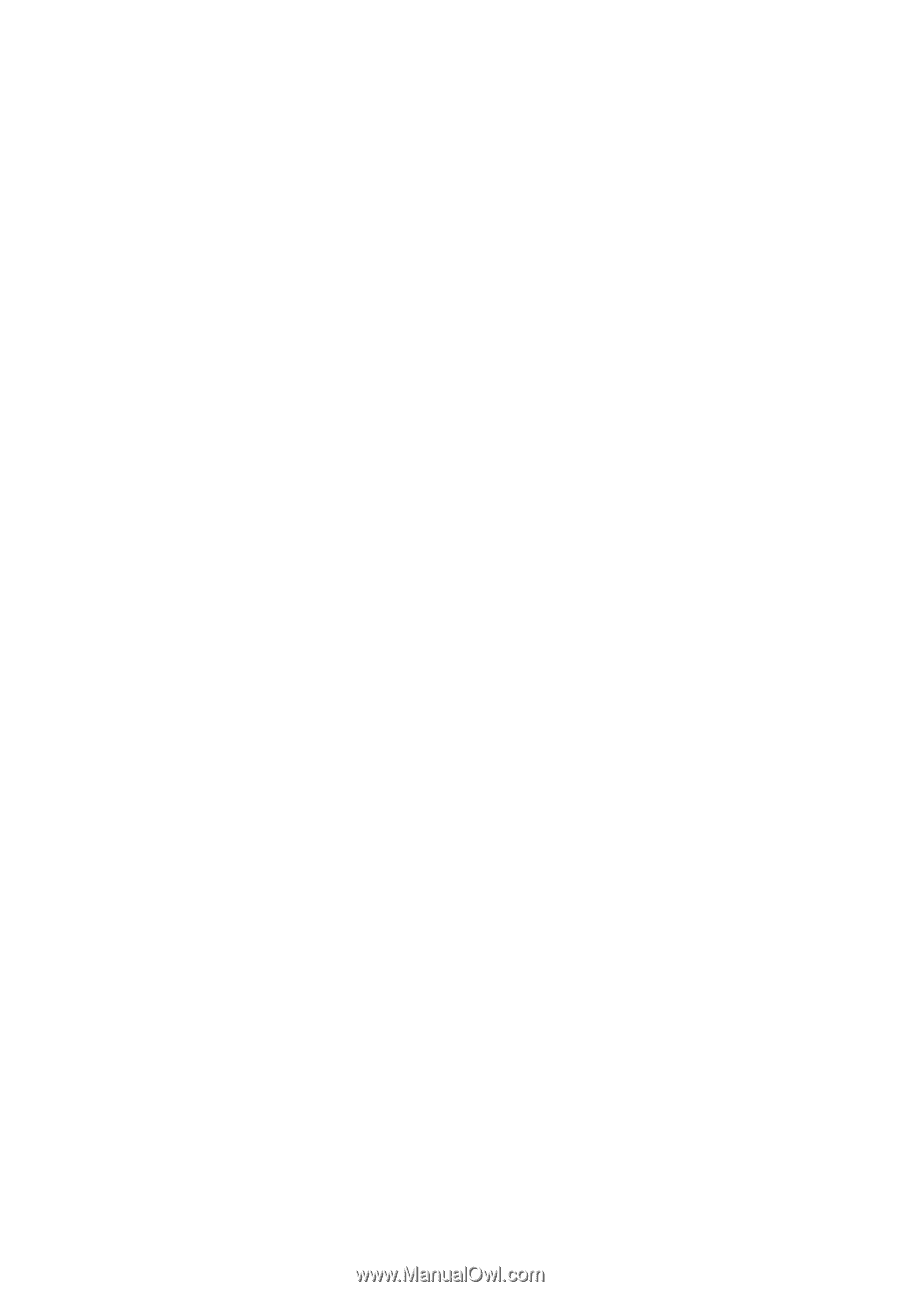
Aspire
4720Z/4720/4320
Series
User's Guide