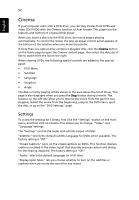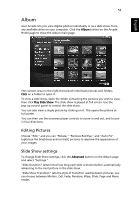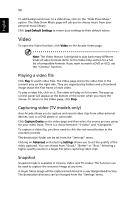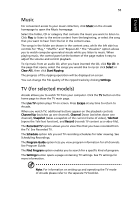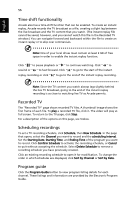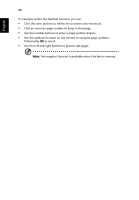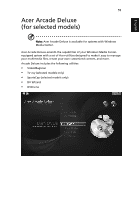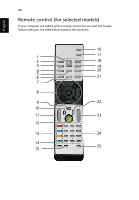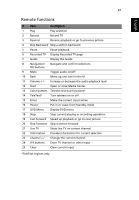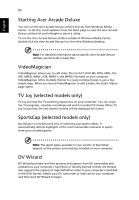Acer Aspire 4720ZG User Manual - Page 75
Find program, TV settings, Using TeleText functions, Signal settings, Channel settings
 |
View all Acer Aspire 4720ZG manuals
Add to My Manuals
Save this manual to your list of manuals |
Page 75 highlights
English 57 Find program Clicking the Find Program button allows you to search for programs by channel number or category. TV settings To change picture settings, click the TV button on the "Settings" page or the Settings button on the main TV page. There are four types of TV settings: "Signal," "Channel," "Recording" and "Guide" settings. Signal settings Click on Capture Device to select between an analog or digital input for your TV signal. Select TV Source to choose the source of the signal. The Region option allows you to select the country or region where your cable provider is located. You can also enable and disable the time-shift function. Channel settings If no channel list exists, click Scan Channels. Your computer will scan and list the available TV channels. Click Scan Channels to rescan and replace your existing channel line-up. Recording settings The Recording Quality option allows you to set the quality of video recorded from the TV. Selecting a higher quality results in a larger recorded file when recording TV shows. You can also select the destination for any recorded TV. Guide settings Click on EPG Source to select the source for your EPG program listings. This will differ depending on your region. Click Restore Default Settings to return your settings to their default values. Using TeleText functions For regions with the TeleText service, TeleText can be activated by using the onscreen controller or the remote control. Pressing the TeleText button on the remote will bring up TeleText; press again to bring up transparent mode (the text will have TV pictures in the background), and press once more to return to TV only.