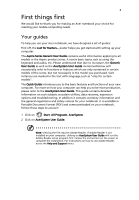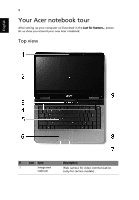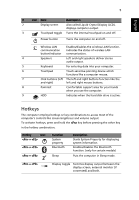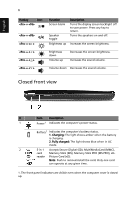Acer Aspire 4732Z Acer Aspire 4332, Aspire 4732Z Notebook Series Start Guide - Page 8
Right view
 |
View all Acer Aspire 4732Z manuals
Add to My Manuals
Save this manual to your list of manuals |
Page 8 highlights
8 Right view English # Icon 1 2 3 4 5 Item Description Optical drive Internal optical drive; accepts CDs or DVDs. Optical disk access Lights up when the optical drive is active. indicator Optical drive eject Ejects the optical disk from the drive. button Emergency eject hole Ejects the optical drive tray when the computer is turned off. Note: Insert a paper clip to the emergency eject hole to eject the optical drive tray when the computer is off. Kensington lock slot Connects to a Kensington-compatible computer security lock. Note: Wrap the computer security lock cable around an immovable object such as a table or handle of a locked drawer. Insert the lock into the notch and turn the key to secure the lock. Some keyless models are also available.