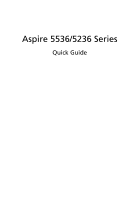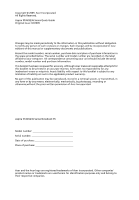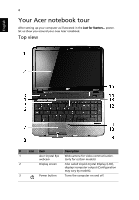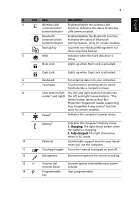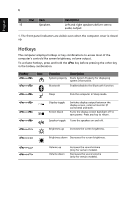Acer Aspire 5536 Acer Aspire 5536 Notebook Series Start Guide - Page 5
English, Launches Acer Backup Management - support
 |
View all Acer Aspire 5536 manuals
Add to My Manuals
Save this manual to your list of manuals |
Page 5 highlights
5 English # Icon Item Description 4 Wireless LAN Enables/disables the wireless LAN communication function. Indicates the status of wireless button/indicator LAN communication. Bluetooth communication button/indicator Enables/disables the Bluetooth function. Indicates the status of Bluetooth communication. (only for certain models) Backup key Launches Acer Backup Management for three-step data backup. 5 HDD Indicates when the hard disk drive is active. Num Lock Lights up when Num Lock is activated. Caps Lock Lights up when Caps Lock is activated. 6 Keyboard For entering data into your computer. 7 Touchpad Touch-sensitive pointing device which functions like a computer mouse. 8 Click buttons (left, The left and right buttons function like center* and right) the left and right mouse buttons. *The center button serves as Acer Bio- Protection fingerprint reader supporting Acer FingerNav 4-way control function (only for certain models). 9 Power1 Indicates the computer's power status. Battery1 Indicates the computer's battery status. 1. Charging: The light shows amber when the battery is charging. 2. Fully charged: The light shows blue when in AC mode. 10 Palmrest Comfortable support area for your hands when you use the computer. 11 Touchpad toggle Turns the internal touchpad on and off. 12 Microphone Internal microphone for sound recording. 13 +/- Volume Up/ Volume Down Increase system volume/decrease system volume. 14 P Programmable key User-programmable.